Troubleshooting YouTube not working on your phone: Ensure a stable internet connection, update your YouTube app, and as a last resort, perform a factory reset.
Imagine this: You’re all set to watch your favorite videos on the YouTube app on your iPhone, but out of nowhere, it refuses to work. Frustrating, isn’t it? If you’re asking yourself, “Why isn’t YouTube working on my iPhone?”, you’re not alone. Fortunately, you’ve found the perfect resource. Our article draws on the collective wisdom of seasoned tech support professionals and IT experts, offering you solutions that are not only practical but also tailored for the latest in mobile technology, particularly iOS devices and YouTube.
Before we dive into solving your issue, it’s essential to pinpoint exactly what’s going wrong. The YouTube app can encounter several common glitches, and understanding your specific problem is the first step towards a fix. Below, we’ve outlined the four most frequent issues users encounter with YouTube on iPhones. Take a moment to identify your problem in this list before proceeding to our carefully curated solutions.
The “Tap to Retry” Error
This is one of the most common YouTube errors, especially on iOS. While it can be hard to pinpoint exactly what the error might be on your specific device, according to my research, it usually has something to do with your app being outdated. The codex might not be in line with the one your phone is using. It could also be time to clear out your cache or cookies. This can also happen if there is an abrupt interruption within your internet network.
The Sudden Black Screen Error
Why is YouTube not working on iPhones? Well, you could be having the black screen issue. This is quite a common issue, but the good news is that this problem has nothing to do with your iPhone but to do with YouTube or the channel itself. The main cause of this issue is usually a network problem within the YouTube app itself.
Loading Issues
Most of the time, when a video is not loading properly or won’t load at all, it is an internet connection issue. You need to make sure that your internet is working properly before you try to access the internet. If your home internet is not working, you can always try to use your mobile data. It could also be a cache problem. Clearing your browsing history, cache, and cookies could help.
Video Not Available in My Area
If you suddenly get an error message saying that the video you want to watch is not available, it could also be for several reasons. According to my research, some videos are limited by geographical reach making it almost impossible to watch certain videos in different countries, this could be solved with the use of a VPN. Sometimes, videos and channels may be facing issues with YouTube itself, it can be hard to tell.
4 Solutions You Can Try at Home
Now that we have gone over the most common errors that can occur on the YouTube app, it’s time to go over some of the most common fixes. Below you will find a list of the most common fixes and how to execute them. We suggest that you go through the list in order and try each solution one at a time.
1. Reboot Your iPhone
If you are still trying to figure out why is YouTube not working on iPhone, the first thing you should do is reboot the device you’re using. What we mean by reboot is to try turning it off and then on again. Sometimes there could be an issue with too many programs running in the background, which interferes with other apps. One way to solve this is by rebooting your iPhone.
2. Uninstall and Update Your YouTube App
Sometimes when an app needs to update, it can’t because of the lack of space you might have on your phone. You will need to manually uninstall and then reinstall the YouTube app. In my personal opinion, it is good to make sure that you have enough space by going through your apps every once in a while and deleting the ones you’re no longer using to create more space for updates. You can uninstall the app by holding down on the icon for a few seconds until the option “remove the app” appears. After you have uninstalled it, you can easily reinstall it by searching for the YouTube app in the app store. 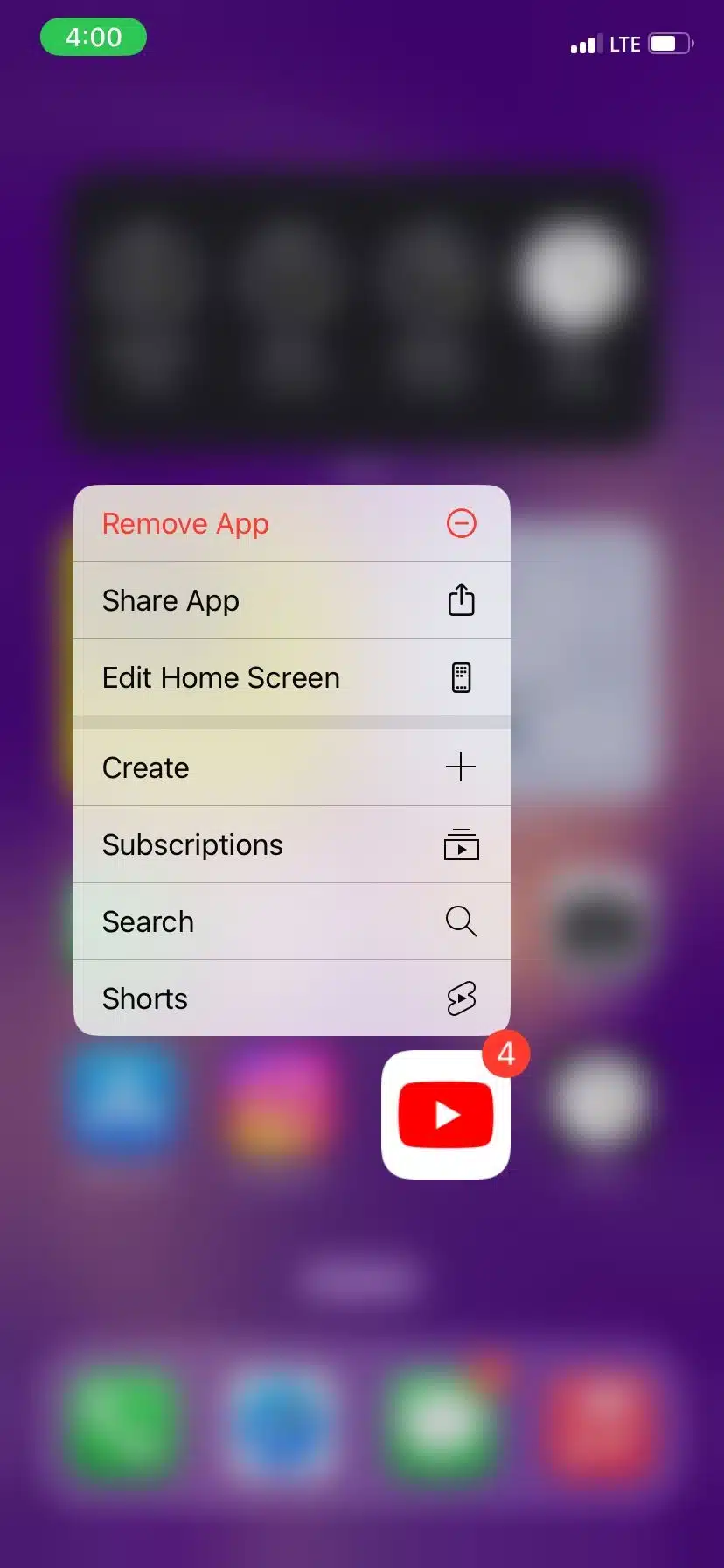
3. Check for Internet Problems
To answer the question “Why is YouTube not working on iPhone?” Sometimes it’s not your phone or the YouTube app that could be faulty, sometimes it could be your internet connection. Most of the time in your Wi-Fi settings, there will be a note underneath the network name that will say “connected” or “no internet connection” This will be a good indicator of whether you have a strong internet connection or not. Although some iPhone models may not have this, another good way to check is by trying to open other apps. If your home network is not working, you can always use your mobile data by switching off your Wi-Fi.
4. Reset Your iPhone
If you have tried all else and everything has failed, you then want to move on to the next step, which is resetting your network settings. Be aware that to do this on the new iOS system, everything on your phone will need to be erased in the process. You might want to transfer all your pictures and important files to your desktop before beginning this process. To start the reset, you will need to go into “General” and then “Transfer or Reset iPhone,” where you will need to follow the instructions step by step. 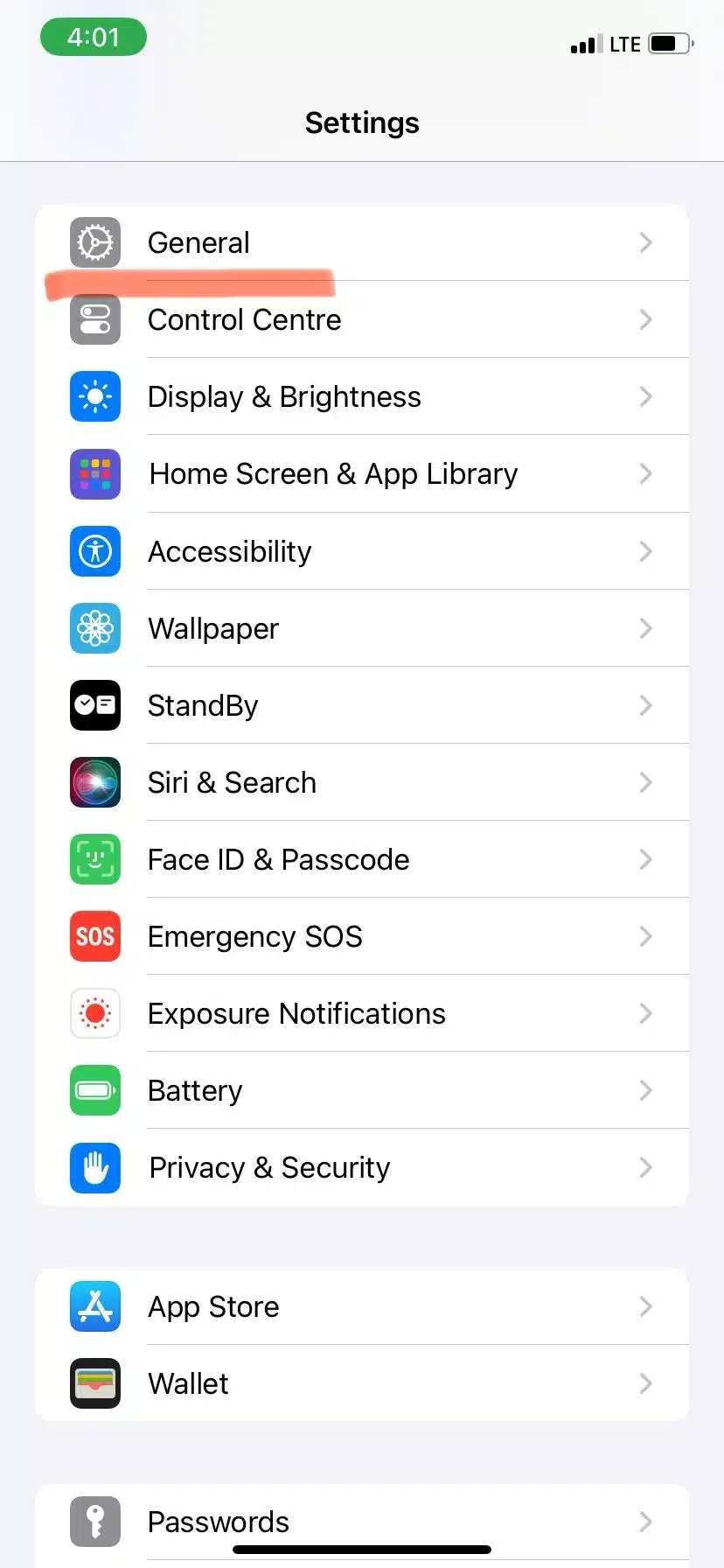
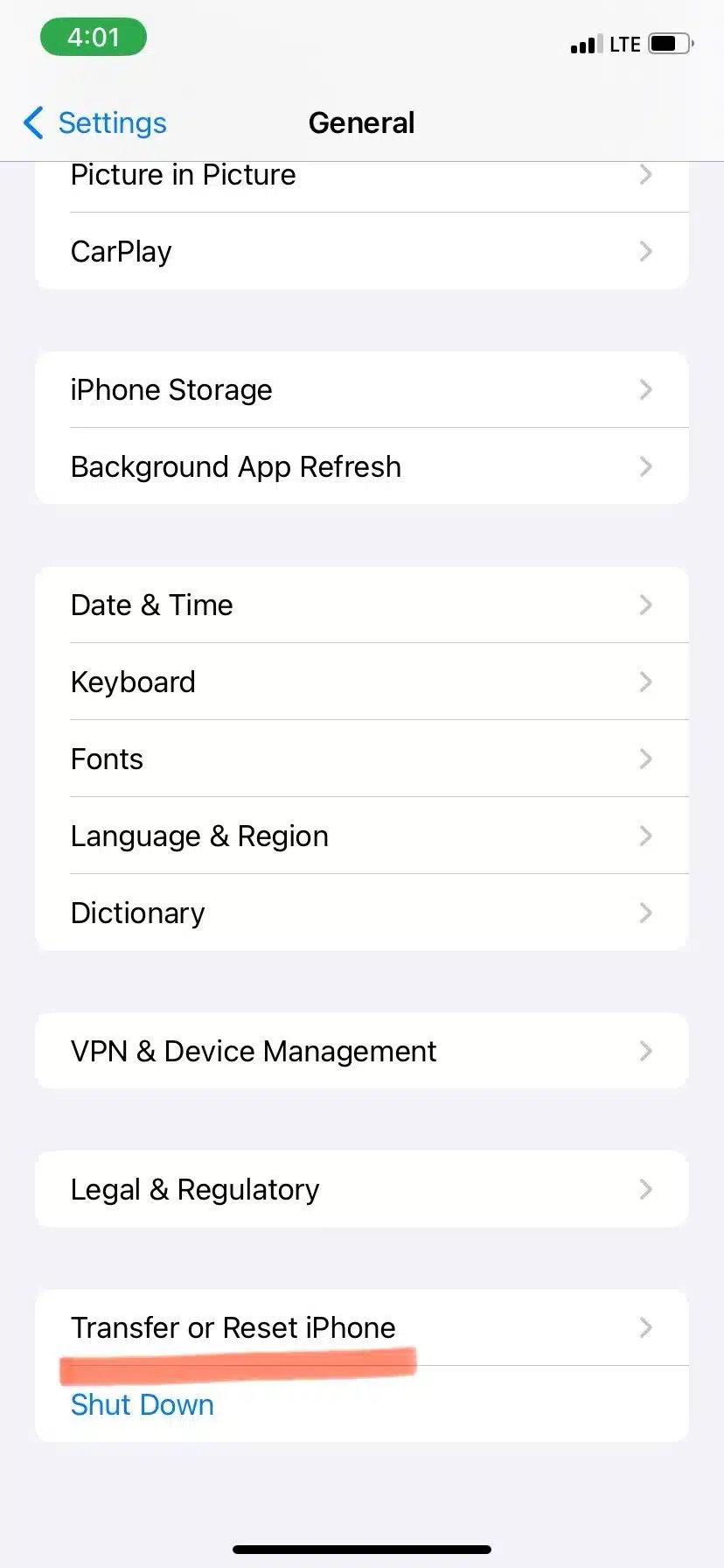
Summary
Hopefully, we have answered your question of “Why is YouTube not working on iPhone”. Make sure you try all the solutions we have offered to see what might work for you. If you have followed all these suggestions but are still struggling to access the YouTube app, it might be best to take your phone to the store where you bought it so they can hopefully give you a better answer.
FAQ
Would a VPN help me access videos outside my geographical location?
A VPN is the perfect tool for doing so. Some content is restricted by geographical location, which can be super annoying, to get over this restriction, you can easily search and download the right VPN for your needs.
My iOS won’t let me install the update, what do I do now?
There are cases when the iOS system that has been updated to your phone is too advanced for your particular phone model’s settings. If this is the case, then unfortunately, you will need to upgrade the model of your phone.
My internet is too slow; how can I watch videos on YouTube with a slow connection?
An Internet connection is important if you want to watch videos in high quality. The only way to counteract slow internet is by lowering the resolution of the video you are watching. The video might not be great quality, but it will allow it to render enough so it doesn’t keep stopping every few seconds.


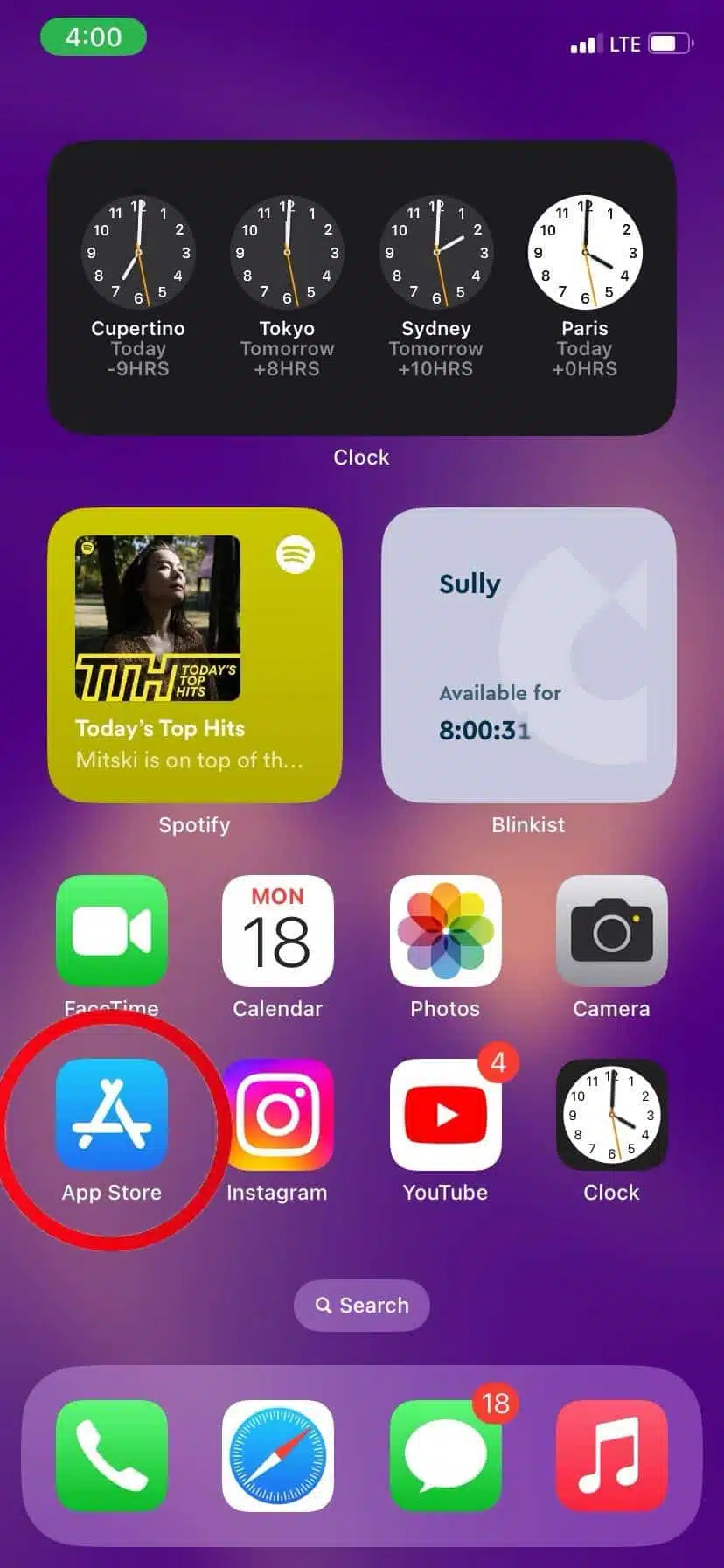
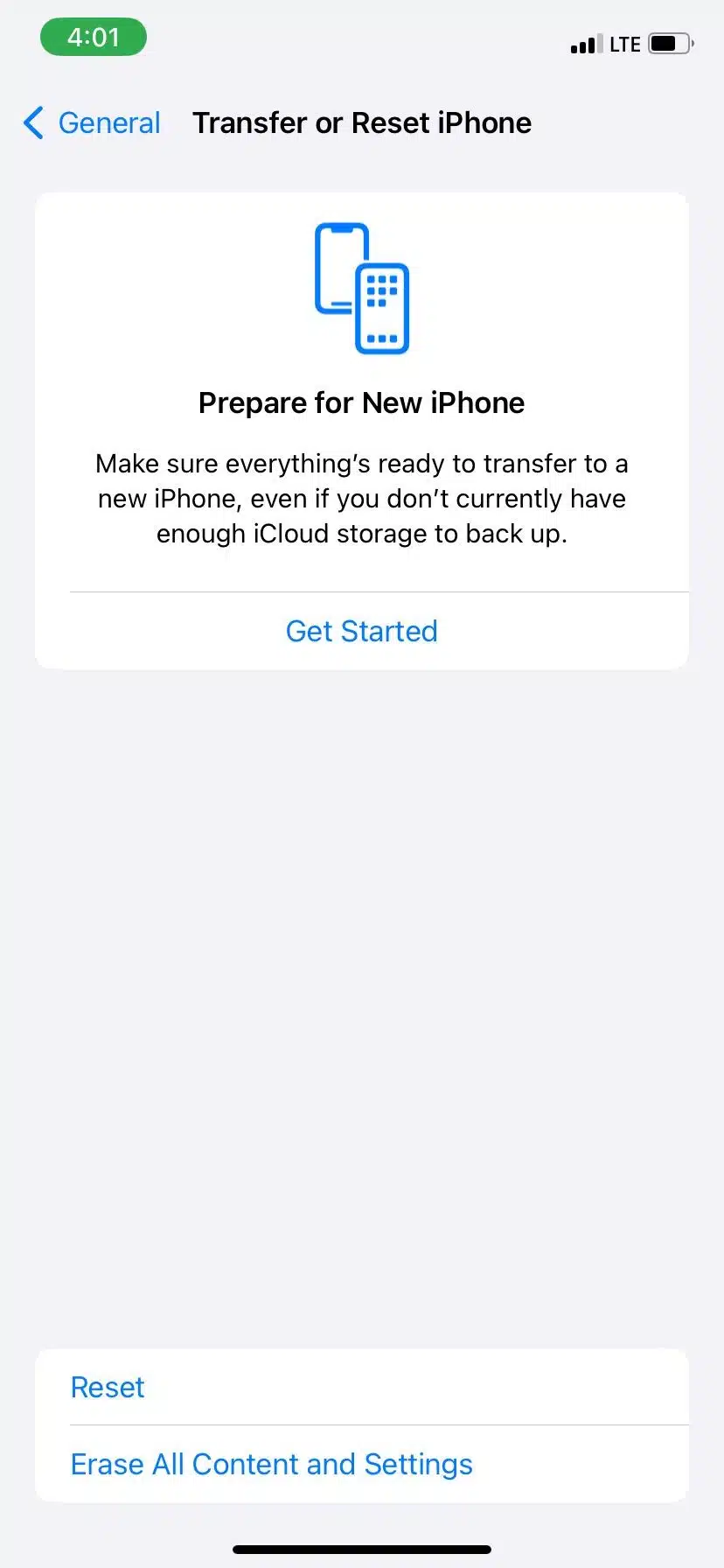
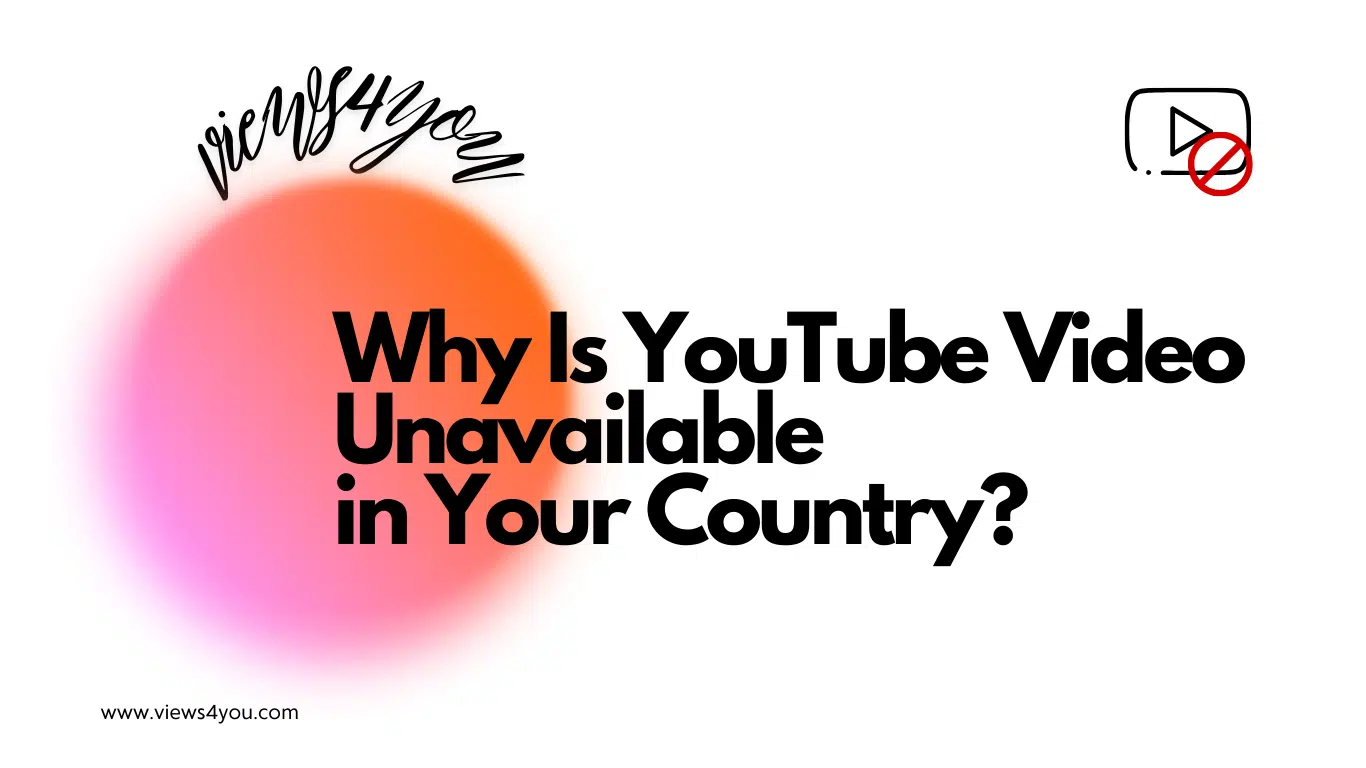

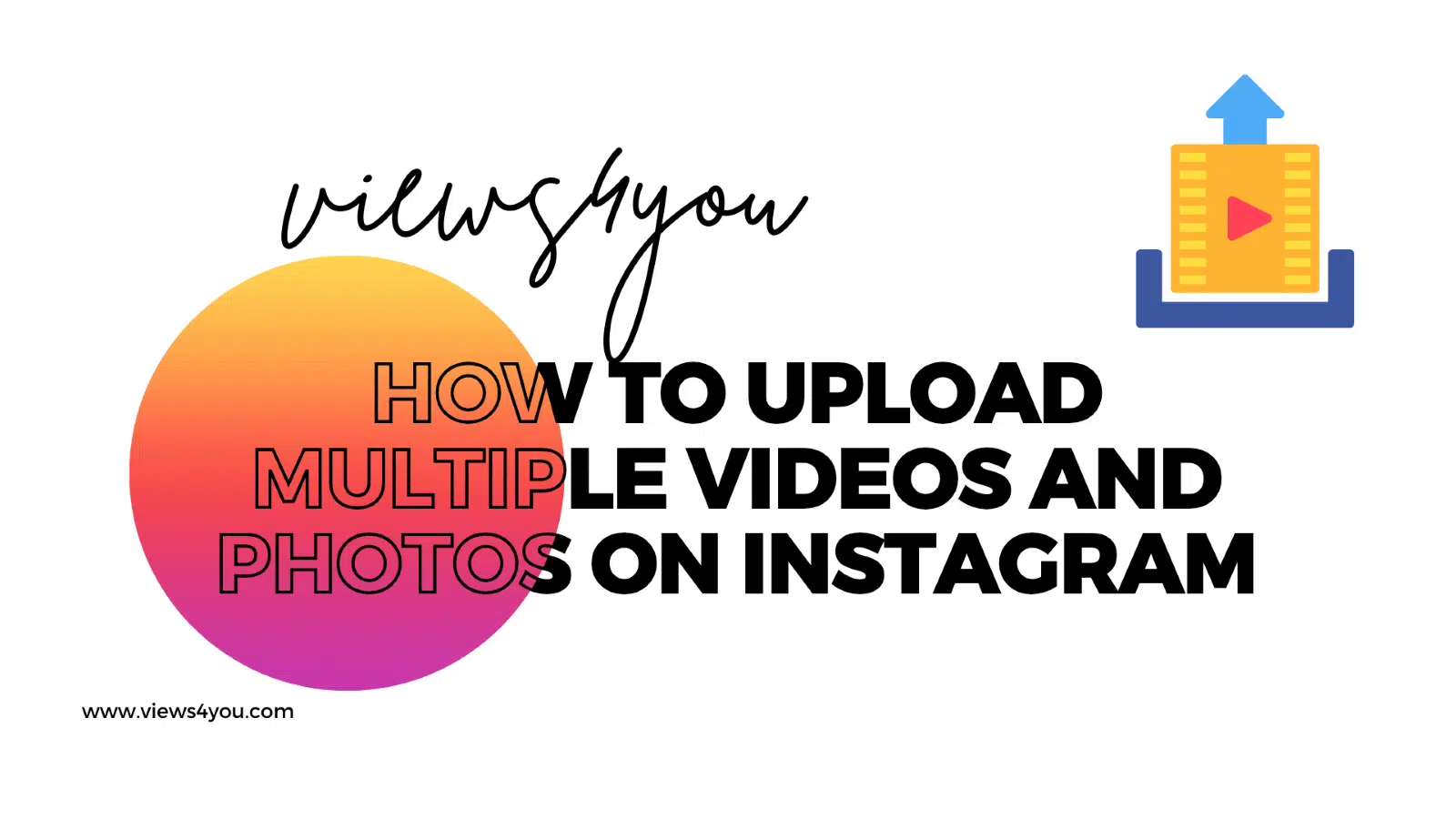

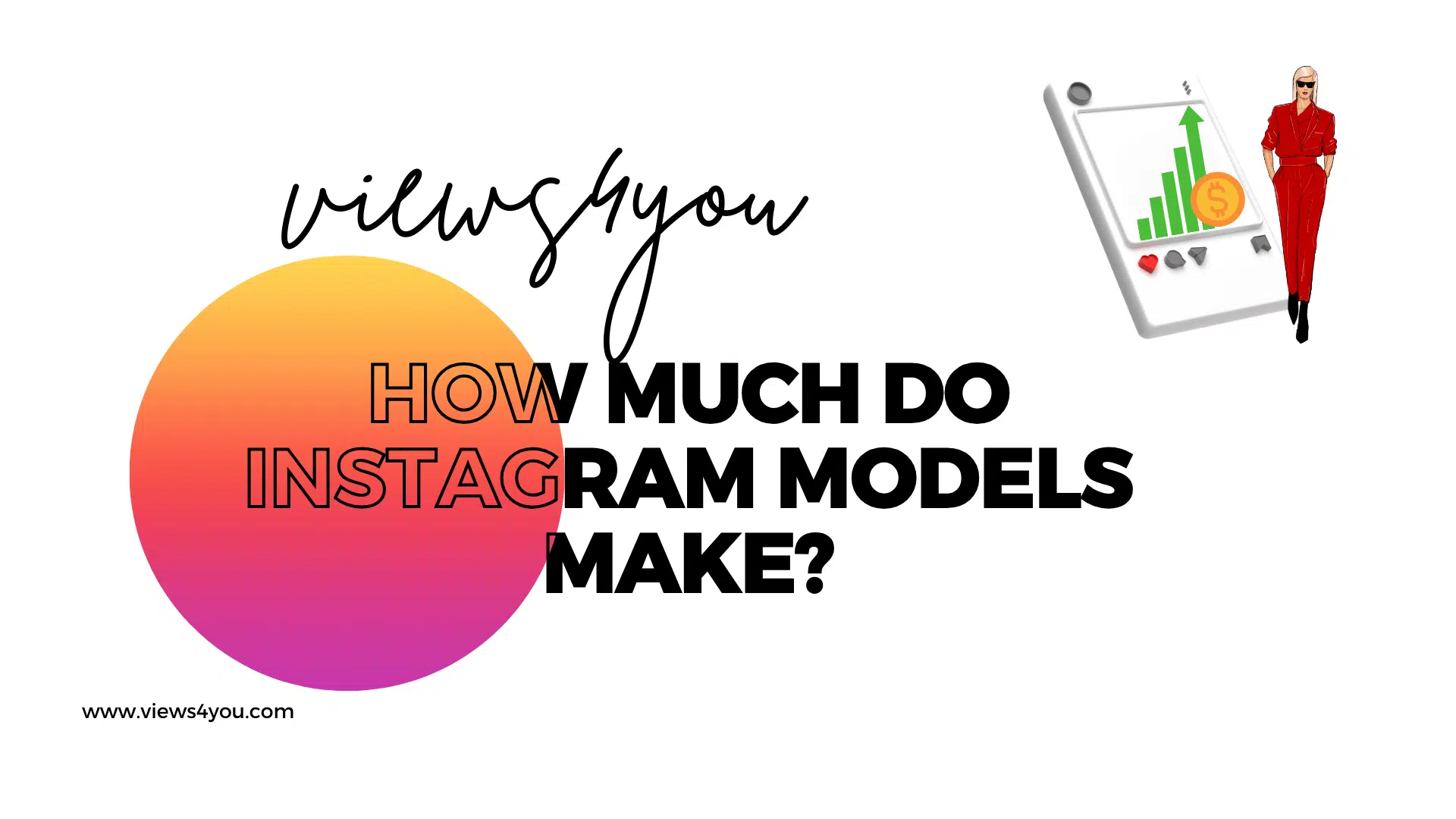
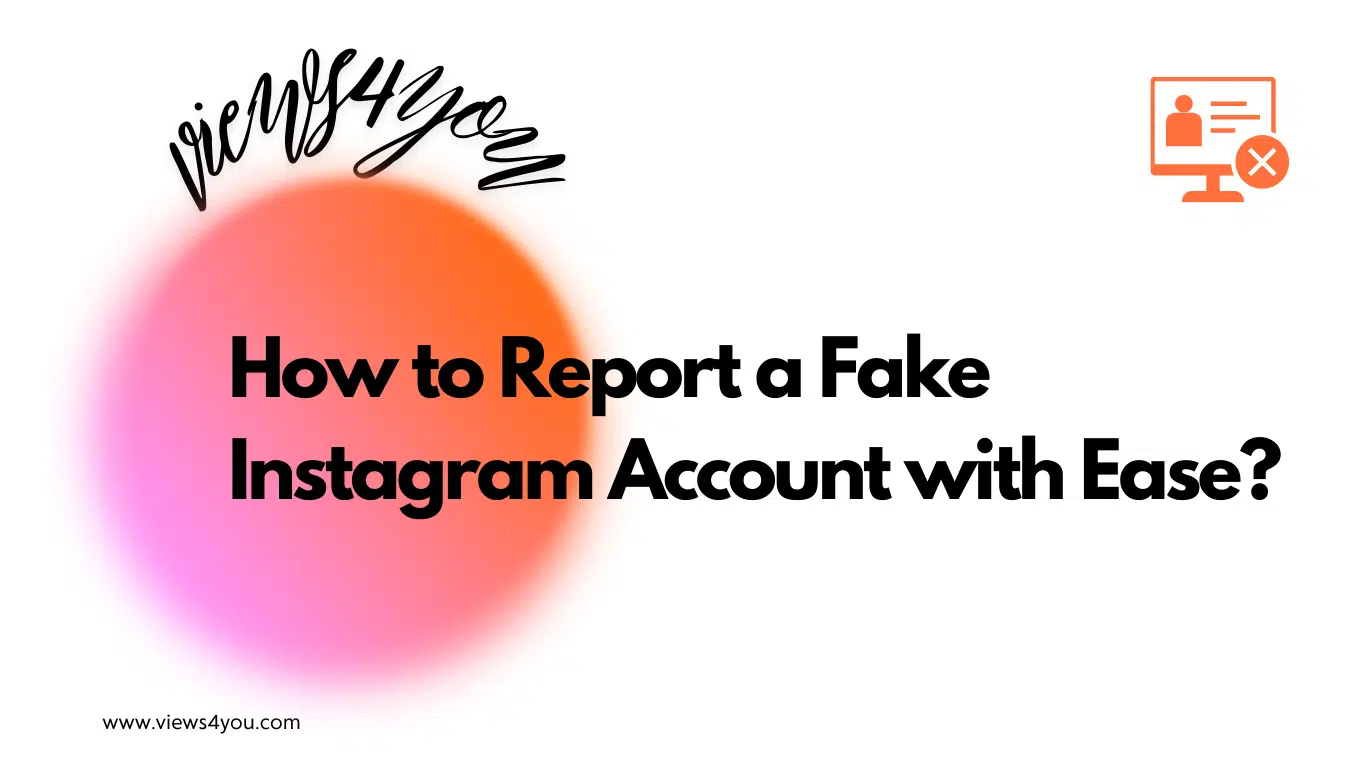
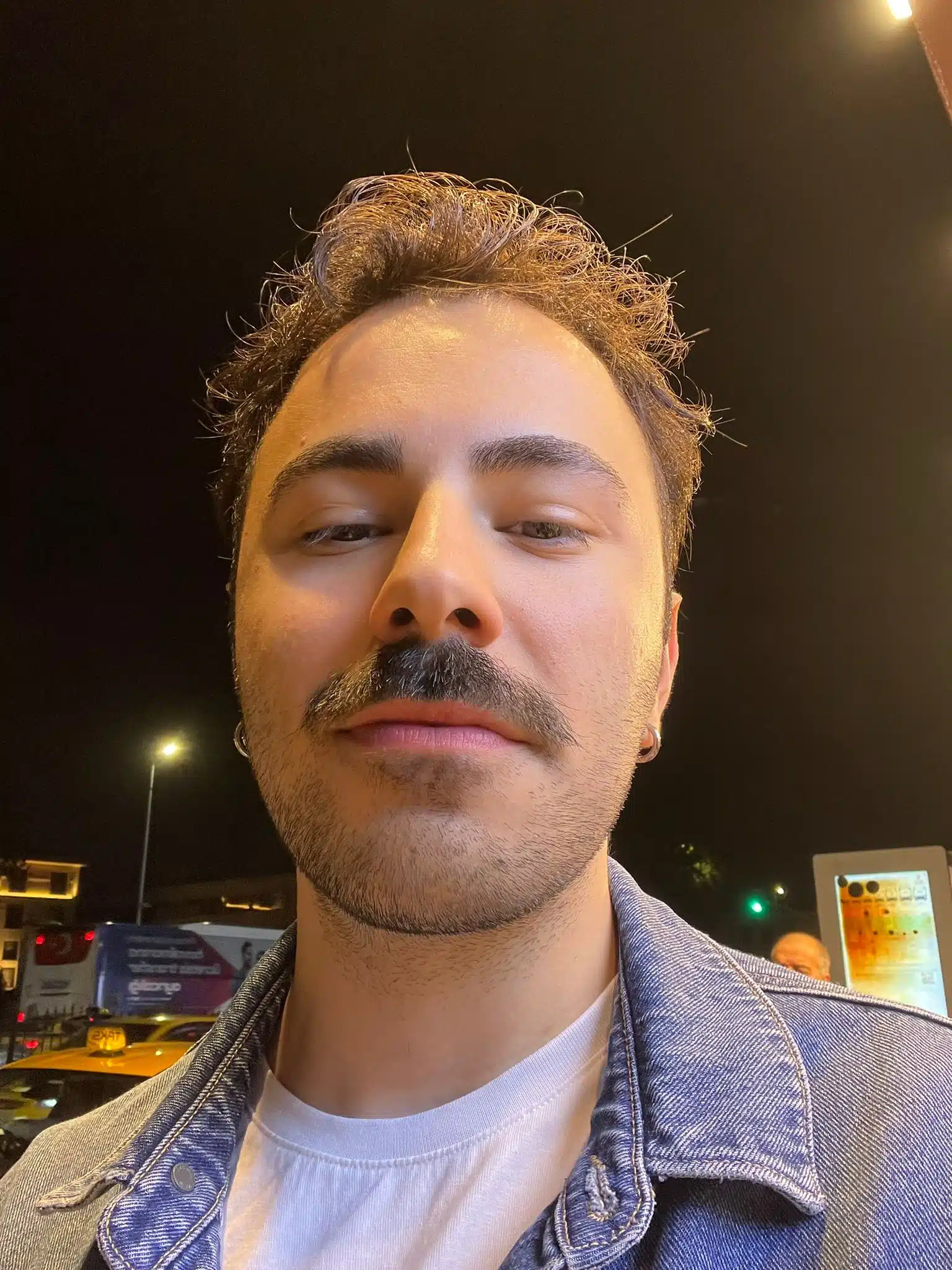
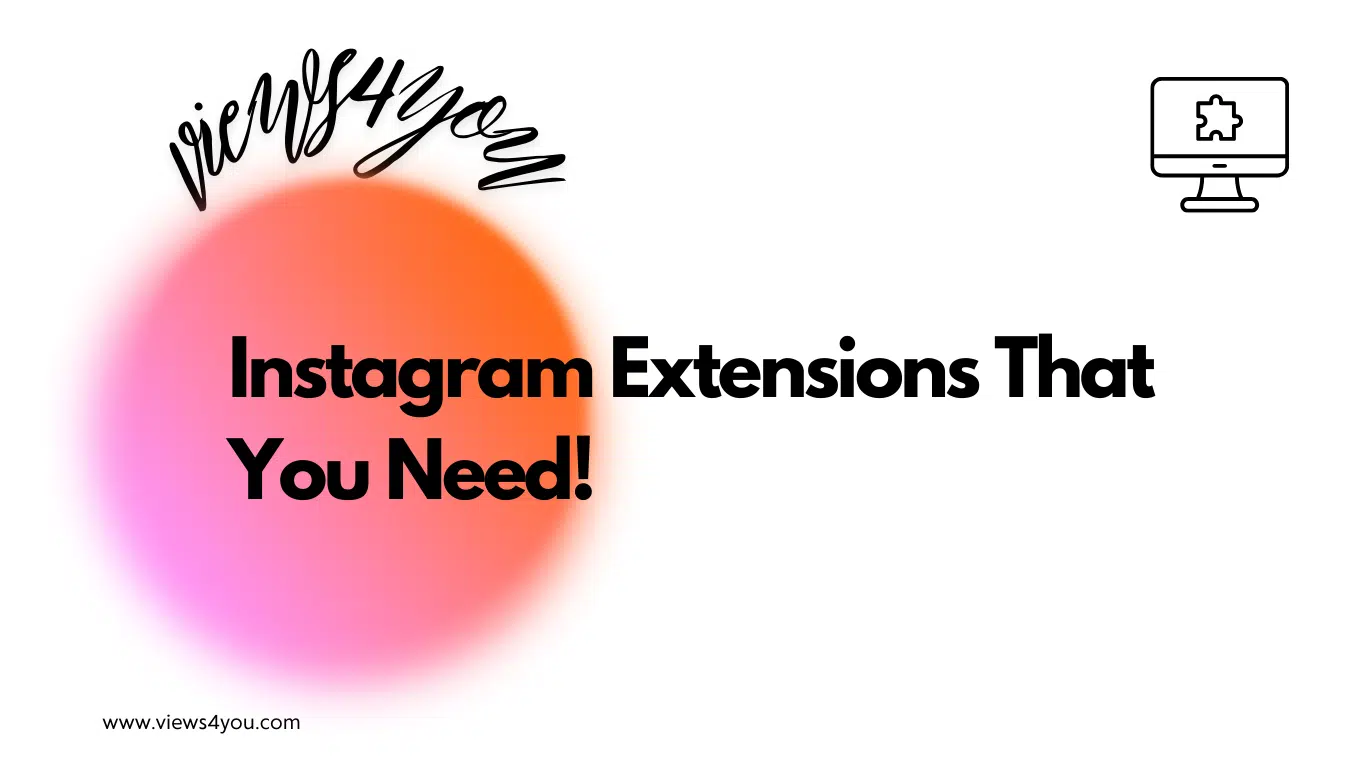
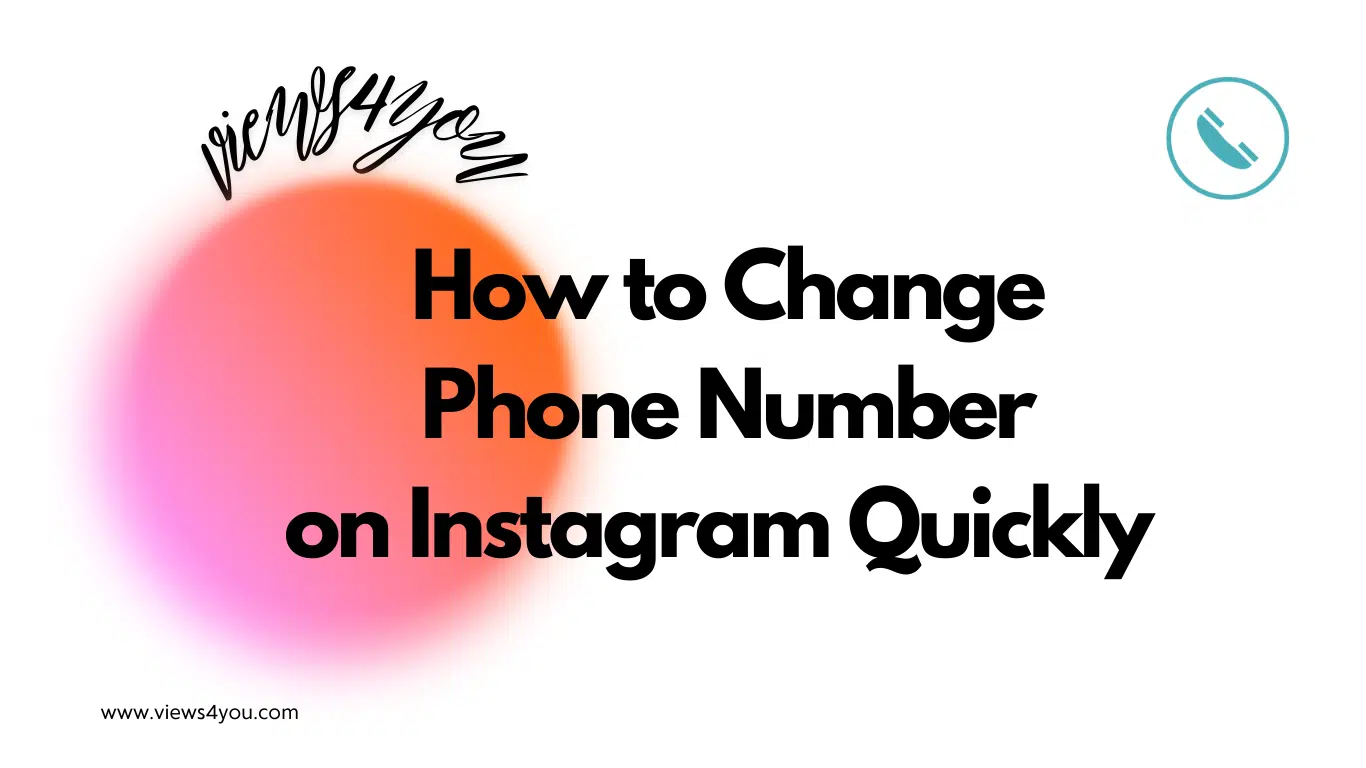
Comments