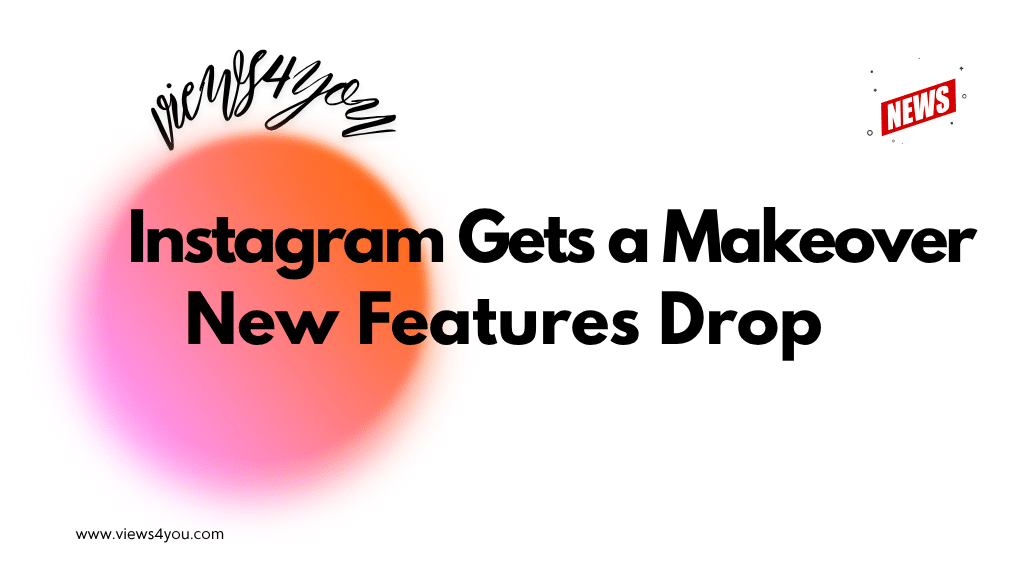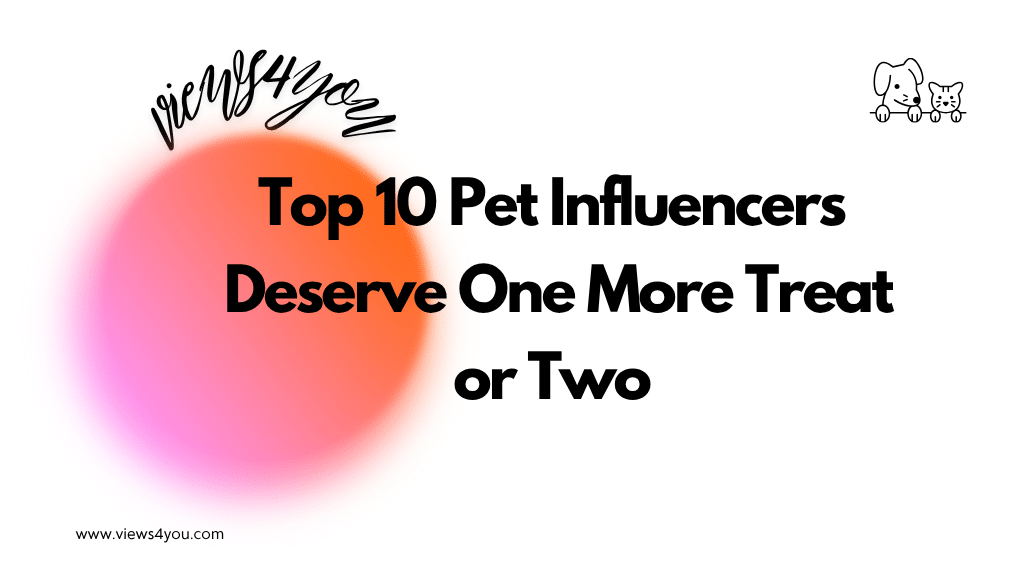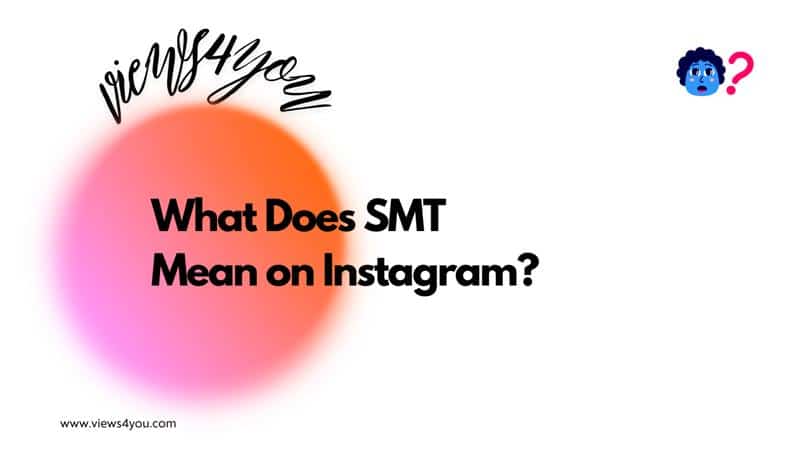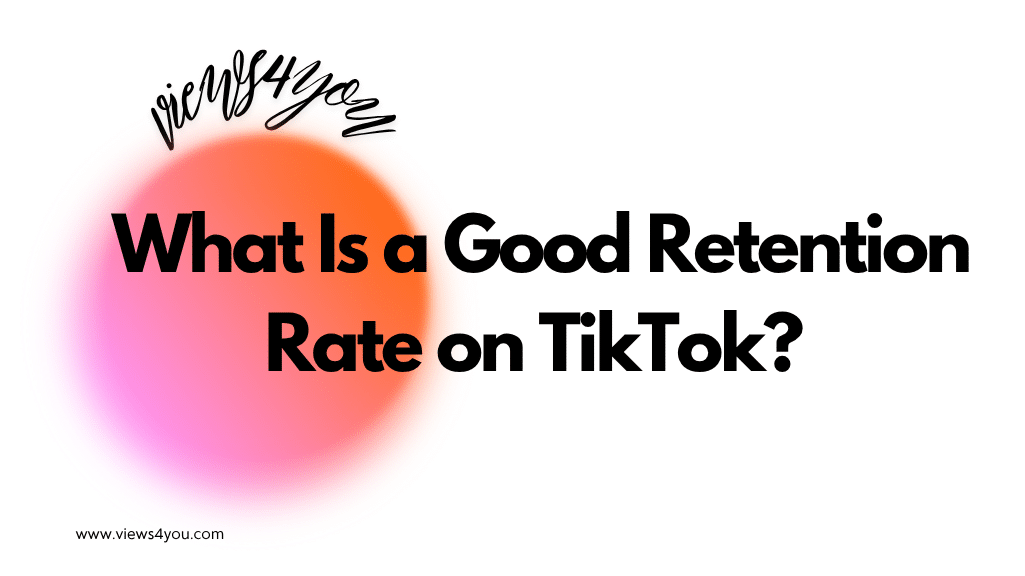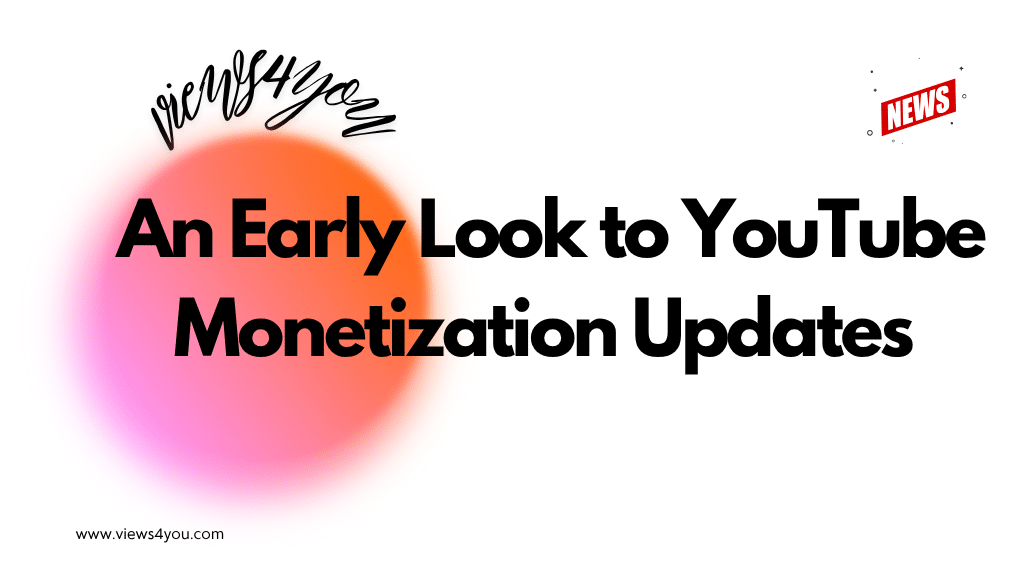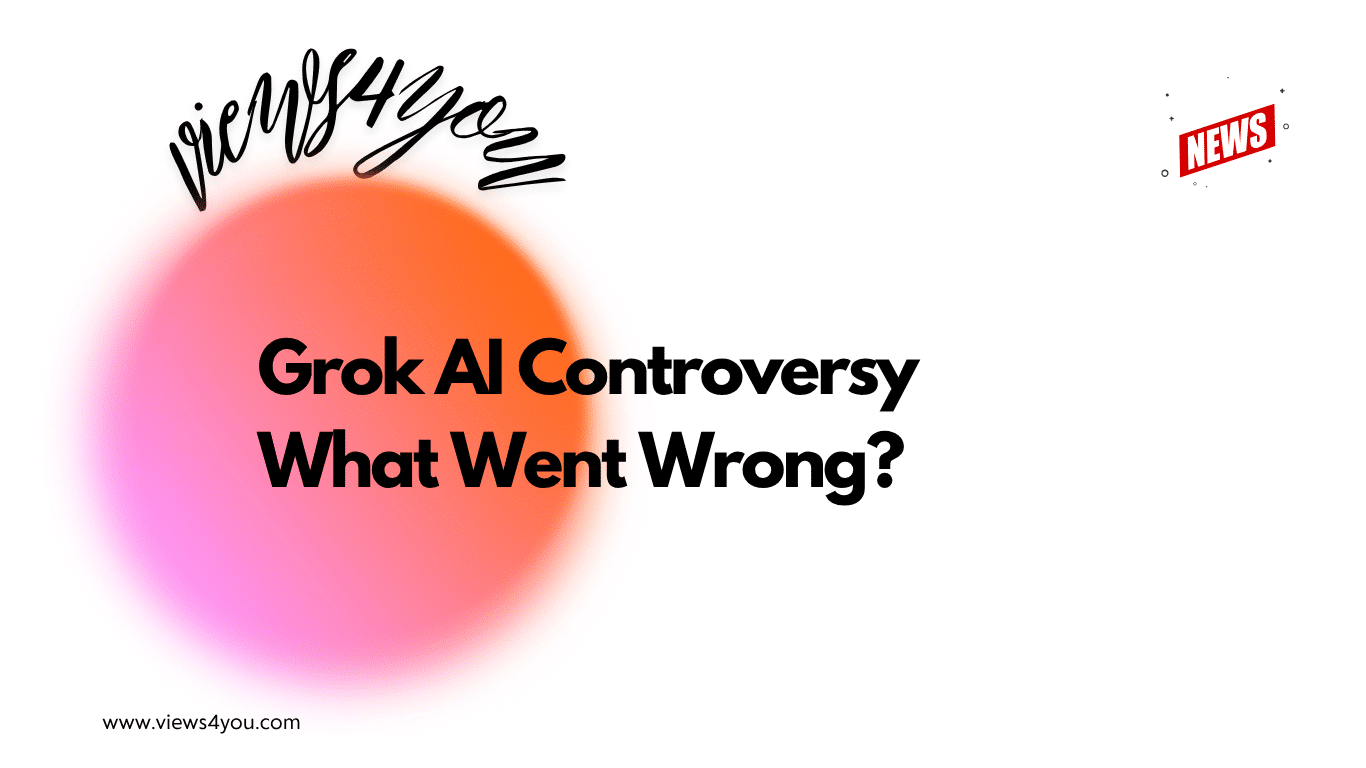If you say Instagram Won’t Let Me Post, check your account status under Settings > Account > Account Status to see if it’s restricted. Server issues can also cause ‘Cannot publish post’ errors. Update the Instagram app and restart your device. Discover more solutions and fixes in our detailed guide.
Although Instagram is a perfect application to share photos and videos there are occasionally some problems. Did you have any issues with your IG posts? I did! Continue reading if you are among those who claim that Instagram won’t let me post.
In this article, we will discuss the reasons and solutions for this issue. Join me and learn more about this topic.
The Reasons Why Instagram Won’t Let Me Post
There are several reasons why Instagram won’t let me post. Check the list and figure out which one is your problem.
- Network: Your internet connection may be slow or unstable.
- App: Your IG app on mobile may have bugs or be outdated.
- Account: You may have restrictions or worse your account is banned by the application.
- Content Violations: You may not notice that your posts violate the Instagram community guidelines.
- Storage: Your device may not have enough storage space; therefore, you cannot upload your unique posts.
If you find out why Instagram doesn’t allow you to post, continue with the solutions and fix your problem!
The Solutions for the Instagram Won’t Let Me Post Issue
Encountering some issues while sharing posts on Instagram can be frustrating. Especially, when you’re eager to share a moment with your followers. Now, we know the reasons. Instagram won’t let me post because my network is slow, the app is outdated, I have restrictions, I violate IG guidelines, or don’t have space on my phone.
Don’t be afraid, I have solutions: checking data settings, clearing the cache, and freeing some space on your phone! Let’s discuss the solutions and discover ways to share posts without having any problems.
The Setting of Instagram Data
Did you know that Instagram has a data set? Now, you know! With this data set, IG prevents you from uploading excessive amounts of photographs or videos. The aim of this setting is to store your internet data. It’s possible that Instagram has placed a restriction if you are unable to post. You can modify this data set’s limit. Follow these steps;
- Navigate to Settings from your profile page.
- Click Settings and Privacy.
- Find the Media Quality.
Here, there are 3 options:
- Use less cellular data: It affects your Instagram experience, and the platform may not let you upload a post.
- Upload at highest quality: This impacts the quality of the posts on your IG homepage.
- Disable HDR Video Playback: This is about the type of videos. If you disable this, you cannot see HDR videos at great quality.
You can pick one, two, or all of them. It is completely up to you. If you don’t have enough internet, then, use less cellular data and avoid uploading too many posts.
The Instagram Cache Cleaning
Instagram’s cookies may be the reason for this issue. Sometimes, while trying to upload images or videos, you may encounter a problem: blocking. Cookies can cause this problem. You should definitely delete the IG cache in order to resolve this issue.
If you don’t know how to do this, don’t worry I’ll share the steps for both iOS and Android devices.
iOS
- First, visit the Settings app.
- Then, click the General.
- From there, pick iPhone Storage, and find Instagram.
- Click Offload App to delete IG cache.
Android
- First, locate the Settings, then, find the Apps.
- Click the Instagram app.
- Dab Storage and choose Clear Cache.
That’s all! You have cleared all cache. Now, check whether Instagram allows you to share posts or not.
Free Up Some Storage on Your Mobile Device
My phone’s full space might be another reason why Instagram won’t let me post. You cannot be able to share content on IG if your phone is overloaded with documents. Make an effort to clear some storage on your phone. Maybe you can delete old photos or videos.
FAQ
Is file format important while posting on Instagram?
Yes, IG has file formats, and a user has to comply with them. Make sure you use JPEG format for photos and MP4 for videos.
What can I do if those solutions don’t work?
You may restart your internet for a healthy connection. Or you may delete your app and reload it. Check the Instagram community guidelines, and make sure you don’t violate them and get restricted or banned.