To use Instagram on a PC, you can download the app from the Microsoft Store. Also, you can use Instagram Web through your browser. Swiping can be done using a mouse, touchpad, or touchscreen. Swiping through stories on a web platform is similar to swiping through posts. Both methods provide a smooth experience on Instagram.
You may be used to using Instagram through your app. However, you can enhance your social media experience by using a larger screen for your social media accounts, which offers a better viewing experience. Using Instagram on a larger screen can improve your access to your favorite creators and content, making it easier to explore your Instagram feed. In this guide, I will show you how to swipe on Instagram on PC, both through posts and stories.
Begin by Installing Instagram on Your PC
You can download Instagram to your PC to make navigation easier. All you have to do is go to the Microsoft Store and download the app. Then, open the app and log in to begin your journey!
Alternative Method: You can also use Instagram Web through your browser. That will eliminate the need to download any application.
Ways to Swipe on Instagram on PC
Even though downloading the Instagram app to your PC and using the app is the best way, you can also use the web Instagram. In both ways, you can easily swipe on.
1. Use a Mouse to Swipe
Log into your account. You can click the buttons on each side of the posts to navigate through.
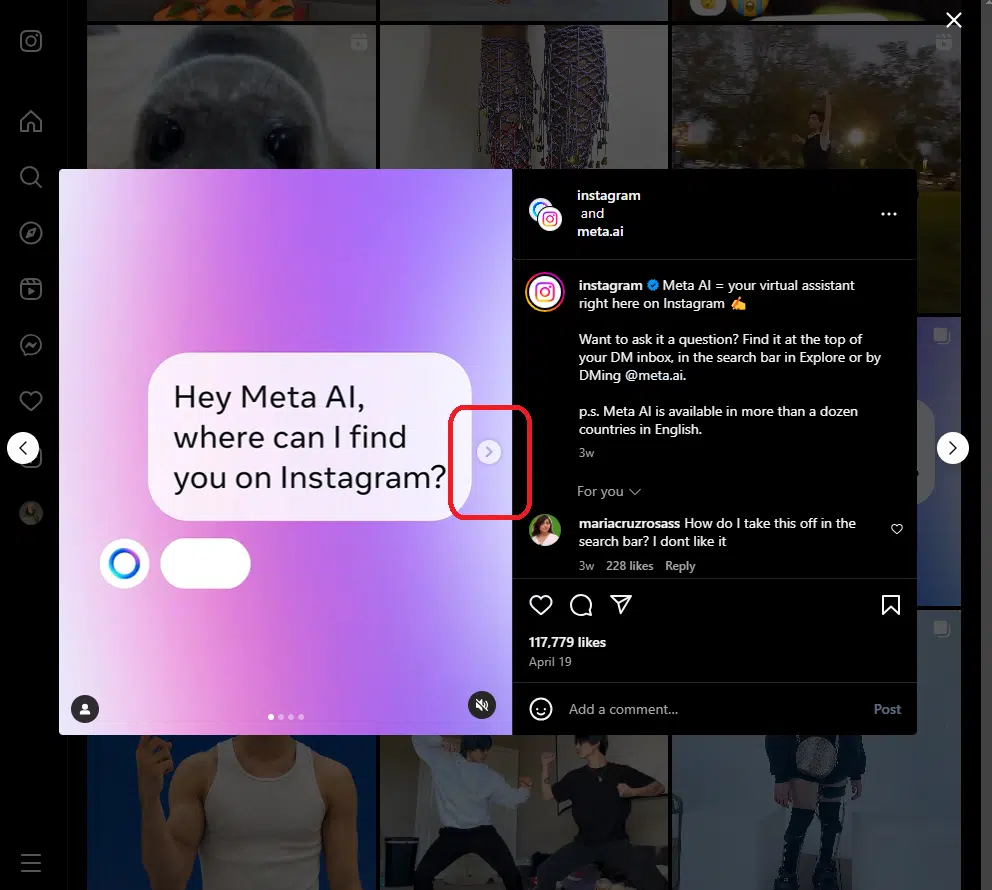
2. Use a Touchpad to Swipe
Again, go to Instagram and find the buttons on the screen, on each side of the post. With your touchpad, you can navigate through carousel posts by sliding your finger on the touchpad.
3. Use a Touch Screen to Swipe
You may use a touchscreen laptop or an iPad, it does not matter. You can swipe through Instagram. It is like a smartphone experience.
How to Swipe Posts on Instagram Web
Again, you repeat the same steps.
- Log in to your Instagram account.
- Find the buttons to navigate through posts. You can use your mouse to click on them.
- If you use a touchpad, you can swipe by sliding your fingers on the touchpad.
- Swipe the screen to navigate through posts on a touch screen.
How to Swipe Stories on Instagram Web
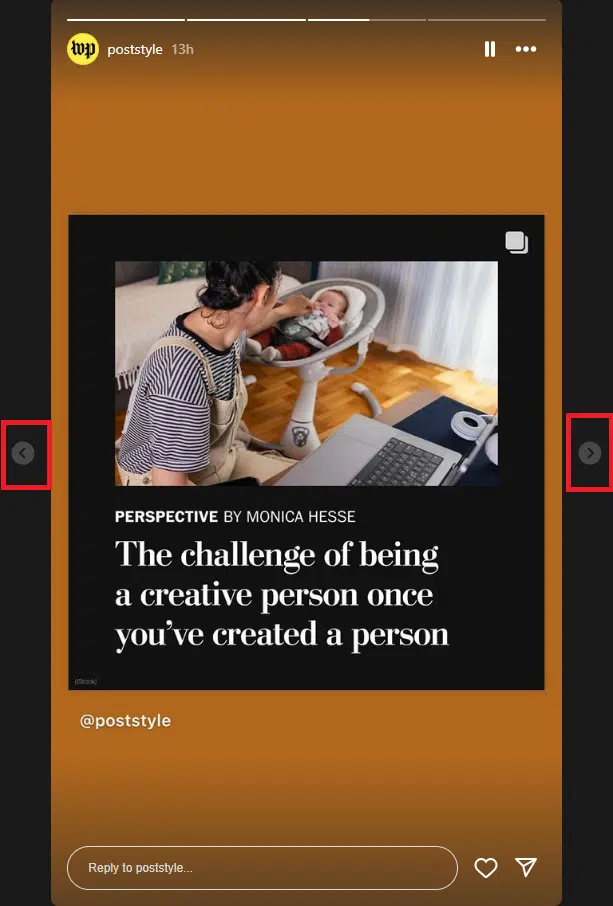
Navigating through Instagram stories on a PC is easy and similar to swiping through posts. All you have to do is log into your Instagram account and click on the story you want to watch. Then, use the arrow buttons with your mouse, touchpad, or fingers. You can also use your keyboard’s directional keys to swipe through stories.
So, there isn’t a real difference between navigating through carousel posts and Instagram stories. Both are clear and easy. Both methods provide a smooth experience on Instagram. This user-friendly interface allows you to enjoy yourself on Instagram.
Additional Tips for Using Instagram on PC
Take advantage of using Instagram on a larger screen and the desktop features of Instagram. Analyzing insights, managing your account, and planning your strategies might be easier on a PC. This can both enhance your experience and efficiency.
You may wonder about other tips for using Instagram on a PC. It is equally safe to use Instagram through a browser or an application on your PC. You don’t need to worry about your safety on a PC. Instagram takes the same safety measures across all platforms. Your personal information and other details are always protected by Instagram.
Additionally, you can take one step further and create a strong and unique password for your account. Remember to log out after using Instagram if the device you are using is shared with others.
Also, I strongly recommend enabling two-factor authentication to level up your security, which requires a code sent to your phone or email when you log in from a new device.
Another tip to enhance your experience is to keep your browser up to date. These updates enhance the performance of the platform and, ultimately, your experience. Additionally, you can clear your cache and cookies for a smoother experience.
FAQs
Should I download the app to use Instagram on my PC?
No. You can use Instagram on a PC without downloading the application. However, the application offers a smoother experience than Instagram Web. I suggest you download the Instagram app. It is quite easy; if you use Windows, go to the Microsoft Store and download the app. If you use a Mac, go to the App Store to download Instagram.
Why can I not swipe on Instagram Web?
There are several things you can try if you cannot swipe on Instagram Web. First, try logging in from another browser. If the issue continues, update your browser. If it still persists, contact Instagram Support.
Can I upload photos to Instagram from my PC?
Yes, you can upload photos to Instagram by using Instagram for desktop. Click on the plus icon from the left menu, right below your profile photo, and then choose a photo to upload.
How can I swipe with my keyboard?
It is possible without a mouse or touchpad. You can swipe stories with the directional keys, which have left and right arrow icons.
Is it safe to use Instagram on a PC?
Yes, there isn’t any difference between using Instagram on a PC or mobile in terms of safety. These are just some steps to increase your security for both phone and desktop. For instance, you can log out after using or not saving your information on the device. Also, you can enable two-factor authentication.


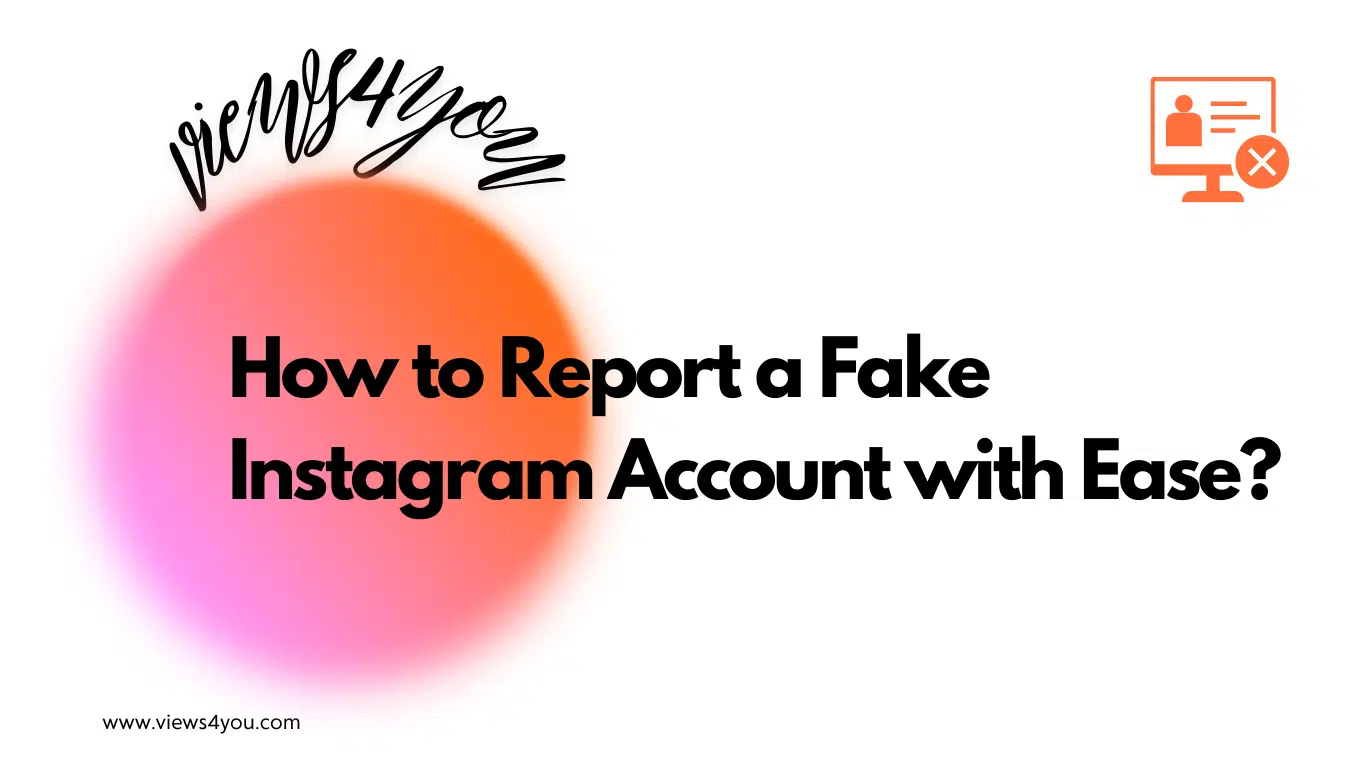
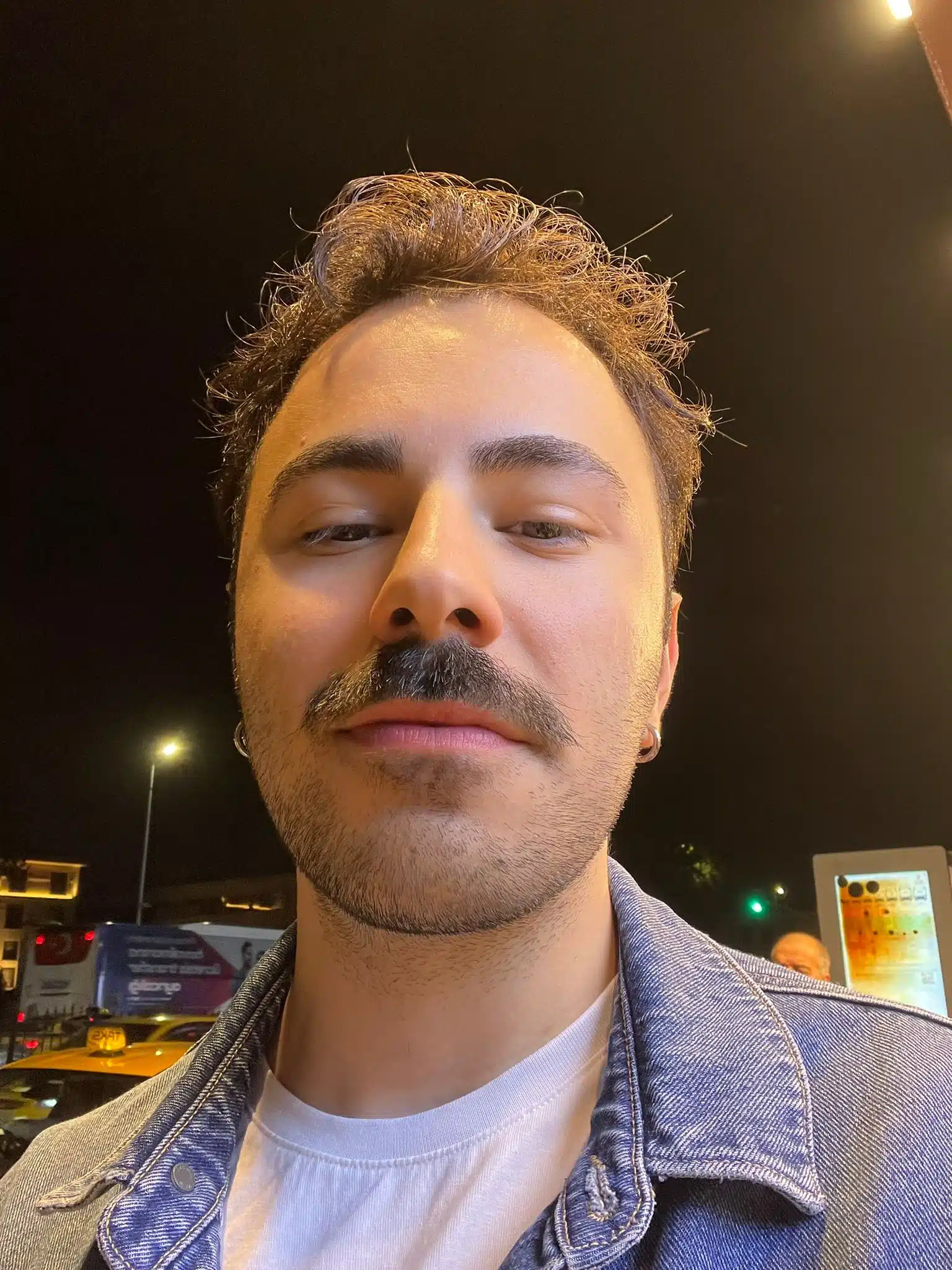
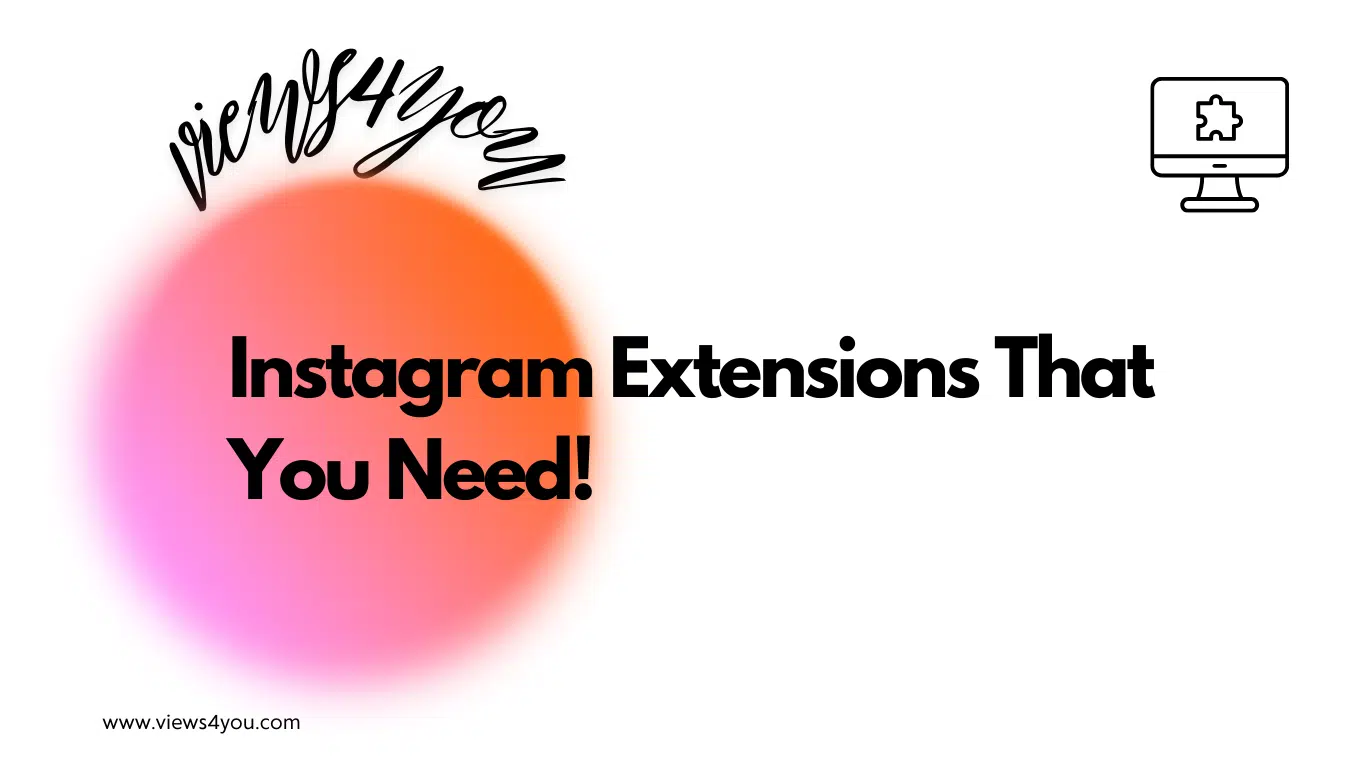
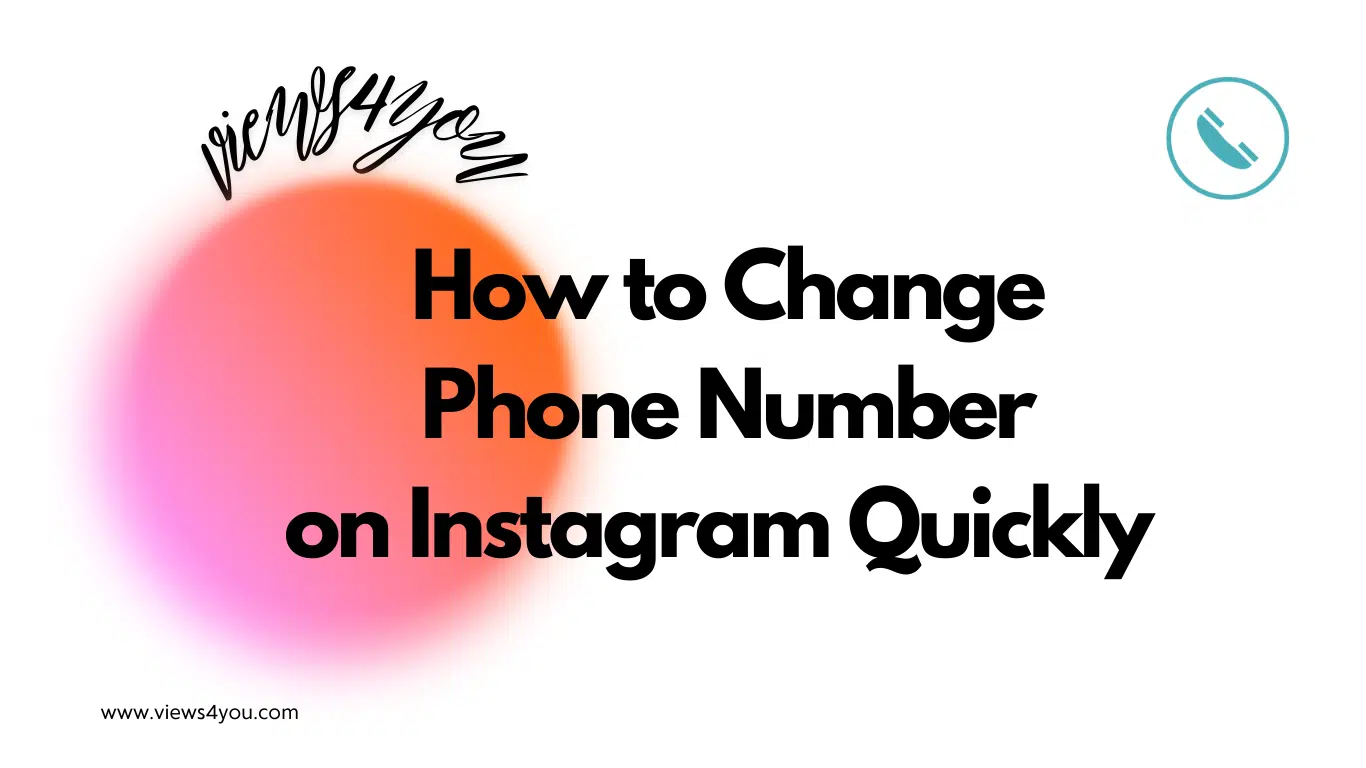

Comments