Quickly create a YouTube Short in the app: login, tap the (+) icon, choose 15 or 60 seconds, enhance with sound and filters, set visibility and audience, and you’re done!
Our behaviors have changed according to all novelties in our fast-paced digital environment. This adaptability can be seen in the rapid embracement of short-form videos. The easy-to-consume short vertical videos of YouTube came swiftly into our lives in 2020 with the rise of short-form content such as Instagram Reels and TikTok. Endlessly scrolling in your free time is likely a familiar experience to many people in the digital age.
So, considering the popularity of short-form videos, knowing how to make YouTube Shorts is a wise choice to stick around. You may become part of the new successful generation of creators in this area.
Step 1: Download the YouTube App
Contrary to some other counterparts of YouTube Shorts, you can create them only in the app. Rather than leading you to another app or website, YouTube prefers you to stay in the app and keep everything in one place. So, you must have a YouTube app. To download, follow these easy steps:
- Launch Google Play or the iOS App Store and search “YouTube.”
- Download the original YouTube app.
- Sign in to your account using Google or directly YouTube.
Step 2: Start Making a YouTube Short
Now it is time to create YouTube Shorts. Pave your way to success with these short videos!
- After logging in to your account, click the plus icon from the YouTube homepage.
- You will see four options at the bottom of your screen: “Video, Short, Live, and Post.” Choose “Short”.
- To change the duration, you can either choose 15 seconds or 60 seconds from the top right circle.
- To use special filters and features in your video, navigate through the toolbar on the screen’s right side: Flip, Effect, Speed, Timer, Green Screen, Retouch, Filters, and more. Select and experiment with which one works best for your content!
- Hold the record button to start recording.
Step 3: Edit Your YouTube Shorts Video
- When you finish with your short-form video, you can add sound, text, and voiceover from the opened page and adjust the timeline. Also, you can add filters and Q&A.
- On the next page, you can adjust visibility, location, and audience.
- Finally, click ‘Upload,’ and your short video will be all set to be shared. You also have the option to save your video as a draft and post it at the most optimal time!
That’s how easy creating YouTube Short videos is with our guide!
YouTube Shorts Creation: Best Practice Insights
We will share the best strategies and tips for engaging YouTube vertical videos. Learn how to maximize audience engagement and enhance the quality with these proven best practices!
- Capture Attention: Start your video content with a hook! Just a few seconds of your video grab the audience’s attention.
- Narrating to Engage: Use storytelling to engage your audience. You can make your content more relatable for them.
- Thumbnail Importance: Pay real attention to the thumbnails since they are the first visual people see before watching your videos.
- Various Formats: Use different formats like quick how-to videos, vlogs, a glimpse of behind-the-scenes, a dance challenge, etc.
- Captivating Cuts: Instead of continuous sequences, edit your video with different cuts to keep your viewers active.
- Keep it Concise: Provide your audience with brief, engaging, and easily consumable short-form video content.
- Benefit from Features: Even though the brevity sometimes makes it more challenging, you can use eye-catching filters to keep your audience engaged in your YouTube Shorts videos. Additionally, add music to enhance the quality.
- Cross Promotion: Use other platforms to promote your YouTube Shorts videos.
- Best Time to Post: Make sure you know when is the best time to post on YouTube.
As someone who’s deeply immersed in the world of digital media, I’ve crafted this guide on creating YouTube Shorts by closely following the latest recommendations from top industry experts and aligning with YouTube’s own content creation guidelines. The tips and strategies shared here are the culmination of thorough research and insights gleaned from seasoned social media marketing professionals.
Plus, I’ve seen firsthand how these methods have driven success for many YouTube content creators, giving me confidence that this advice is not just theoretical but genuinely effective in the real world.
Power of YouTube Shorts: Practical Uses
Definitely, this is a great way to expand your audience on your channel. Let’s explore how you can use these short-form videos effectively:
- You can use YouTube Shorts to promote your main channel.
- You can share behind-the-scenes of your regular videos, which will increase consumer trust.
- Using a short-form video to promote your upcoming product can create hype that may boost your sales.
- You can improve customer trust with Q&As and behind-the-scenes footage.
FAQ
Can I earn money from YouTube Shorts?
You could monetize your YouTube Shorts if you are an eligible member of the YouTube Partner Program. You should select Shorts monetization in YouTube Studio. So, monetize YouTube shorts to begin earning money on YouTube.
How can I make YouTube Shorts private?
When you are at the upload screen, you will see an option for privacy. Choose the “Private” option to make it visible only to you.
Is it possible to make YouTube Shorts from existing videos?
Yes, it is possible to create YouTube Shorts from already existing videos. The videos should be a maximum of 60 seconds, in a vertical 9:16 aspect ratio.
What is the duration of YouTube Shorts?
After recording your YouTube Shorts video, choose the “Voiceover” button. Drag the line across the video times to adjust where you want to start, then tap the record button. Remember to change the audio levels for optimal sound quality.


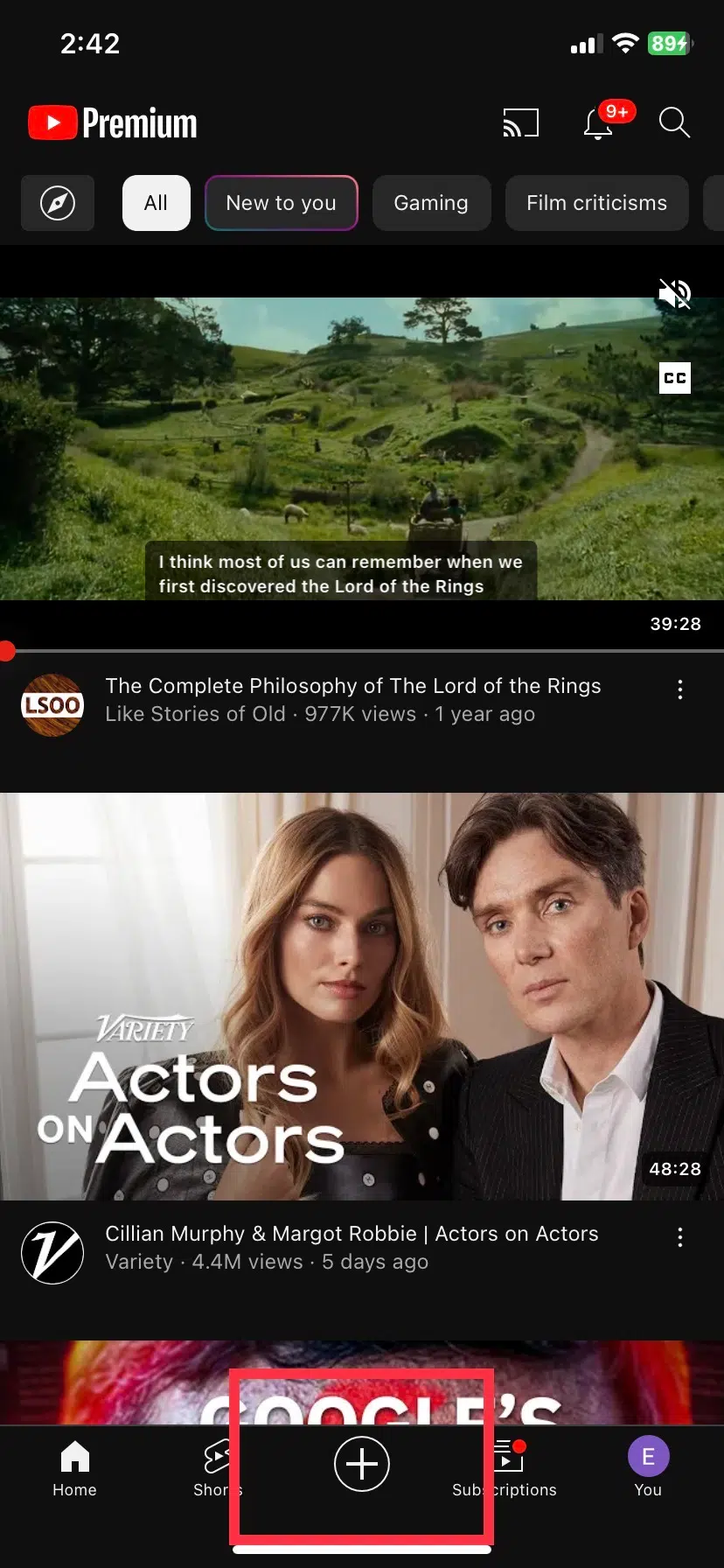
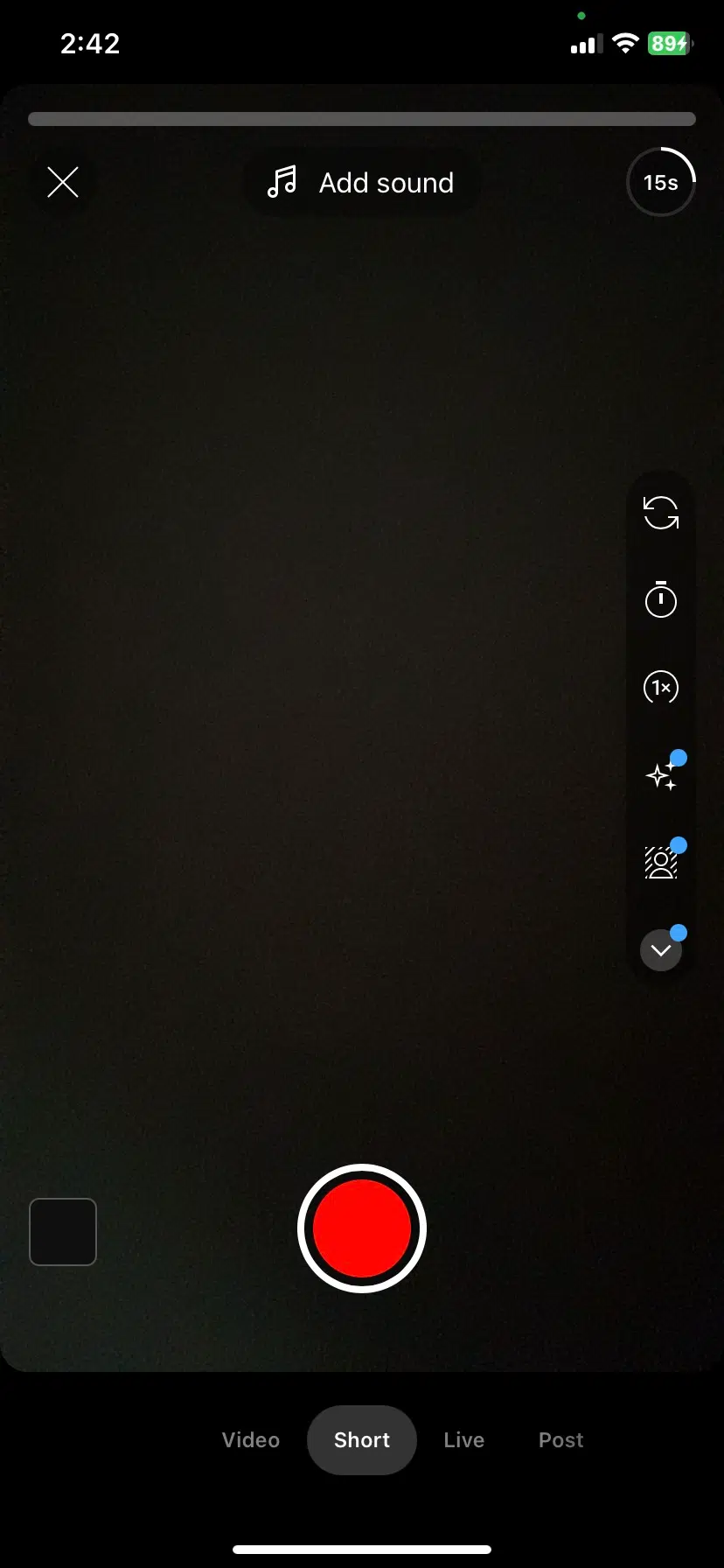
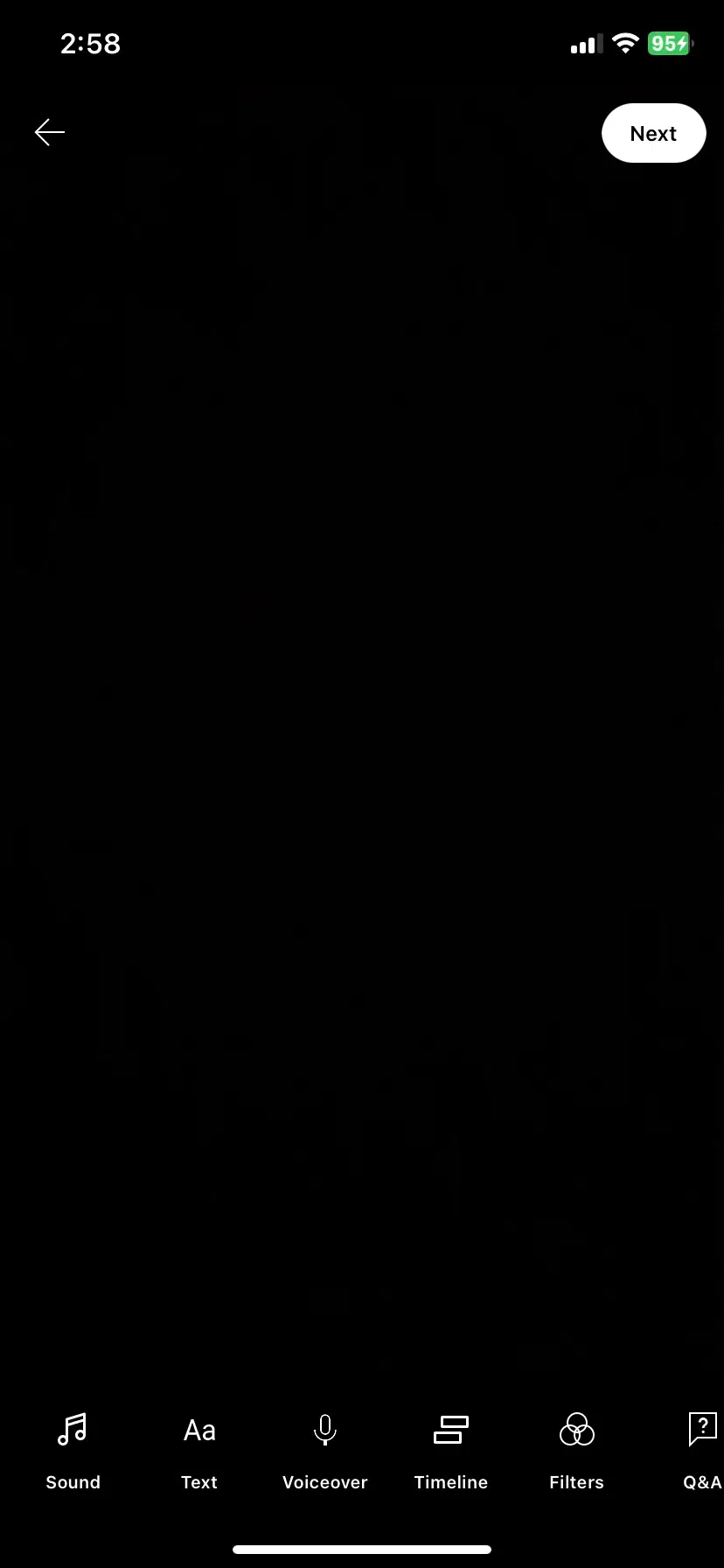
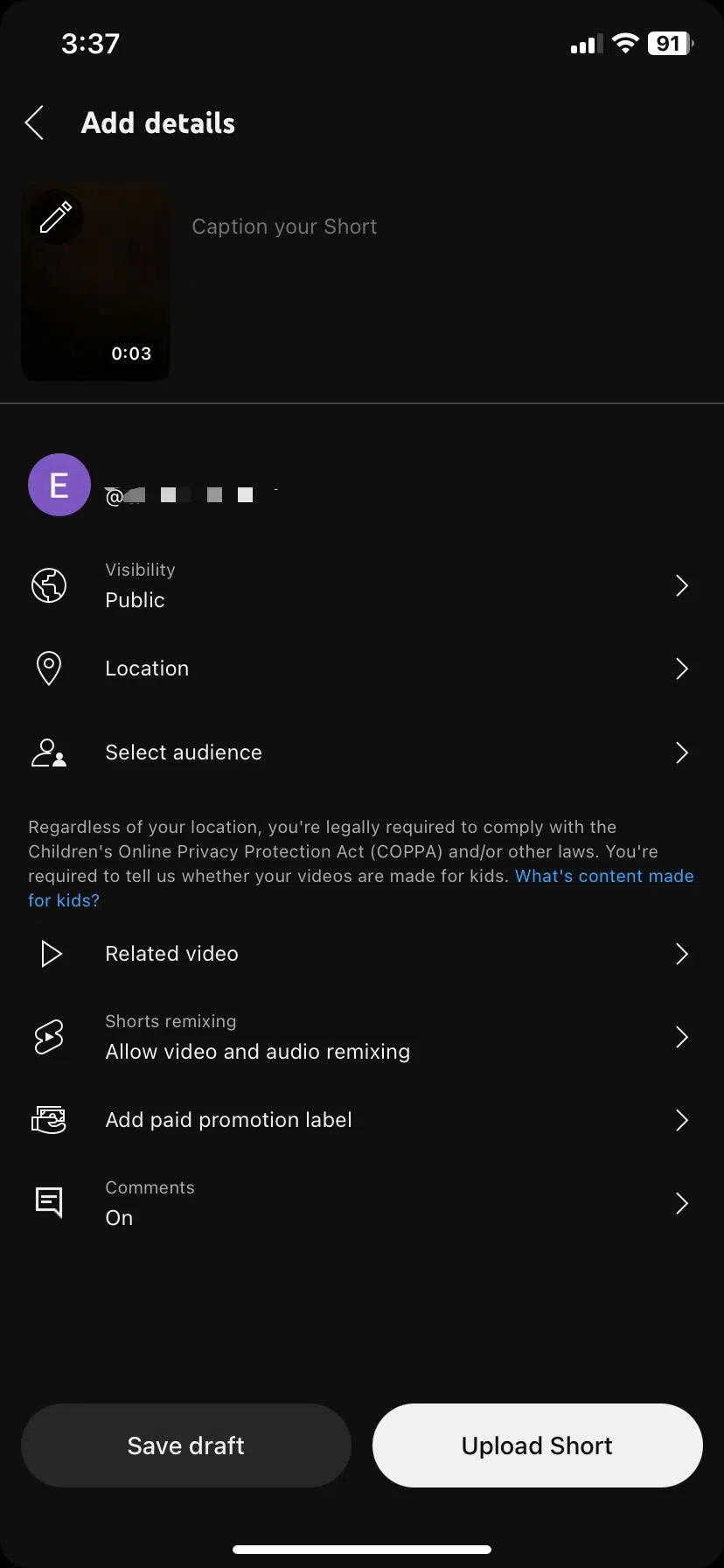
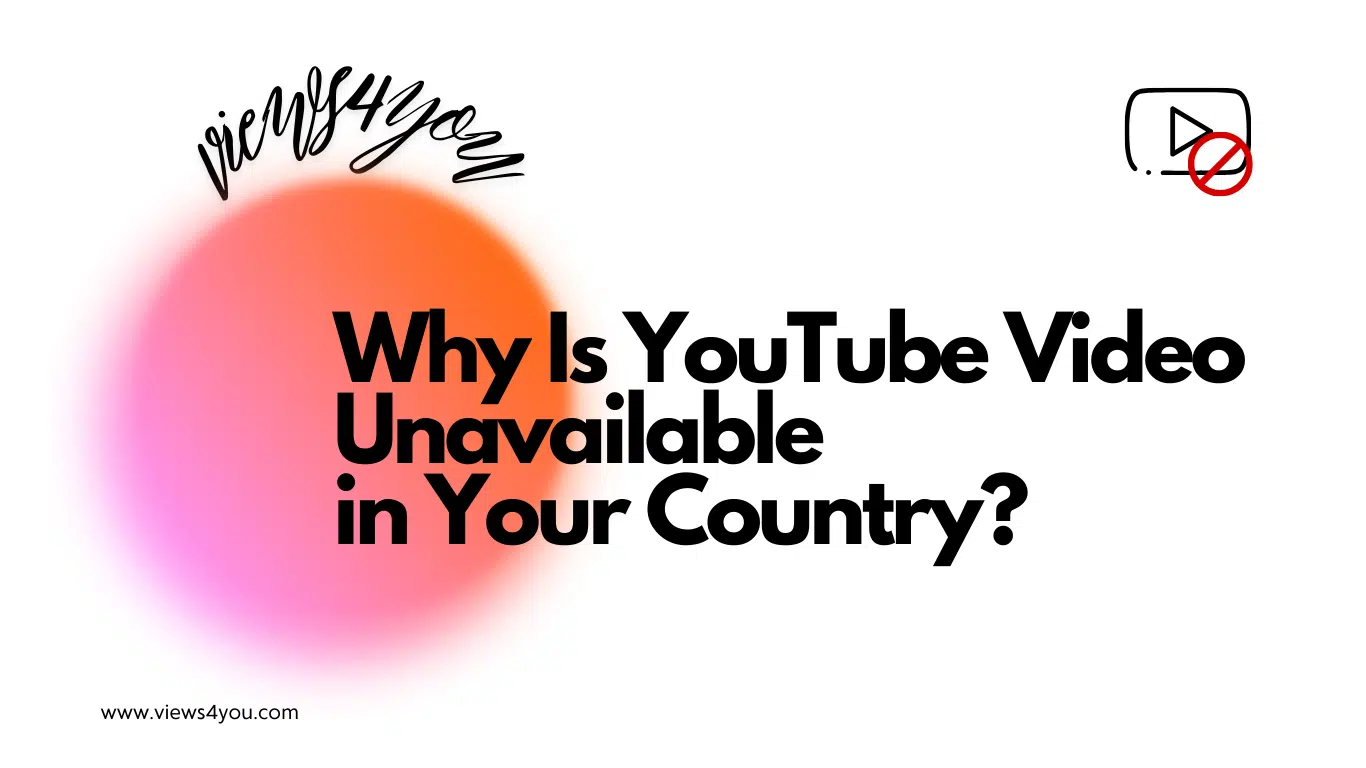

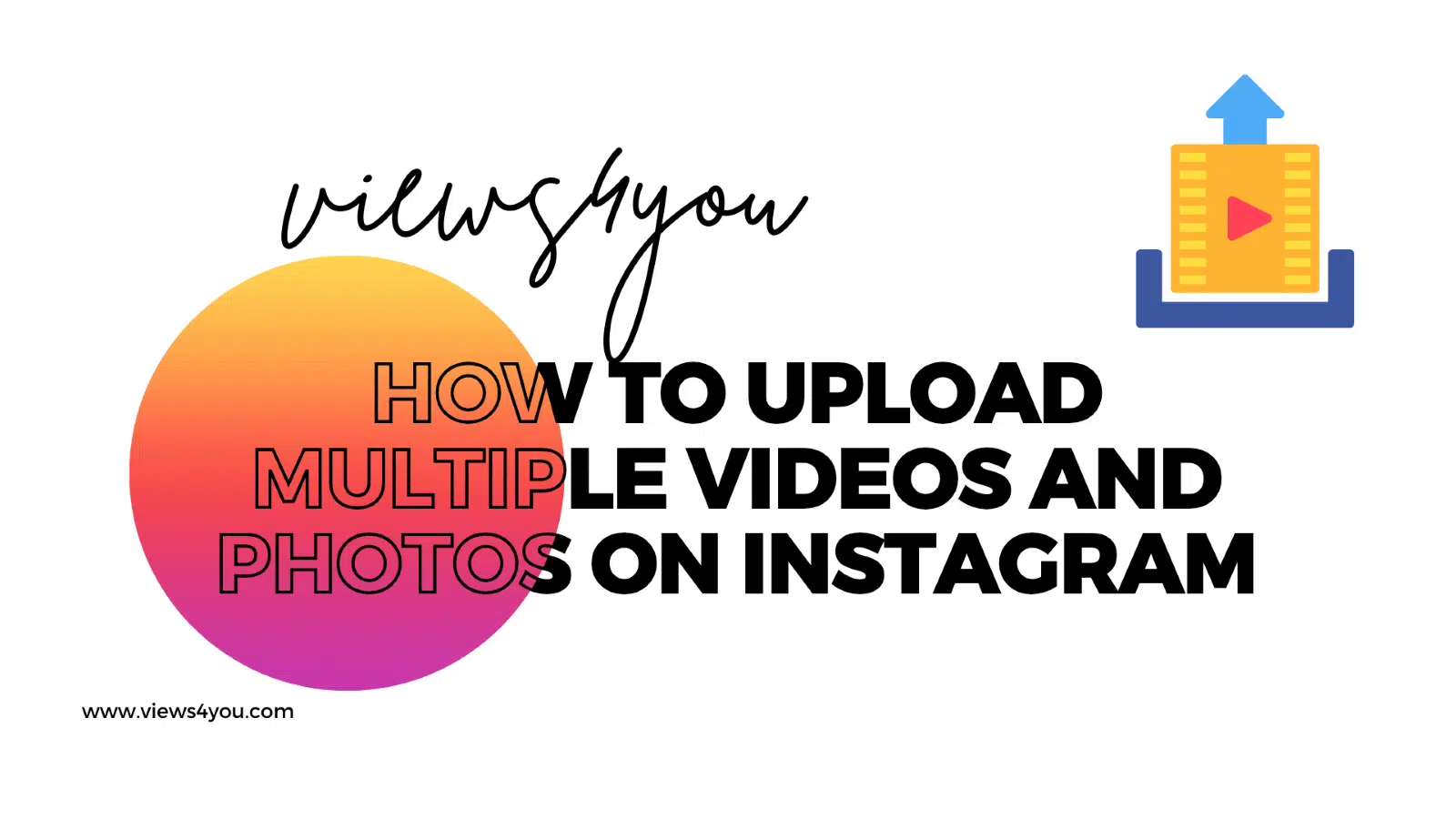

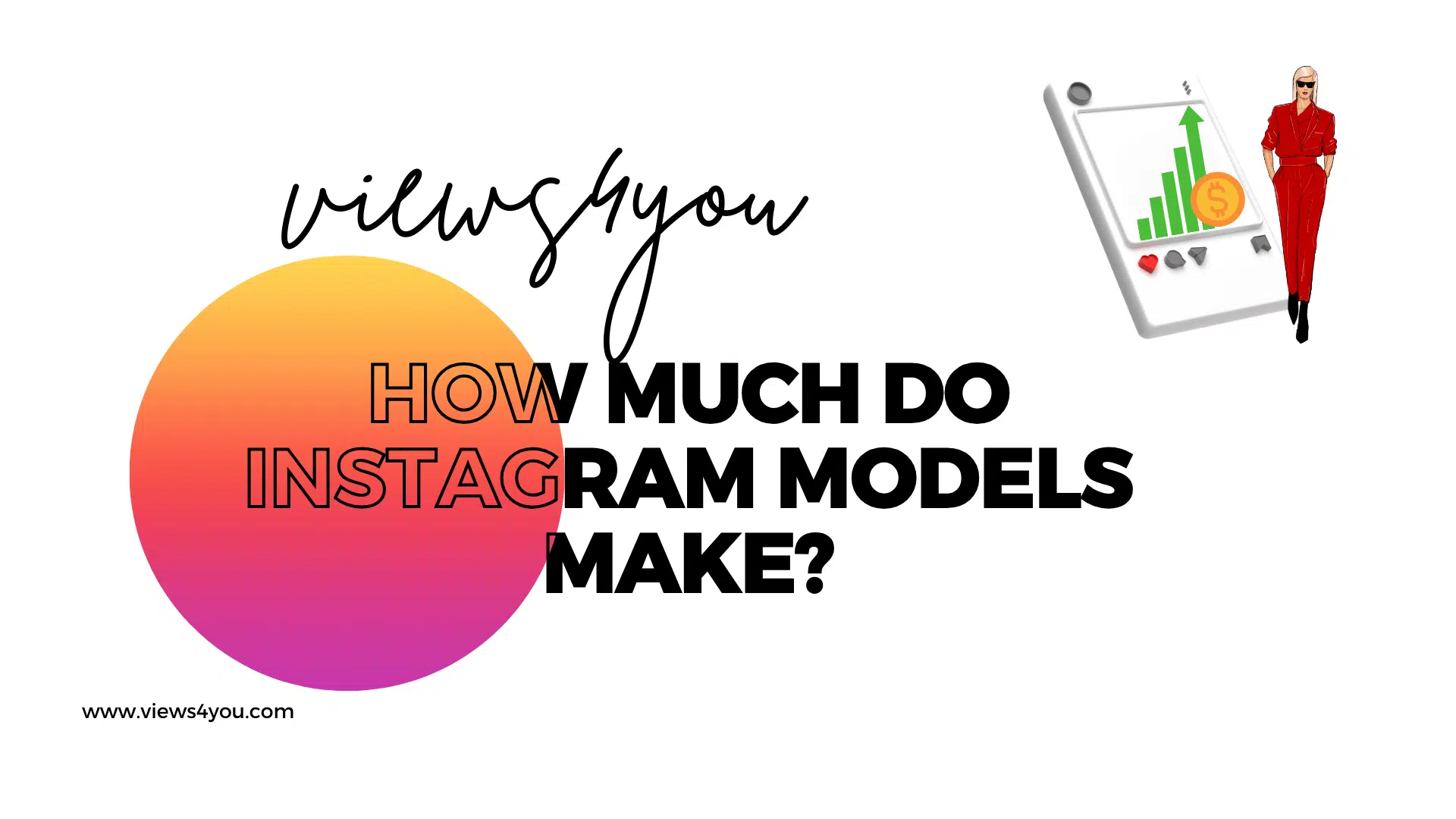
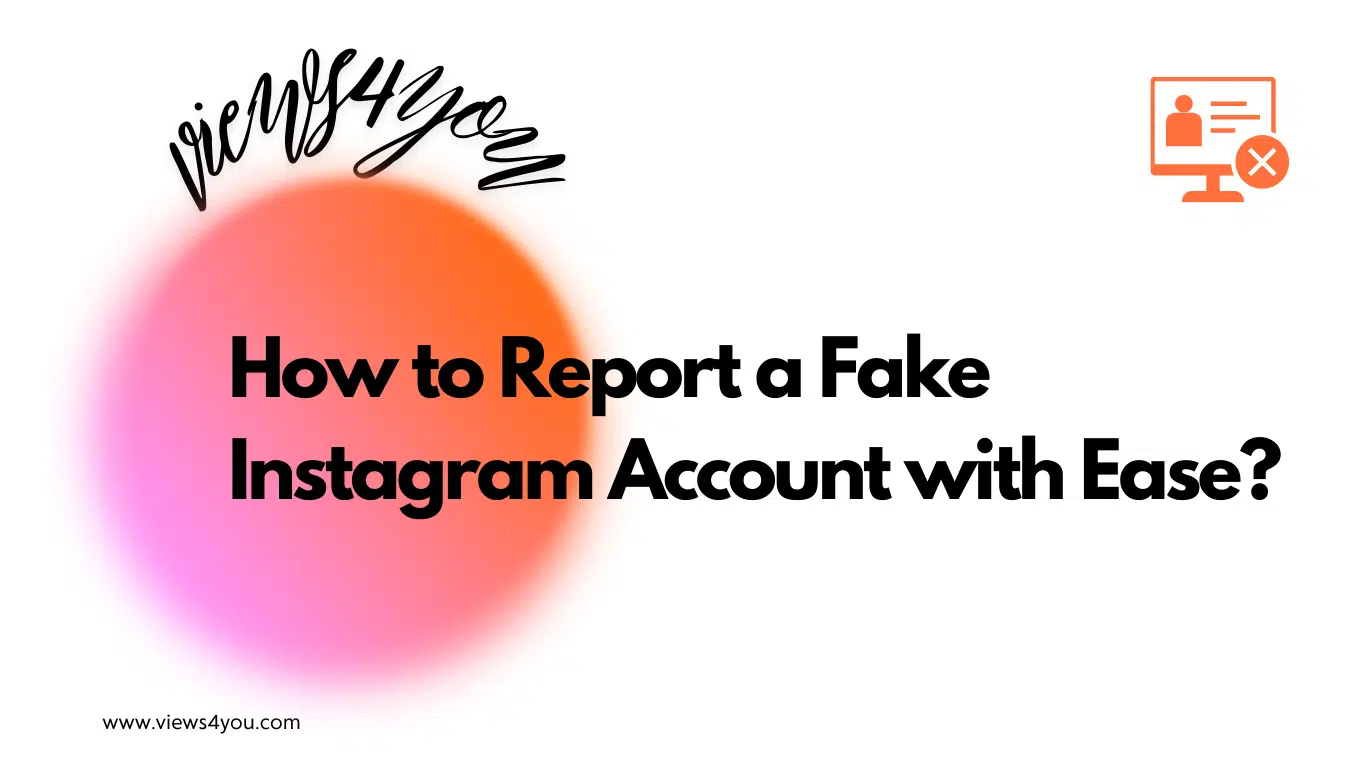
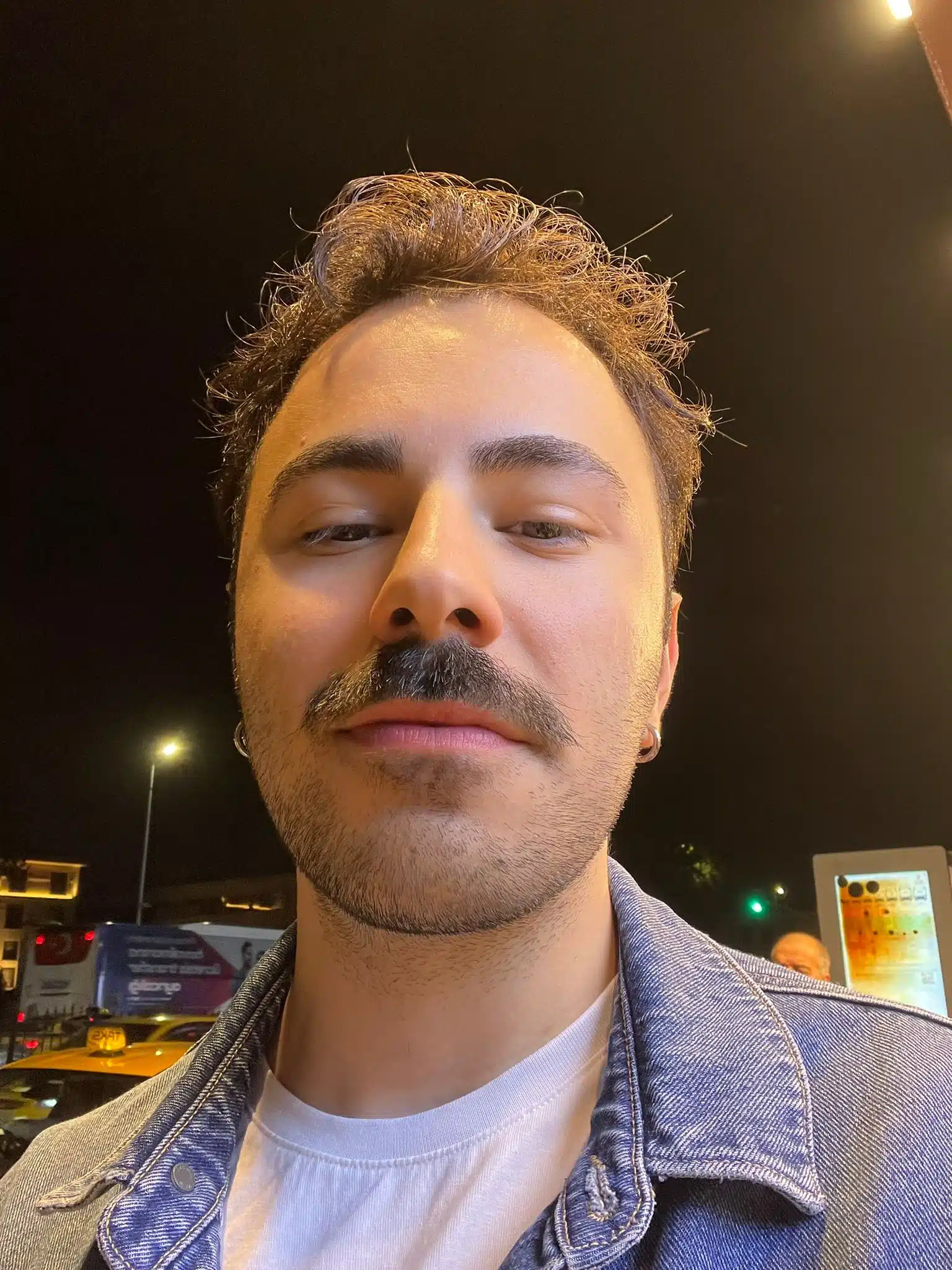
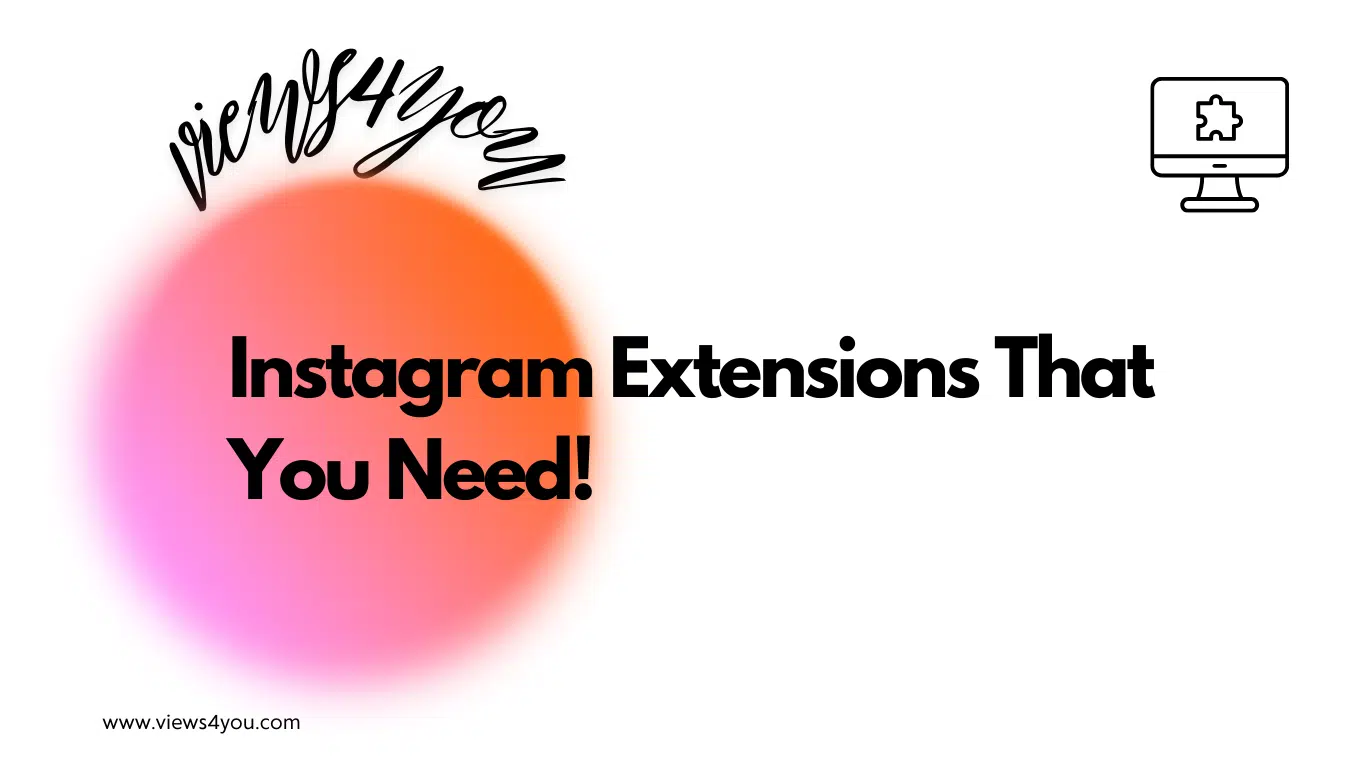
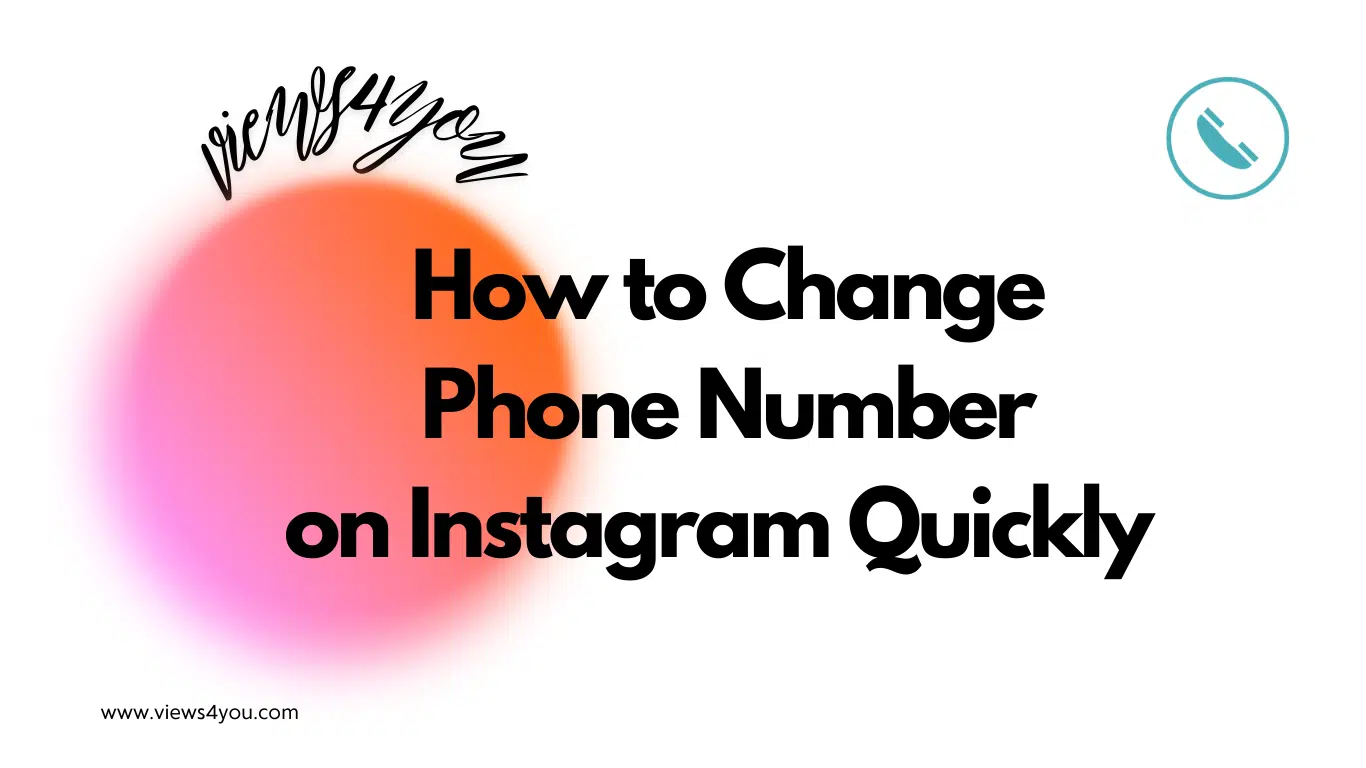
Comments