Downloading subtitles from YouTube is easier than it may seem. Because you’re in safe hands with Views4You’s YouTube Subtitle Downloader, this tool makes downloading videos safe, easy, and accessible. It’s the best-trusted tool to download both traditional videos’ and YouTube Shorts’ subtitles.
You can download any desired YouTube video directly from the URL and use your subtitle file anywhere, anytime you like!
Views4You allows you to download and save subtitle files in multiple formats, including SRT, VTT, STL, SBV, SUB, ASS, DFXP, TTML, and TXT files.
Download Subtitles From YouTube Now!
How to Download YouTube Subtitles from Views4You YouTube Subtitle Downloader
Downloading high-quality videos’ subtitles has never been so effortless and trustworthy. To download the entire video subtitle from YouTube, there are a few fine user-friendly steps to follow. Actually, you completed the first step already. Because you’re on the right page to use YouTube subtitle downloader. Here what are next:
Step 1:
Copy and paste the URL of any video with subtitles you’d like to download into the search bar located at the top of the screen. Then, click on “Search” for YouTube Subtitle Downloader to find the video.
Step 2:
Here they are! All the subtitles available for the video you choose. Simply select the language you want to download and press the “Download” button.
Step 3:
You’ll be asked if you want to save the file in its original format or a different one; select the option of your choice.
Step 4:
The subtitles will be downloaded automatically onto your computer in whatever format you selected in Step 3. Once complete, you can open them with any text editor or multimedia player that supports this type of file.
NOTE: By using YouTube Subtitle Downloader tool of Views4You, you can only download video subtitles of YouTube videos including YouTube Shorts. If you want to download video subtitles taken from other platforms you’ll see “Wrong URL. Please, make sure you insert a link to a video on YouTube”.
Why Should You Add YouTube Video Subtitles?
No matter what format is chosen for downloading, YouTube allows viewers to find the subtitles that suit their needs.
Downloaded subtitles can also be used in other ways than just watching videos on YouTube. If you wonder what one can do by downloading YouTube video subtitles, here are the things:
- Subtitles can be beneficial for people with hearing impairments or those that are hard of hearing, as they allow them to follow along without having to rely on closed captions, and they can understand what is being said in the video.
- They can help to break up large blocks of text for easier reading and comprehension.
- Some viewers may find subtitles helpful when watching videos in loud or distracting environments where sound would otherwise be difficult to hear. They can make it easier to follow along with a video regardless of the background, making them beneficial tools for many different viewers.
- Subtitles make it easier for people to watch videos while doing other tasks like cooking or exercising, since they don’t need headphones to hear the audio clearly.
- They can be used to add extra context to jokes or other information that viewers might have otherwise missed.
- Additionally, subtitles allow viewers to watch videos in languages they don’t understand without missing out on the content. They help viewers who do not speak the language in which the video is recorded to understand its content.
- They can also be used as notes for speeches, presentations, or other types of visual content.
- They can be uploaded and used in other video platforms such as Vimeo or Dailymotion, which can help to spread messages and ideas even further.
Subtitles are incredibly useful tool that have a wide range of applications, and downloading them from YouTube is quick and easy. Regardless of the reason why you need subtitles, the process is simple and straightforward with Views4You.
Closing Thoughts
If you want to know more about YouTube subtitles, feel free to read our “Frequently Asked Questions” section. We hope you like our service and recommend it to your friends, and families!
In the mean time we also recommend you to check our YouTube Restrictions Checker to see which locations are banned by the platform to be sure you’re doing all right; then there is YouTube Money Calculator, which is a tool to calculate how much money YouTubers make from their YouTube videos; the YouTube Analytics tool to analyze YouTube videos’ insights; and also the YouTube Title Generator created with Artificial Intelligence tool to generate optimized titles for your beloved video content.
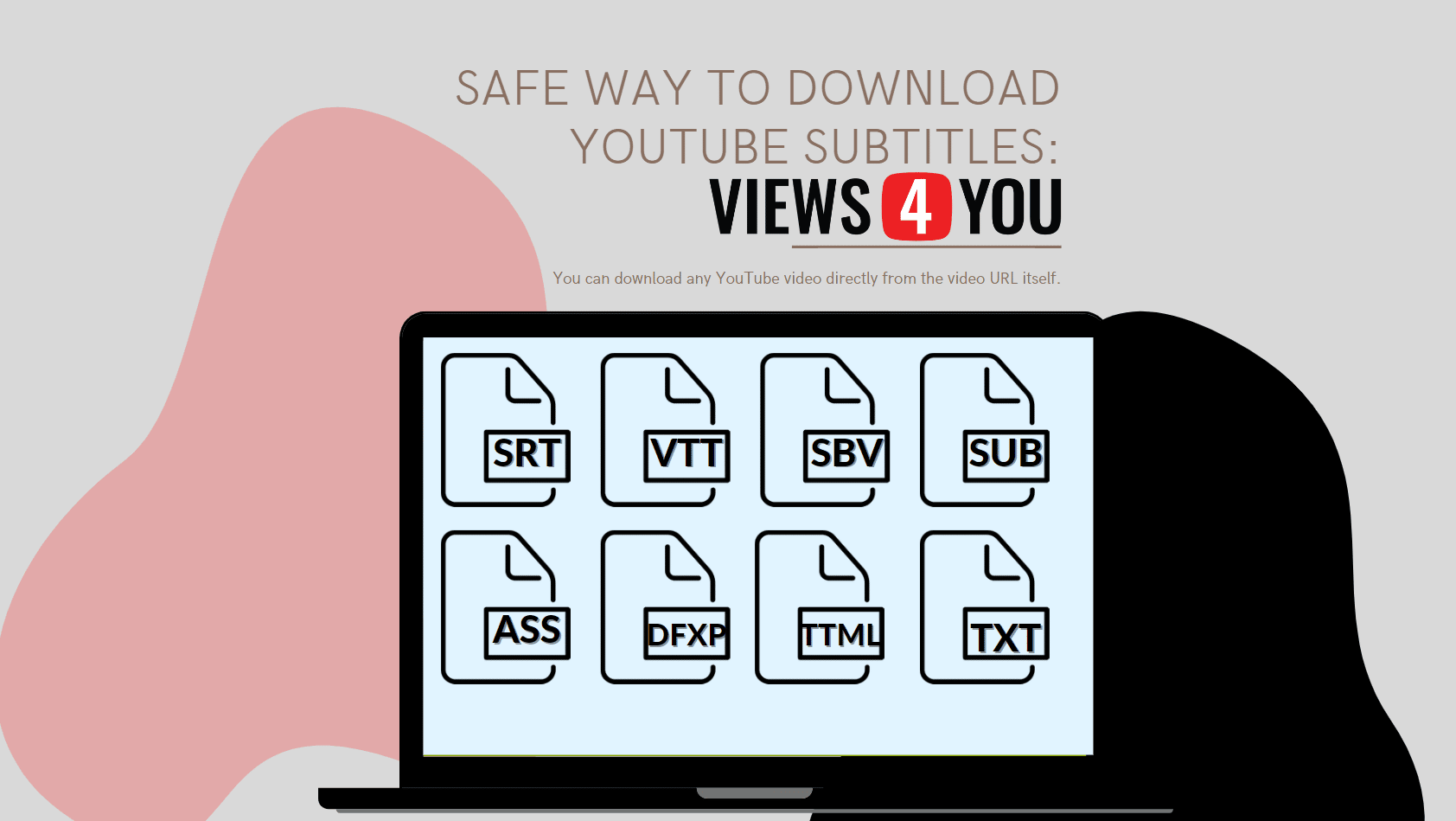
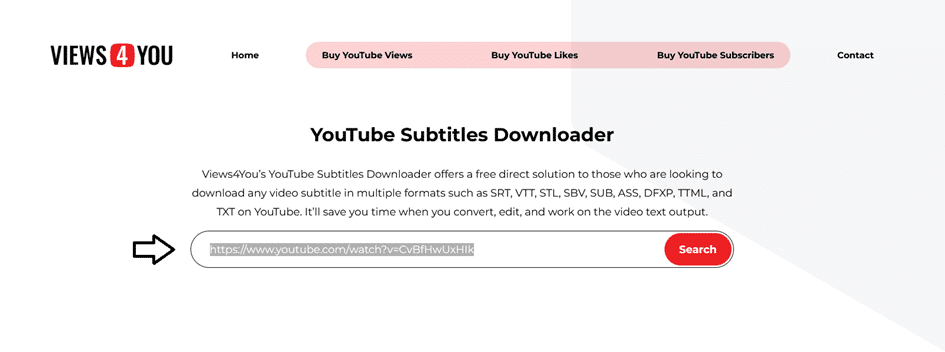
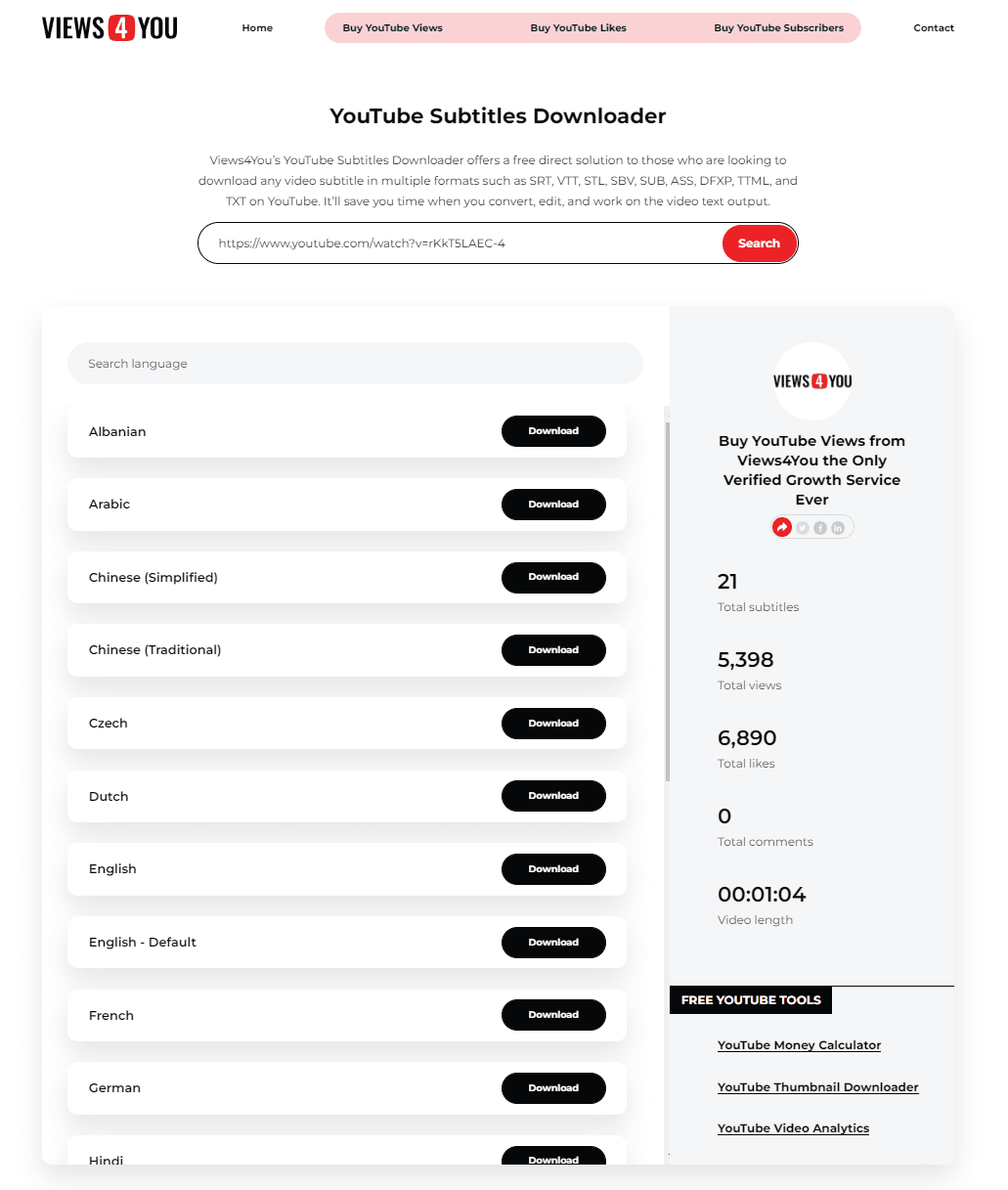
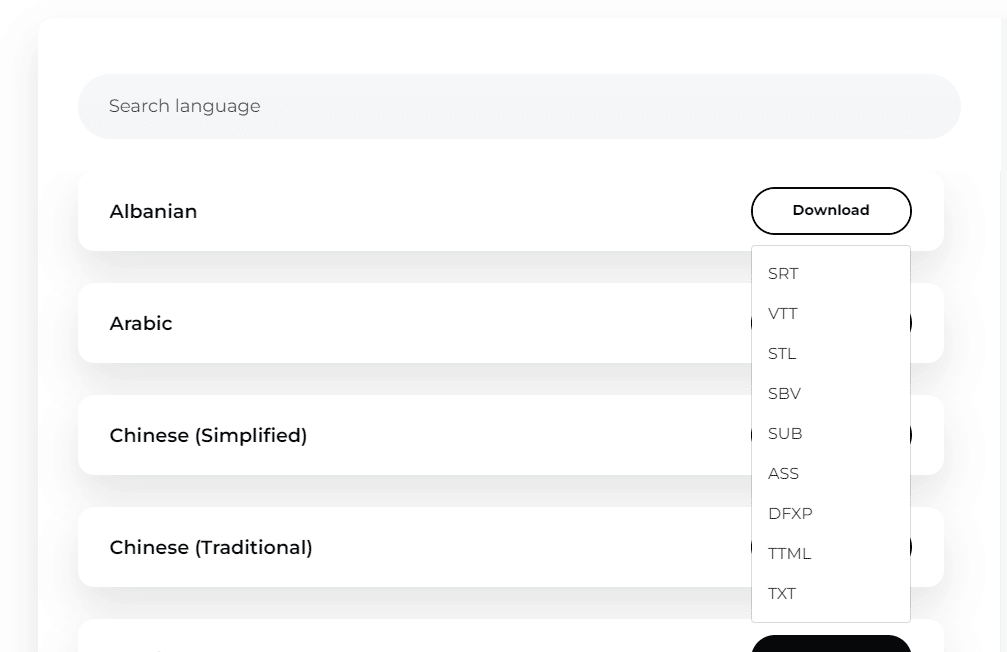
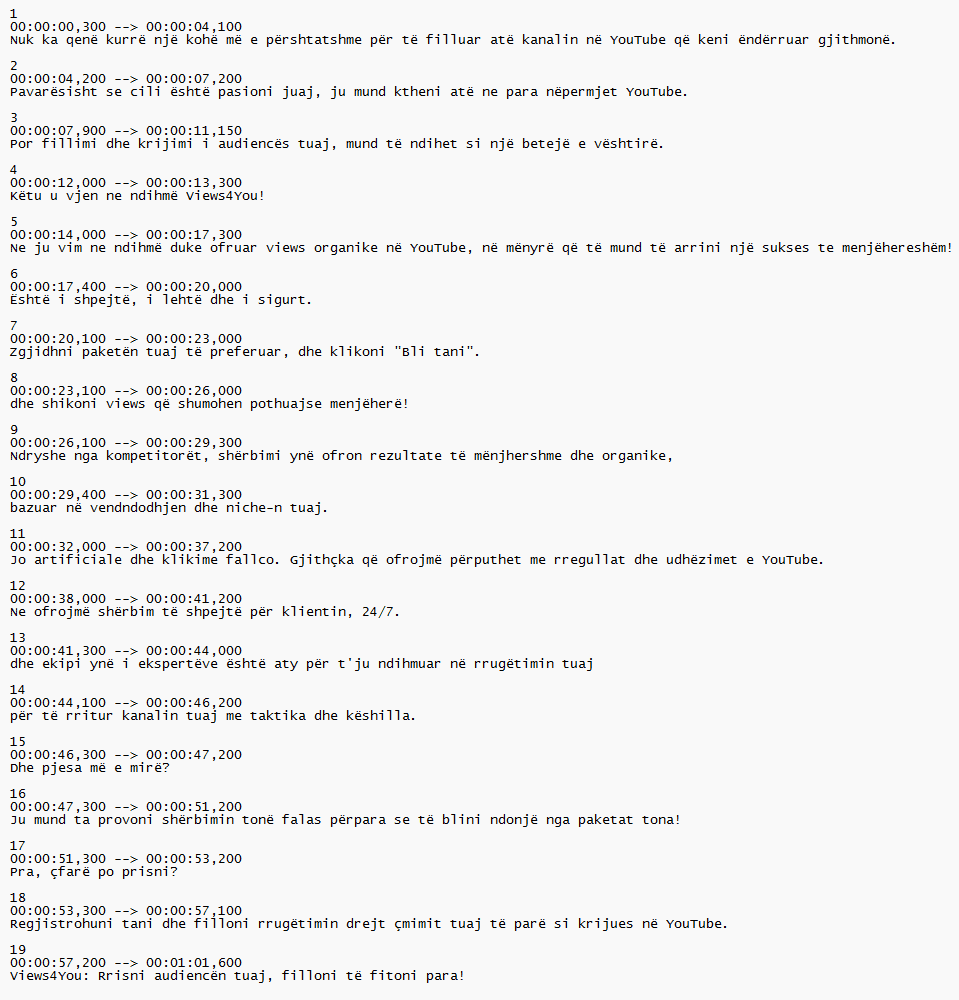
Total comments