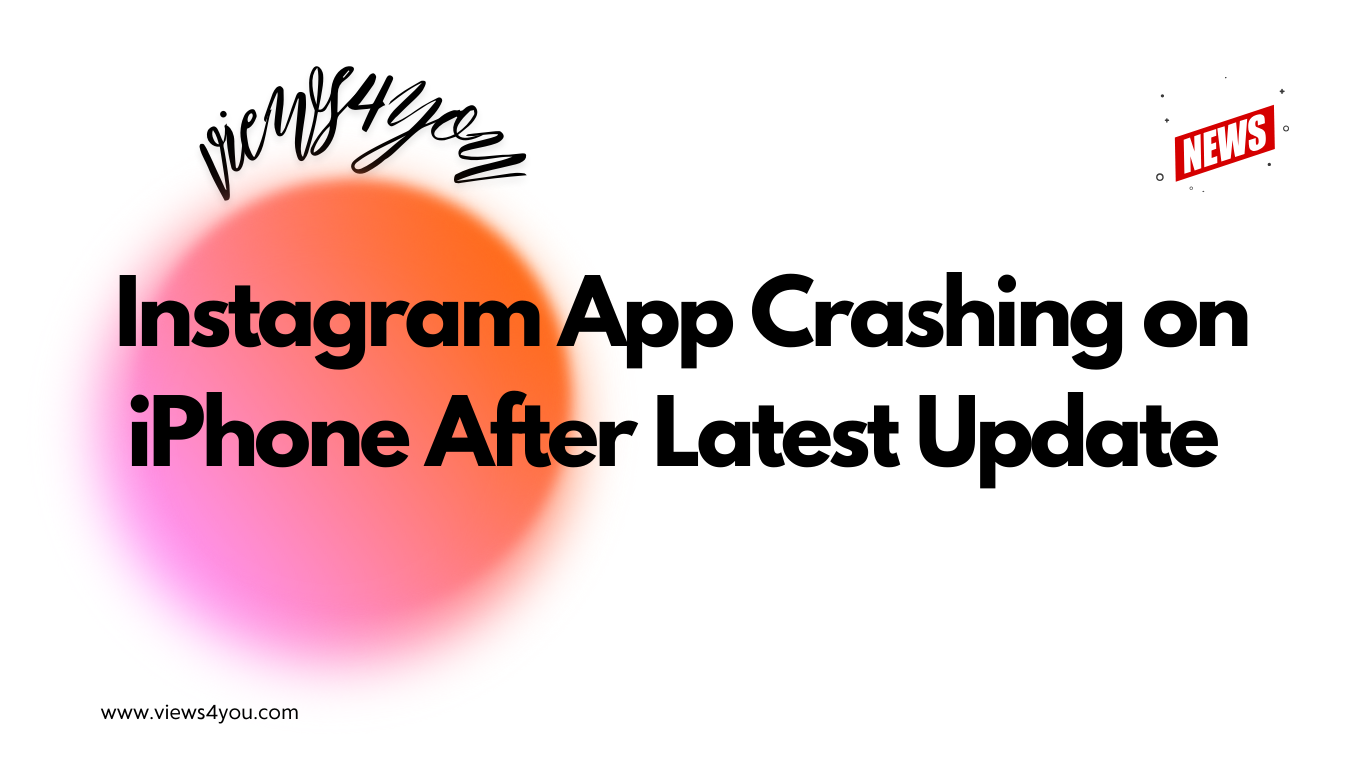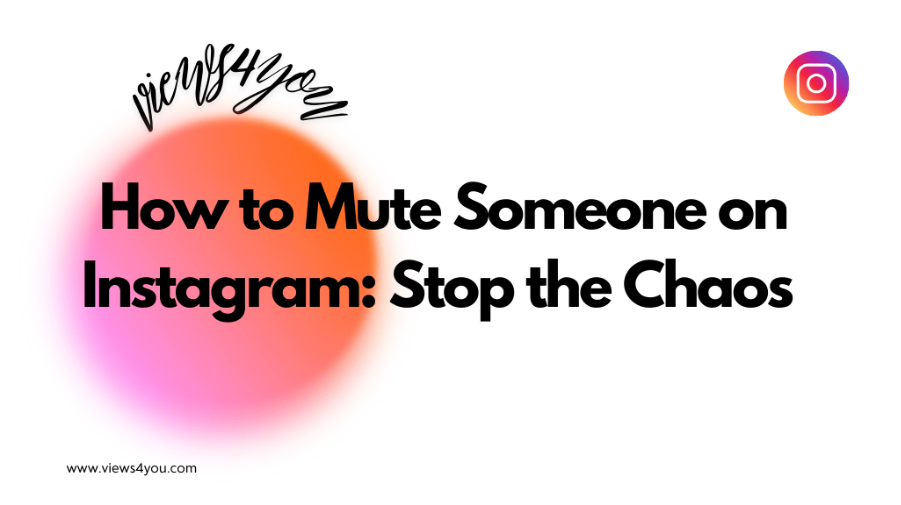Reporting a problem is simple. Whether it’s a technical glitch, spam, or inappropriate content, Instagram provides easy steps to report. For technical issues, go to your profile, tap the three lines, select “Settings and Privacy,” then “Help,” and choose “Report a problem.” You can shake your phone to report directly or manually describe the issue. For inappropriate content, harassment, or spam, use the three dots next to posts, profiles, or comments to report. Learn more about these steps and improve your Instagram experience today!
Reporting an Instagram problem could be related to anything. It could be a technical issue or spam. It doesn’t matter the type of situation you are going through right now. All you have to know is you can easily report an Instagram problem.
Instagram always cares about your feedback to enhance user experience, carefully examining the report you’ve sent. So, you do not have to worry about whether they will respond to your report. Instagram ensures you are provided with a proper answer.
Also, to enhance user experience, Instagram has a very easy process for reporting an Instagram problem. Let’s learn the easy steps to report on Instagram.
Report a Technical Problem
If you notice something is not working, such as being unable to post on Instagram due to a technical glitch, it’s very easy to report this. It’s also important to do so to ensure you can continue using the app without any issues.
Reporting a Technical Problem from a Mobile App
Follow these steps to report an Instagram issue:
- Find the Instagram app and open it.
- Tap on your profile picture in the bottom right.
- Go to your profile and tap the three lines at right.
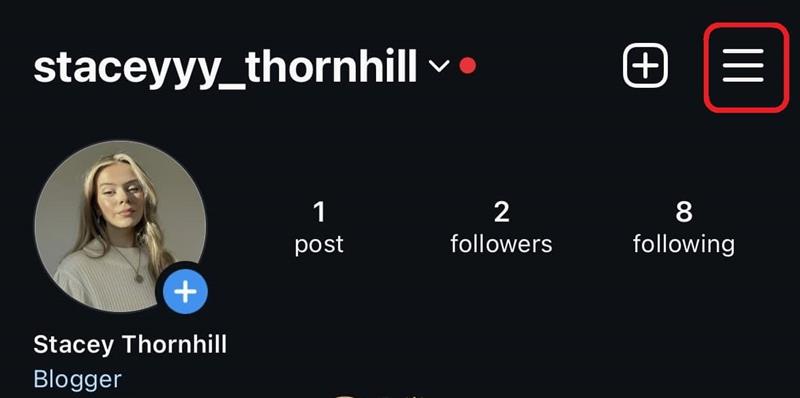
- Tap on “Settings and Privacy”.
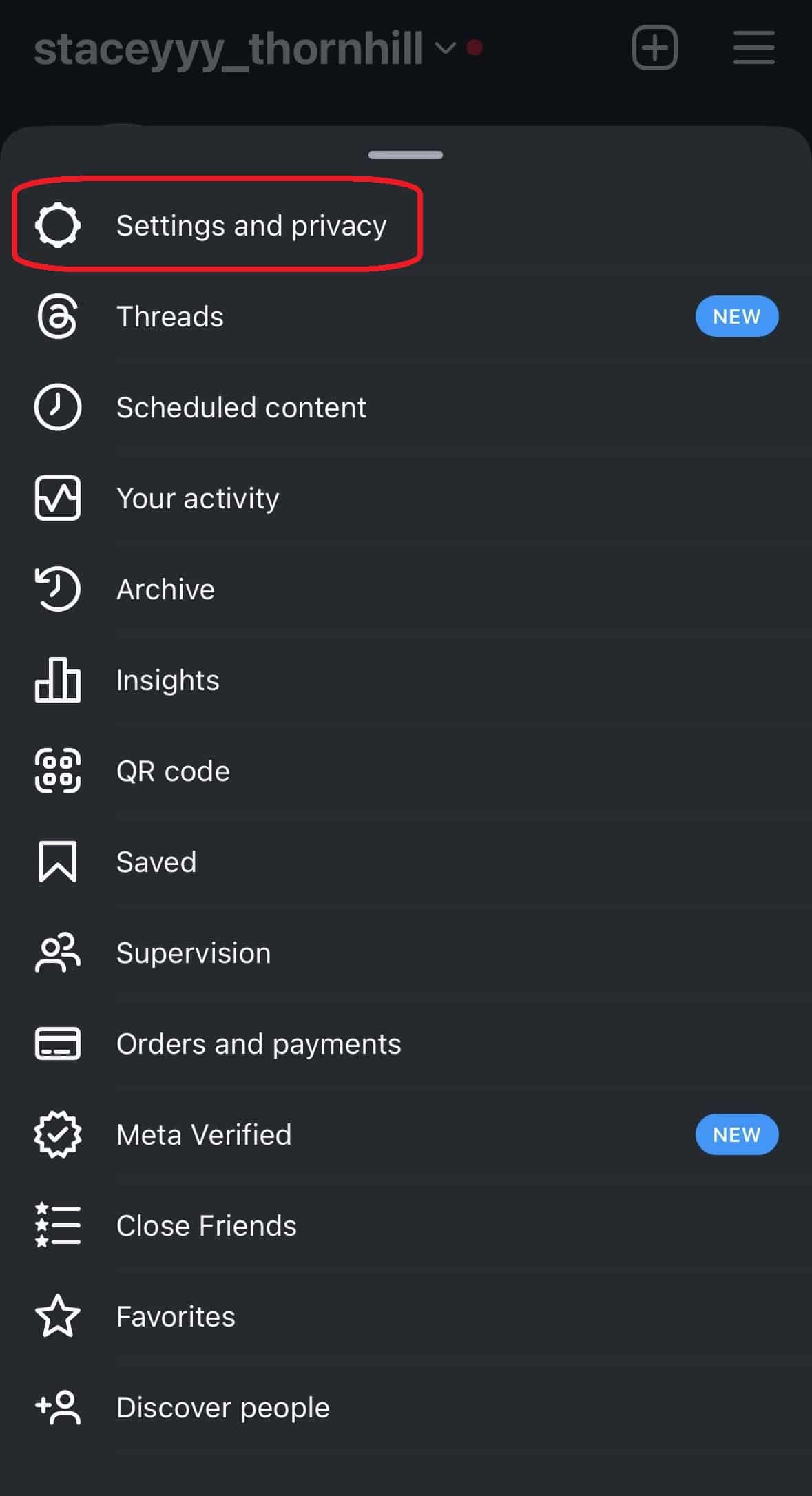
- Go below.
- Tap on “Help” under “More info and support” section.
- Choose “Report a problem”. In this case, you are provided with two options. You can toggle on the enable “Shake phone to report a problem”. This is one of the best features of Instagram. You can go back to the place where you see a technical problem and report it with a shaking.
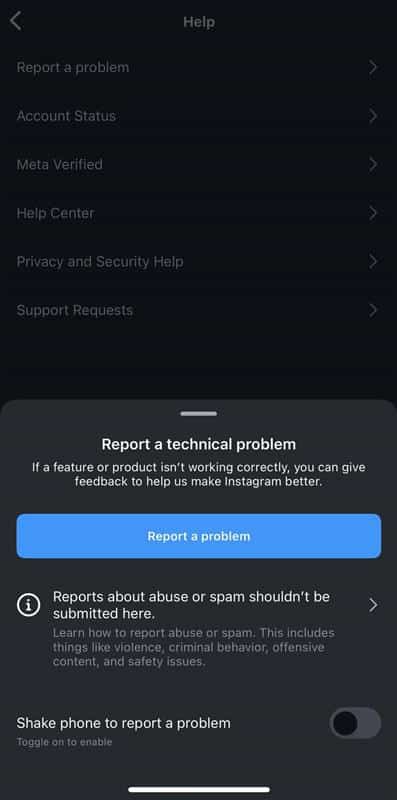
- On the next screen, you can directly begin to write a report about your problem without shaking.
- Next, you can choose to share the information about your device and account to fix the problem precisely. There is no need for you to manually type your device information. To do so, choose “Include and continue”. So, Instagram can fix the problem precisely.
Tip: To be more specific and for a clearer and faster solution, you can use the “Shake phone to report” feature and address the issue directly. It is very easy to do so.
Reporting a Technical Problem from Desktop
Reporting an Instagram issue is similar to mobile phone’s process:
- Go to www.instagram.com
- Click your profile picture by clicking your profile photo from the left bar.
- Find the three horizontal lines on the bottom left.
- Choose “Report a problem”.
- You can prepare your report briefly. Add screenshots if necessary.
Alternative Ways Before Reporting- Diagnosing Issues
You can look at some other ways before reporting a technical problem:
1. Restart Your Phone or Tablet: If you have a problem with the app, you can restart your phone.
2. Update the App: You should always have the latest version of the app.
3. Verify Your Internet Connection: You can open the app using a Wi-Fi or mobile data connection to check if the problem is caused by your Internet connection.
4. Delete the App and Download it Again: You can try deleting and reinstalling the app. If you use an iPhone, go to the home screen and long-press the Instagram app icon until it begins to shake. Then, tap on the cross to delete the app. Don’t worry, your photos and profile info will be saved by Instagram. After that, open the App Store and download the app again. To delete and reinstall Instagram on an Android device, go to the settings and find “Apps.” Find the Instagram app and tap “Uninstall.” To download it again, go to the Google Play Store and install it again.
What Could Be Reported Other Than Technical Issues?
Reporting an Instagram problem may not always be related to technical issues. If your problem is not related to technical issues and you wonder if you can report it, let’s look at the things you can report:
- Inappropriate Content (hate speech, nudity, violence)
- Harassment
- Spam Accounts
- Impersonation
- False Information
- Copyright Issues
You can report these issues using the built-in features of Instagram. Also, your report stays anonymous except for copyright content reports.
Reporting a Post on Instagram
If you believe a post doesn’t align with Instagram’s community guidelines, you can report it. For instance, if it contains nudity, sexual activity, false information, drugs, suicide-related content, sale of illegal products, hate speech, etc. Moreover, you can report a post just because you don’t like it!
Follow these easy steps to report a post from the feed:
- Click the three dots at the top right.
- Choose “Report” and continue to fill in your report.
Reporting a Profile on Instagram
To report an Instagram profile that you think violates the Community Guidelines, read on:
- Click their username if you come across the profile on your feed. Or go to the search bar and type in their username.
- Click the three dots at the right of your screen. It is near their username.
- Choose “Report” and follow the instructions.
That’s how easy it is to report a profile on Instagram! It doesn’t matter if you are reporting an Instagram problem or spam/abuse. Instagram ensures these processes’ accessibility.
Reporting a Comment on Instagram from Desktop and Mobile
Do you find a comment that you believe harmful? Follow these steps to report a comment on the desktop:
- Click or tap on the three lines next to the comment.
- Select “Report”.
- Then, find the reason for your report. Decide on why it is abusive and complete your report.
If you want to report a comment from your mobile phone, go to the comment section and find the abusive comment. Then swipe left over the comment and tap the icon with an exclamation mark on it. Choose “Report this comment” and detail your report.
A quick note: When you report a comment, you will no longer see the comment.
Reporting a Specific Message
You may want to report a message on Instagram:
- Go to the DMs and open the chat.
- Tap and hold the message you want to report.
- Choose “Report”.
Reporting a Chat
Similarly, to report a chat:
- Go to your DMs and open the conversation you want to report.
- Then, you will see their username at the top. Tap on it.
- Find three dots.
- Choose “Report”.
Instagram only looks at the last 30 messages of the chat you’ve reported. Also, do not worry about deleted messages. As long as they are included in the last 30 messages, Instagram can see the deleted messages.
The Importance of Reporting on Instagram
It is important to report issues to enhance your experience on Instagram. Ignoring them may not be the right solution; they may continue to exist and become worse. To improve your experience and help Instagram detect and remove these issues, you should report problems on the platform. By reporting an Instagram problem, you make the app better for everyone.
Do not worry about your complaints being unnoticed because Instagram ensures your safety and experience.
FAQs
Does Instagram notify people about their reported content, revealing the reporter?
No, Instagram does not notify people about who reported their content. The reports remain anonymous to protect the reporter’s privacy and safety.
When does Instagram respond to my report?
Instagram usually responds within a few days. However, their main focus is on security and safety-related reports, so the response time can vary depending on the issue.
How can I see the current status of my report?
You cannot track your report directly, but you will be notified if Instagram needs more information.