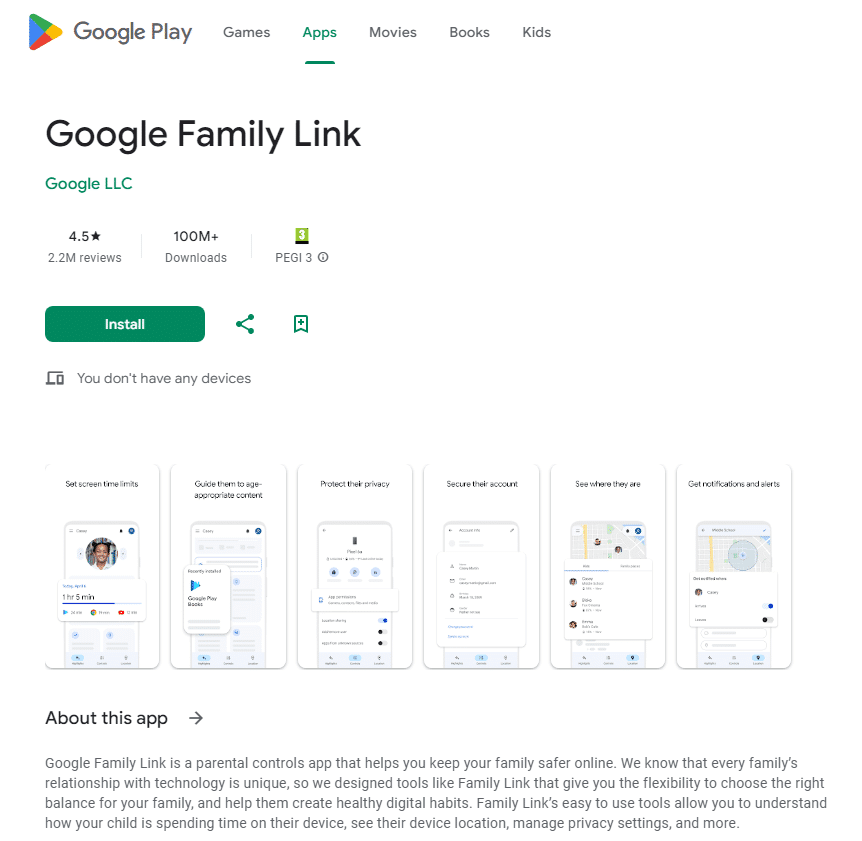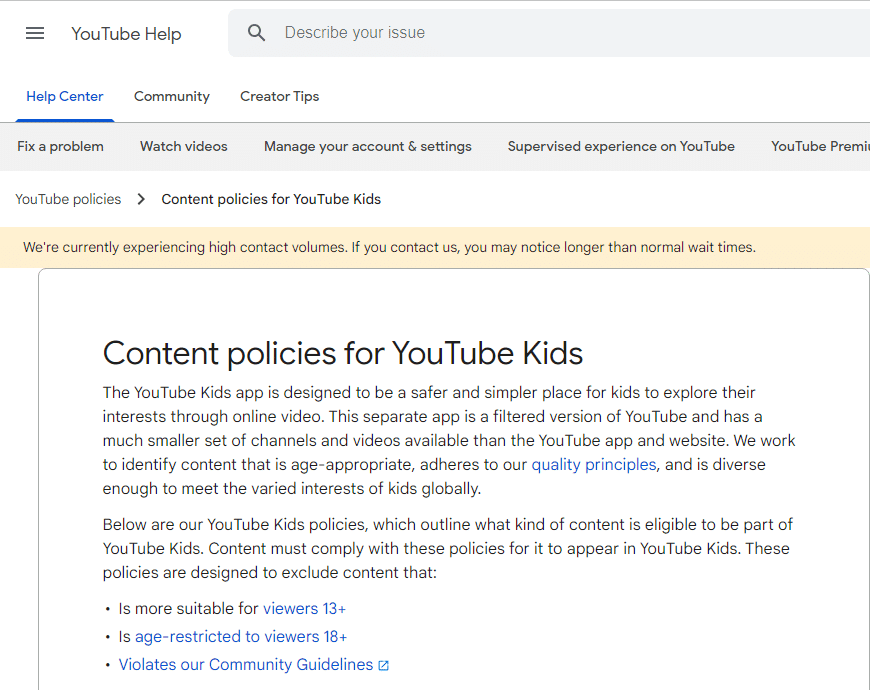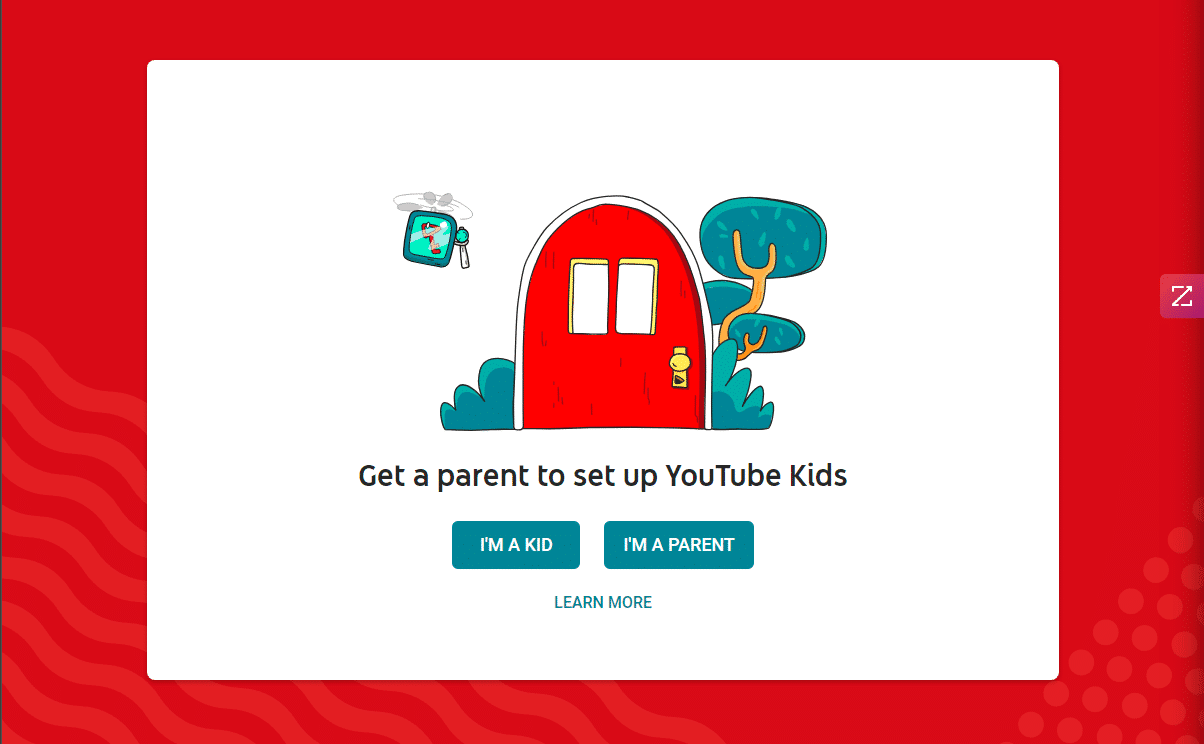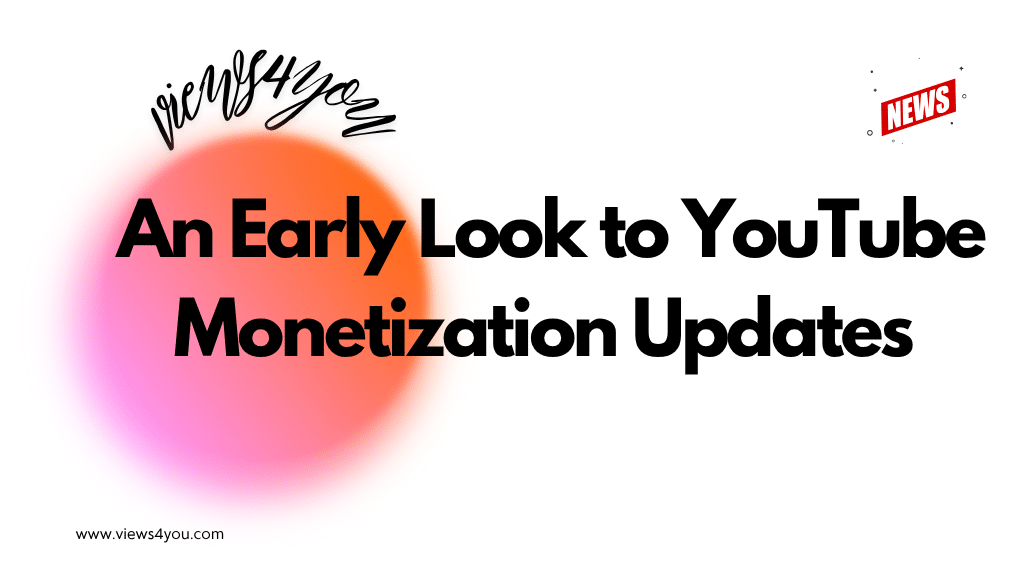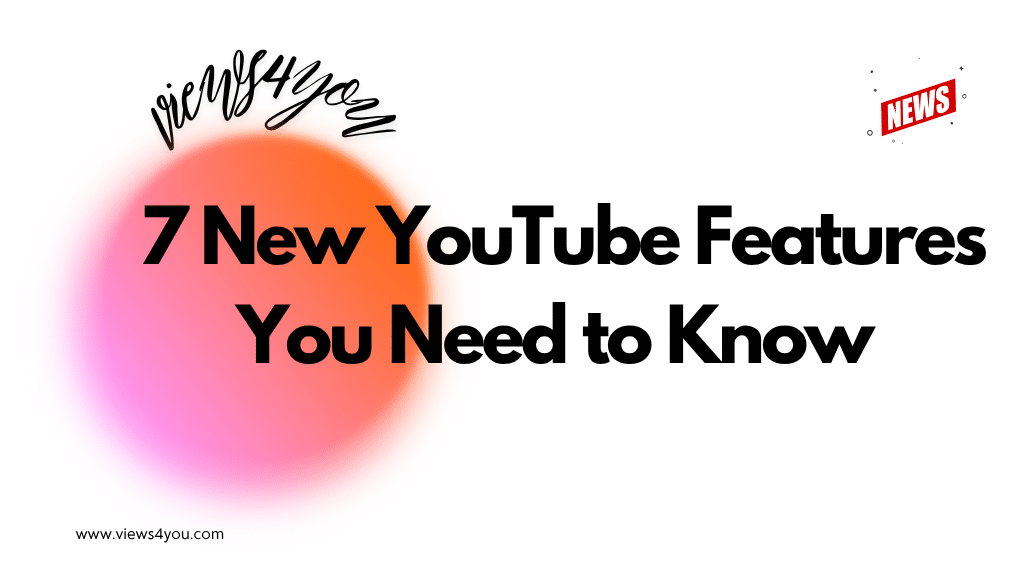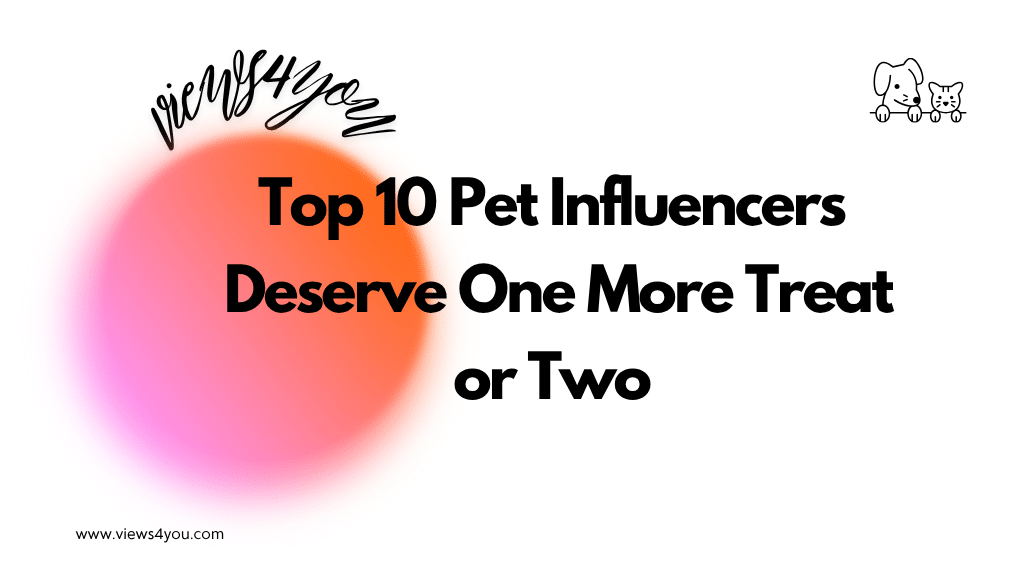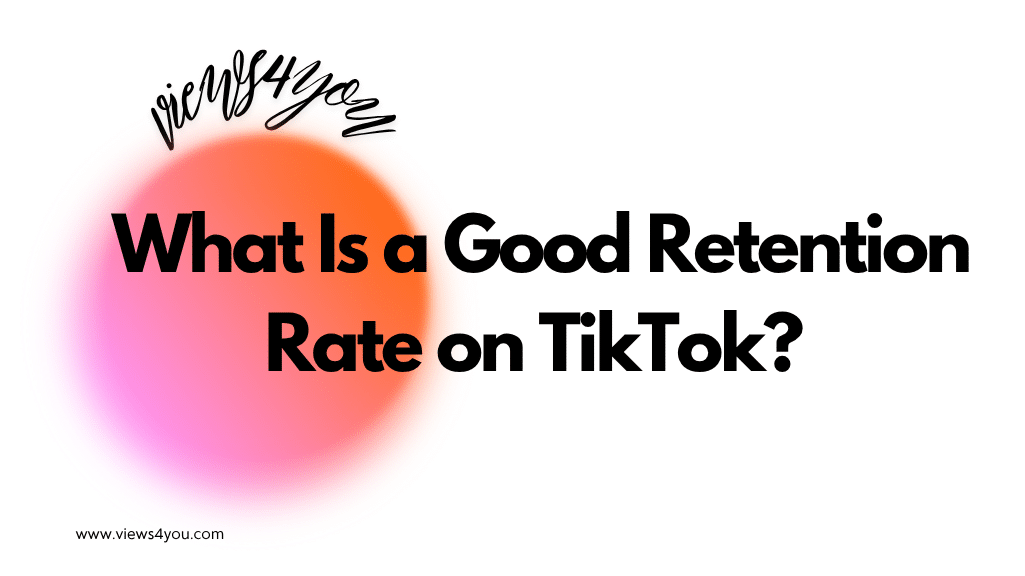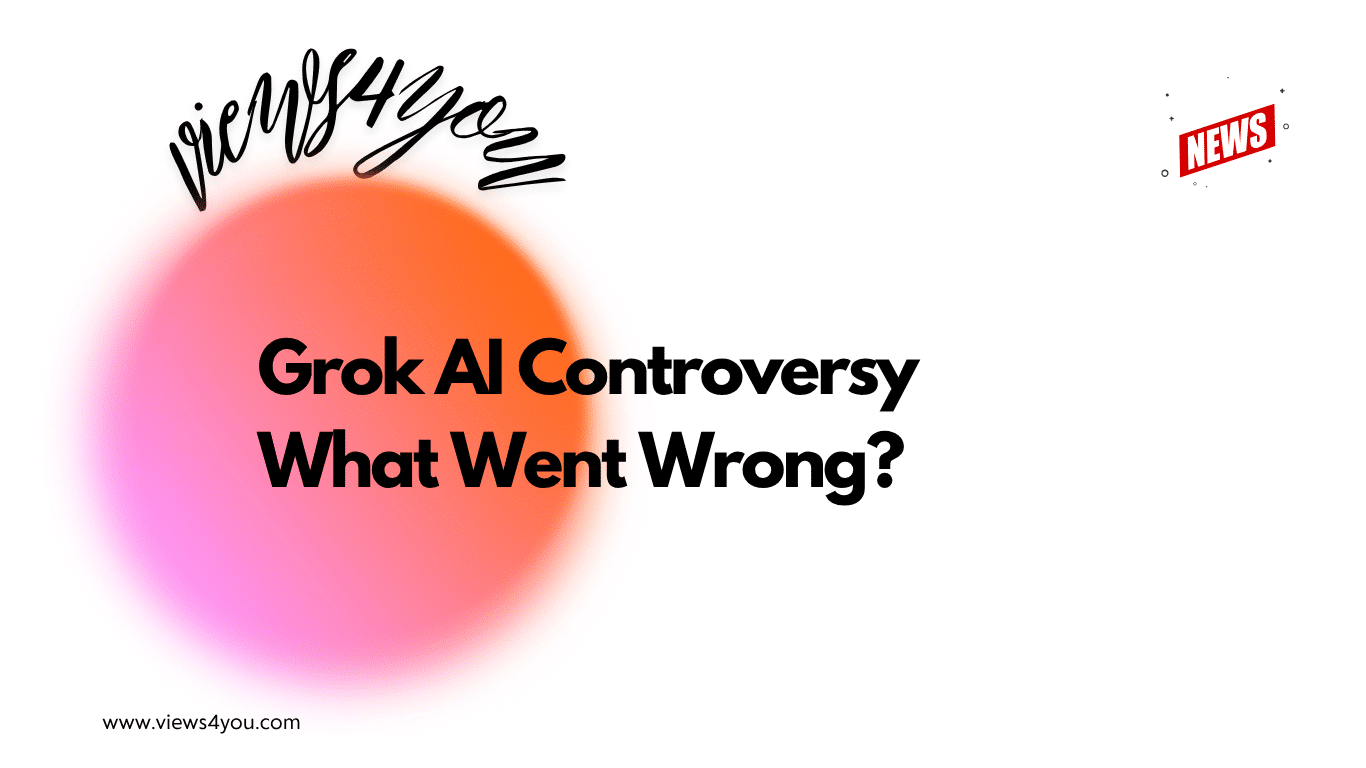Discover the Steps to Create a Kid’s YouTube Channel:
1. Learn How to Set Up a Kid’s YouTube Channel
2. Create a Google Account for You or Your Child
3. Customize Your Kid’s YouTube Channel
4. Tailor the Channel’s Settings
5. Define Your Channel’s Direction
6. Familiarize Yourself with the Video Upload Process
7. Optimize Privacy Settings for Kid Creators
I’ve been there – setting up a YouTube channel for my child. It’s a mix of excitement and worry. My biggest focus? Keeping it a safe space for creativity. I’ve learned so much along the way. From choosing the right content to keeping an eye on interactions, it’s been a journey of discovery and figuring out how to get more views on YouTube and get paid for successful channels. This hands-on experience has taught me the real ins and outs of managing a child-friendly YouTube channel.
In this content, we will provide a step-by-step guide on how you create a YouTube channel for kids in safe, fun, and instructive ways.
Create Google Account
Before you start creating a YouTube channel for your kid, you’ll need a Gmail account, which you can obtain from Google.
You may create one for yourself as a parent and one for your kid to use himself/herself. However, YouTube will not allow your kid to have a YouTube channel if they are under 13 years old; they can only have an account under your supervision.
Create a new account using your computer, smartphone, or Family Link application. Once you set up a Gmail account, go to the YouTube homepage.
If you already have a Google or an existing account, you can directly sign in without creating one.
Set the Privacy Settings for Your Kid’s Channel
Click on the sidebar on the left or right of the YouTube main page. Make sure you set the privacy settings such as who should view the videos, turn off comments, set time limits, etc. Pay extra attention to these settings, as understanding things like YouTube copyright claims and the potential need to disable YouTube shorts is crucial for protecting your child.
Select a Suitable Name for the Channel
Select a name for your kid’s YouTube channel. Do not use your child’s real name and identity as the channel name to protect their private information. In addition to the name, you also need to consider their own accounts’ color scheme and overall channel layout, including their profile image, logo, and YouTube banner.
Create Appropriate Content with Your Kids
Start recording and uploading video content; thus, your kid’s channel gets subscribers, and videos have likes, views and shares. At the beginning, if you don’t want to make an effort to reach the targeted audience, you may buy YouTube subscribers at very cheap prices.
Also, don’t forget to be alert about YouTube policies and regulations; hence, the content of YouTube videos must meet the orders.
YouTube Kids Platform
Another platform is YouTube Kids, specially designed only for kids under 13. On this platform, only parents can create accounts for their kids. As you can see, the options ‘I’m a Kid’ and ‘I am a Parent,’ as soon as you enter the homepage of YouTube Kids, automatically give parental permission. However, you cannot create a new YouTube channel immediately, as there is an approval process you need to complete.
The main YouTube platform and YouTube Kids are different from each other. This space has more strict rules and protections to safeguard children. The main YouTube site has less moderation, so it’s important to understand how to use features like restricted mode on YouTube. You can choose both spaces to create channels for kids, yet you should be more careful if you choose the main network because there are lots of content which are not suitable for children.
Thanks to parents and YouTube’s sensitivity, it is possible to create a safer and more child-friendly environment for them.
What Do You Need to Create a Channel for Kids
To create a kid’s YouTube account, you will need some tips, items, and considerations to start a channel and upload videos for your kids;
Parental Controls and Involvement:
Hence, the channel is for your kid; a guardian’s involvement is crucial while creating their own videos. Being with your younger kids while recording videos and taking control is important.
Internet Connection:
You need a reliable internet connection to start recording and setting up your YouTube kids channel. A robust connection is especially needed for the video upload process to provide a flawless experience for yourself and your children.
Production Tools:
You may start recording kid’s YouTube videos with built-in cameras such as smartphones, if you want a budget-friendly item. However, if you want something professional, you may buy Canon, Sony, or Nikon cameras. Another tool is a tripod for your smartphone or camera to start recording hand-free. For better video-quality lighting equipment, a ring light will also be necessary. It will help you to create a small YouTube studio to generate a successful YouTube channel.
Video Editing Software:
Free or paid video editing programs for making content exist. You need one of those software programs for editing videos before uploading them on YouTube.
Name and Theme of the Video:
It is important to name your kid’s channel for viewers to have an idea of the content of the videos. A niche name and theme will convince viewers to click and discover your new videos on YouTube.
Thumbnail:
Creating a thumbnail gives viewers the first impression of your video channel. You can think of it as a cover of a book. Design a simple and attractive thumbnail that will represent your kid’s YouTube channel.
Content:
Decide on the content of your kid’s videos to provide the integrity of the whole channel. Quality content is important. It could be educational, arts, toys, stories, music, studying, reaction videos, or anything kid-friendly. Make sure you make plans according to your kid’s needs. Discuss what kind of content you produce together and be clear about them.
Stability:
Being consistent about creating content is a key part of growing and attracting a YouTube audience.
FAQ
Is it possible to monetize children’s material on YouTube?
Although YouTube has particular guidelines and standards for this category due to child safety and privacy concerns, you can monetize kids’ material. To monetize YouTube responsibly, make sure you follow its rules.
How can I promote dialogue with my young audience?
Sprinkle basic quizzes, challenges, and other interactive components throughout your movies. Encourage students to remark on their ideas and consider holding challenges or contests for original ideas based on your articles.
What duration of a video is best for young viewers?
Children’s attention spans change with age. Videos between 5 and 10 minutes are typically advised. Consider shorter movies for younger children; older youngsters might like slightly lengthier content.
Should I comply with any educational standards when producing content for children?
Even in content that focuses on amusement, educational components should be included even though there may not be rigid educational criteria. To engage and teach young brains, incorporate basic lessons, case studies that require problem-solving, or interesting information.
How old do my kids have to be to create a YouTube account for them?
Your children should be between 13 and 17 because YouTube doesn’t allow kids who are under 13 to create an account to upload videos. If your children are under 13, you can open a YouTube Kids account, and they can shoot videos under your supervision.