Follow these simple steps to disable YouTube Shorts on your desktop browser.
- Open YouTube in your browser
- Find the Shorts section
- Click the “X” button
- Disable YouTube Shorts for 30 days
As a regular YouTube user, I’ve experienced firsthand the distraction caused by YouTube Shorts cluttering my feed. This prompted me to explore different methods to disable them. This personal journey through trial and error has informed the advice I share in this article, catering to the diverse needs of YouTube users. I’ll also address common issues like errors and difficulties you may have experienced.
There are different ways to disable the YouTube short videos feature so that YouTube users can choose which one they want to continue with. All the methods are safe and easy to handle. Let’s explore them one by one.
1. Disable YouTube Shorts: Different Devices
It is possible to disable YouTube Shorts on both mobile and desktop devices. Here are the steps:
On Desktop
- Open YouTube using your preferred web browser.
- Scroll down the homepage until you find the “Shorts” shelf.
- Click the “X” button that appears in the top-right corner of the Shorts shelf.
Congrats! You disabled YouTube Shorts for 30 days.
On Mobile
- Open your YouTube app.
- Scroll down to find the Shorts section.
- Click three dots in the upper right corner.
- Tap “Show fewer Shorts” and then refresh your homepage.
That’s all. You hide all YouTube Shorts with just a few steps.
2. Notify YouTube That You Are “Not Interested”
- Open YouTube on your mobile or desktop device and go to the Shorts video that you want to remove from your feed.
- Then, tap on the three-dot menu icon next to the video.
- Select the “Not interested” option from the menu.
- Repeat this process for any other Shorts videos that you do not want to see in your feed.
3. Downgrading the YouTube app on Desktop and Mobile
By following these steps, it is possible to download the old version of YouTube to use it without Shorts.
Desktop
- Uninstall the current version of the YouTube app from your device. You can remove it from your home screen or device’s settings by finding the applications tab.
- Download an older version of the YouTube app from a trusted source.
- Then, Search for “YouTube APK” on your web browser to find a website that offers APK files for previous versions of the app. Make sure to download the APK file for the version you want to use.
- Once the download is complete, open the APK file to start the installation process.
- If prompted to allow installation from unknown sources, you will need to enable this option in your device’s settings. To do this, go to “Settings”> “Security” or “Lock screen and security”> “Unknown sources” and toggle the switch to “On.”
- Finally, follow the prompts to install the older version of the YouTube app on your device.
Mobile
- Uninstall updates from YouTube app settings on your mobile.
- Download the YouTube app version without YouTube updates.
- Again, once the latest version of the app has been uninstalled, go to a third-party website that offers APK files of older versions of the YouTube app. Some reputable sources for APK files include APKMirror, APKPure, and Aptoide (Read the desktop section to enable APK files).
4. Remove YouTube Shorts by Using Extension on Desktop
If you frequently use YouTube on your PC, you need to download an extension to disable YouTube Shorts. You can prefer Hide YouTube Shorts or YouTube Shorts Block extensions to disable this feature on YouTube. Thus, you can filter short content and enjoy the platform.
Also, a Firefox user can download Remove YouTube Shorts or Hide YouTube Shorts extensions to hide this type of video on the platform.
Alternatives for Avoiding YouTube Shorts
Utilize YouTube Kids: If you don’t want to see Shorts, you can use YouTube Kids since it doesn’t have this section. Instead, YouTube Kids have child-friendly videos in which you may not find what you’re looking for.
Enable Restricted Mode: When you enable restricted mode, sometimes you may limit the content. YouTube Shorts can be also limited, too.
Use Ad Blockers: Some ad blockers help you hide some YouTube sections, including Shorts.
Reasons Why Users Want to Disable YouTube Shorts
While many users have embraced the Shorts feature as a way to create and consume bite-sized content, others have a desire to disable or remove it from their YouTube experience.
So far, we talked about how to disable YouTube shorts. But why do people want to disable YouTube Shorts?
Distraction:
Some people find YouTube Shorts to be too distracting and time-consuming, leading them to disable the feature to avoid wasting their time.
Content:
Despite the fact that YouTube Shorts features short-form videos that are often created by users, they may not always align with their interests. Some people may prefer to disable YouTube Shorts to avoid being bombarded with content they do not enjoy.
Data Usage:
Watching videos on YouTube, including Shorts, can consume a lot of mobile data. Therefore, some people may choose to disable Shorts to save on their data plan. This may affect your watch hours in a negative way; therefore, you may try to find a different way to obtain engagement metrics. If you need quality metrics, you can prefer to get YouTube watch hours from Views4You.
Technical issues:
Some users may experience technical issues while using YouTube Shorts, such as app crashes or slow loading times, leading them to disable the feature to prevent such problems.
Privacy concerns:
Like any other social media platform, YouTube Shorts collects user data to improve its services. Therefore, some people may not feel comfortable with this and may choose to disable the feature to protect their privacy.
Inappropriate content:
YouTube Shorts is an open platform, which means that anyone can upload content to it. While YouTube has guidelines to prevent inappropriate content, some people may still come across videos that they find offensive or inappropriate. As a result, they may choose to disable Shorts to avoid such content.
Quality concerns:
As Shorts are short-form videos, they may not always have the same production quality as regular YouTube videos. And, some people may prefer to disable Shorts to avoid watching videos that they feel are poorly produced.
Cluttered interface:
Some people may find the Shorts interface to be cluttered and confusing, which can make it difficult for them to navigate the app. As a result, they may choose to disable the feature to simplify the app’s interface.
Advertisements:
Like regular YouTube videos, Shorts may also feature advertisements. Some people may find these ads intrusive and may choose to disable Shorts to avoid watching them.
Copyright concerns:
YouTube Shorts allows users to upload short clips of copyrighted content. While YouTube has mechanisms in place to prevent copyright infringement, some people may still choose to disable Shorts to avoid watching or sharing potentially infringing content.
FAQ
Can I Report My Preference to Remove YouTube Shorts from My Homepage?
Yes, you can report by benefiting from the “Send feedback” feature. It is located in the YouTube’s settings. Remember, there is no guarantee of changes.
Will Hiding YouTube Shorts Affect My YouTube Experience?
Yes, definitely. After you disable YouTube Shorts, you cannot see this type of video on your search results, feed, and subscriptions. Removing YouTube Shorts from your homepage leads to the limitation of the content on the platform.
Can I Permanently Disable YouTube Shorts on My Account?
Unfortunately, it is not possible. YouTube currently doesn’t offer an option to disable Shorts. You can check the methods listed above and disable short-form videos for some time.

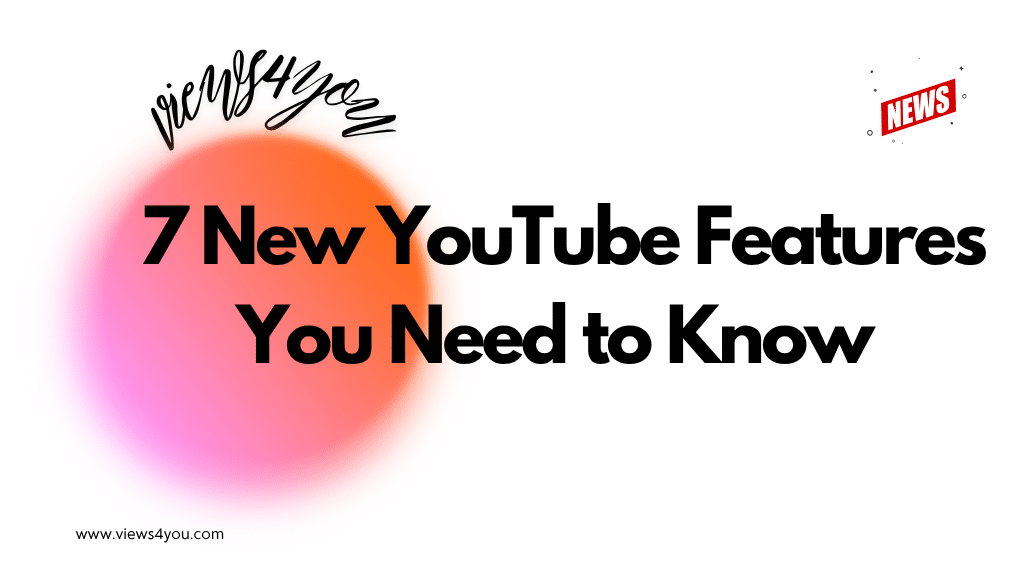

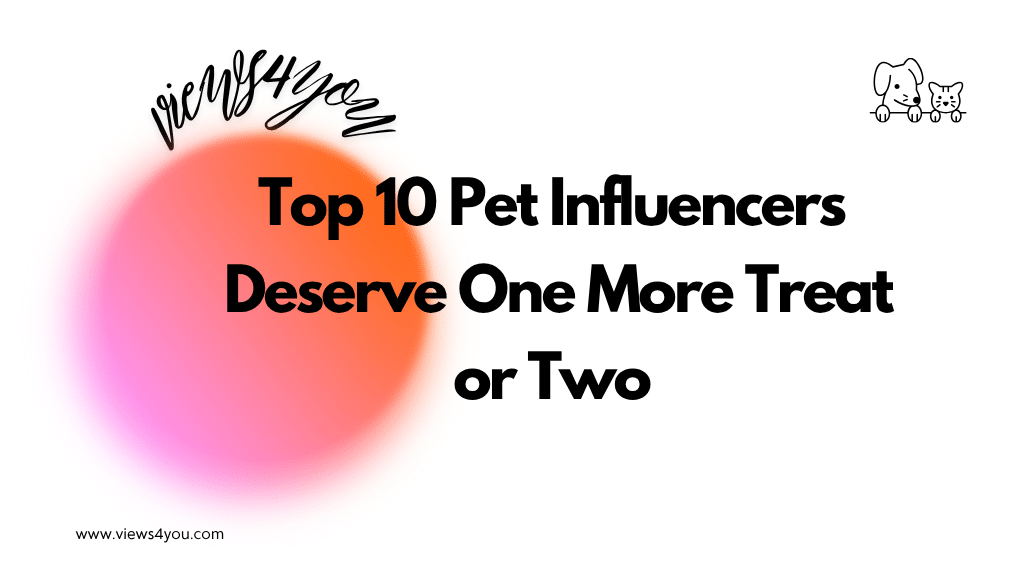
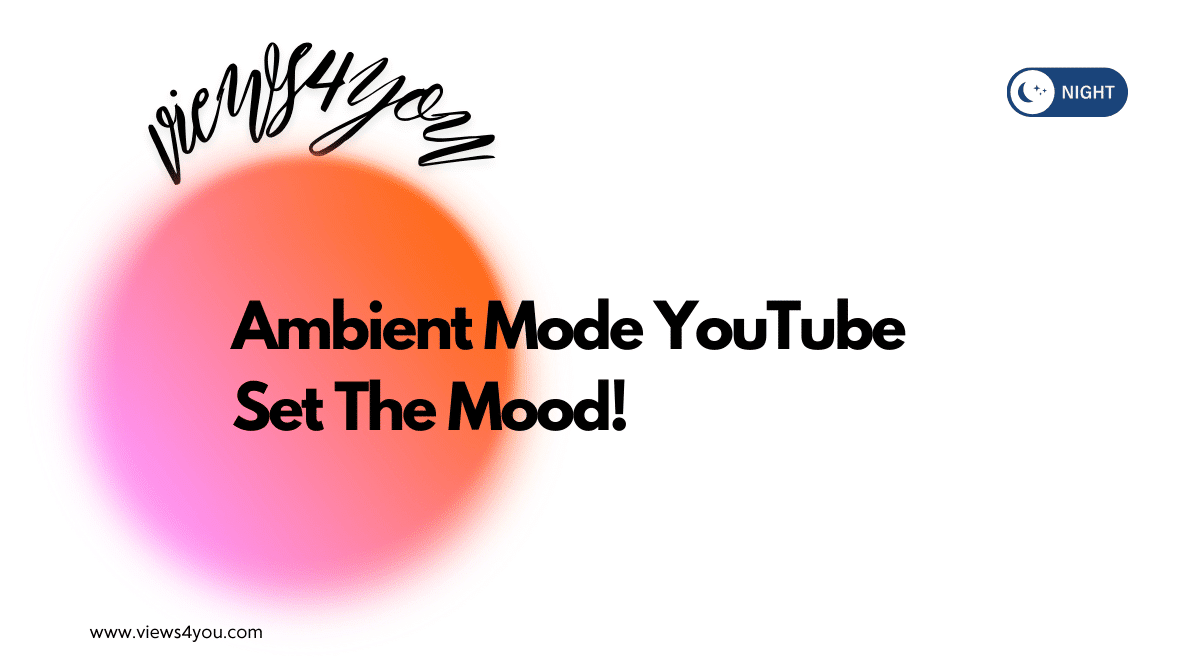

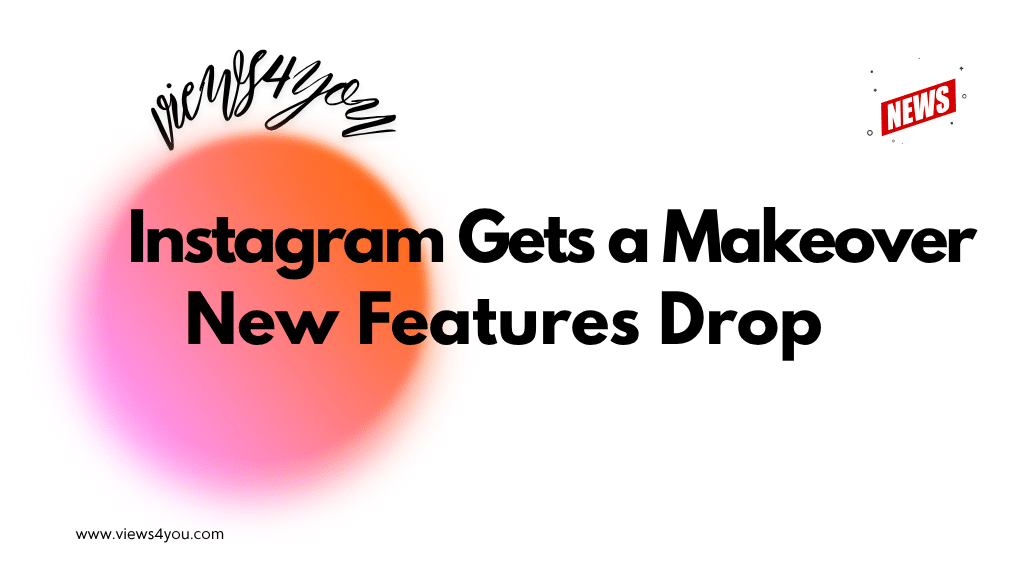
Comments