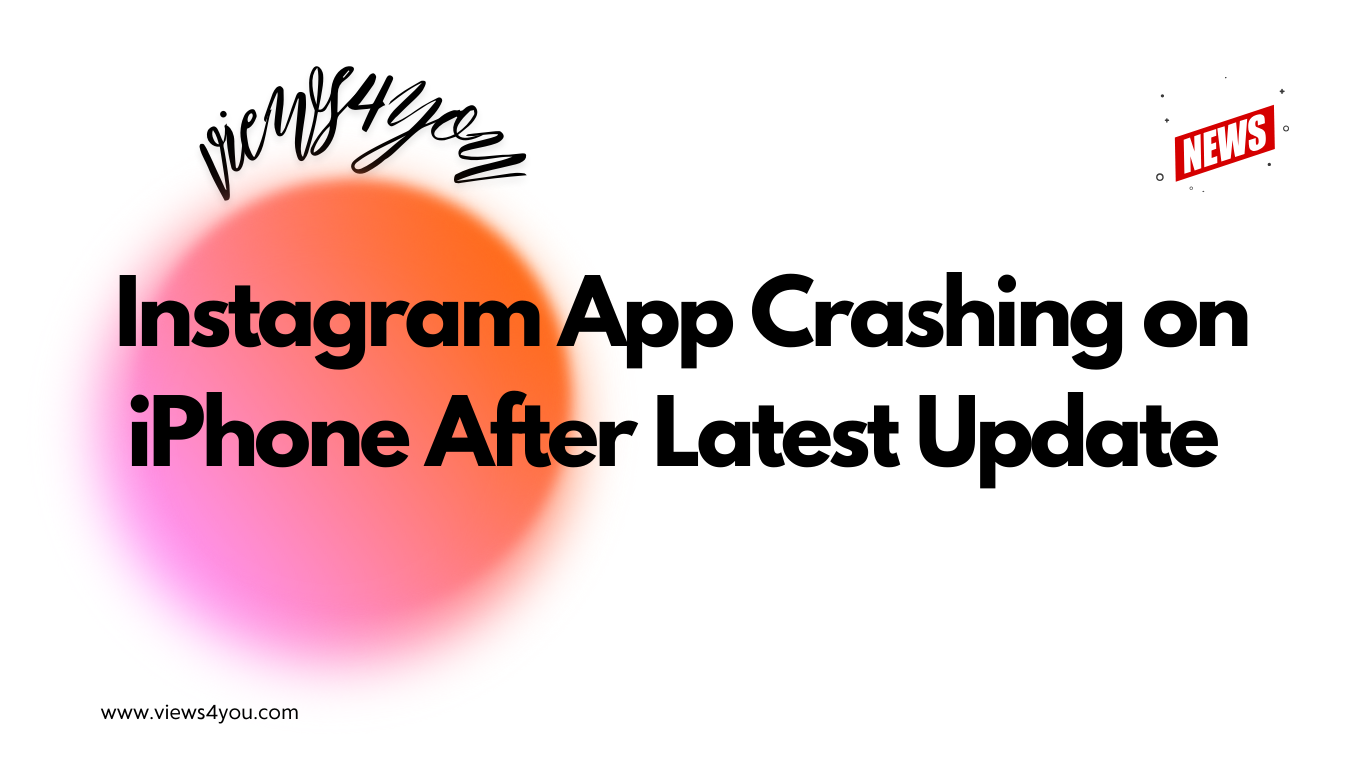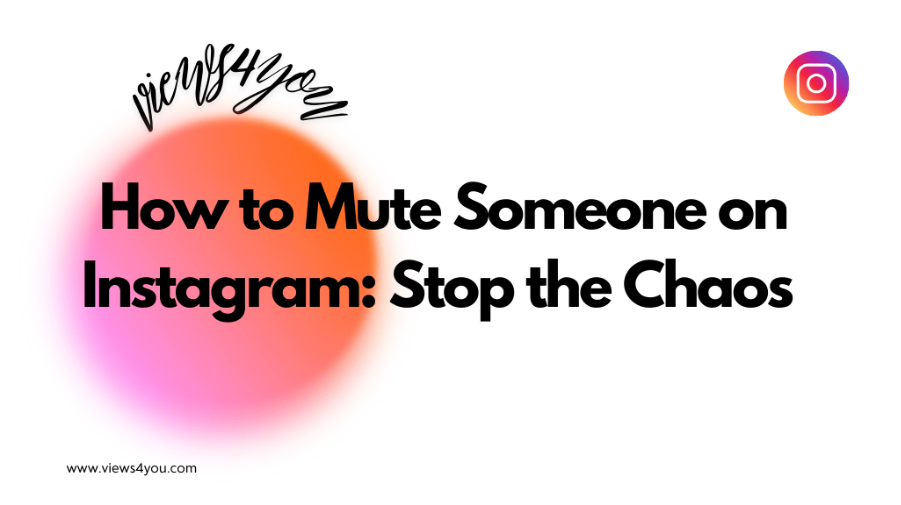To disable your Instagram suggestions go to your profile on desktop and click “Edit Profile”. Then, uncheck “Show account suggestions” and you are done! If you want to disable suggested Instagram posts, then just find the three dots at the right corner of a suggested post and choose “Not Interested”.
Have you ever felt exhausted from seeing suggested people you are not really connected to or irrelevant posts that disrupt your feed? You might think “How to disable Instagram suggestions”. I’ve been there, too! I know how annoying it can be.
I guess there are millions of people who might not enjoy these suggestions, but Instagram allows you to disable them. Where there’s a will, there’s a way!
You can remove all of these unnecessary suggestions, which may even disrupt your attention, to adjust your feed to your preferences. Let’s learn how to disable Instagram suggestions easily!
Disable Instagram Account Suggestions
Exhausted from constantly seeing more suggested people to follow on Instagram every time you follow someone? Don’t worry, let’s fix this problem together and learn how to disable Instagram suggestions. Before we begin, please note that you can disable account suggestions only from a desktop.
- Go to your Instagram profile.
- Then, find “Edit Profile”.
- There is a box near “Show account suggestions on profiles”. Click on it to uncheck.
- Click on “Submit” to finalize your preference.
You’re done! This way, you won’t see other suggestions, and your account won’t be suggested to other people. It’s a complete win-win! However, if you want to get suggestions from different people you may prefer to expand your network on Instagram; check our Instagram followers service now.
How to Disable Instagram Suggestions for Posts?
Spending hours on your feed, scrolling endlessly… This may sound familiar to you. At least, it sounds like me! In one of these sessions, I often encounter posts that don’t seem very related to my interests. Even though I appreciate Instagram’s suggestions, I prefer them on the Explore page, not in my feed.
If you’re like me, follow these steps to disable Instagram suggestions:
- Tap the three dots right above the suggested post.
- Tap “Not Interested”.
The post will be hidden from your feed at this stage. There are three options you can try from here:
- From the cross symbol, you can choose “Do not suggest posts from username X”.
- From the Aa symbol, you can choose “Do not suggest posts with certain words”
- From the clock symbol, you can choose “Snooze all suggested posts in feed for 30 days”
From now on, your post suggestions will be shaped according to your choice. You can stop Instagram from suggesting posts for 30 days or help the algorithm understand your preferences.
Bonus Tip: From “Manage content preferences” you can see your preferences like interested and not interested content. Also, you can manage specific words and phrases. From here, you can add words you do not want to come across. Tap “Done”.
Bonus: Manage Your Suggested Content Preferences
You do not need to wait for a suggested post to hide certain words to not show up in your feed. You can view and change at any time the list. However, it may take up to 24 hours for the Instagram algorithm to process your new preference and choose the suggested posts accordingly.
Here’s the way to view and manage your list:
- Go to your Instagram profile.
- Tap three horizontal lines at the top right of your screen.
- Tap “Suggested Content”.
From there, you can see all the content you are interested in and not. Or, you can add some words, phrases, and even emojis to shape your suggested content preferences.
You can even manage the frequency of sensitive content showing up on your feed. Sensitive content is not against community guidelines but still, it might include content that some people might not like. By choosing less, you’ll see less sensitive content. By choosing the standard, you’ll see just some of them.
Last, you can limit the political content you see.
However, we must add that this preference could also affect the Explore page, Reels and hashtag pages.
Also, Remember…
- The words you add to the unwanted words list must be in their exact form.
- The word preference won’t affect posts from accounts you follow. If the post belongs to an account you already follow, it won’t be hidden, even if it contains the word you’ve added to the list. Hiding words works only for your suggested content.
- These settings won’t affect suggested posts on Instagram.com. If you use Instagram from the web, this customization doesn’t apply to your suggested posts. This feature is exclusive to the Instagram app.
- This customization also doesn’t apply to the comments section.
FAQs
Why are there suggested users from my mobile phone contact list?
You see people from your mobile phone contact list in your Instagram suggested users because you probably allowed contact syncing. You can easily disconnect syncing from the app:
1. Go to your Instagram profile.
2. Tap three horizontal lines.
3. Go to “Accounts Center” and “Your Information and Permission”.
4. Choose “Upload Contacts” and turn off the syncing by tapping on the check box.
Is there any way to not suggest this to other users?
Yes, you can try several ways to avoid showing up in other users’ suggestions. First of all, by disabling the account suggestions that we covered in this blog post, you can also hide yourself from appearing in other people’s suggested accounts list.
Another method is to disconnect the sync for your mobile contacts, so you won’t appear in suggestions.
The third method is unlinking your Facebook account from Instagram.
Is there any way to limit the frequency of sensitive content I see on my Instagram feed?
Yes! You can control the frequency of the sensitive content you encounter on your Instagram feed. You just need to open the Instagram app and go to your profile. Then, tap the three horizontal lines. Select “Suggested Content” and change as you want.
How does Instagram decide on suggested posts?
First of all, know that these suggestions are personalized and tailored to your interests. Instagram decides on the suggested content by analyzing your activity, such as who you follow, like, or comment on. If it seems that you enjoy a specific niche or type of content, Instagram will begin to suggest more posts of that kind. Additionally, Instagram has a highly developed categorization system that can accurately find posts you may like.