You can clear your search history or the cache to reset the Instagram Explore page. Keep reading to learn the steps.
Sharing the most visually appealing images on Instagram and curating them to your preferences seems an excellent idea. This implies that you can personalize Instagram and discover a more entertaining experience. Sometimes, you may wish to see different IG posts but may not know how to reset the Instagram Explore page to discover new posts.
Let’s explore how to change your discovery page and improve your Instagram experience.
How to Reset the Instagram Explore Page in 2 Ways
We know that the Instagram Explore page is designed to show you content that aligns with your interests based on your activity. Yet, it is possible that sometimes the algorithm may get it wrong and show you irrelevant content. Or maybe you are bored and become disinterested in the usual things you view. In that case, you may want to reset your Instagram Explore page to refresh the content recommendations you receive. There are two ways to reset your IG Explore page. Let me share them with you.
Clear Your Search History on Instagram
To clear your search history, follow these steps.
- Visit your Instagram profile.
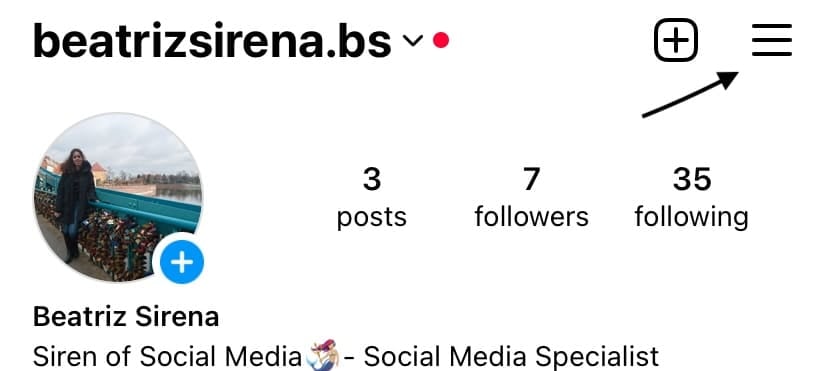
- Tap the three lines at the top right corner.
- Go to Settings.
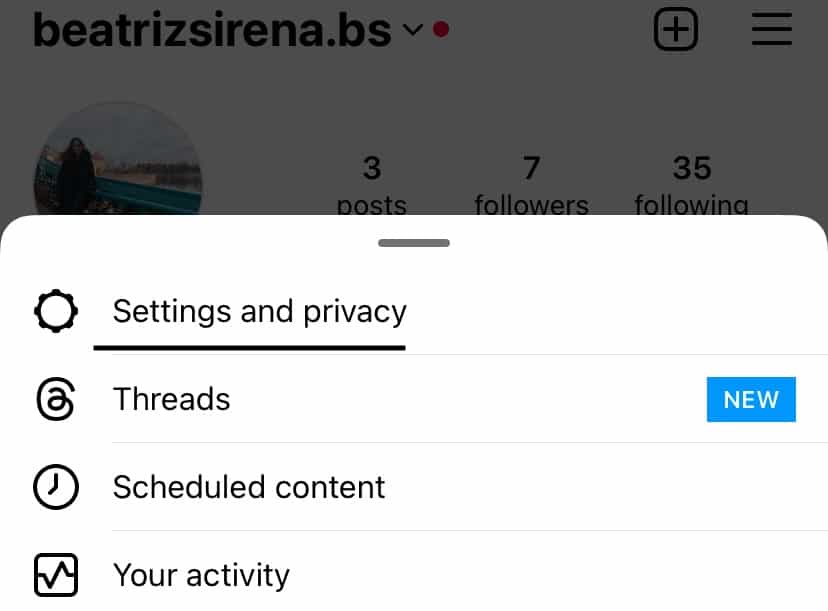
- Find the Accounts Center.
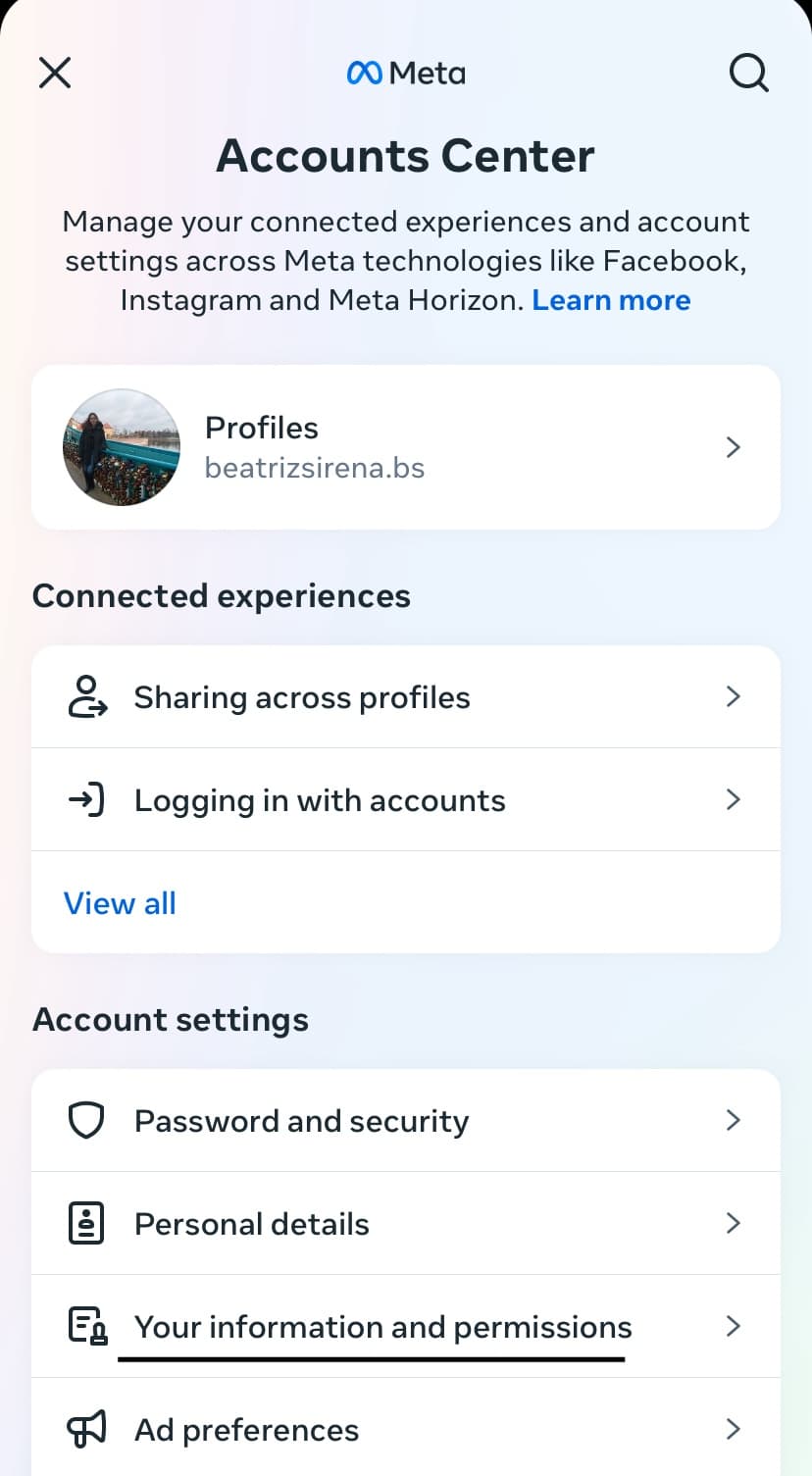
- Tap the “Your information and permissions” tab.
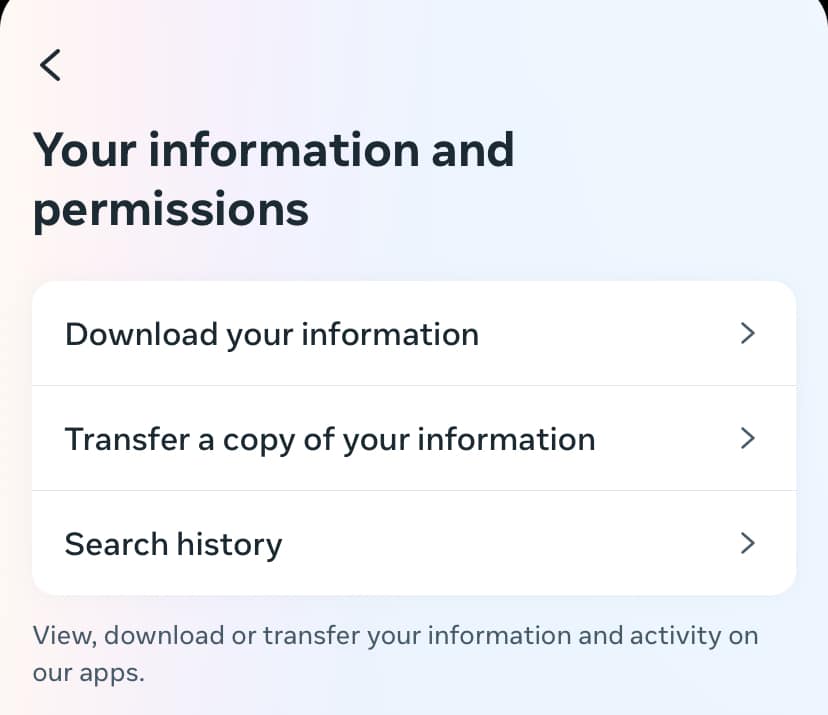
- See the “Search History” tab.
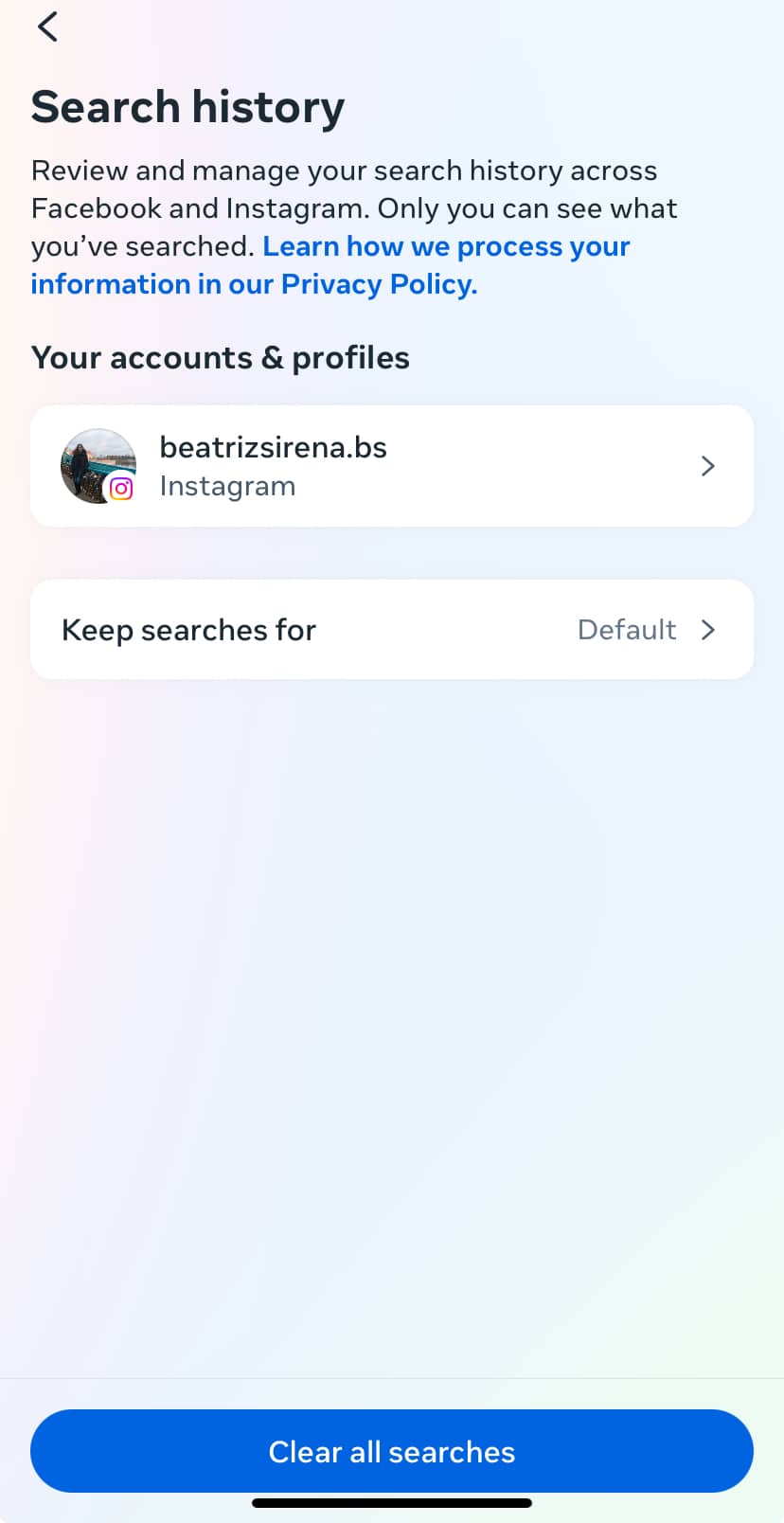
- Click “Clear all searches.”
That’s all! This will remove all the searches you have done. Now, it is possible to give the algorithm a fresh start.
Remember, you can also remove specific posts you don’t like from your IG Explore Page. You just need to tap the three dots on a post and select “Not Interested.” So, the Instagram algorithm can comprehend your preferences easily.
Clear the Instagram Cache
If the first method isn’t enough to clear your history, you can choose a different path to reset your Explore Page.
- Open Settings on your phone.
- Find the Instagram application.
- Clear the cache.
If this approach doesn’t work, restart your mobile phone. Further, you may benefit from third-party applications to solve your problem.
Customize IG Explore Page
Now that you know how to reset the Instagram Explore page, it is time to customize it. The Explore page is an Instagram feed that determines your most popular posts. This allows you to curate your experience based on what you desire to view at any given time. Instagram uses your likes to infer future interests from what you like.
Liking more photographs that you wish to view is the easiest method to personalize that page. Instagram will identify the things you are interested in and suggest further material to you. Plus, Instagram views help you customize your Explore Page easily. When you see the same type of posts, you start seeing more like them.
You have another option for tailoring your Explore page.
- Go to the Explore page and pick a post.
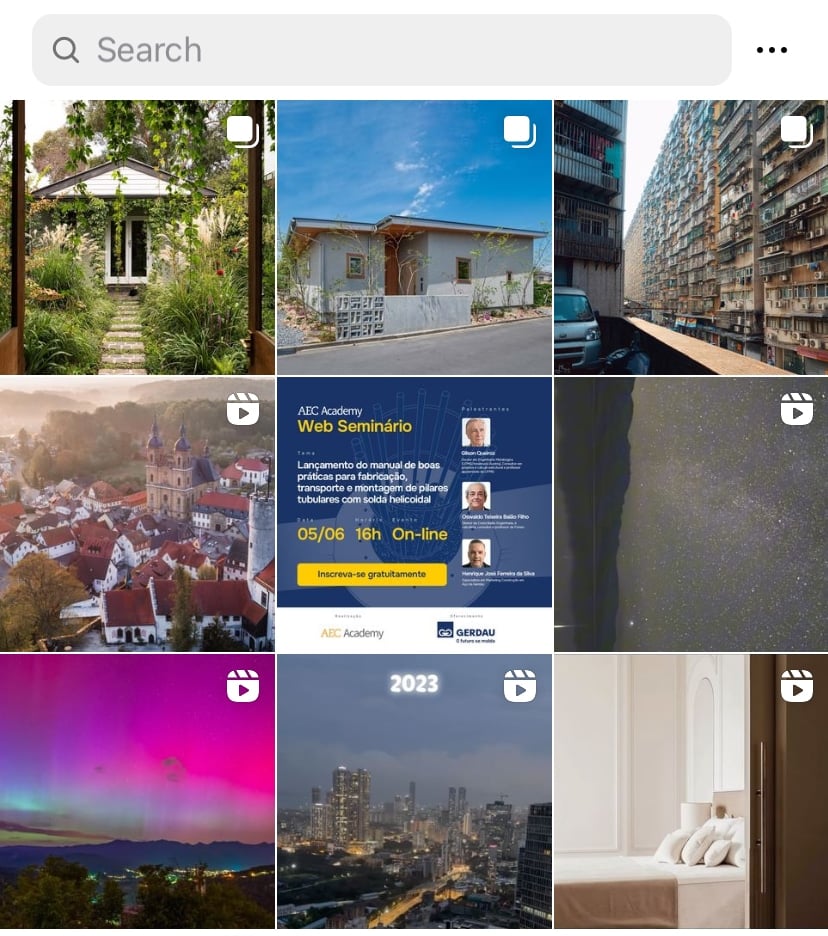
- Click three dots at the top right corner.
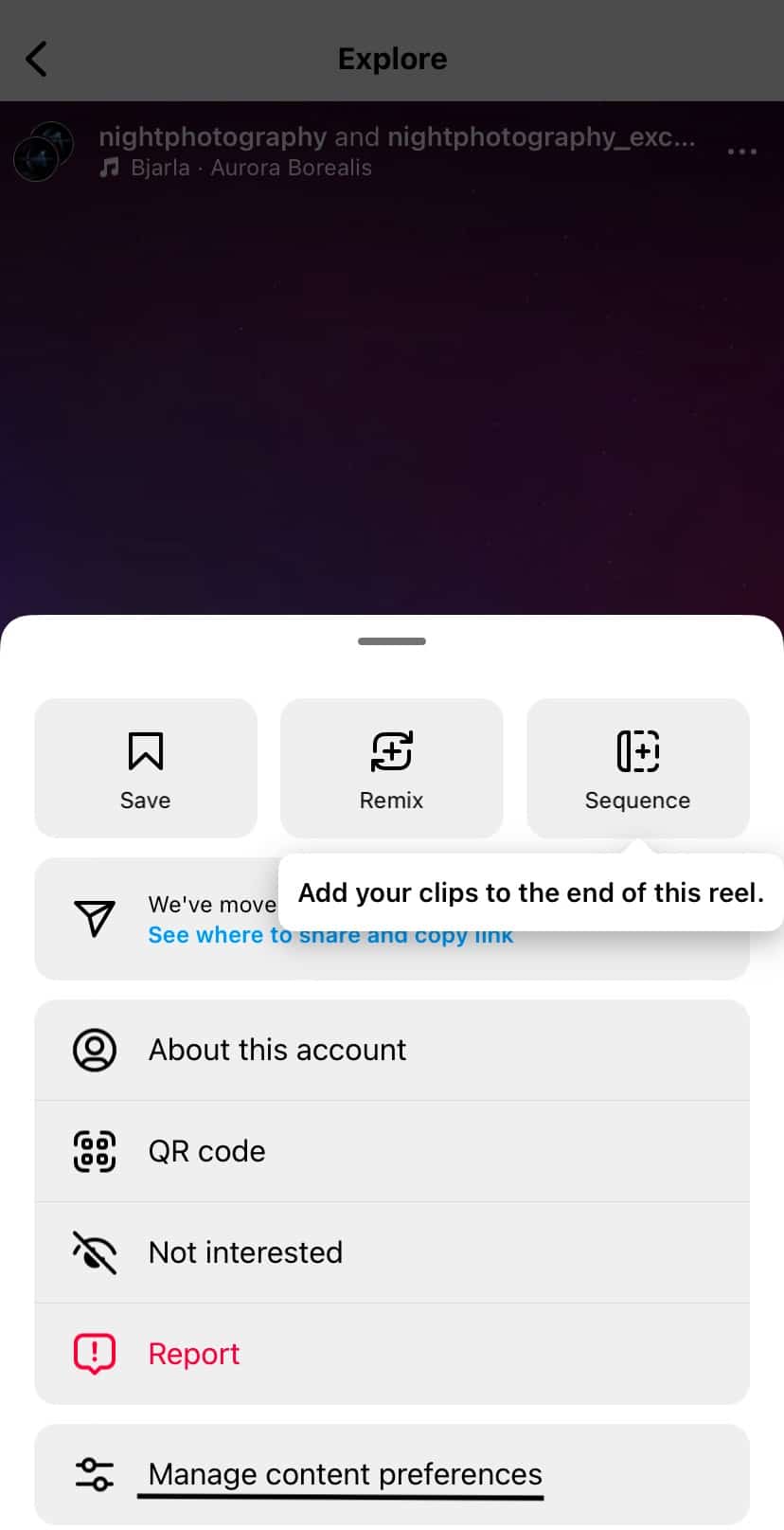
- See the “Manage content preferences.”
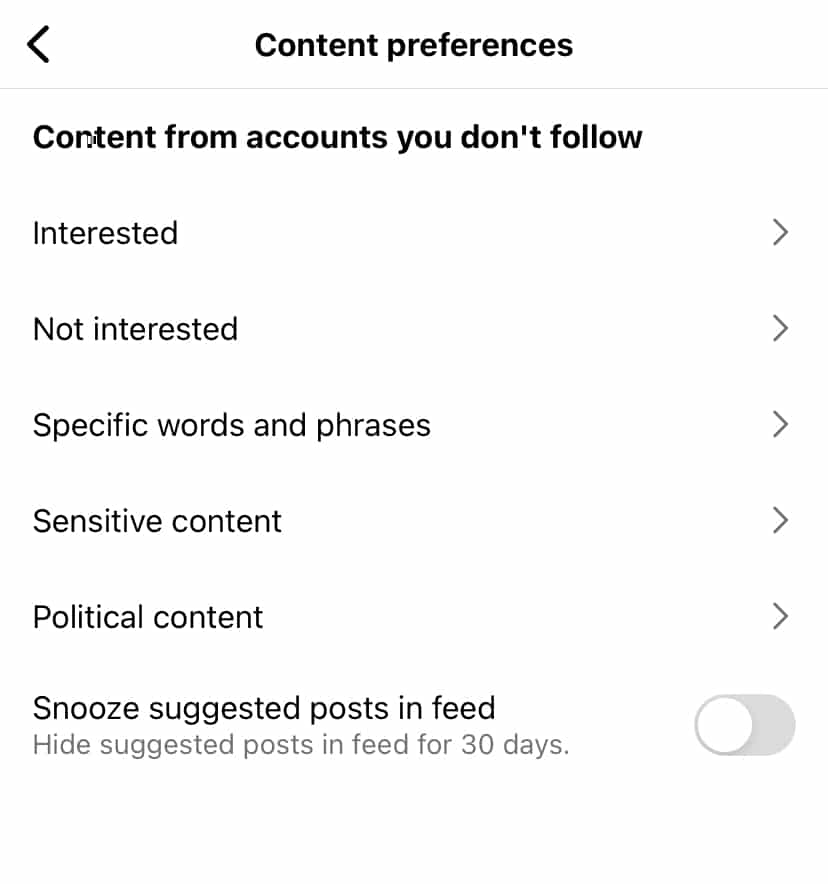
- There are 5 categories that you can classify the content from accounts you don’t follow.
You can add posts you’re interested in or not interested in sections. Or you can specify words or phrases to hide some of the suggested posts. Also, it is possible to control sensitive or political content.
Besides, Instagram lets you snooze suggested posts in your feed for 30 days. It means that you cannot see the suggested content on your homepage for a month.
FAQ
How does IG pick posts for my Explore page?
The content for the Explore page is chosen according to your likes and views. When you like a post, you can see various similar photos or reels on your Explore page.
Is it possible to delete the Instagram Explore page?
Unfortunately, it is not possible since the Explore page is a significant part of Instagram.
Can I clear my search history automatically?
Yes, Instagram allows deleting your search history automatically. You can pick a timeframe which is 3, 7, and 14 days. They will clear any searches older than 7 days if you pick it as a period.

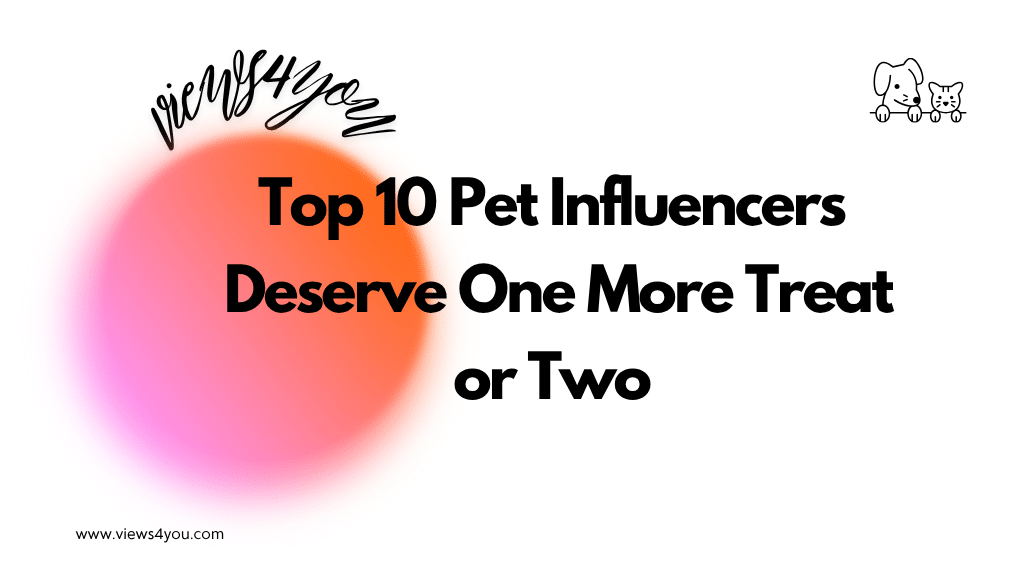

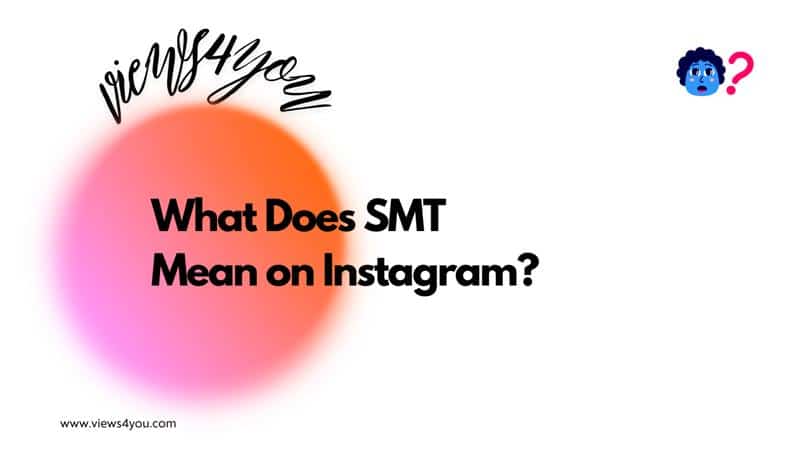

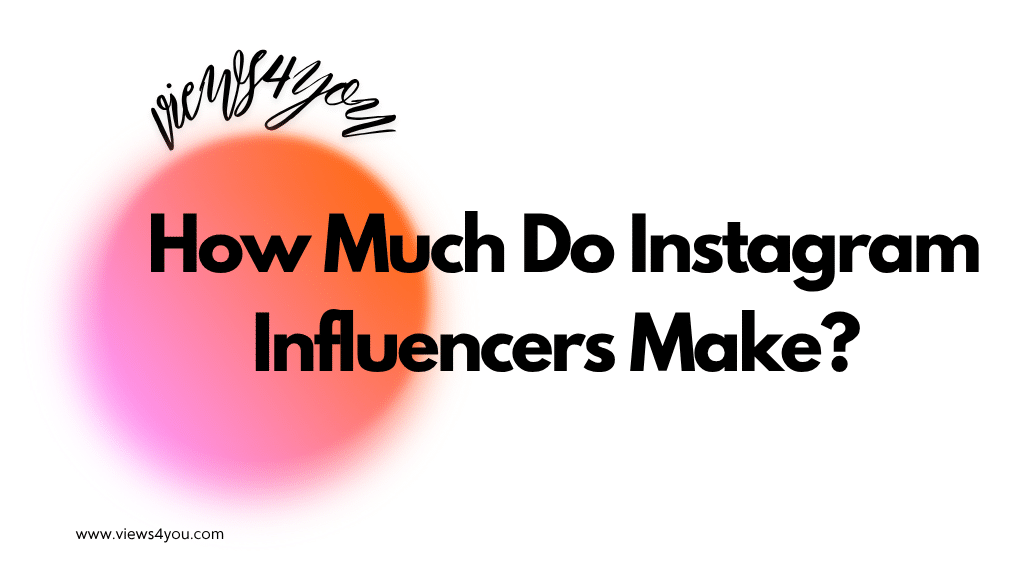
Comments