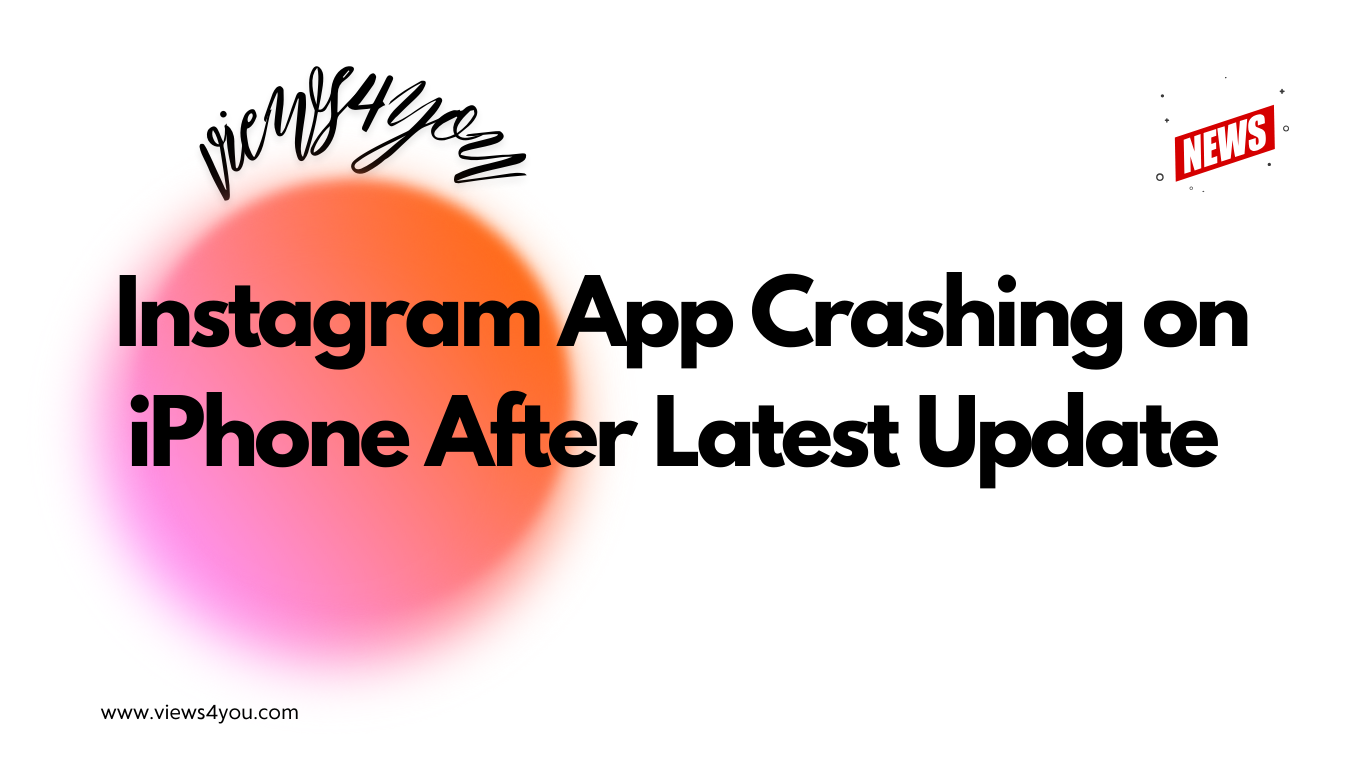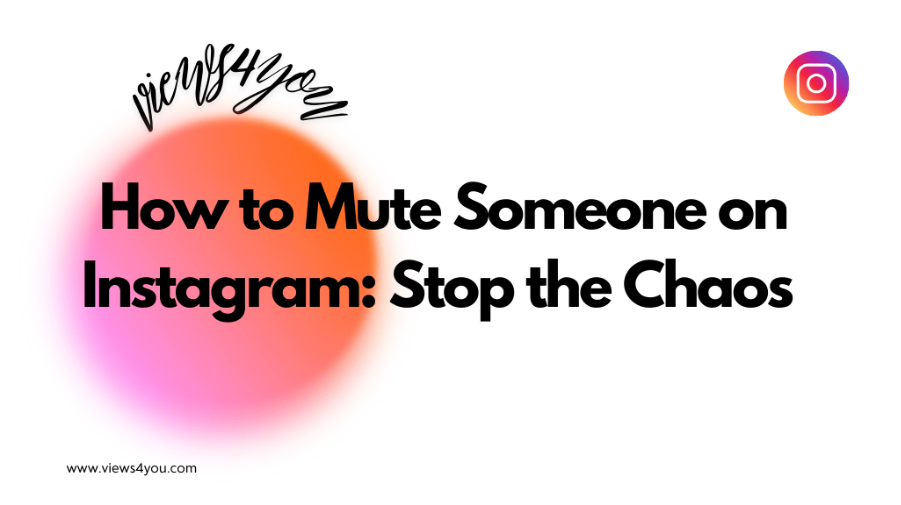8 Reasons Why Instagram Is not LoadingPictures:
- Internet Connection Problems
- Instagram Server Issues
- App Cache and Data
- Applicaton Updates
- Device Storage
- Using Less Cellular Data
- Browser Issues
- Network Restrictions
Sometimes, Instagram is not loading pictures, which is very annoying. There are lots of reasons why the platform doesn’t load pictures of you or other users. Of course, all problems have solutions, too.
You may wonder about the reasons and the solutions. Let’s find some answers to this issue.
1. Internet Connection Issue
A weak or unstable internet connection is one of the most common causes of Instagram pictures not loading. As well as you cannot see Instagram likes and views count on your posts. It doesn’t matter whether you use Wi-Fi or mobile data. Any disruption in connection can prevent images from displaying properly.
Solution: You need to ensure that you have a stable internet connection. You can reset your Wi-Fi or switch to a different network. If you prefer using mobile data, make sure that you have a strong signal and data balance. After your internet connection gets better, you can buy Instagram views to boost your pictures without making an effort.
2. Instagram Server Problems
The problem may not be about you, it can be about Instagram itself. Images may load slowly or not at all if Instagram’s servers are down or are under a lot of demand.
Solution: It is possible to check whether Instagram is down or not. You can benefit from third-party apps like DownDetector. If the problem is widespread, you have to wait until IG resolves the solution.
3. App Cache and Data
Sometimes, corrupted cache or data files can interfere with the performance of the app. It can cause problems while loading Instagram pictures.
Solution: You can clear the cache and data of the Instagram app. Here are the steps for both Android and iOS.
Android: Open your Settings>Find the Apps> Click Instagram>Storage>Clear Cache and Clear Data.
For iOS, you need to delete and reinstall the IG app.
4. Use Less Cellular Data
Did you know that Instagram has a Data Saver mode? Yes, it has! This mode can reduce data usage but can also affect the loading of images and videos. It means that if the saver mode is open, you can have some problems with the loading of images.
Solution: You can disable Data Saver mode. Follow these steps; Open the Instagram app, click horizontal lines located in your profile, select Settings and Privacy>Find Media quality, and finally turn off “Use less cellular data.”
5. Browser Issues
You may try to use Instagram on a web browser, and sometimes you can encounter a problem. This can be caused by that browser, not by Instagram.
Solution: I can give you some solutions for that issue. First, you can clear your browser’s cache and cookies. If it doesn’t work, secondly, you can use a different browser. If the issue continues, thirdly, report it to IG support.
6. App Updates
If your IG is an outdated version, it can lead to various issues, and problems with loading images are one of them.
Solution: If Instagram is not loading pictures, check the updates on the App Store or Google Play Store. Thus, you can ensure that you use the latest version of the app.
7. Device Storage
If you don’t have enough storage on your device, it can cause an issue. This may affect the performance of Instagram and prevent images from loading properly.
Solution: You can delete some unnecessary files or apps to free up some storage space. Don’t forget to check your device’s storage settings to manage space effectively.
8. Network Restrictions
If you connect to an unknown Wi-Fi, sometimes you may have issues with loading Instagram pictures. That network may have restrictions or filters that prevent Instagram images from loading.
Solution: Use a different network to access Instagram. If you are on a corporate or school network, certain content might be restricted.
When to Contact Instagram Support
If you’ve tried all the recommended fixes and Instagram still isn’t loading pictures, it might be time to reach out to Instagram Support. By following the next step, you can reach out to them and fix your problem without any further ado:
Go to the Instagram Help Center:
- Open Instagram, tap your profile icon, then tap the three horizontal lines in the top-right corner.
- Go to Settings and Privacy > Help > Report a Problem.
Select the Most Relevant Option:
- Instagram may prompt you to select an issue category. Choose the one that best describes your problem (e.g., “Photos and Videos” or “App Performance”).
Describe the Issue Clearly:
- Be concise but specific. Explain that you’ve tried clearing the cache, updating the app, checking network connections, etc.
- Mention any patterns you’ve noticed, such as whether images fail to load at specific times or only on certain devices.
Attach Screenshots (If Possible):
- Adding screenshots can help support understand the issue. Include images showing error messages, failed image loading, or any other relevant visuals.
Submit the Report and Wait:
- After you submit your report, Instagram will typically review it within a few days. They may respond via email or through in-app notifications, so keep an eye out for updates.
FAQ
Why does my IG feed not load?
Sometimes, it can happen. You may try to refresh the page or just wait for Instagram to fix the problem. Or, as a last-ditch effort, you can contact the support team to fix the issue.
I cannot see my follower list, what can I do?
If you unfollow or follow too many users simultaneously, it can happen. Instagram’s algorithm can deactivate your following list because it believes you are a bot or someone who is abusing the system.