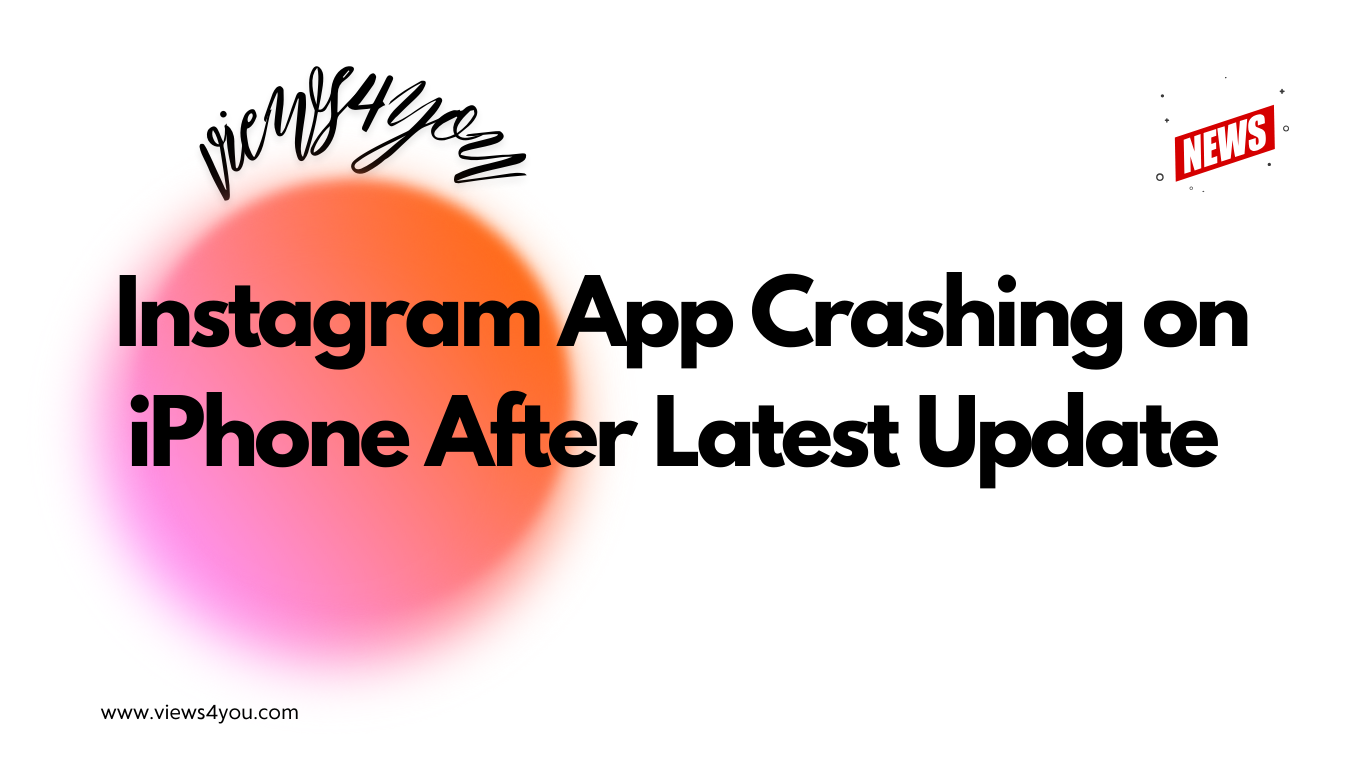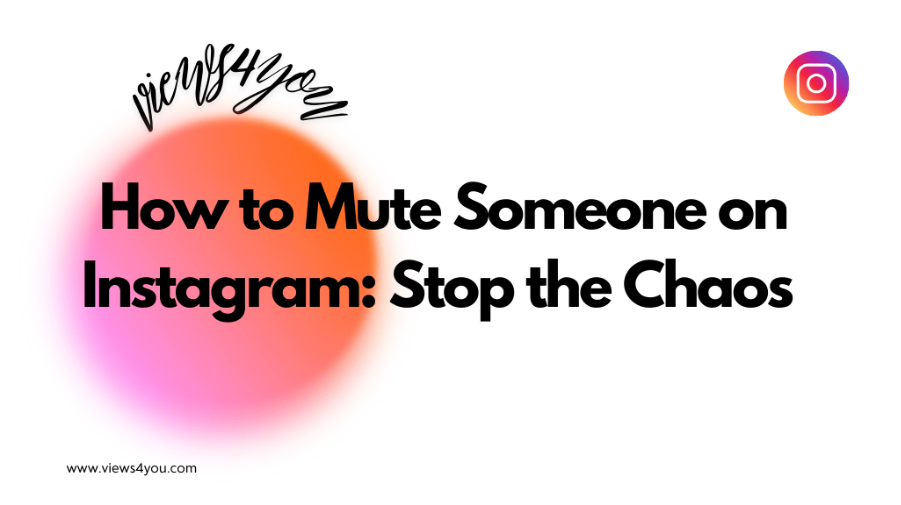One can use the search bar or scroll through Instagram to obtain direct messages among other ways. Even when a message is erased, it can be retrieved via third-party tools. Android devices can use notification history to get access to old messages if left there.
Every now and then you look through your Instagram direct messages for an old chat and find it either erased or really deep. Today we are going to cover the question of how to view old direct messages on Instagram and try to find an answer. There will be some practical tips and techniques for issues that lead you to believe you have permanently lost a chat.
Come along and make sure you never lose those messages again!
The Most Basic Way: Check Your DM Box
To begin, just looking through your direct messages (DMs) can work. This method works well if you don’t have a lot of chat data, even though it sounds simple. As soon as you open the Instagram app, tap on the paper airplane icon in the upper right corner to get to your messages. Then, you can scroll through your chats.
After that, use the search bar in your direct messages. When you need to find a certain chat, this function comes in handy. Start by going to your direct messages. Then, swipe down to show the search bar. Type in the person’s name, it can help you quickly find the exact chat without having to scroll through all.
Recovering Deleted Messages
It happens occasionally that you unintentionally delete an Instagram message. Don’t worry because here’s how to recover them.
First, let’s look at archived messages. Instagram allows users to move chats to archives rather than delete them, which is a helpful method to maintain a tidy inbox without losing anything. See and modify your archived messages by doing these:
- Visit your profile and tap the three horizontal lines in the upper right corner.
- Select ‘Settings’, then ‘Account’.
- Scroll down and click ‘Archived Messages’. Here, you can view and manage your archived conversations.
You can make a data download request if you need to get back messages that you didn’t archive. You can ask for all of your Instagram info, including messages, through this process:
- Open Instagram and enter your page.
- Tap the three horizontal lines in the top right corner, then select ‘Your Activity’.
- Scroll down and tap on ‘Download your information’.
- Tap ‘Request Download’, select ‘Messages’ from the information menu, and submit your request.
Instagram will, often in a few hours to a few days, send you a download link for your data.
Using Third-Party Tools to View Old Direct Messages
One answer to how to view old direct messages on Instagram is using third-party tools. With third-party Instagram apps, you can keep track of a lot of chats, get back lost messages, and even back up your data. Most of the time, they work by linking to your Instagram account and giving you extra features that Instagram doesn’t have. To buy Instagram followers, you don’t have to link your account; we just want you to type in e-mail address and your username. That’s all!
Pros and Cons
Pros:
- Advanced Features: A lot of these tools let you do more detailed searches, handle large groups of messages, and save backups of your direct messages.
- Message Recovery: Some tools claim to help you recover messages that you’ve deleted. If you’ve accidentally erased an important conversation, this can be incredibly helpful.
- Better Organization: These tools can help you keep your messages organized, making it easier to find specific conversations when you need them.
Cons:
- Safety: When you use third-party tools, you let them into your Instagram account. This could be bad for your safety, choose a tool with strong safety features.
- Prices: Many of these tools cost money. Some of them may have free versions, but most of the time, you have to pay.
- Reliability: One or more of them might not work the way they say they will, or they could mess up your account.
Notification History Method
There is a cool trick that can help you if you have an Android device. Let’s look at how to use your notification history to get back messages and make sure you know how to view old Instagram direct messages.
- Settings: Open up the settings page on your Android device. Look for the gear icon.
- Access Notification History: Move your mouse down and click on “Notifications” to see your past notifications. After that, find “Notification history” and tap it. If it’s not showing up, look under “Advanced settings” or a similar name.
- Turn on Notification History: This will let you save notifications on your device, even Instagram ones.
- View Notifications: Once turned on, all of your latest notifications will show up in a list. Here is where you can find Instagram notifications. The text of a message may still be shown in the notification even after the message has been deleted.
Scroll through the notifications to find your Instagram message. This can be very helpful if someone sends you a message and then deletes it.
FAQ
Can I get back Instagram messages sent while in Vanish Mode?
A message sent in Vanish Mode, regrettably, is meant to vanish after it is seen and cannot be restored.
Are Instagram messages viewable on my computer?
Using the Instagram website or the Windows program, you can indeed view Instagram messages on your PC. To access your direct messages, just sign into your account and click the paper aircraft icon.
What happens to my Instagram messages if I deactivate my account?
The deactivation of your Instagram account will not affect the receivers’ ability to view or save your messages. You can’t access them, though, until you open your account.