You can’t fully disable direct messages but with the help of these steps, you won’t have any unwanted interactions. Visit your profile, go to ‘Settings’, and find “Messages”. Turn off message requests from people you don’t follow and disable message notifications.
Exhausted with those annoying Instagram direct messages? I understand; the same here! Every now and then you need to switch off all those constant notifications and get into the zone. You won’t need to worry since I’ll show you how to disable Instagram direct messages today. You’ll pick up fast fixes to halt those messages and privacy-enhancing advice. Enough? Let’s get started then!
Steps to Disable Direct Messages
Hate to break it to you but you cannot fully disable Instagram direct messages but with these steps, you will have much more effective control over them.
- Head to your profile and tap on the menu icon. From there, click on “Settings”.
- Find “How others can interact with you” and visit “Messages” there.
- Turn off message requests from people you don’t follow. Also, you can disable message notifications. In that way, you won’t get any notifications from any message. You change it anytime you like again!
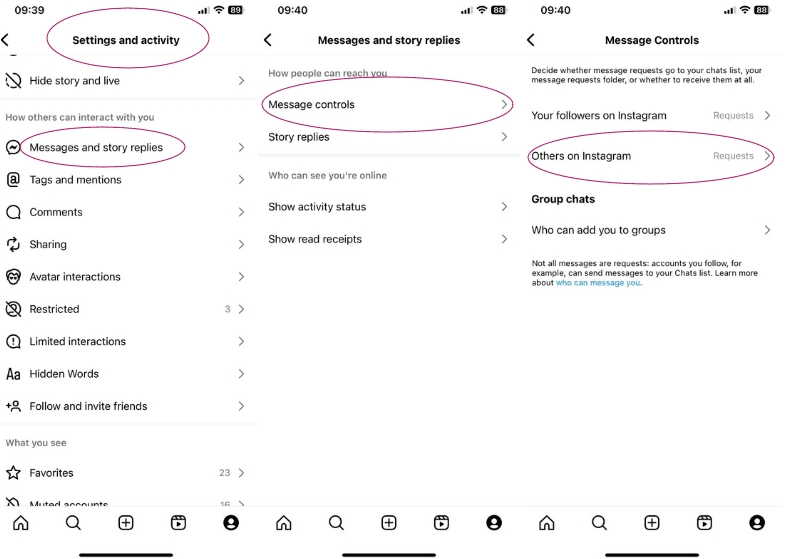
How to Disable Activity Status
Don’t want people to know when you last online? No problem.
- Go to “Settings” and “Privacy”.
- Find “Messages and Story Replies”.
- Switch “Show Activity Status” off.
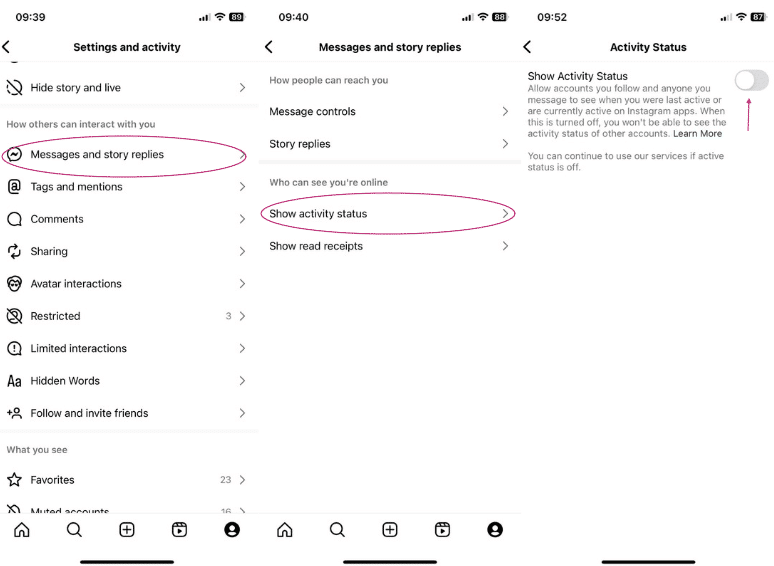
Now, no one will see your activities.
Disabling Read Receipts
Accidentally open a message and you don’t want to respond but it’s already on read. Let’s change that and give you more privacy and, well, space.
- Go to “Settings” and “Privacy”.
- Find “Messages and Story Replies”.
- Click on “Show Read Receipts” and turn it off.
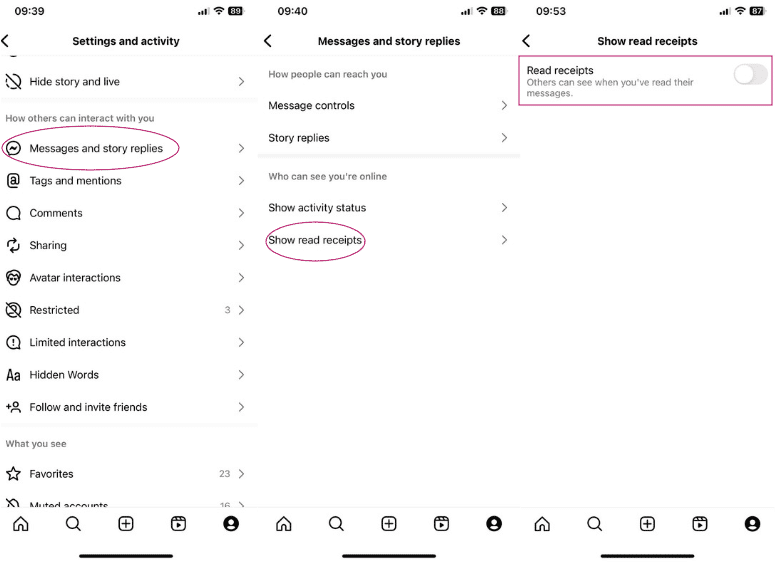
Now, others won’t be able to see when you’ve read their messages.
Why Disable Direct Messages on Instagram?
Disabling direct messages on Instagram can change a few things around here for so many reasons. Let’s address the elephant in the room which is privacy. No one wants undesirable messages to fill their inbox, it can be demoralizing, inappropriate, or just disturbing. Privacy concerns can be the main reason here.
Spam is also a big problem and it’s number two for me. Endless ad messages, bot accounts, and invitations to their profile… I don’t even want to think about it, so annoying. And of course, unwanted interactions from people you’d rather not hear from can also be a hassle.
If you are like me here, by turning off direct messages, you can keep peace of mind and enjoy your Instagram in silence.
Tips for a Better Instagram Experience
Controlling your following list is essential. Regularly go over your followers and block or remove anyone who doesn’t enhance your Instagram experience. ‘Restrict’ allows you to restrict user interactions without having to completely block them.
Use Filters to Reduce Spam
It can be really obnoxious to get spam comments and messages. Instagram provides filters to help with this. To instantly hide spam and offensive material, go to ‘Settings’ > ‘Privacy’ > ‘Comments’ and enable filtering. You can try keyword filters too. They allow you to block particular words or phrases from showing up in your comments.
Regularly Review and Update Privacy Settings
Since Instagram is always adding new features, your privacy settings may change without you knowing. Checking your privacy settings often should become second nature. Review every option on settings now and then.
Utilize Close Friends Feature
Make use of the ‘Close Friends’ feature for more private sharing. This lets you share stories with a chosen few people instead of all of your following.
Control Who Can Tag and Mention You
You may manage who may tag and mention you in their posts under ‘Settings’ > ‘Privacy’. This controls public interaction with your content and stops unwanted attention.
Enable Two-Factor Authentication
If someone wants to log in, they’ll need a code sent to your phone thanks to two-factor authentication. Follow this and you are good to go my friend “Settings” > “Security” > “Two-Factor Authentication.”
Third-Party App Access
Sometimes third-party apps can cause harm to your Instagram account. And most of the time people unknowingly give access to them. Follow these steps and check them out.
Go to ‘Settings’ > ‘Security’ > ‘Apps and Websites’ to review and revoke access for any app.
FAQ
Is disabling Instagram direct messages possible for a period of time without deleting my account?
Unfortunately, there isn’t a way to disable direct messages either temporarily or permanently. But you can always disable message requests and notifications.
How to block someone from sending me messages on Instagram?
If you want to block someone, hit the three dots in the upper right corner of their profile page, and choose ‘Block’. Now it’s done! They won’t be able to interact with you in any way as long as you keep their block.
Can I report spam messages on Instagram?
Yes, you can report them. Hit the ‘i’ icon in the upper right corner of the chat and choose ‘Report’.
I want to hide my story from a group of people, Is it possible?
Yes, it is! There are two ways you can follow. You can create a close friends list so that only certain people will view your stories, or you can hide your stories from people by clicking the three dots on their profile and choosing ‘Hide Your Story’.
I am getting harassing messages on Instagram, what can I do?
You can report, block, or restrict the user. Visit their profile, find the three dots, and choose one option there to prevent further harassment.

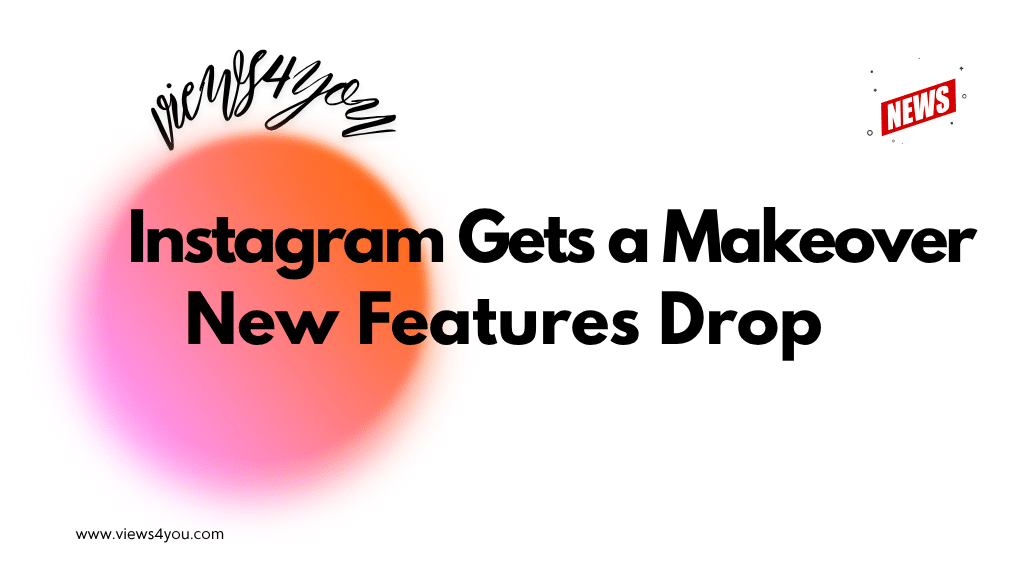

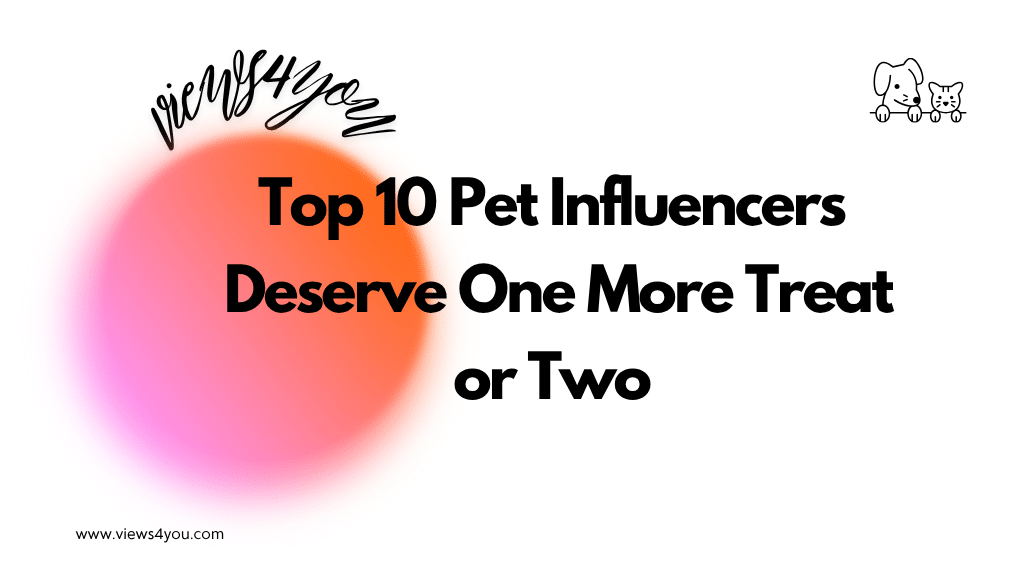
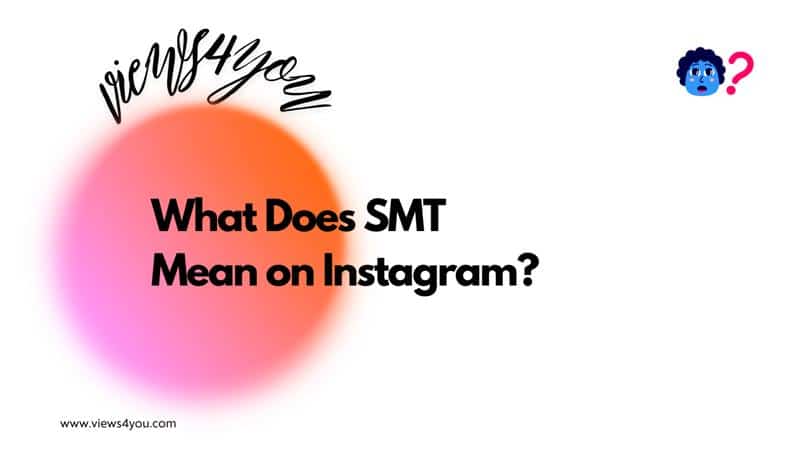

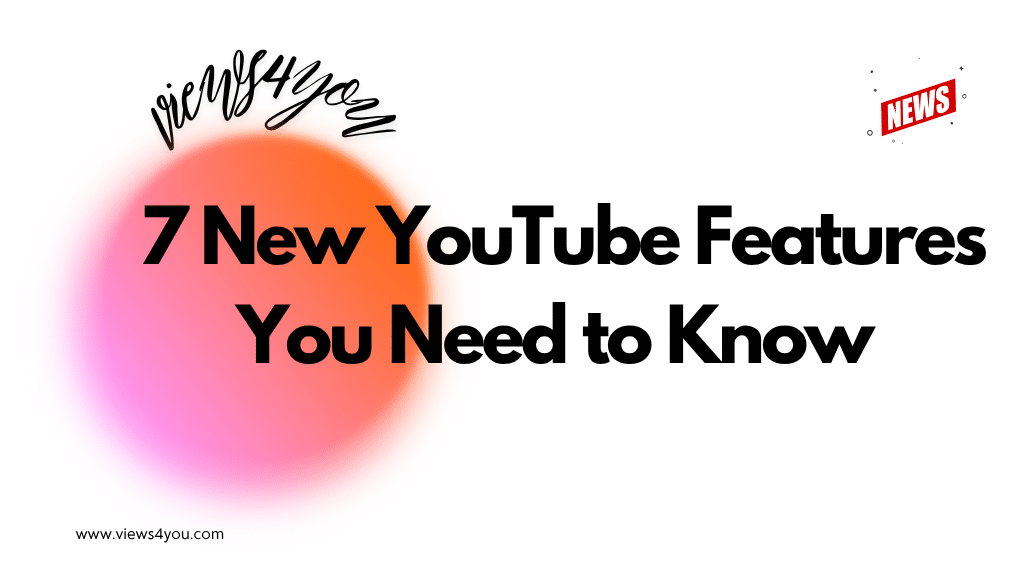
Comments