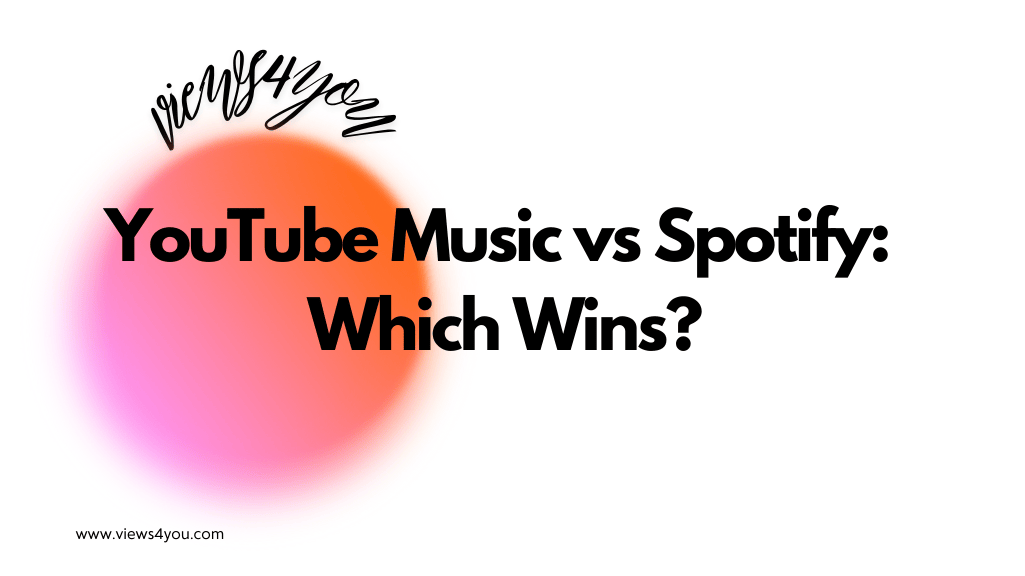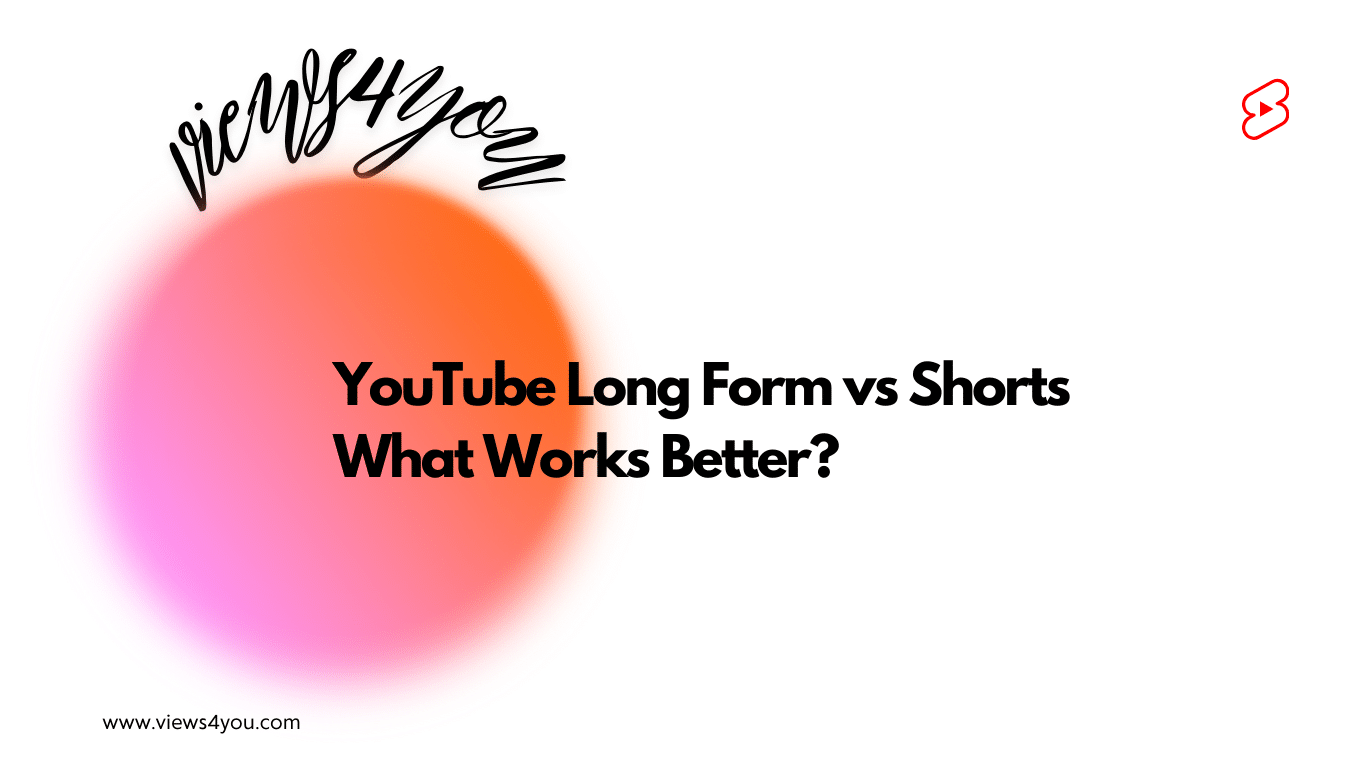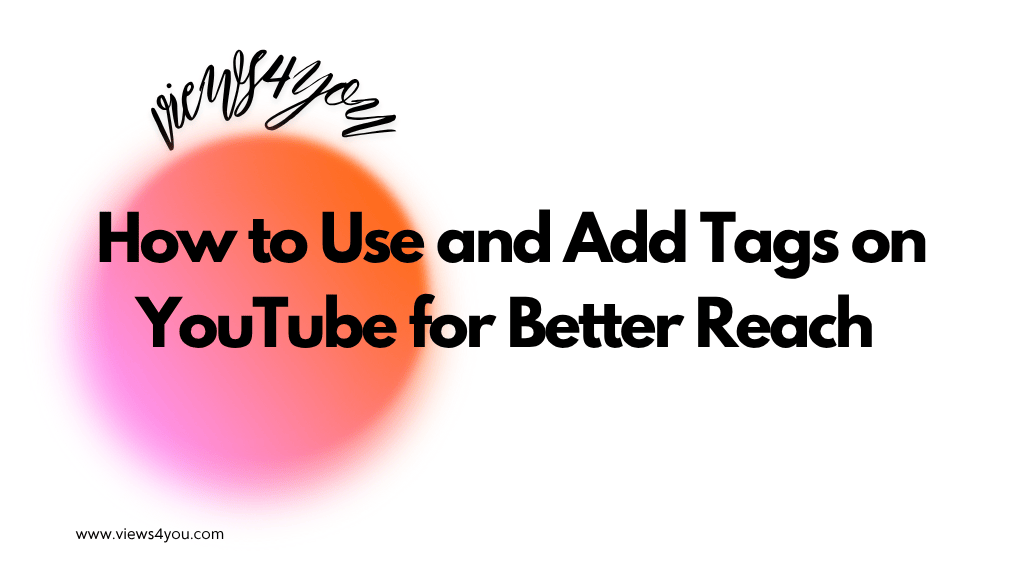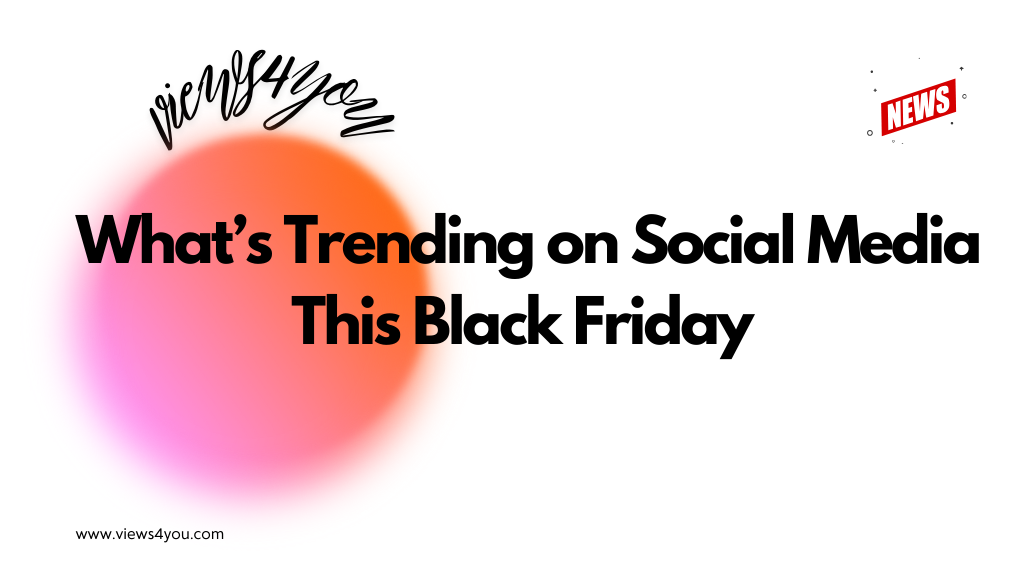To schedule a video on YouTube, upload it using YouTube Studio and choose “Schedule” under visibility settings. Then, select the exact date and time you want the video to go live. Once confirmed, YouTube will automatically publish your video at the set time, without requiring manual action. You can edit the schedule anytime before release.
Publishing a YouTube video at just the right moment can be the difference between a trickle of views and a steady stream of engagement. If you’ve ever uploaded a video and wondered why it didn’t take off the way you hoped, timing might be the culprit. But there’s good news! You don’t have to stay glued to your screen waiting for the perfect moment to hit “Publish.” YouTube lets you schedule your videos in advance, quietly, powerfully, and effectively.
Let me walk you through exactly how to do that, why it matters, and how to make scheduling work harder for your channel growth.
What Does Scheduling a YouTube Video Do?
When you schedule a video on YouTube, you’re setting a future date and time for it to go live publicly. This is different from uploading and immediately publishing, or even keeping a video unlisted or private. Scheduling allows you to prepare now and let YouTube handle the release later, so your audience sees it exactly when you want them to.
That scheduled post will sit in your content dashboard with a little calendar icon, waiting for the moment you’ve chosen. At that moment, it publishes as if you just hit the button, notifications go out, the video appears in feeds, and your engagement begins.
How to Schedule a YouTube Video Using YouTube Studio?
Here’s how the scheduling process works step-by-step. You won’t need any special software, just YouTube Studio.
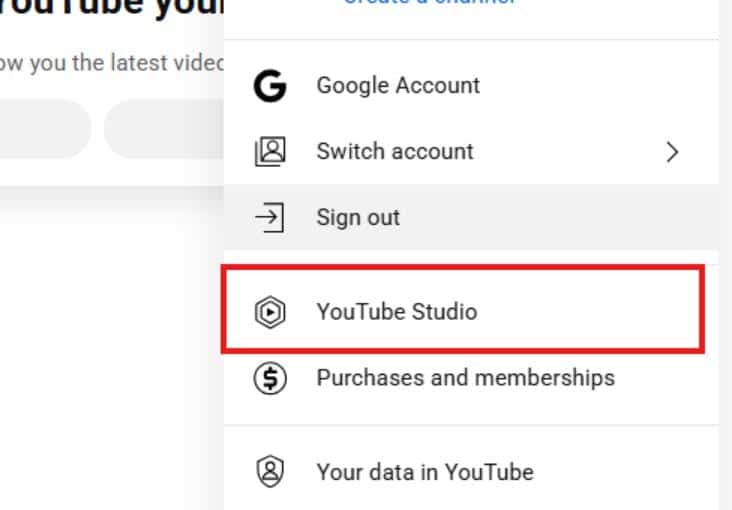
- Go to YouTube Studio: Start by clicking your profile picture in the top right and selecting “YouTube Studio.” You can do this from any browser, mobile or desktop, but you’ll need the YouTube Studio app on mobile if you want full control from your phone.
- Click “Create” → “Upload Video”: At the top right, click the “Create” button, then choose “Upload Video.” Select the file you want to upload.
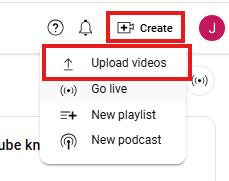
3. Fill Out Video Details: This is where you’ll add your title, description, tags, and thumbnail. Everything that contributes to how your video shows up in search and attracts clicks needs to be filled out before you schedule.
4. Choose Visibility Settings: Once you get to the “Visibility” tab, you’ll see several options: Public, Private, Unlisted, and Schedule. Choose “Schedule.”
5. Set the Date and Time: Now, select the exact date and time you want the video to go live. YouTube uses your local timezone, but keep in mind your audience might be elsewhere. I’ll explain how to handle that in the next section.
6. Confirm and Finish: Click “Schedule.” That’s it. Your video will stay in your dashboard, and YouTube will take care of publishing it at the designated time.
You can always go back and edit the scheduled time if plans change. No need to re-upload or start over.
Choosing the Best Time to Publish on YouTube!
YouTube doesn’t punish bad timing, but it definitely rewards smart timing. The algorithm is more likely to surface your video when early engagement is high. That means publishing when your audience is online and ready to click.
You don’t need to guess. YouTube gives you a free tool called “When your viewers are on YouTube” under the Analytics > Audience tab. If you’ve posted at least a few videos already, you’ll see a heat map showing the days and hours your subscribers are most active.
If you’re brand new and don’t have data yet, here’s a general starting point:
- Thursday or Friday afternoons (2–4 PM EST) often perform well.
- Avoid early mornings and late nights unless your audience is international.
What matters most is consistency. If your audience expects a video every Tuesday at 6 PM, and you deliver like clockwork, you’re training them, and the algorithm to pay attention.
Why Scheduling Helps You Stay Consistent and Strategic?
Posting consistently is one of those phrases that gets thrown around a lot, but scheduling is how you actually do it. It lets you batch your content creation and then drip it out over days or weeks. You can film three videos in a weekend, schedule them for three different dates, and not worry about your channel while you focus on other work.
And it’s not just about your own productivity. Scheduled videos let you align your uploads with promotions, product launches, or seasonal content. You can even sync them with your email or social media campaigns, creating a coordinated push.
It also gives you space to double-check everything. Thumbnails, titles, descriptions, links, they all get a second look before the video goes live. That extra polish adds up.
Common Pitfalls to Avoid When Scheduling
I’ve seen a few easy-to-make mistakes that can turn scheduling into a headache. Here’s how to sidestep them:
- Forgetting to Click “Schedule”: It’s surprisingly common to set the time but forget to hit the final “Schedule” button. Your video ends up stuck in draft.
- Not Double-Checking Time Zones: YouTube uses your local timezone. If your audience is in a different region, you need to calculate the right time for them. You don’t want to publish at 3 AM their time unless that’s your niche.
- Leaving Metadata Incomplete: Once a video goes live, first impressions matter. If you’ve forgotten your thumbnail, your description, or your end screen, your initial momentum takes a hit.
- Scheduling Too Far in Advance without Rechecking: You might forget what you scheduled weeks ago. Check your video queue weekly to make sure nothing’s misaligned with new content or changes in your strategy.
These aren’t fatal errors, but they’re avoidable. A bit of awareness now saves frustration later.
FAQs
Can I use YouTube scheduling on mobile?
Yes, but you’ll need the YouTube Studio app (not the main YouTube app). Upload your video, and under visibility settings, you’ll find the option to schedule.
Will subscribers be notified about a scheduled video?
Not while it’s scheduled, but once the video goes live, subscribers who have enabled notifications will receive them just as they would for a normal post.
Can I schedule YouTube Shorts?
Yes. You can schedule Shorts just like regular videos using YouTube Studio on desktop or the mobile app. It’s the same process.
What happens if I change the scheduled time?
The video remains scheduled; YouTube simply updates the publish time. You can change it anytime before the video is live.
Is there a way to preview a scheduled video before it goes public?
Absolutely. You can view it under the “Scheduled” tab in YouTube Studio and click the preview link. You can also share that unlisted link if you want private feedback before launch.