To report a YouTube channel:
- Navigate to the channel,
- Click the “About” tab,
- Click the flag icon,
- Select “Report User,”
- Follow the prompts to choose a reporting reason and submit.
YouTube, the world’s leading video-sharing platform, is home to a diverse and vibrant community where millions share content daily across various niches. While most content enriches the platform, some may unfortunately violate the community guidelines, including hate speech, bullying, misinformation, abuse, and violence. Thanks to the caring YouTube community, those kinds of channels cannot remain open for a long time. For content creators who have concerns about material on the platform, we provide a detailed guide on how to report a channel on YouTube.
As an experienced YouTuber, I know firsthand how crucial it is to maintain the platform’s integrity. When you encounter inappropriate content on YouTube, you can easily report a channel or video on a desktop and a mobile device after you glance at our guidebook. It’s important to remember that your actions can make a significant difference. Step up to the plate and make the video-sharing platform safe together!
How to Report a YouTube Channel on a Desktop
You should report a YouTube video if you think the content violates the community guidelines. However, you may need to learn how to report a YouTube channel on a desktop. Don’t fret; we will share the steps with you.
- Visit the YouTube site and log in to your account.
- Search for the account you want to report.
- After finding the YouTube account, click the profile picture and see the entire page.
- The About section, which you need to click, is located under the cover photo of the YouTube user.
- On the right side of the new page, you will see a flag icon; click it to report the channel owner.
- After clicking the icon, a drop-down menu will appear.
- Tap Report user and various items will show up.
- Pick one of the most suitable reporting options and continue the process which varies according to issues. For example, if you want to report a channel because its videos have deceptive activities, pick spam and scams.
- Select abusive videos- optional.
- Next, add some details to be more clear about your report.
- Click Submit and done.
That’s all! You have just reported a YouTube channel on your computer because you consider it as a scam or spam; therefore, it should be terminated for good. You can examine other reporting options which can result in severe consequences. However, be careful when you report users because the YouTube review team researches the reality of this reporting activity.
Reporting a Channel on a Mobile Device
You may wonder how to report a channel on YouTube via mobile devices. Here are the steps;
- Open the YouTube app on your iOS or Android mobile phone.
- Click the dots, find out the drop-down menu, and pick Report user.
- Pick the reason why you want to report the user.
- Fill in the other details and complete the process.
It’s as easy as pie! After the YouTube team does a thorough review, the channel can get punishment or a warning. You can monitor from the Report History section whether the reported content you marked while notifying the channel was deleted.
FAQ
Can I Report a YouTube Channel Anonymously?
Yes, the whole reporting process occurs anonymously; therefore, don’t be freaked out. The channel owners cannot learn that you report their accounts or videos. Even if you are anonymous while reporting, the YouTube team knows you. Please, don’t abuse the system and underestimate the policies because YouTube takes inappropriate content to heart.
Does YouTube Reporting System Serve the Purpose?
The YouTube teams work 24/7 to protect the popular video-sharing platform. They check each report and decide whether it violates the rules or not. If the content violates the guidelines, YouTube may remove or restrict it to the grown audience.
How Many Reports Do a Channel Need to Be Terminated?
There are no limits! Even if you report the same channel several times, it cannot be terminated directly because real people check whether they are real. If the reviewers see any violation, the channel or video will be removed from the platform. However, if they are in accordance with the YouTube community guidelines, reporting content cannot cause any removal.
What Are the Main Scopes of YouTube Community Guidelines?
YouTube Community Guidelines has lots of policies to protect the platform. If you want to report videos, channels, or users, check them first because this action may cause trouble. The main scopes are,
Sensitive content: Sexual content, child safety, self-harm, suicide, and filthy language
Spam & deceptive content: Channel impersonation, spam, scams, external links, and fake engagement
Dangerous & offensive content: Harassment, hate speech, criminal organizations, and violent content.
Sales or promotion of regulated goods are also forbidden. Besides, disseminating misinformation about elections or any severe issues is out of the question. There are also additional policies about account activity. If a channel stays inactive for 6 months, it will be completely eradicated.


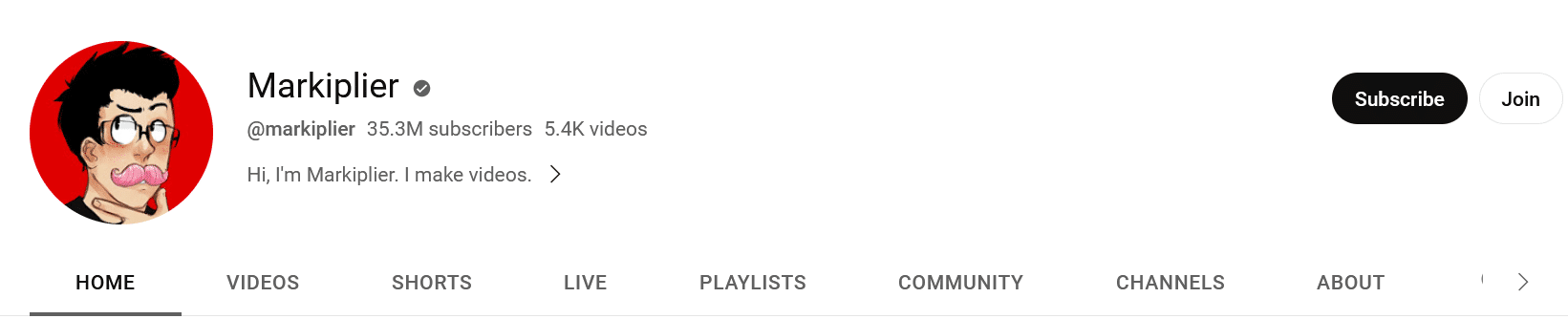
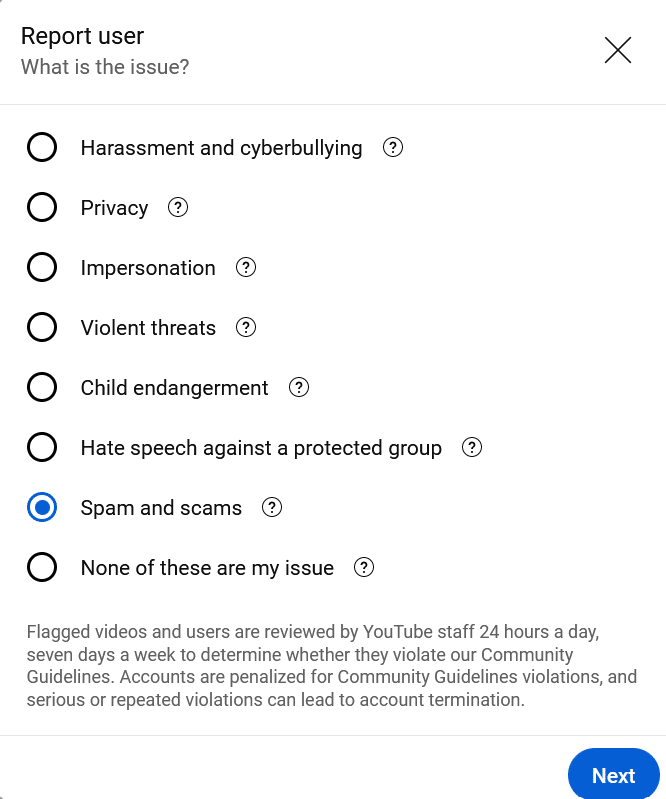
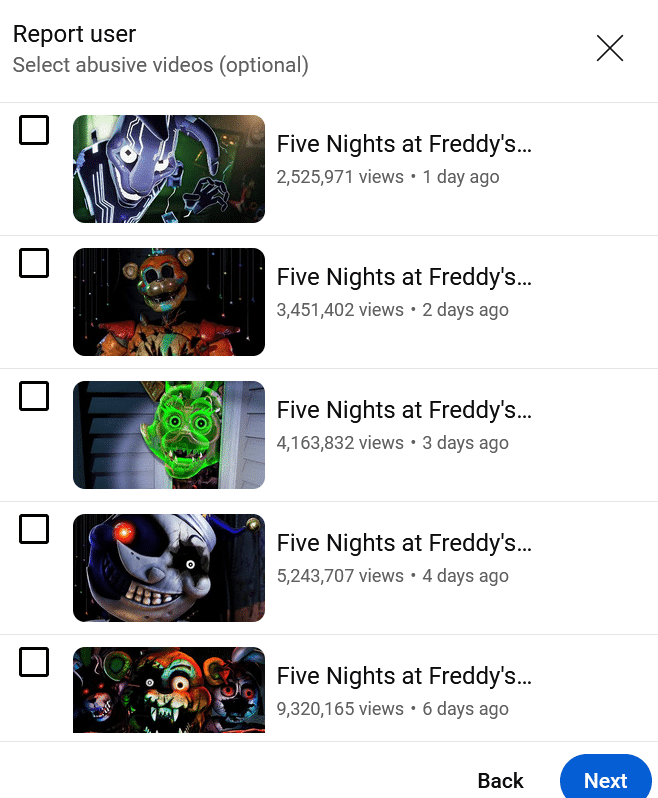
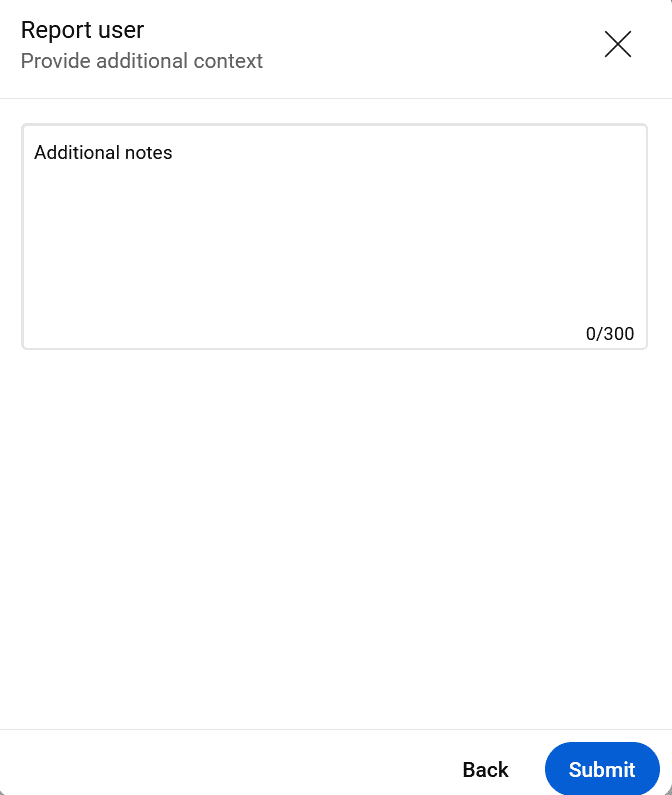
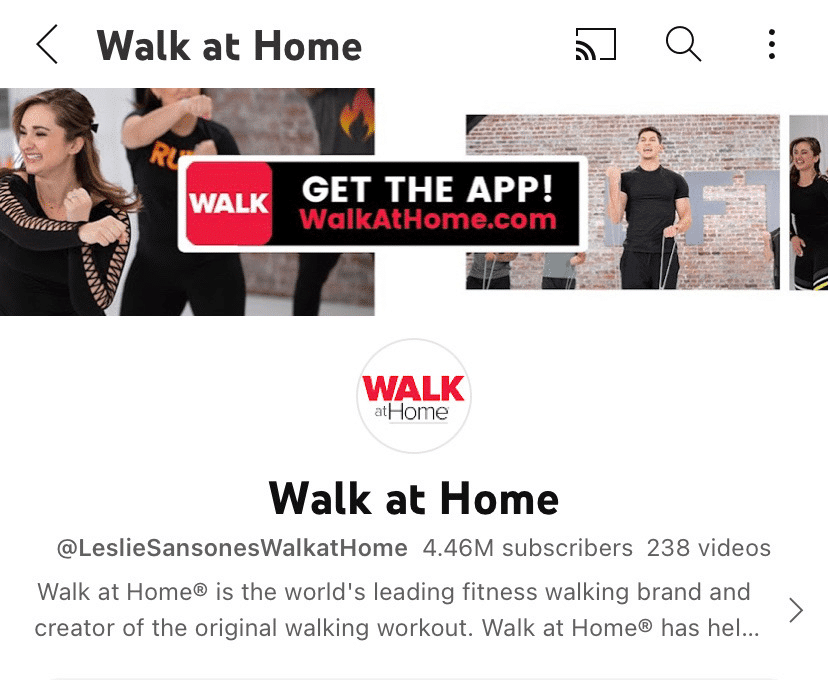

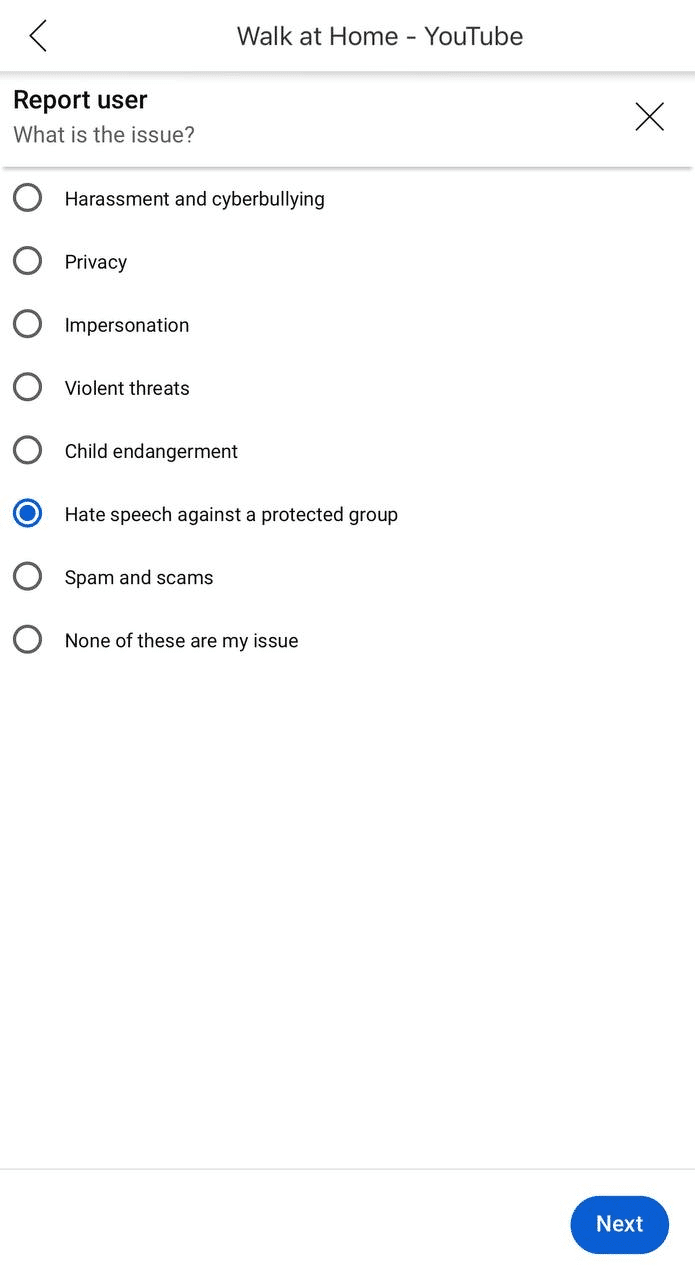
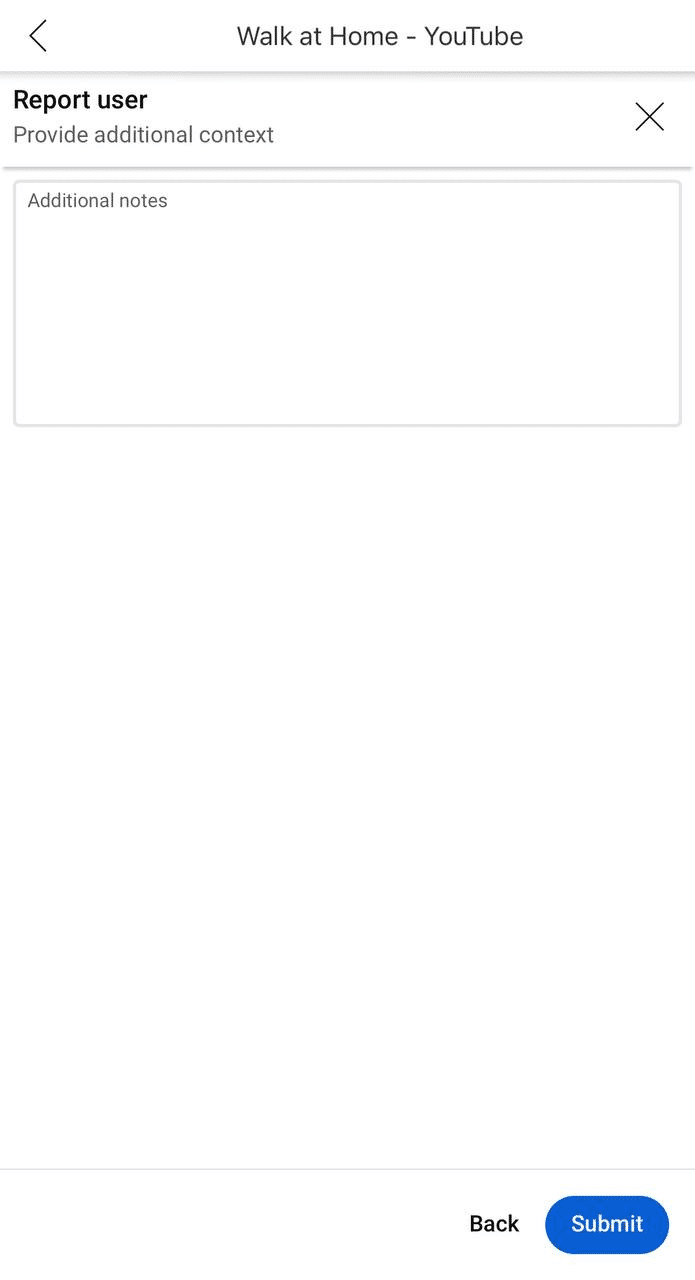
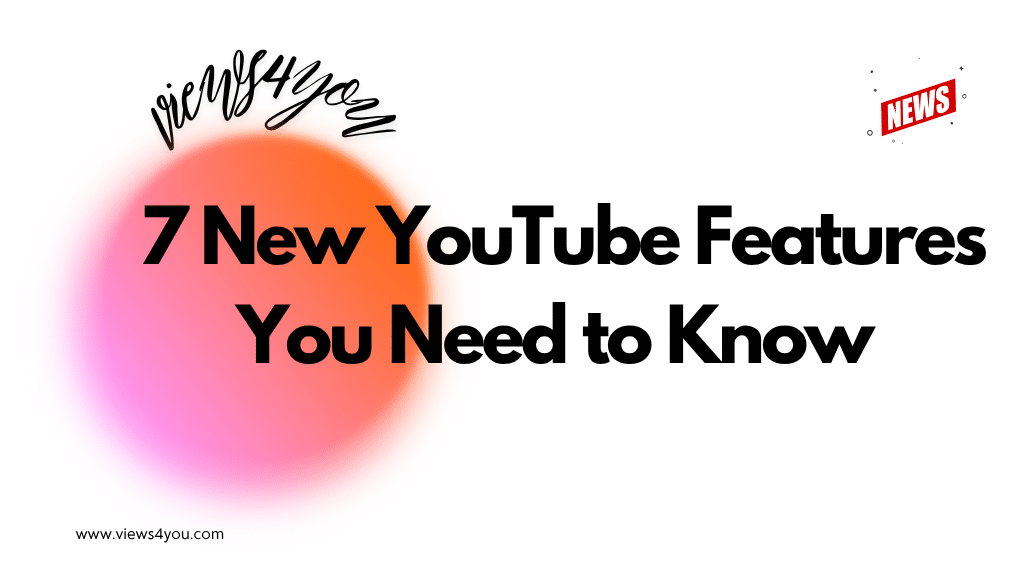

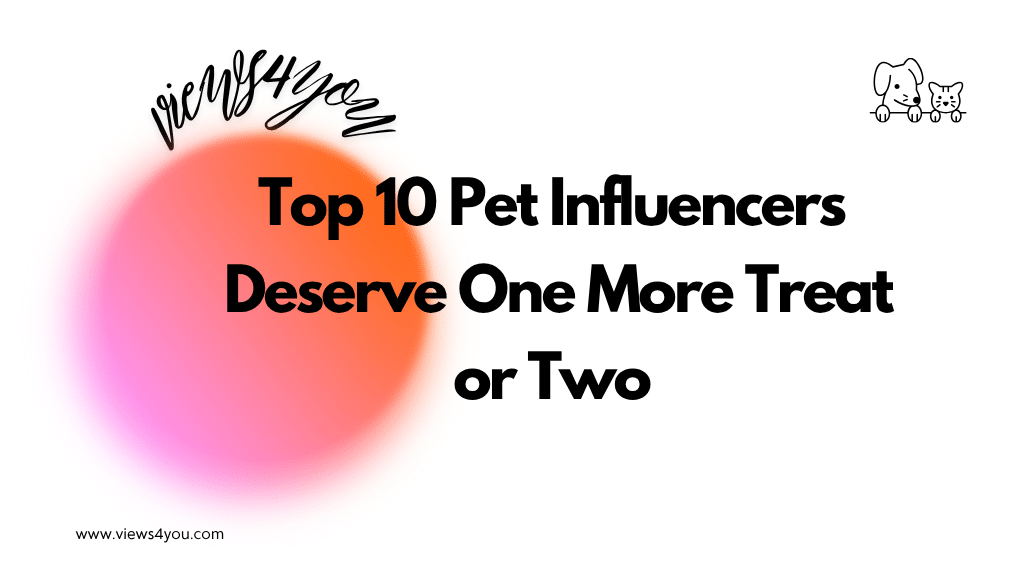
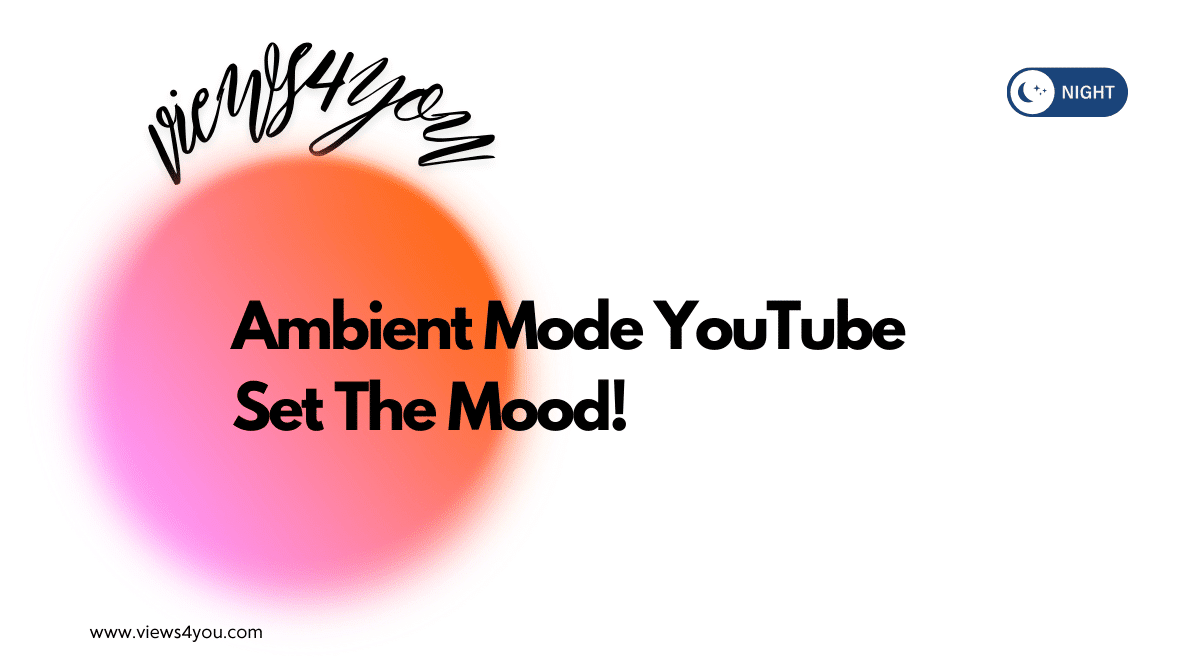

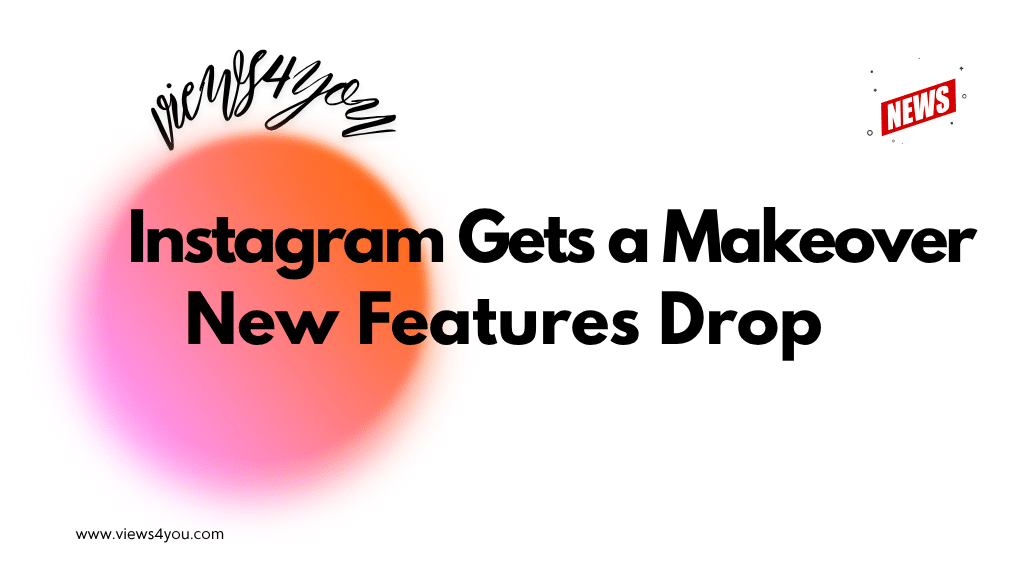
Comments