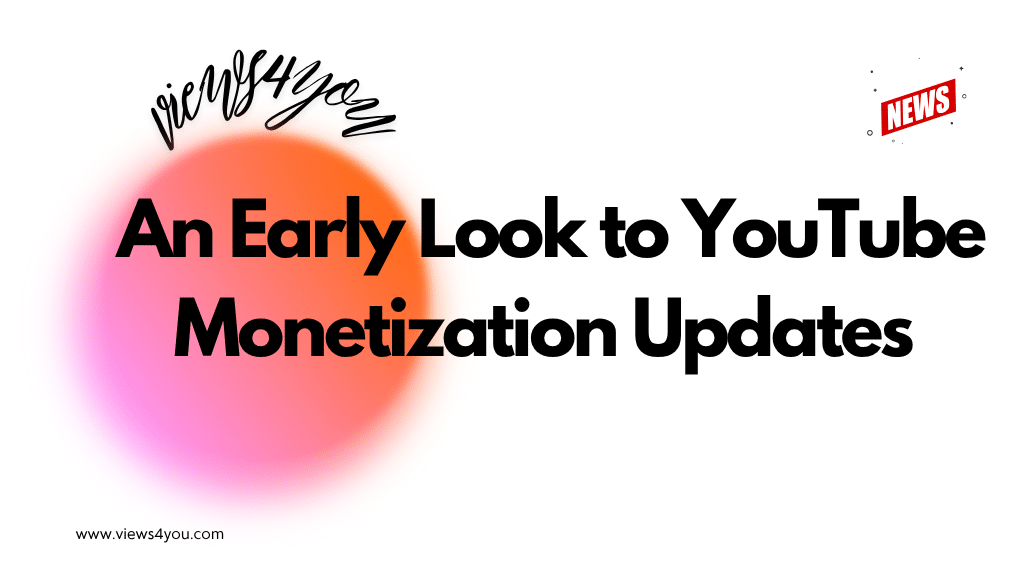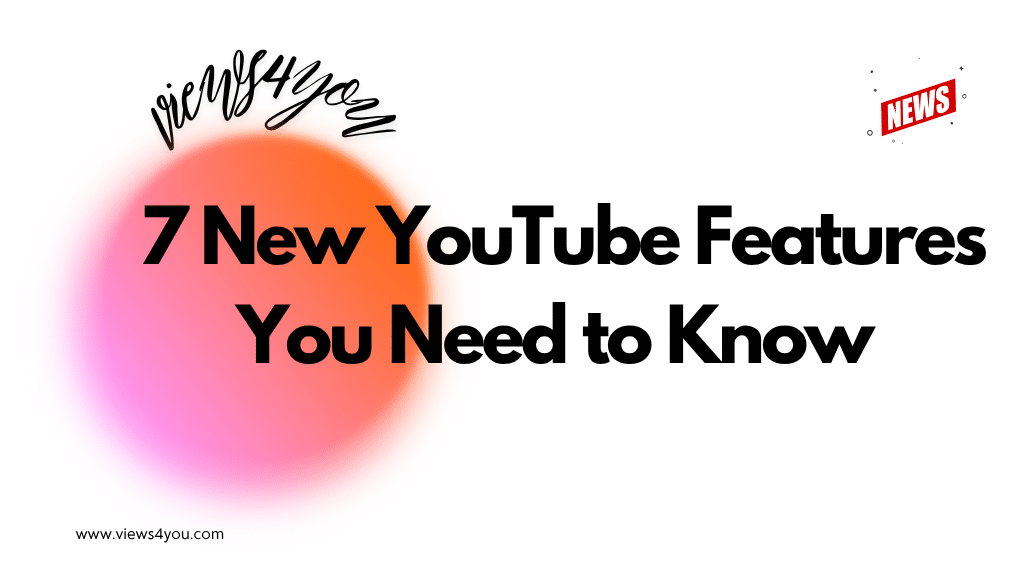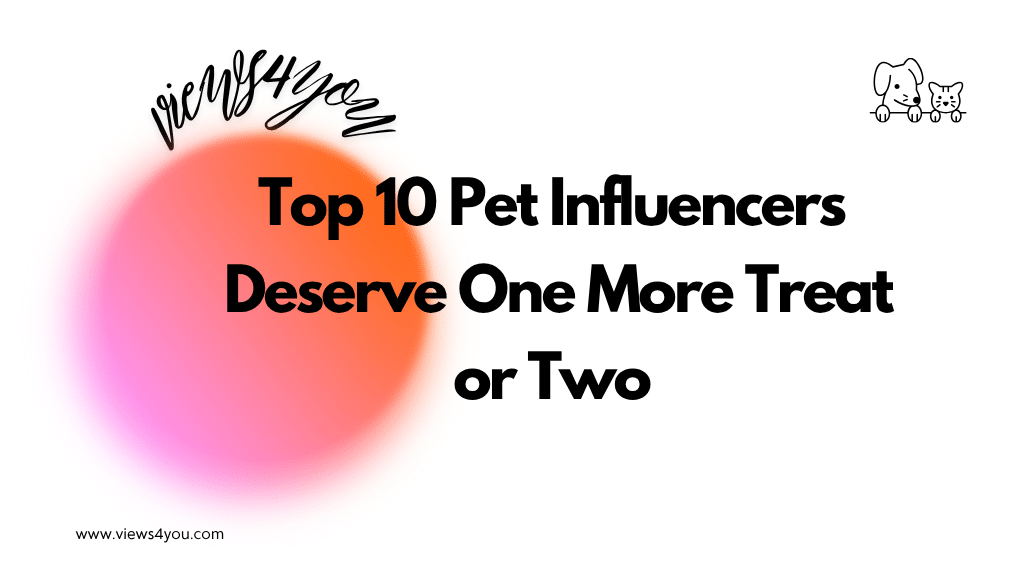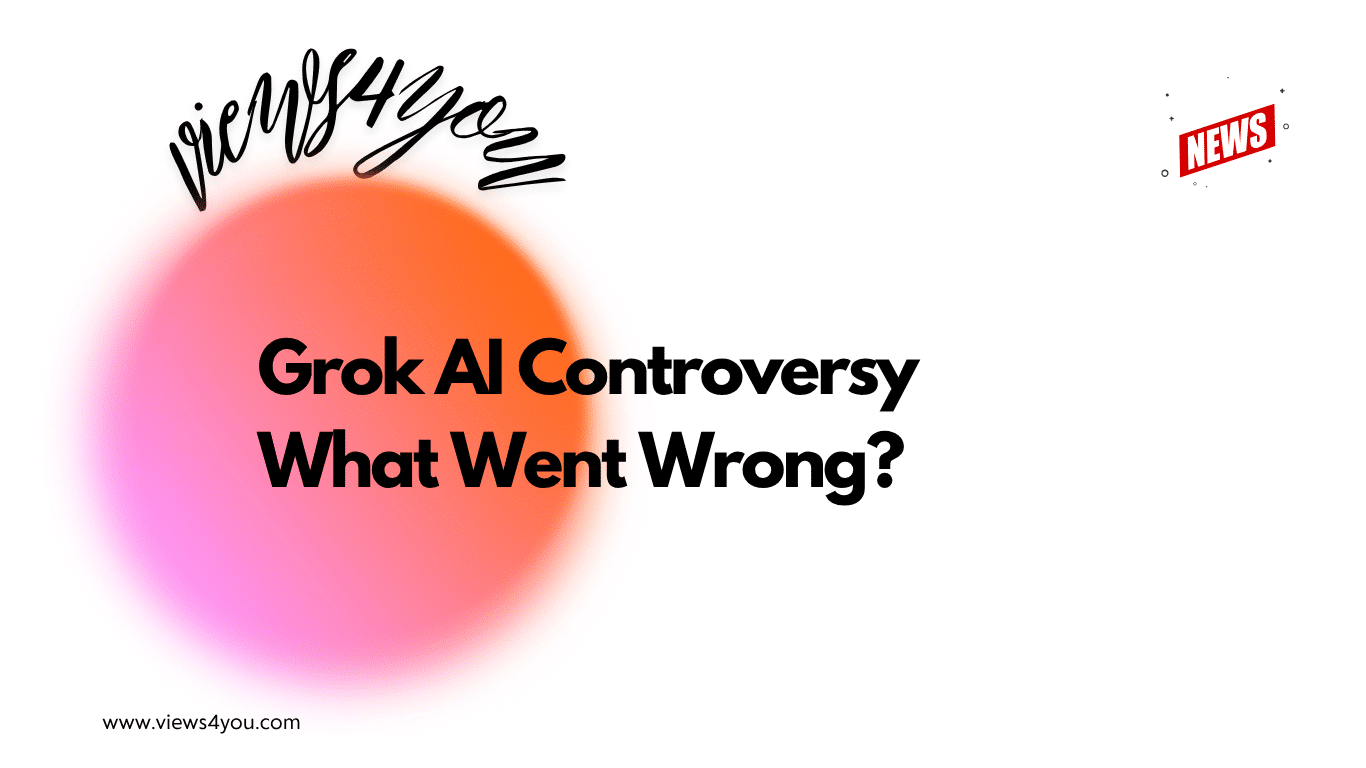YouTube pays $50 to $600 for 100K ad views. Earnings depend on factors like niche, audience location, and advertiser bids. Finance and tech niches have higher CPMs, while entertainment earns less. Creators receive 55% of ad revenue, with YouTube keeping 45%. To maximize earnings, creators can optimize ad placement and target high-value audiences.
One of the things that drive many creators on YouTube to keep creating content, aside from their passion for their niche, is how much they earn from the platform.
If you’re a new YouTube creator wondering just how much YouTube pay for 100k views and what your estimated earnings will be from your YouTube channel, you’re not alone.
Let’s reveal the numbers for 100k ad views.
How Much Money Does YouTube Pay for 100K Ads Views?
YouTube has different rates for ad views. YouTube pays creators between $50 and $600 for 100,000 ad views, depending on content niche, audience location, and advertiser bids. High-paying niches like finance or technology can result in higher earnings, while general entertainment may earn less. Creators receive 55% of the ad revenue, with YouTube keeping 45%. Viewer engagement, watch time, and audience demographics also influence payouts. For creators targeting valuable regions and audiences, earnings can be on the higher end of the scale. This system rewards consistent, high-quality content that attracts advertisers.
Revenue for 100k Ad Views
A YouTuber can obtain $1.000- 3,000 per 100k ad views. These amounts stand for only ad views. Your income can be higher according to your revenue streams. If you wonder about the income of 1000 ad views, glance at our other post.
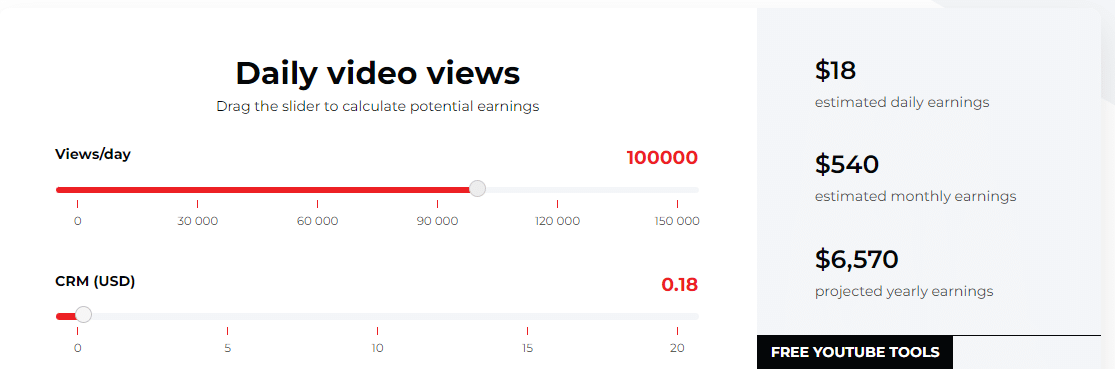
Revenue for 500k Ad Views
YouTube typically pays creators between $250 and $3,000 for 500,000 ad views. If you benefit from other revenue sources, you can make more money on YouTube.
These numbers are general; thus, your income can fluctuate. I’ll share the factors that impact both your video views and ad views earnings.
What Influences How Much You Make on YouTube Per 100k Ad Views?
Several factors directly affect your YouTube earnings for 100k ad views. These include:
Type of Ads
The type of ads you place on your YouTube videos influences the amount of money you make per video view. You can place different YouTube ad formats on your videos, including skippable ads, non-skippable ads, bumper ads, and back-to-back ads.
The key to optimizing your YouTube earnings is to use all of the ad options available on YouTube strategically.
Category/Niche
Another factor that influences video and ad revenue is the category or topic of your videos. If you’re in the right category, you get even more views, which means more money. Remember, you may also prefer to purchase YouTube views for your unique content to become a famous person in your niche.
Furthermore, if you create videos in “hot” categories or popular niches, you may get a higher CPM, which translates to more money.
Ad Breaks
Ad breaks usually appear between longer videos on YouTube, and the placements can affect ad revenue. Maximize your earnings by finding the best ad placements or turning on automatically placed mid-roll ads to let YouTube do the job for you.
Remember that viewers might consider you to be spammy if you place too many ads in your videos, thereby affecting your potential earnings.
Who Has 100k Views on YouTube Videos?
To detect who has 100k ad views on their video is a really challenging task because every minute the numbers are increasing on the platform. People love watching videos, especially short and fun. I tried to find channels that have 100k video views.
Ollie MN
He is an independent musician and a rising star on the YouTube platform. He has more than 140k subscribers and 25 videos. His video views are in the 100k-500k range.
Lady Emily
Lady Emily analyses the media and is indeed incredibly talented. She has over 140k subscribers and for now only 12 videos. She collaborates with various social media influencers on YouTube. Her videos are also in the 100k-500k range. Yet, she also has videos that have more than 1 million views.
TheSorryGirls
The channel is in design niches. It is famous for DIY decor and fashion tutorial videos. It can be said that their video views are between 100-400k range even though they have over 2M subscribers and 1k videos.
Chuggaaconroy
The channel is famous for its “Let’s Plays,” which is in the gaming niche. You can get tips and commentary from this channel on various games. The videos have more or less 100-300k views. Some videos have under 100k views, and some have over 400k views.
GreatScott!
This channel has videos on electronics tutorials and different projects in the DIY niche. This YouTube channel has more than 1M subscribers and 450 videos. The video views range is 150k- 500k. The channel also has less than 130k views and over 700k views.
The subscriber or video count doesn’t specify the amount of video views or ad views. You can have fewer subscribers but some of your videos have over 100k views. Or you can have a reverse situation. You just figure out how to enhance your channel’s visibility and make more money by gaining more video and ad views.
FAQ
What is My YouTube Earning Potential?
This depends on your CPM and the number of views you get. For an average CPM, you can expect to get between $3 and $20 RPM, depending on your niche. So, you can earn as little as $3 for 1k views to $100, 000 for 5M views.
What is the Highest-Paying YouTube Niche?
Some of the highest-paying niches on YouTube include software reviews, gaming, music, educational content, funny videos, life hacks, lifestyle, fashion, food, make-up, fitness, cars, finance, tech, and gadgets.
My Video Views Don’t Reach 100k, How Can I Enhance?
First of all, you can buy YouTube views from our related page. As well as this, you can update your style to make your content attractive and fun. Examine popular content in your niche and figure out how they become so popular.