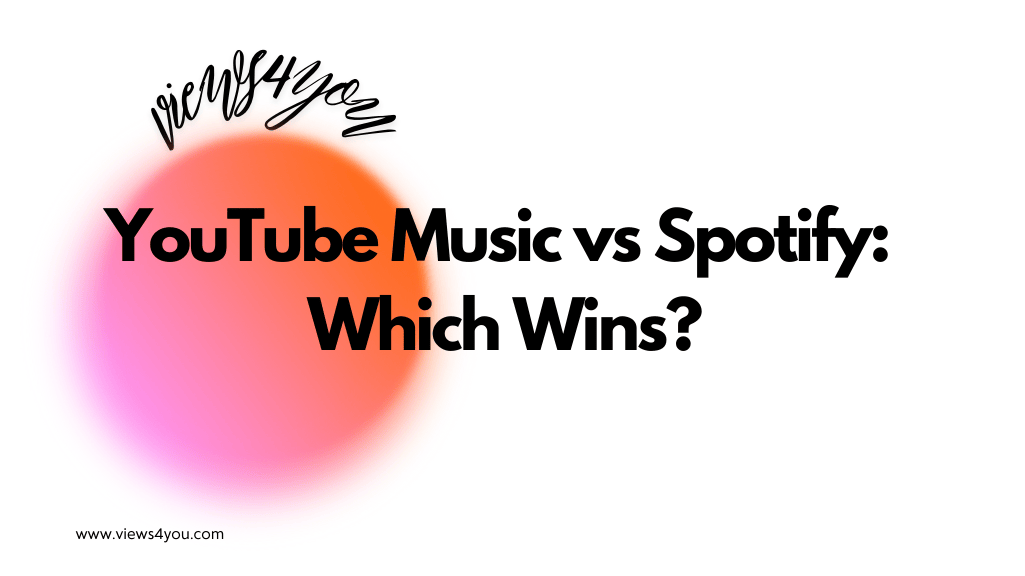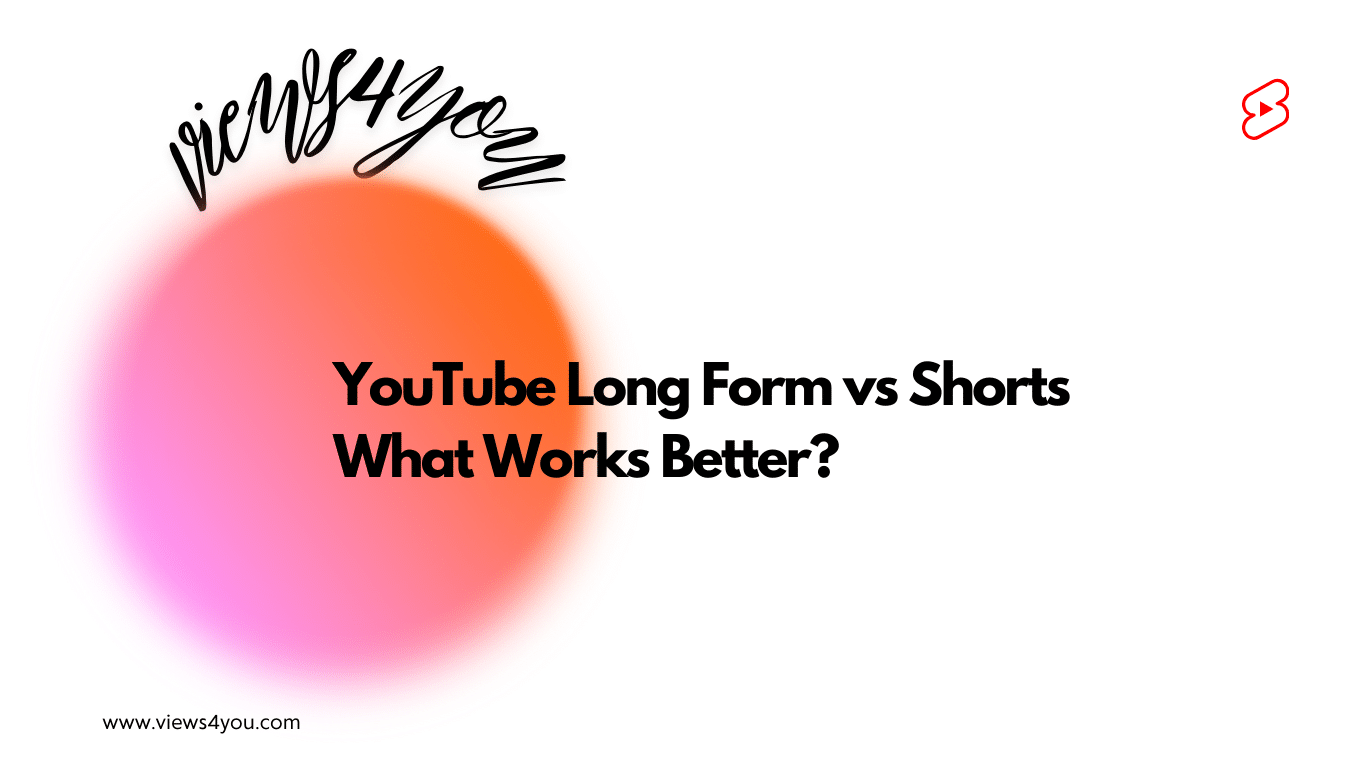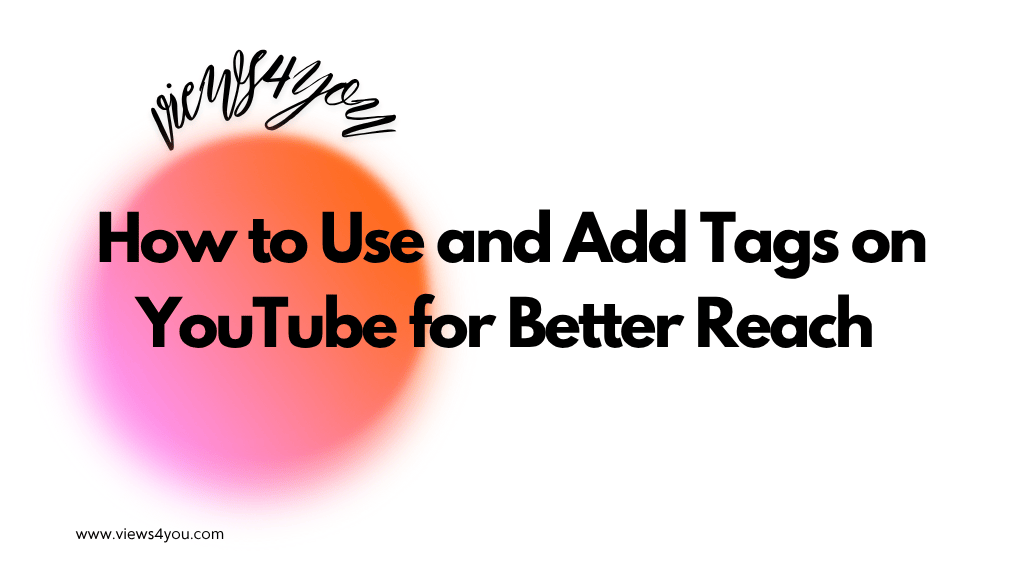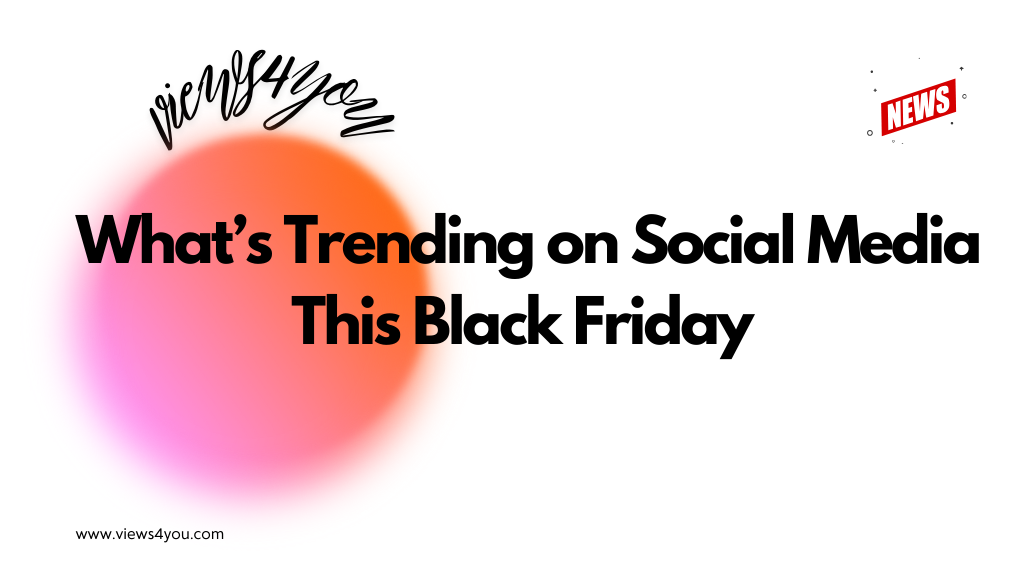To fix low video quality after upload on YouTube, export them in MP4 format with high resolution and clean audio, match the original frame rate, and wait for full HD processing before publishing.
Uploading your content to YouTube only to find that the video looks blurrier or lower in resolution than expected can be incredibly frustrating. You’ve edited everything to perfection, chosen the ideal thumbnail, and hit “publish,” but the final result doesn’t match the quality you saw during editing. Maybe it was a 4K travel vlog you spent days editing or a product tutorial with crisp visuals. Either way, clarity deserves to shine, and this guide ensures it does.
Understanding YouTube’s Compression Process
When you upload a video to YouTube, the platform doesn’t publish it exactly as-is. YouTube automatically compresses every video to reduce file size, ensure quick delivery, and support playback across various devices. This compression process often reduces the quality, especially if the video was uploaded with a lower bitrate or in a format that doesn’t align with YouTube’s recommended specifications.
Compression helps YouTube serve billions of videos globally without clogging bandwidth or overloading servers. But compression is a double-edged sword: while it makes streaming faster and more accessible, it can also downgrade sharp visuals, especially high-action footage or intricate graphics. The greater the difference between your original file quality and YouTube’s playback settings, the more noticeable the quality loss becomes.
Common Causes of Low-Quality YouTube Uploads
A lot of creators blame YouTube, but often, issues stem from how the video was exported or uploaded. Here are the most common upload errors.
Uploading Before Processing Is Complete
Right after uploading a video, YouTube begins by processing lower-resolution versions first, starting at 360p. If you (or your viewers) watch the video immediately after upload, you might only see the lowest available quality. Higher resolutions like 1080p or 4K can take several minutes (or even hours) to process, depending on video length and file size.
Wrong Export Settings
The export settings in your video editor can significantly affect how well YouTube handles your video. If you export using a low bitrate, mismatched frame rate, or unsupported codec, the resulting video might look worse even before YouTube applies its own compression.
Not Using YouTube’s Recommended Format
YouTube prefers videos in the MP4 container, encoded using the H.264 codec, with a constant frame rate and high bitrate. Uploading in non-standard formats like .AVI, .MOV, or low bitrate. MP4 can lead to unexpected results.
For example, let’s say you’ve just wrapped up editing a crisp 1080p video shot on your DSLR. You export it in a .MOV format, use a variable frame rate, and keep the bitrate around 4 Mbps to save space. It looks great on your computer. But once uploaded to YouTube, it suddenly looks soft and blurry.
Why? The low bitrate combined with the less compatible .MOV format gives YouTube’s compression algorithm less to work with. By re-exporting in MP4 using the H.264 codec and bumping the bitrate to 12 Mbps, the sharpness returns, and so does your peace of mind.
How to Upload Videos without Losing Quality
The good news is that with a few adjustments, you can minimize or even eliminate quality loss after uploading. It starts with understanding YouTube’s preferred upload standards.
Follow YouTube’s Recommended Specs
YouTube publishes detailed upload guidelines. Here’s a simplified list of the most important ones:
- Format: MP4 with H.264 video codec and AAC audio
- Resolution: 1920×1080 (1080p) or higher
- Frame rate: 24, 25, 30, 48, 50, or 60 fps (match original footage)
- Bitrate: For 1080p at 60 fps, aim for 12 Mbps (standard) or 15 Mbps (high motion)
- Audio: Stereo audio with a sample rate of 44.1 kHz or 48 kHz
Using these specifications ensures your content is “YouTube-friendly” and less likely to suffer during compression.
Allow Time for Full Processing
After uploading, wait until all resolutions, especially HD and 4K, are fully processed before sharing the video publicly. You can track this from the Video Details page in YouTube Studio. Publishing too early can result in initial viewers only seeing lower-quality versions.
Export at a Higher Bitrate Than Needed
To preserve clarity, especially for fast-moving visuals, it’s better to export at a slightly higher bitrate than what YouTube recommends. This gives YouTube more “data” to work with during compression and can improve final results.
Extra Tips for Keeping Videos Sharp
Even if your technical settings are spot-on, a few more strategies can make your videos look consistently sharper on YouTube.
Avoid Overediting and Filters
Heavy color grading, grainy overlays, and effects can sometimes backfire once compressed. YouTube’s algorithm doesn’t handle overly stylized or artificially sharpened footage well. Stick to natural edits and maintain clean visuals whenever possible to keep your videos advertiser-friendly.
Use a Thumbnail That Reflects Quality
If your video appears slightly softer post-upload, a crisp, high-resolution thumbnail can help set viewer expectations. It also gives the impression of a high-quality video experience, regardless of subtle resolution changes.
Don’t Rely on Wi-Fi Uploads for Large Files
Uploading over unstable or slow Wi-Fi can sometimes cause file corruption or failed uploads. For large 4K or long 1080p files, consider using a wired connection to ensure the entire file uploads cleanly and quickly.
Sometimes it’s not about fixing but preventing, and these habits help your videos stay consistently sharp from the start.
FAQs
Why is my 1080p video only showing 360p on YouTube?
YouTube processes lower resolutions first. HD versions may take time to become available, especially shortly after upload.
Does YouTube reduce video quality during upload?
Yes. YouTube compresses all uploads to optimize for storage and playback, which can reduce sharpness if the file isn’t optimized.
Should I upload in 4K to avoid quality loss?
Uploading in 4K can improve playback quality even for viewers with 1080p screens because YouTube allocates better codecs (like VP9) to 4K videos.
How long does HD processing usually take?
Processing time depends on video length, resolution, and internet speed. For 1080p videos, it may take 10–30 minutes. For 4K, up to several hours.
What is the best format for YouTube uploads?
YouTube recommends MP4 format, with H.264 codec and AAC audio. This ensures compatibility and reduces unnecessary compression.
Can editing software affect upload quality?
Yes. Export settings like resolution, bitrate, and codec in your editing tool directly affect how well the video holds up after YouTube compression.