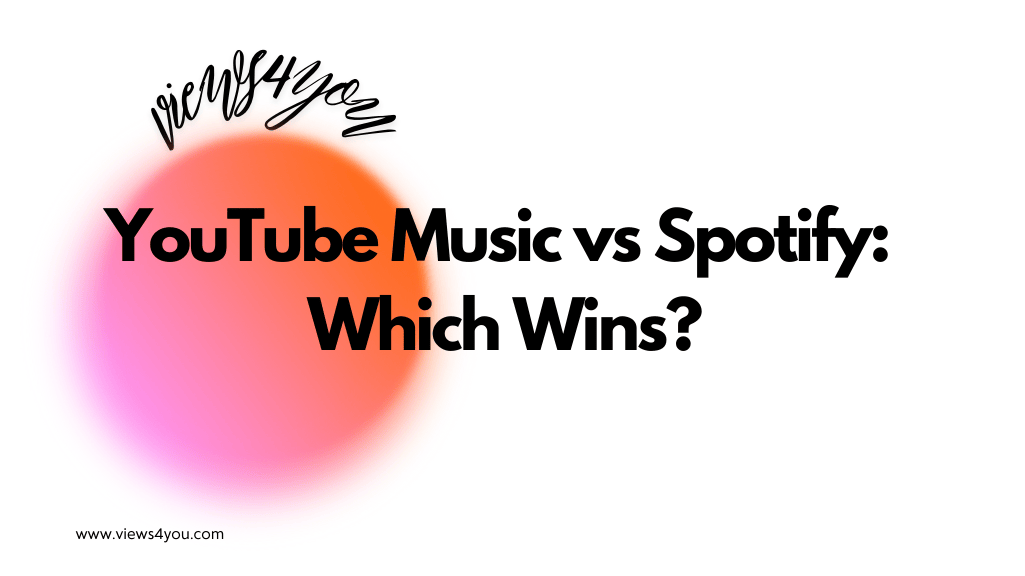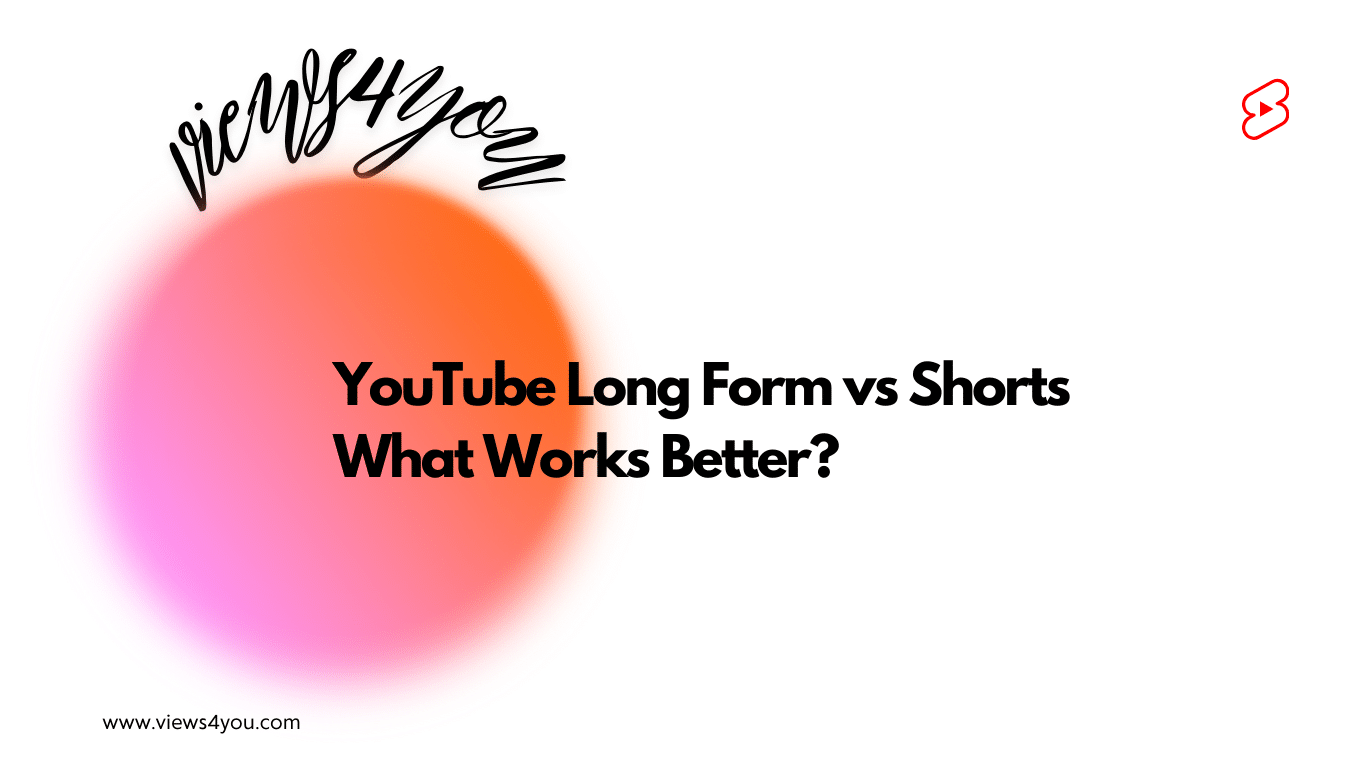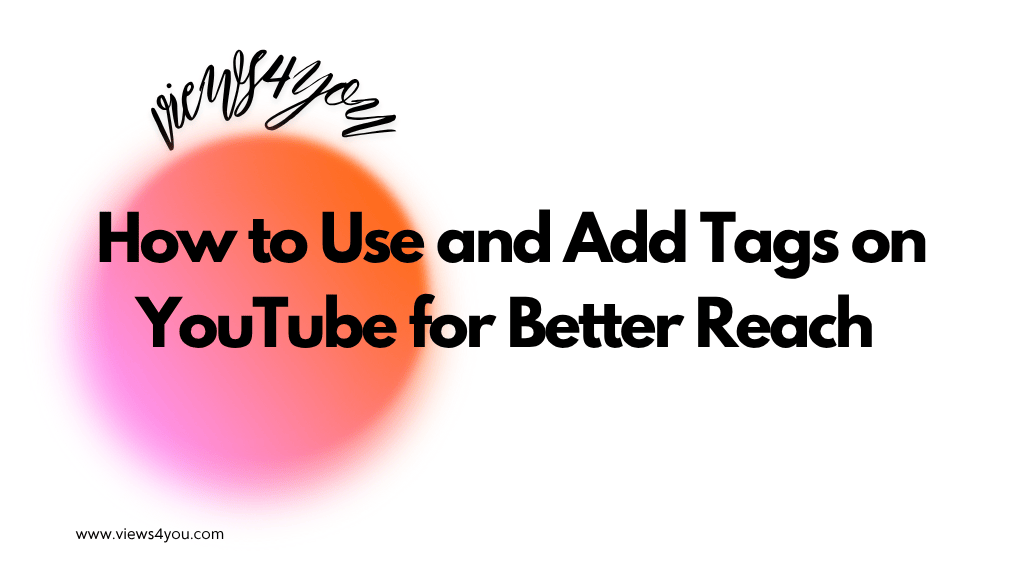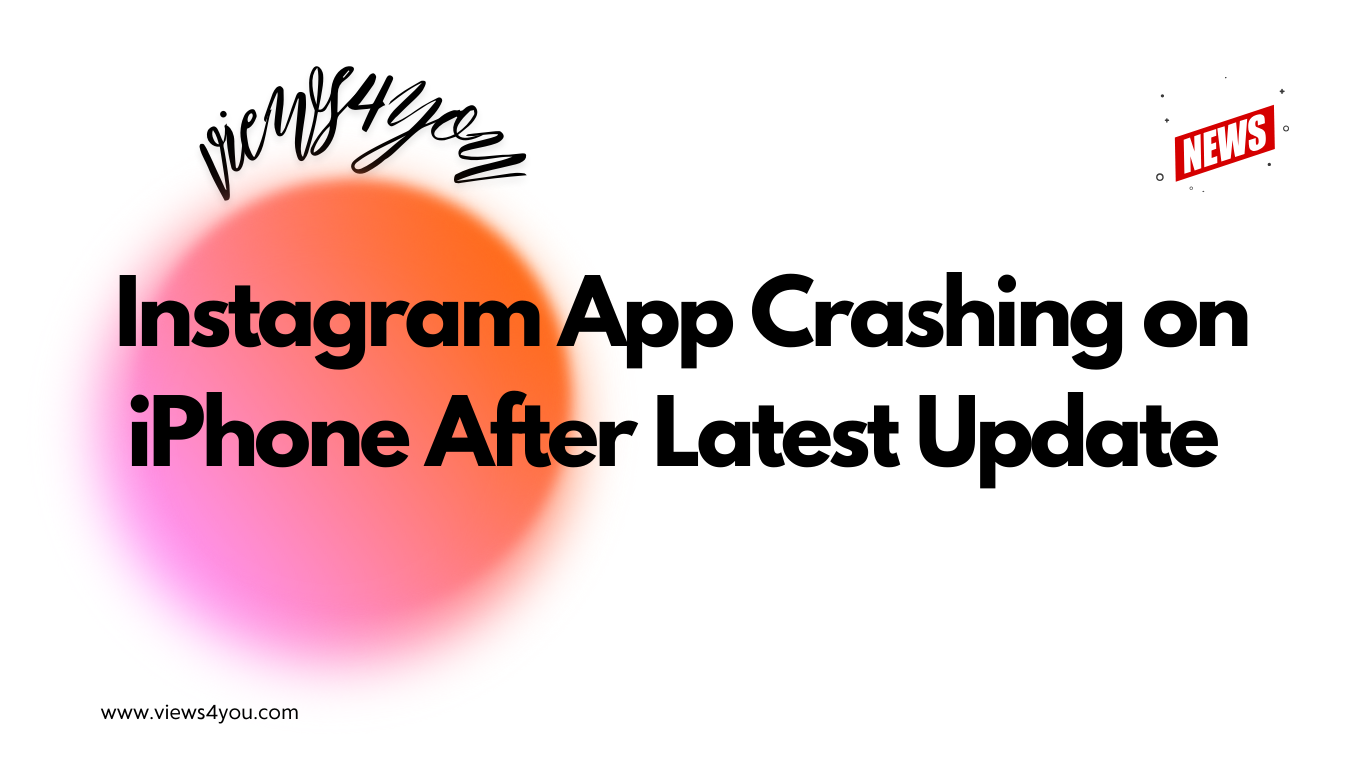Delete your YouTube video effortlessly by using YouTube Studio on your computer or the YouTube app on your mobile device. However, that those videos may be irrecoverable once removed.
“The internet never forgets”. That’s a line we hear too often. But how true is that?
YouTube creators are not above mistakes. You may unintentionally upload inappropriate content and want to delete the particular video. You may also want to delete an existing video because it contains outdated information.
Whatever the reason for wanting to delete videos, you can rest assured that you can permanently take the videos off YouTube. There are consequences, though, that can hurt your account. But there are also alternatives to deleting a video.
So, first, I’ll show you how to delete a YouTube video and then share every relevant information you should know about deleting videos on the platform.
How to Delete a YouTube Video on Different Devices
Deleting a YouTube video is a straightforward process, and the steps may vary slightly depending on whether you’re using a computer or a mobile device. Here are the general steps for both:
On Desktop
1. Log in to your account on the YT website via your computer.
2. Click on your profile picture and select YouTube Studio.
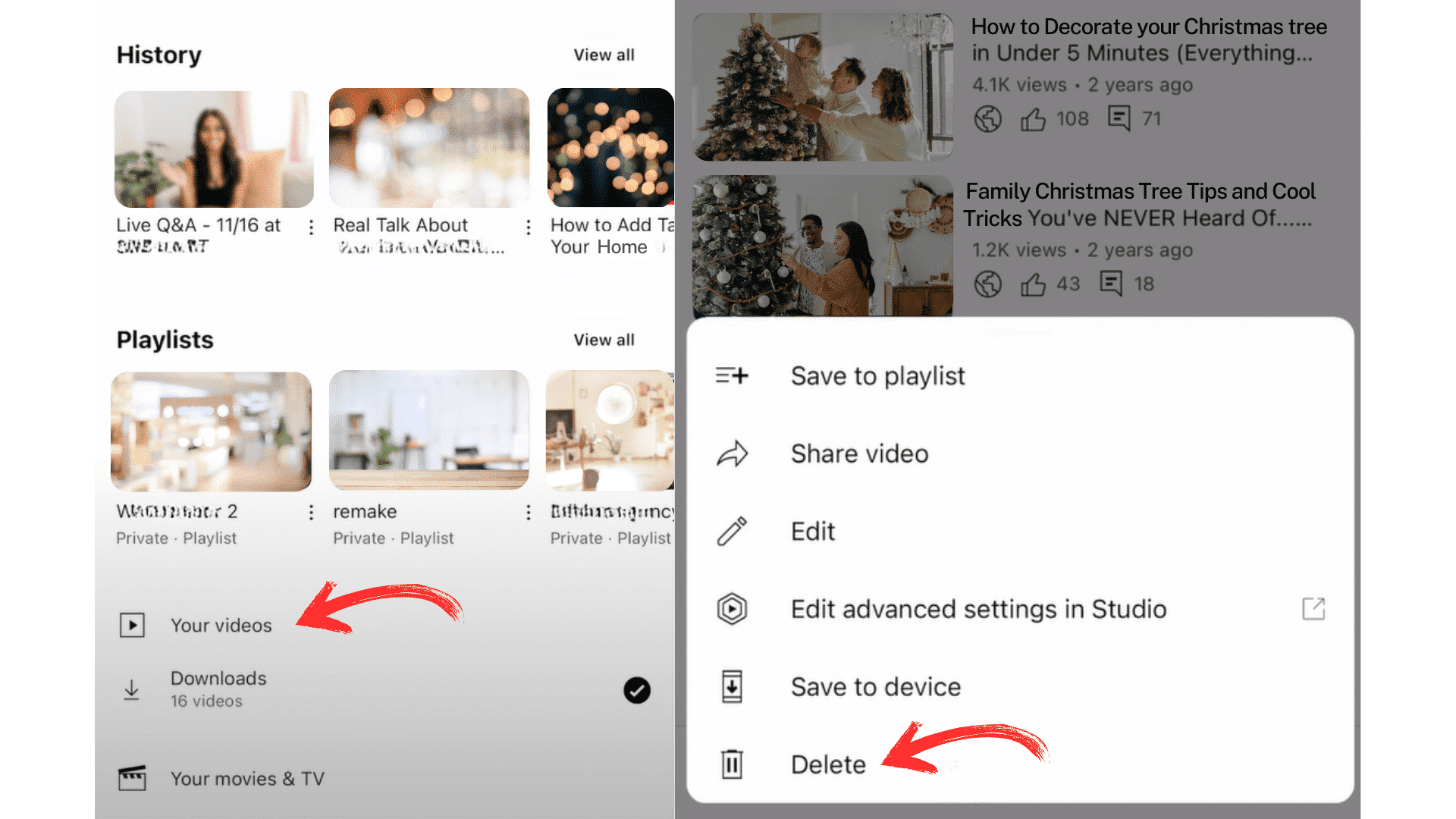
3. Then, from the left sidebar, click on Content.
4. Hover your mouse over the clip you want to delete and select the options icon (the three dots on the side).
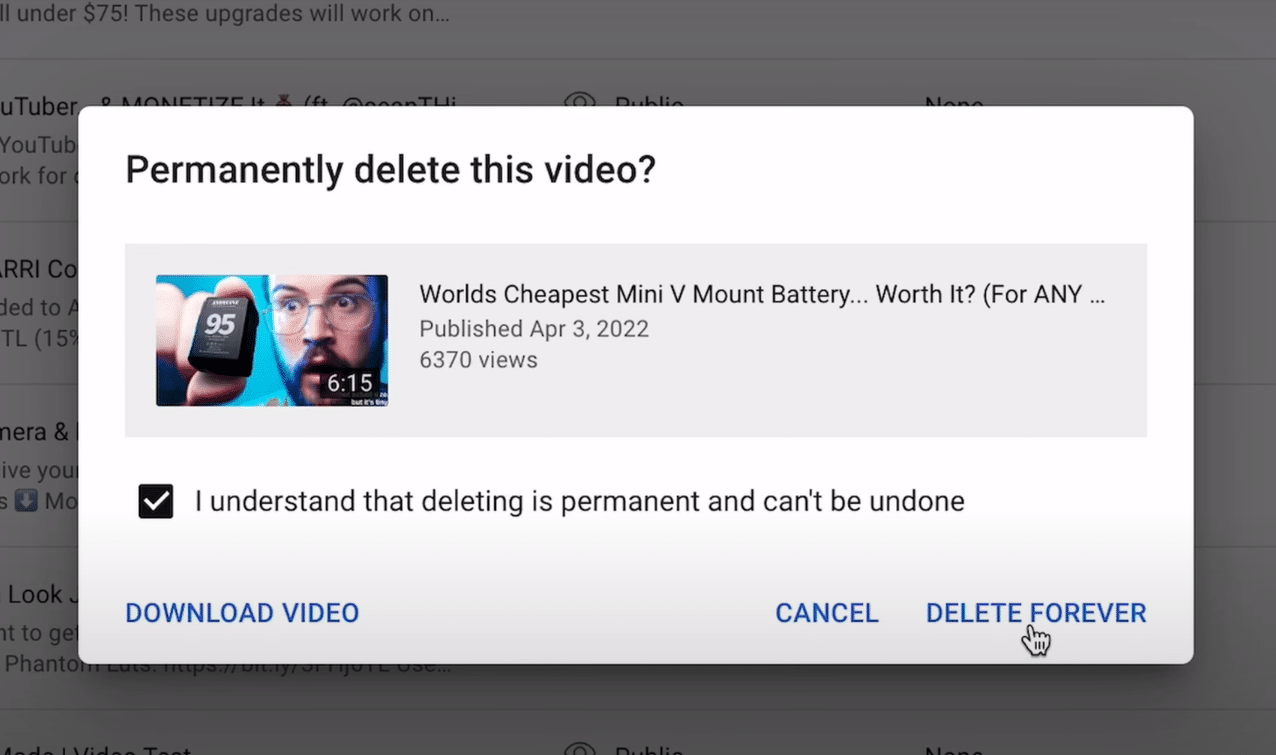
5. Click on “Delete Forever”.
6. Confirm your decision.
On Android and iOS Devices
1. Open the YouTube app on your device and sign in.
2. Select Library in the lower right corner of your screen.
3. Then select Your Videos.
4. Next, select the video you wish to delete and select the options icon next to the video.
5. Click on Delete from the menu that appears.
6. Then confirm your choice.
The (Unpleasant) Effects of Deleting a YouTube Video
While deleting a video might seem like the only solution when you have a problem with a particular video, I’ve found that there are a few downsides to consider.
First of all, you should know that the process is irreversible. Based on my research, every creator that ever deleted a video had it gone for good, irrecoverably. You’ll lose the clip and all its associated data, like watch time. However, the deleted video’s data will still contribute to the aggregate reports of your channel’s performance.
But it’s not entirely bad news. From my research, deleting a video does not affect the video’s existing ad earnings. But it’ll affect any future revenue the video can generate. In addition to that, it’ll affect your account. The hit is worse when you don’t have a lot of videos.
When you delete a video, you reduce your total watch time, and watch time is crucial when it comes to ranking on YT. This means that your videos may get fewer views because the algorithm will promote your videos less.
Also, since watch time contributes to monetization on the platform, it might affect that as well. These are concerns when you choose to delete a video that performs very well. So, deleting a clip should be your last resort.
The Best Fix—Accuracy and Quality Control
From my investigation into this topic, I discovered there are three basic stages when creating YT videos—pre-production, production, and post-production. In my opinion, the most crucial stage of the production process when it comes to uploading the right video is the post-production stage.
The post-production is where you carry out quality control and check for accuracy. If this is done right, you may never need to delete a video. So, you should thoroughly check and recheck your videos before publishing.
During the post-production stage, you can use correction cards and onscreen prompts to rectify common mistakes, such as saying the wrong word while creating the video. Also, if you’re doing product reviews, don’t just jump into making a video about any new product without extensive research and user feedback.
Generally, deleting a video is not always the best choice. So, to avoid this, you must dedicate time to the post-production process and correct mistakes before uploading any video.
But I understand that you might have other reasons to delete your video. So, we’ll take a look at some alternatives to deleting a video next.
Exploring Other Options Besides Deleting Your Videos
You’ve learned how to delete a YT video and the side effects of taking that step. Because they are mostly unpleasant, I’ve thoroughly researched some alternatives to deleting the video. Here are a few options:
Edit the Video Using YouTube Studio
You can edit your uploaded video using the platform’s Studio video editor. The editor helps you make minor edits, such as trimming and blurring some parts of the video. Choose this approach if trimming or cutting parts of the video does not affect the flow.
Use the YouTube’s Corrections Feature
The Corrections feature is a new feature that helps creators correct mistakes in uploaded videos. Say you did a product review and highlighted a feature of a product that was later fixed. Instead of deleting the video or re-uploading a new one, you can add a Correction card to the original video to inform viewers of the changes.
Make the Video Unlisted or Private
Any video that is unlisted on YT will not appear in search results. The only people who can view such videos are those with the video’s URL can see it. Only people invited to see the video can access it when a video is set to Private. So, you can try either of these approaches instead of deleting your video.
In my opinion, it doesn’t hurt to leave the video on your channel, regardless of the mistake. Especially when you can unlist it if you can’t make corrections. If you intend to steer your channel in a different direction, however, then deleting your videos can be harmless.
FAQs
Can I Delete a YouTube Video?
Yes, you can delete a YT video permanently from your account. This action is irreversible, and the only way to watch the video again is if you have a backup.
How Do I Delete YouTube Videos At Once?
To delete multiple videos at a time, navigate to YouTube Studio > Content. Then, select all the videos you want to delete. Tap More Actions > Delete forever and confirm.
Is Deleting a YouTube Video the Best Option?
Deleting a clip with many views, comments, and other relevant metrics is not the best option. Rather, set the video’s privacy to Unlist or Private. Alternatively, you can edit using the YT editor or the Corrections feature.