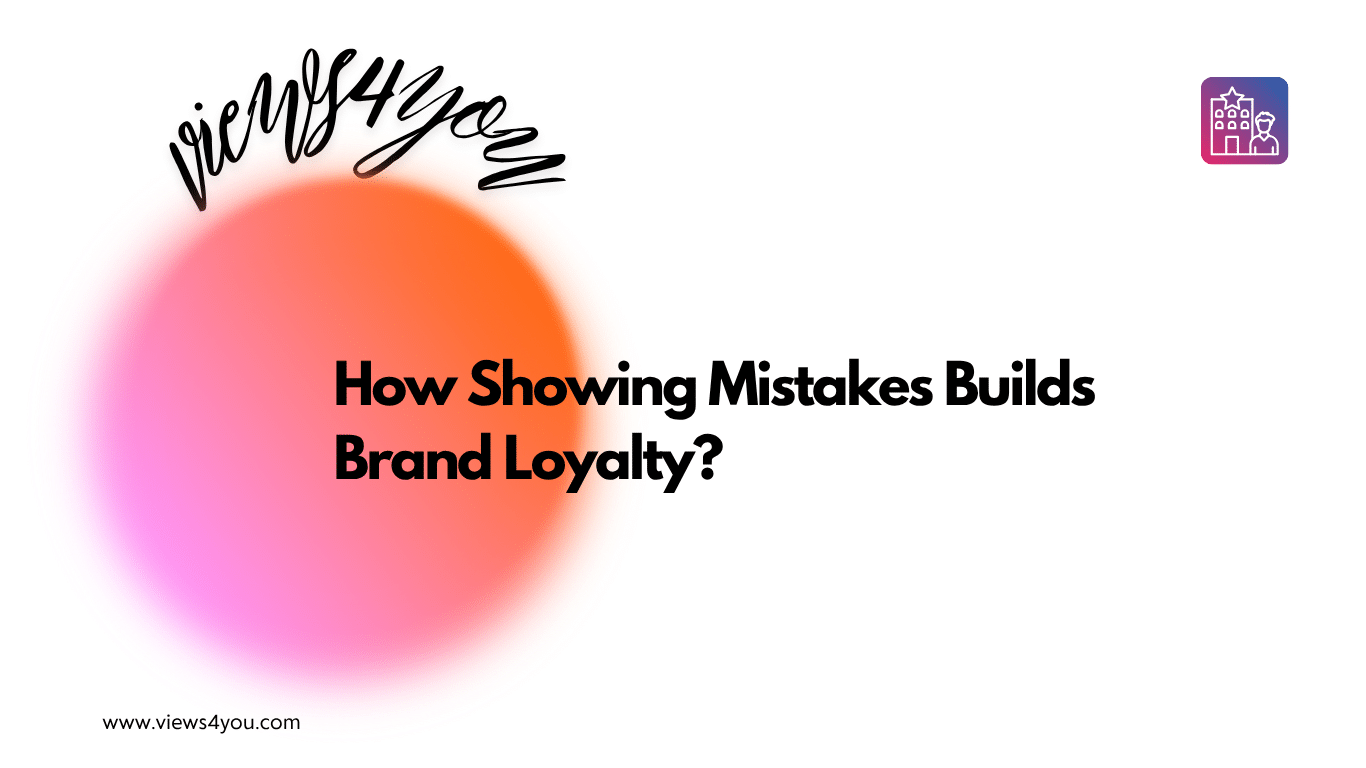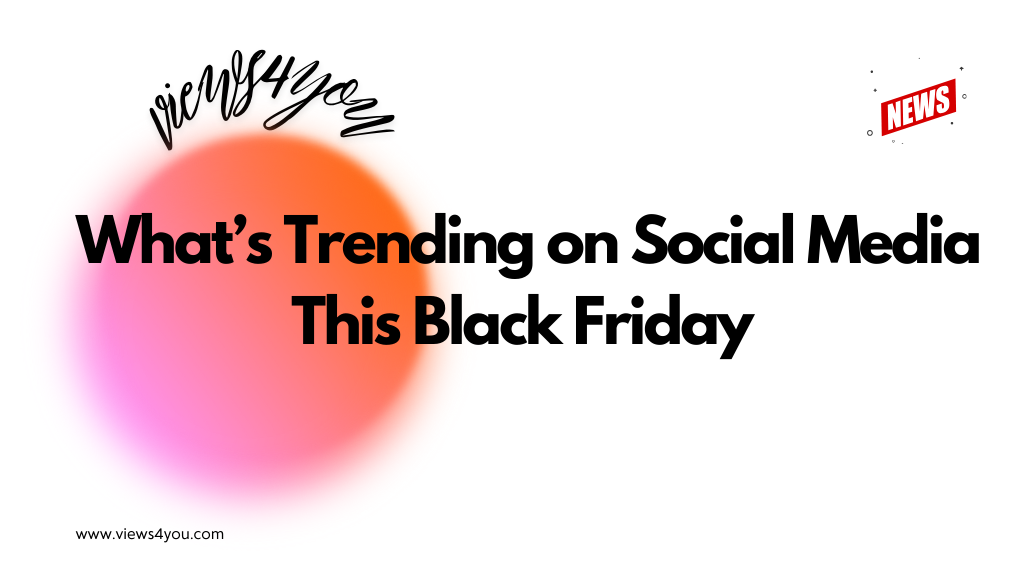Facebook Insights is a free analytics tool inside Meta Business Suite that helps page admins track performance, audience behavior, and post engagement. It reveals how content is performing, when followers are active, and what’s driving results. In 2025, it’s not optional, it’s essential for anyone managing a brand page or running campaigns on Facebook.
Facebook Insights isn’t a nice-to-have; it’s your control center, which is a must in today’s world. Anyone managing a page in 2025 without analyzing Insights is literally driving with their eyes closed. Because it’s a matter of survival. And mastering Facebook Insights with a definitive guide like this one is about slicing through the dashboard noise to actually utilize what Facebook is giving you for free.
Let’s not waste any more time and get right into it!
Accessing Facebook Insights (The Right Way)
Before we move further you should know that you’re no longer accessing Insights under the outdated “Page” settings. It’s all housed under Meta Business Suite now. You’ll also need admin rights to the page, no two ways about it. Under the dashboard, you have tabs such as Overview, Results, Content, and Audience. On mobile, the Meta Business Suite app replicates most of the essential features, although the experience is more fluid on desktop.
You can even export the raw data, just like YouTube Analytics, or schedule reports if spreadsheets are your thing. But first, get to know the layout. Don’t go around clicking on things blindly. Understand what you’re seeing, since context is half the battle here!
Overview Section and Its Functions
In my opinion, this is the “big picture”. The Overview tab displays reach, page views, new likes, and engagement, your four horsemen, if I may say. It compares the last 7 and 28 days by default, so trends jump out if you’re posting with any regularity. This tab is your heartbeat monitor. If it’s flat, something’s wrong. If it’s spiking, don’t just start to celebrate, discover why first.
Post Performance: What’s Working (and What’s Failing)
The Content tab is where you can find all your content; it basically lives and dies here. Each comes with metrics, reach, reactions, comments, shares, saves, link clicks, and for video, average watch time and completion rate. This is the meat of the platform. You’ll spot trends quickly if you look good.
Was your photo post shared but not liked? That’s a sign. Are your videos being watched for a full three seconds? That’s not a victory, I’m sorry, but that means your introduction is terrible. You need to distinguish vanity from value. And Facebook Insights provides you with every tool to do so.
Dissecting the Reach vs. Impressions Dilemma
We are at this section where even the big names get confused sometimes, reach and impressions. Reach refers to how many distinct users viewed your content. Impressions? That is the number of times it was shown, even if it is to the same individual ten times over. Don’t get one mixed up with the other.
High impressions with low reach generally mean you’re reaching the same people over and over again. On the other hand, high reach with low engagement? You’re likely going wide with low-quality content.
Engagement Rate: The Real Performance Metric
Don’t think about likes for a moment here. The actual question should be how often are people engaging relative to how many saw the post? That’s the engagement rate. Facebook won’t give this to you outright, but you can do the math.
(Total Engagements / Reach) x 100. Anything over 2% is good; 5% is great; 10% and you’re likely going viral or controversial, or both.
Use this statistic to compare formats. Is your engagement rate higher on reels or link posts? Is your tone resonating? Insights will show you precisely what’s working, if you quit seeking approval and begin seeking behavior.
Audience Analysis: Stop Guessing, Start Targeting
Insights don’t inform you of who’s following you, that would be quite dull and shallow. Facebook Insights indicate when these users are online, the devices they’re using, the country or city they hail from, and which languages they speak. You can even contrast this week’s audience increase with that of the previous week, and identify drop-offs or spikes.
One feature here that I love, you can find out when your followers are most active. If your audience is browsing at midnight and you’re posting at 9 AM, you’re completely missing your window. That’s the sort of stupid mistake most brands make, and you can fix it in two clicks.
Reporting and Exporting Like a Pro
All this is worthless if you don’t check it on a regular basis. Schedule a reminder to download your Insights every Friday. If you don’t end up analyzing that week, at least you’ll have the data stored. Meta allows you to export CSV files by post, by date range, and by performance type. If you’re doing reporting for clients, you can draw visual dashboards into Looker Studio for a bit more shine.
No, it’s not glamorous. But the distinction between haphazard posting and calculated, insight-informed publishing? That’s where momentum gathers.
Advanced Stuff (Only If You’re Ready)
If you’re advertising or conducting e-commerce, connect your Facebook Insights into Meta Pixel or Conversions API. These help you measure how Facebook activity translates into off-platform behavior, clicks, form completions, purchases, and more.
Additionally, if you’re utilizing UTM links or linking up with Google Analytics (GA4), compare traffic quality across posts. Are individuals remaining on your website or bouncing? Are video watchers converting more than blog readers?
It’s next-level, however, once you begin linking the dots, you’ll never look back!
FAQs
Can I access Facebook Insights for a page I don’t manage but follow closely?
Nope. You can’t view Insights for any page unless you have admin, editor, or analyst access. Facebook doesn’t hand over back-end data to casual followers, no matter how curious you are.
How long does Facebook keep Insights data available for export?
Facebook typically stores Insights data for the past two years, but only certain metrics are available in that range. The deeper analytics (like post-level engagement) are usually capped at 90 days. Export weekly or monthly to avoid losing anything.
Does deleting a post remove its data from Insights?
Yes. Once you delete a post, its performance data vanishes from Insights. If you’re testing content, archive the metrics before deleting anything, or you’ll lose the trail entirely.
Is there a way to compare multiple posts side-by-side in Meta Business Suite?
Not natively. You’ll need to export the data and compare it in Excel, Google Sheets, or a custom dashboard. The default interface shows post metrics individually, not in batch comparison.
What’s the difference between “Page Likes” and “Followers” in Facebook Insights?
Page Likes are people who’ve liked your page, while Followers are those who’ve opted to receive updates. You can have more followers than likes, and Insights separates these for a reason. Track both, but watch follower growth more closely in 2025.