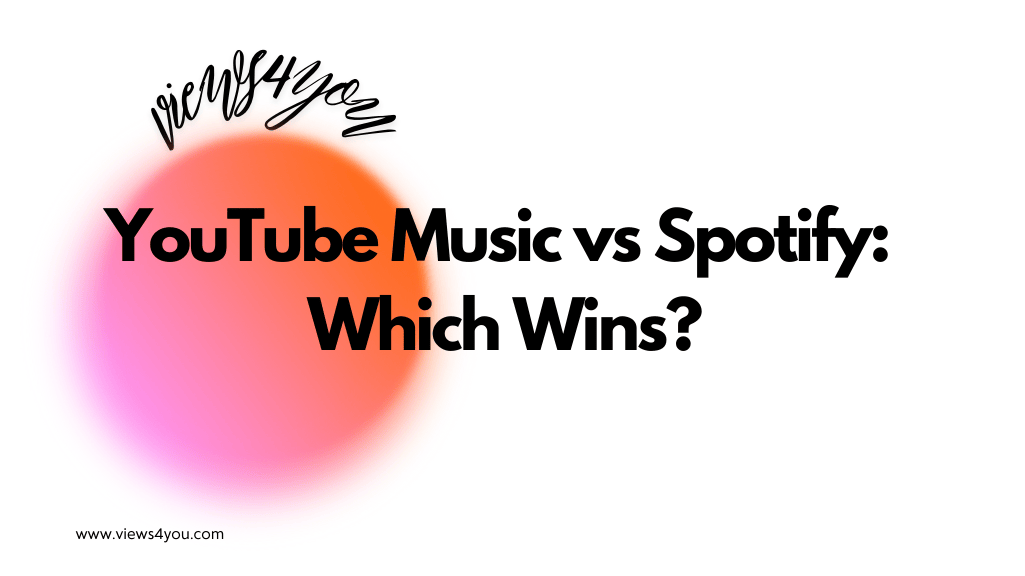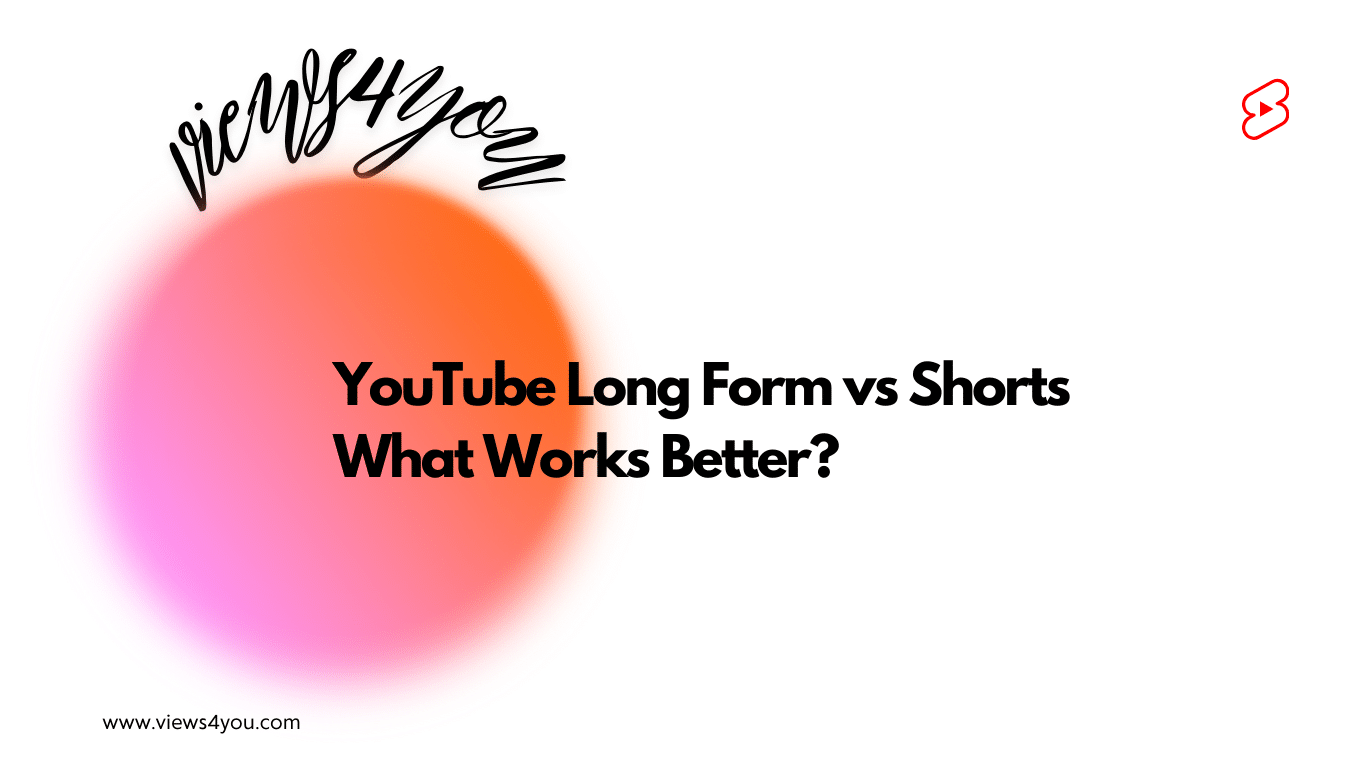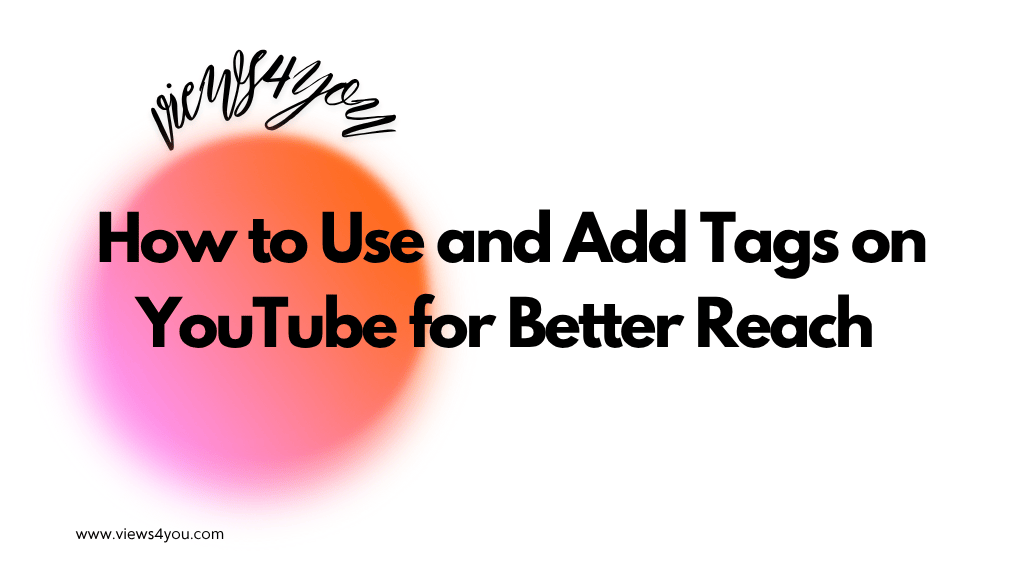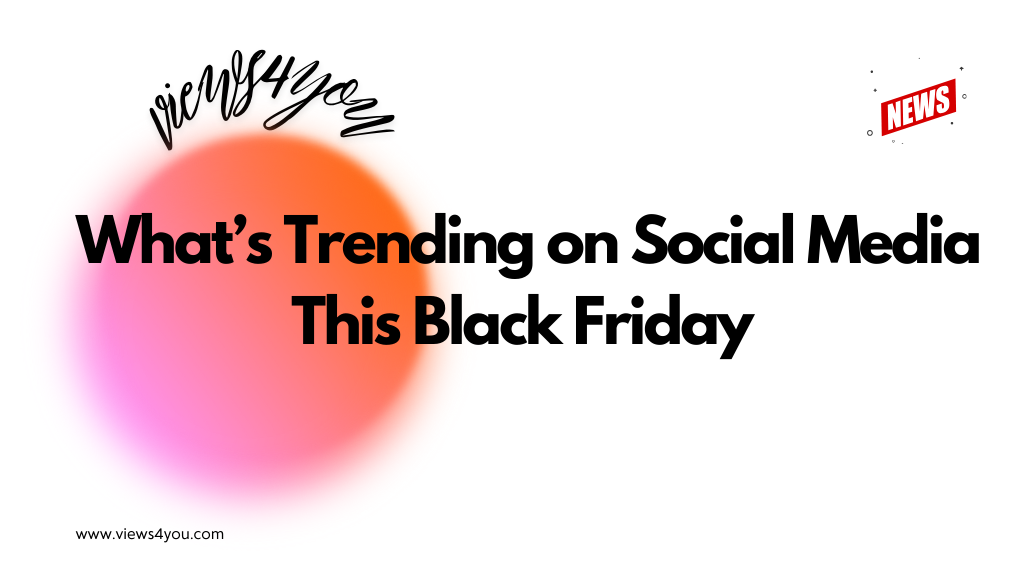Common upload errors on YouTube include using the wrong video format, poor thumbnail design, unstable internet, copyright violations, and publishing before full HD processing. To avoid issues, use MP4 files, create clean thumbnails, upload with a stable connection, follow copyright rules, and wait for full-quality rendering before going public.
Uploading to YouTube should be simple. But it’s where most creators screw up. You finish editing, hit publish, and everything breaks like the video’s stuck in 360p, the thumbnail’s a disaster, monetization gets wrecked, or the whole thing disappears. These are the common upload errors for YouTube content creators, and yeah, they’re still happening in 2025, like we’re all new here.
In today’s article, we are going to take a good look at these problems and what we can do to solve them!
The Format Problem That Ruins Everything
You upload the video. It looks okay on your desktop. On YouTube, though? It’s glitchy, pixelated, or just unwatchable. Why? You gave it a terrible format that YouTube won’t tolerate.
Content creators continue to use old or strange video settings like .mov files with strange frame rates or audio that sounds like it’s been passed through a microwave. YouTube wasn’t built to handle that kind of chaos.
How you can fix it? Keep to MP4 files with H.264 video and AAC audio. That’s what YouTube prefers, no ifs or buts. Check your frame rate before you export. Use 24, 30, or 60 fps, nothing else. Filming in 27.43 fps for “cinematic vibes”? Good job, you just messed up your upload. Cut it out, please.
Your Thumbnail Looks Like a Mess
Allowing YouTube to auto-generate a thumbnail is the equivalent of letting your camera pick your Tinder profile picture. It takes the worst frame from your video, mid-blink, awkward angle, blurry faces, and puts it up as your first impression. Nobody clicks that, I wouldn’t at least, so don’t make these common upload errors for YouTube content creators!
And then there’s the creator who posts a custom thumbnail… and it’s equally as bad. Tiniest text that you’ll ever see, unreadable, colors that get lost in YouTube’s interface, or cliché red arrows pointing at nothing.
Just create your own. Keep the topic in the center, have clean contrast, and don’t use too many words. If the text can’t be read at a glance on your phone, it’s no good. Don’t apply 50 layers of effects. Don’t replicate MrBeast’s style if you don’t know why his content works.
Thumbnail not uploading? Happens quite a lot actually. Ensure it’s below 2MB and in the correct format, JPG or PNG. No TIFFs, no strange extensions from AI programs, and you are good to go, my friend.
Your Internet Failed You Mid-Upload
You click upload, the bar gets full, and boom, “Upload failed: network error.” This one stings the most because you did everything correctly, except for relying on your Wi-Fi.
If your connection isn’t stable, you have background downloads, or you have twenty Chrome tabs open at the same time. It’s not always clear what went wrong on YouTube. Sometimes it just gives you a vague error message and hopes you can figure it out. This is quite common upload errors for YouTube content creators.
However, the solution is easy. Use a wired connection if possible. Close other programs you don’t need. Don’t upload large files while streaming Netflix in 4K on your second monitor. And for the love of all things holy, use Chrome or Firefox, rather than some off-brand browser from 2012. If it doesn’t work at 99%, wait a couple of minutes before trying again. YouTube occasionally falls behind its own progress bar.
Copyright Demons Are Always Watching
“Oh, it’s just background music.” Do you know what those are? They are your famous last words. YouTube’s Content ID system doesn’t discriminate if it’s low-volume or “transformative.” If it’s recognized as the song, the clip, the soundbite, it’s flagged.
Your video can be demonetized, muted, or blocked globally. And no, giving credit to the artist in your description doesn’t somehow make it alright.
To avoid such a thing, you can use royalty-free music. YouTube has its free Audio Library, use it since there are good options. Or purchase a decent license from a place like Artlist, Epidemic Sound, or Motion Array. Also, don’t count on TikTok trending audio; they don’t always transfer to YouTube cleanly.
Also, let YouTube finish its checks before you post. It only takes a minute. It will let you know if it finds anything before you go live and make yourself look bad.
Stuck in Potato Quality Hell
Ever posted a sharp 4K video, only to have it go live in blurry 360p? That’s not a bug, that’s just how YouTube functions. It processes videos in phases, beginning with the lowest quality first. So when you click “publish” immediately, that’s what viewers see.
And, of course, some viewers will click away and think it’s your fault.
So patiently wait it out. Upload with the Unlisted option. Before making it public, let it process to full HD or 4K resolution. Check YouTube’s video settings; if 1080p or 2160p isn’t yet available, it’s still being processed.
Re-uploading will not solve this. It simply restarts the clock and messes up your analytics. The best thing to do here is to wait patiently, or you can choose to appear like an amateur.
Don’t Let the Upload Be the Thing That Breaks You
The difficult part should be the content. The story, the editing, the hours spent filming. Not the upload part. However, YouTube doesn’t care how good your video is if you don’t follow the basics. Wrong file type? You are invisible. Broken thumbnail? No clicks. Has the audio been flagged? Bye-bye monetization.
So take it seriously to these common upload errors for YouTube content creators. Review everything before publishing. Slow down, tidy up your workflow, and quit giving away your visibility to dumb errors. You’ve done the work already, don’t allow the final 1% to destroy the other 99.
And if you’ve committed some of these errors in the past? Great. That just means you’re actually uploading. Simply correct them. Move on. Click upload again, but this time, get it right!
FAQs
Why is my video taking hours to process even though it’s short?
Since file size is not the only variable, your bitrate, resolution, and bitrate all play a role. A 3-minute 4K max bitrate video can be slower to process than a 15-minute 1080p video. YouTube’s servers are not magic. They are simply slow when they are overloaded. If it has not finished after 6+ hours, you likely exported it incorrectly.
What happens if I close the browser tab while uploading?
Bad things. Don’t do it. Closing the tab can disrupt the session, particularly if your browser hasn’t completely handed the upload over to YouTube’s server. Wait until the upload and processing bars are completely finished, and ensure the draft saves.
Can I change the video file after uploading without deleting the whole video?
Nope. Once uploaded, the file is locked in. You can change the title, description, tags, and even trim sections, but if the core video is incorrect, the only alternative is to remove and re-upload. This means losing all comments, likes, and views. Make sure everything is correct before publishing.
Why does YouTube keep rejecting my thumbnail?
You’re possibly uploading it in the incorrect format or it’s too large. The maximum size is 2MB, and it must be a JPG, PNG, or GIF. If all of that is right, it could be a content issue; YouTube now highlights deceptive or suggestive thumbnails. Tone it down, re-upload, and relax with the shocked looks.
Should I upload in 4K even if most of my viewers watch in 1080p?
Yes, if your editing system can handle it. In various search and browsing capabilities, YouTube prioritizes higher-resolution videos. Furthermore, 4K videos appear better overall, even when downscaled. Just don’t ruin your productivity by attempting to be fancy. Upload only what you can consistently process.