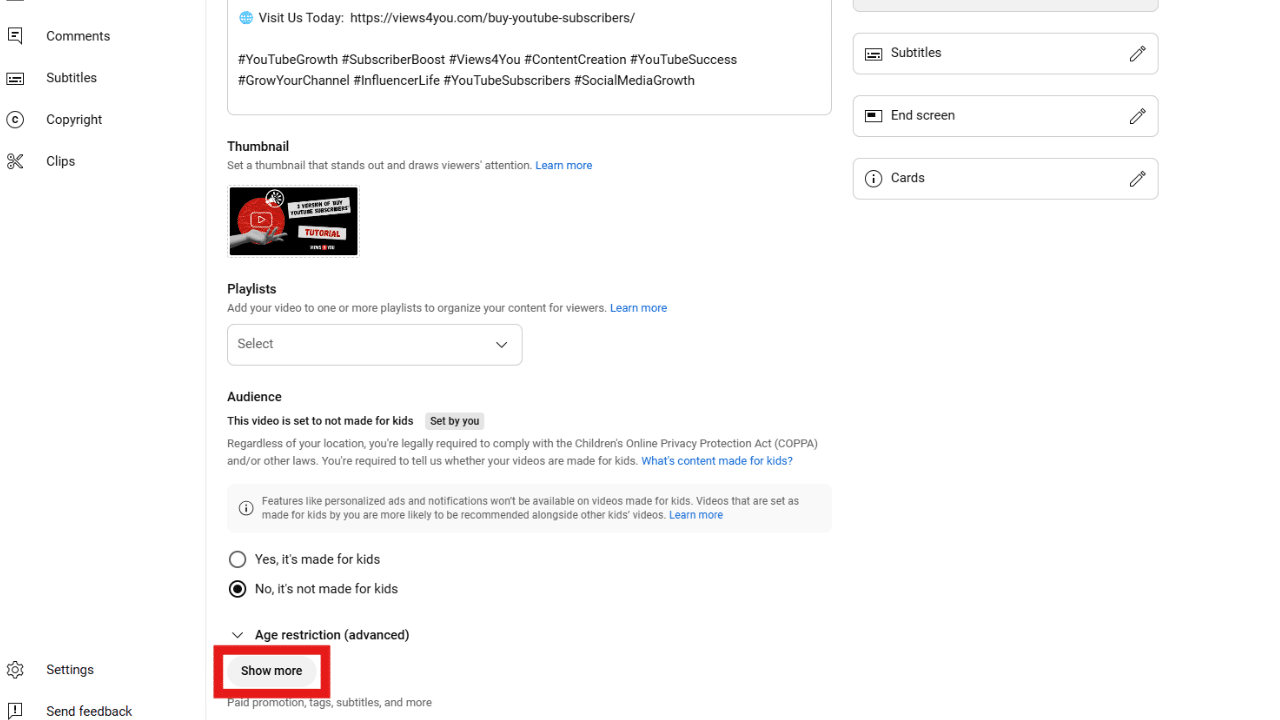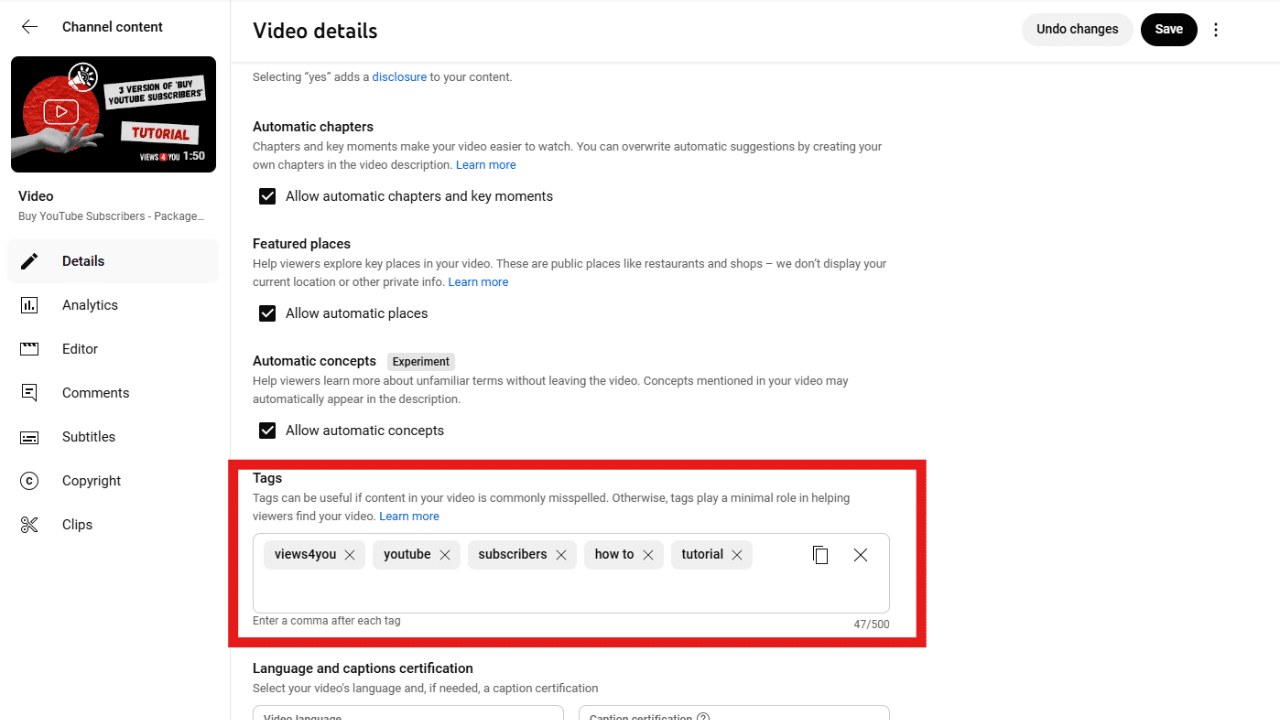How Does the Tool Work?
No sign-ups, no downloads, or installations. Just open the page and start using it as much as you need. The YouTube Tag Extractor was designed to be as simple and accessible as possible. Whether you are working from your tablet, laptop, or your phone, the process still stays the same: easy, fast, and free.
Here is how it works:
- Copy the URL of any public YouTube video that you would like to analyze.
- Paste the link into the search field at the top of the page.
- Click the Extract Tags button.
- In just a few seconds, you will see a clean list of the video’s hidden tags, shown in the exact order the creator used them.
And that’s it. The results appear instantly, without reloading the page or waiting for a file to download. You can easily review the tags, copy them to your clipboard, or save them for your own keyword strategy. And because the tool works right in your browser, you can use it anytime, from anywhere.
What Are YouTube Tags?
YouTube lets creators add internal tags when uploading videos. These are not the visible hashtags you see above a video title. They don’t show up in the video description either. Instead, they’re quietly tucked away in the video settings and only used by the platform itself.
These tags help the system understand what the video covers. They’re useful for sorting, recommending content, or picking up on alternate spellings or terms that might not fit in a title. If the title is vague or the description is short, tags give YouTube something else to work with. The extractor gives you a peek at this side of a video, something only the algorithm would normally see. Once you start noticing how certain creators tag their work, you’ll begin to think differently about your own uploads.
But if you want to see the tags you’ve added to your own YouTube videos, there’s a simple way to check them right inside YouTube Studio.
- Open YouTube Studio and go to the Content section.
- Click on the title of the video you want to check.
- Scroll down and click Show More.
- Find the Tags field; this is where all your current tags are listed.
That’s all, simple and clear.
Reveal the Tags Behind Videos
Every YouTube video that performs well usually has more going for it than just a good title or thumbnail. In the background, there are hidden tags, quiet little keywords that help YouTube figure out what a video is about and who might want to see it. These tags aren’t visible on the video page, but they’re still there, and they do play a role in how videos are picked up in search.
With our tool, you can pull up those hidden tags in just a few seconds. All you need to do is paste a video link, and you’ll see the tags exactly as the uploader set them, same order and all. It’s quick, doesn’t ask for anything from you, and is always free to use.
Why People Use This Tool
Sometimes you’re not sure how to tag your own video. Other times you want to see how a top creator handles theirs. Maybe you just want to compare different styles or get some inspiration. That’s where this tool really helps.
You can look at what kinds of words people are using, how specific they get, and which ones they always seem to include. It’s also a good way to spot ideas that you might’ve missed or notice when your own tags are too general.
It doesn’t replace strategy, but it gives you something real to work from. Instead of guessing, you’re seeing how others actually handle their metadata—and that can shift how you think about your own.
Features of the Views4You Tag Extractor
This tool doesn’t try to do everything. It does one job, and it does it well.
- Free and unlimited: You can extract tags from as many public videos as you want, with no usage restrictions.
- No sign-ups or software: No registration required, no app to install, and no browser extensions. It just works.
- Tag order preserved: Tags appear exactly as the video’s creator entered them, which can reveal prioritization strategies.
- Mobile and desktop compatible: The tool works smoothly on all modern devices, whether you’re browsing from home or on the go.
- Easy copy and export: Quickly select the tag list and paste it into your own planning document or spreadsheet.
It’s everything you need to understand how videos are tagged, without distractions or barriers.