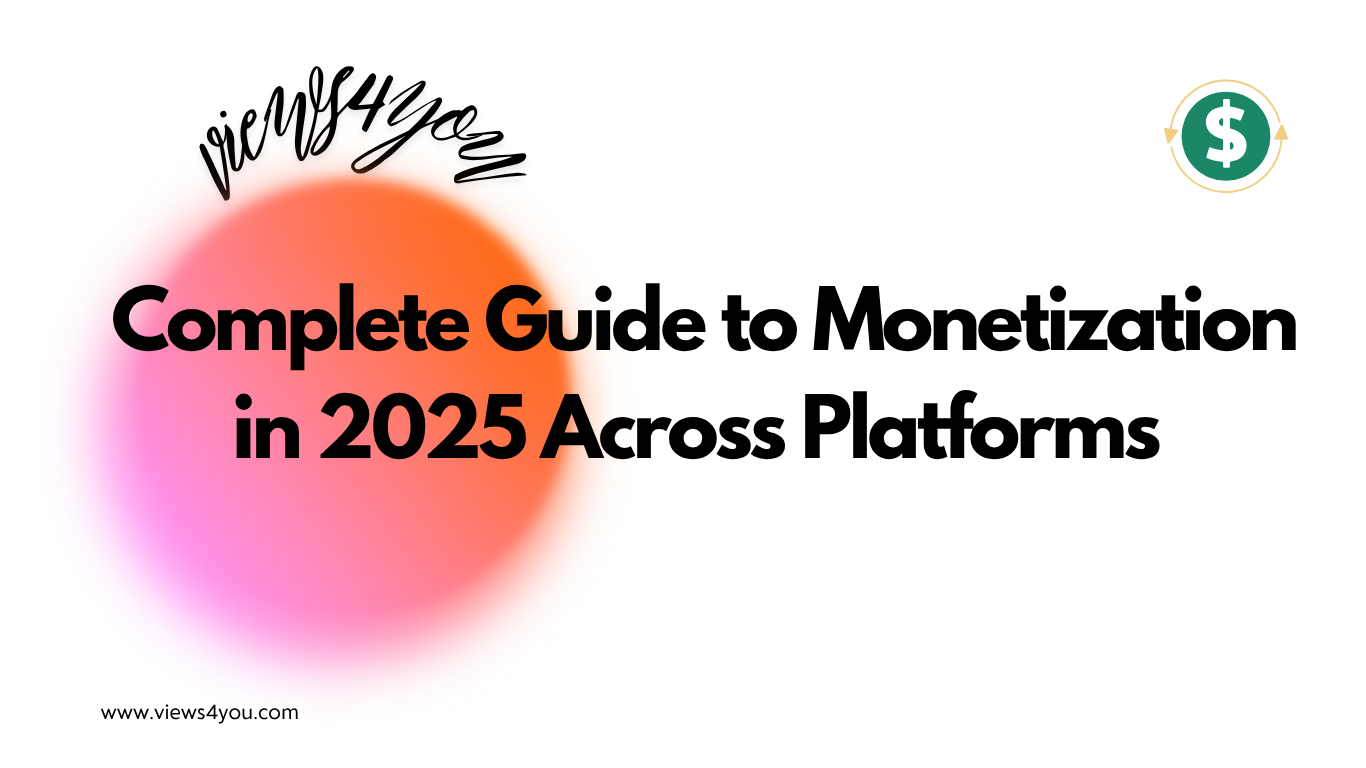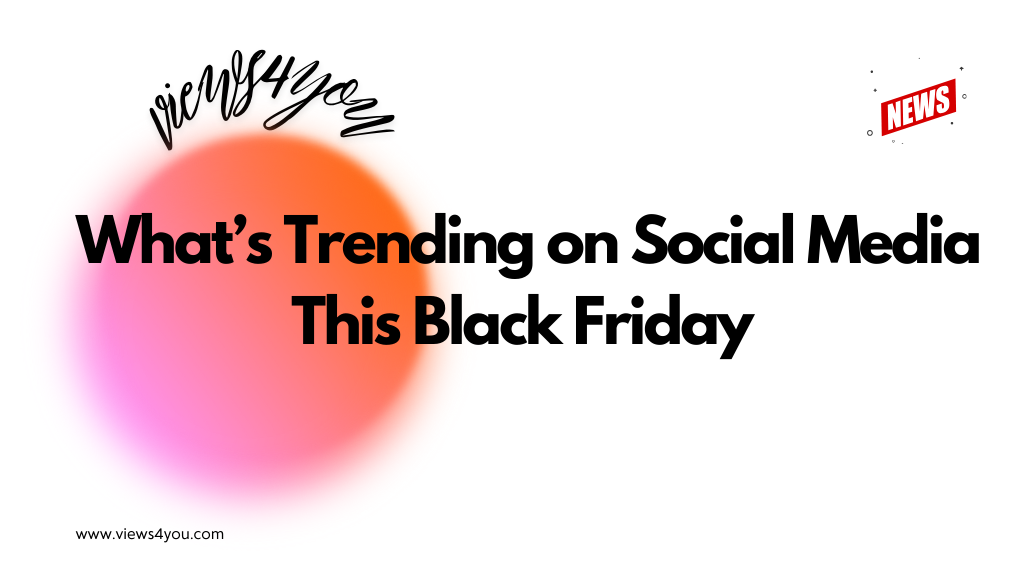- Sign in to YouTube TV on a computer or mobile device using the account you want as the Family Manager.
- Open Settings and look for “Family sharing” or “Family group.”
- Create a Family Group by following the on-screen prompts.
- Invite up to five family members with valid Google accounts.
- Once they accept your invitation, they can join YouTube TV with their own sign-ins and personalized profiles.
- Verify household location if prompted, ensuring everyone resides in the same home.
- Now each member can enjoy live TV, DVR recordings, and more under one subscription.
As time passed, television lost its importance, and YouTube rose like the sun over the horizon. Almost everybody watches everything via YouTube if it’s possible, of course. But this causes little problems too; at home, each family member wants to watch different things, and then here comes the chaos. Instead of waiting for your family to fall apart in front of your eyes, use YouTube TV Family Sharing. Trust me, this is the most effective way to save your family.
So, who’s the IT guy in your family? Find and force him to read this blog; I’m gonna give some essential info to ensure your peace at home. (I mean, I’ll show you how to share YouTube between family members.)
How YouTube TV Family Sharing Works
YouTube TV Family Sharing simply allows you to share your account with your family (up to six people). It provides the family with one bill to pay them all, six people to watch them all, and one account to rule them all. (With zero family chaos)
Each member of your family will get their profile, so your mother’s YouTube recipes won’t affect your gaming algorithm. And your dad doesn’t have to worry about “Can someone else take advantage of our family sharing?” because there are location checks on YouTube to ensure that. Also, you will log in with your own Google accounts, but YouTube wants you to live in the same house. One more: once you join your family group, you can’t leave this group immediately. You can leave, but you must wait a year before joining another group. Because they will become your digital family, choose your family wisely… I mean, if you can do so.
One Account to Rule Them All: How to Create a YouTube Family Group
To create a YouTube TV family sharing group, someone must be the family manager. (It sounds cool, doesn’t it?) To do that, the manager must have a Google account and also must be over 18.
Oh, I still can recognize my brother’s election for the management of our digital family group. After my brother was assigned as our family account manager (for me, he is the IT guy), poor kid, he is now the only one responsible for everything that doesn’t work. YouTube or not, it doesn’t matter, even for all the nonworking devices at home.
The chosen one (family manager) must go to families.google.com and simply click “create family group”. Then the manager can invite five more family members and for that, he/she must enter the family member’s Google accounts. They must accept it within two weeks, or else the invitation will disappear. After all of that, congratulations! You are a family in Google, too! Now one more thing to do on YouTube, and then all the YouTube crisis at home will be long gone. If you are ready, I will continue to explain the rest.
How to Add Members in YouTube TV Family Sharing or Granny Wants YouTube
After becoming a digital family in Google, you must tie the Family Manager’s Google account to the YouTube TV subscription. Whoever pays (must be the family manager), and other family members in the group can also benefit from the payer’s YouTube plan. So, try to treat the manager well. Firstly, the members must accept the invitation of a family group. Each member will create their own profile and will have their own history of watching. But be cautious; your granny can still mess up your algorithm if she accidentally watches cute kittens from your account. (It’s your fault, not hers.)
FAQ
In total, how many people can join the family group?
Up to six people. It takes one family manager plus five other members. You know what they say, sharing is caring.
We all have to live together, really?
You have to live together, at least technically. But your Uncle Mike can still live in a van near your garden and benefit the YouTube TV family group.
They can’t see what I watch…Can they?
Nope, my friend! Everyone gets their “own” profile. Thanks to the YouTube TV family group, your guilty pleasures are safe.
Are we all able to watch it at once?
Unfortunately, no, just three people can log in at the same time. The fourth one will be faced with “too many streams” and will be kicked off from home. (Just a joke.) But the fourth one can’t watch anything but the black screen.