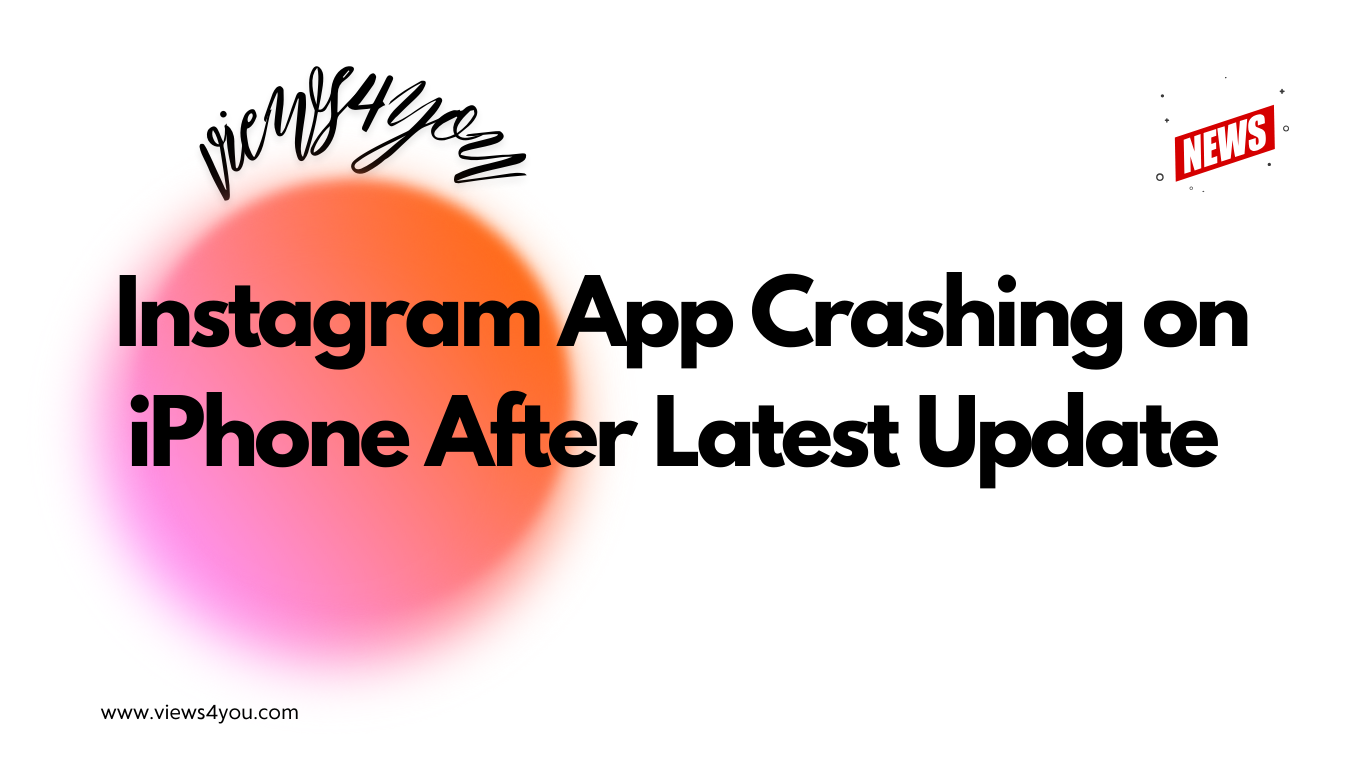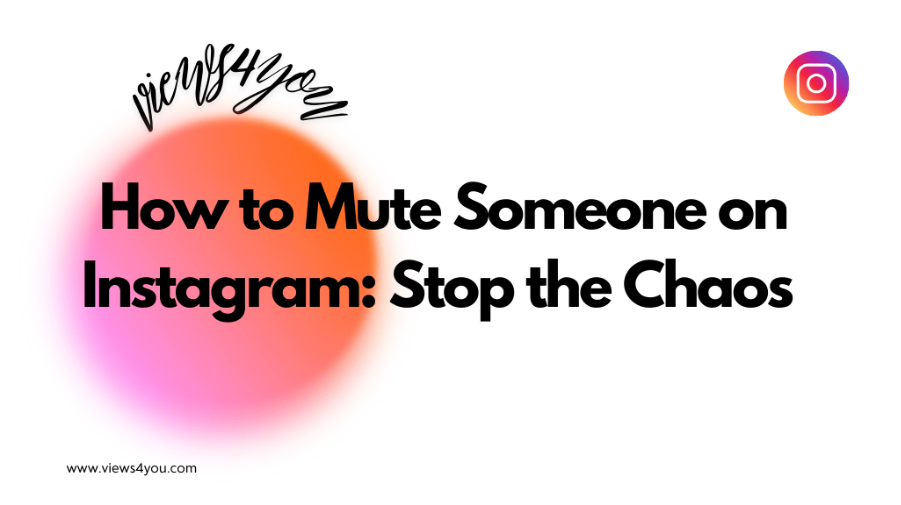Find the answer of where is Instagram clipboard, you need to share a post. To create a post, start by selecting a picture or video from your gallery. After choosing your media, select a filter and tap on the caption field to bring up your keyboard. At the top of the keyboard, you’ll see a clipboard icon that allows you to access and paste copied text.
People like to share intriguing things by uploading posts, stories, or reels on Instagram. For this reason, users want to benefit from the cut-and-paste function to display engaging material. A person can publish copied content on IG; however, it may seem different. Because the platform doesn’t let users post copied material; therefore, you may wonder, “Where is Instagram clipboard?”
Let’s find the answer to this question together!
Where Is Instagram Clipboard: Posts
On Instagram, it’s simple to copy-paste text but it might be more challenging to transfer images. You may post the visual content on Instagram and get lots of likes after downloading it to your phone. In the event that you lack the necessary space on your device for downloading, you need to copy the media to Clipboard.
Getting to your Instagram Clipboard is simple. One of the clipboards is for Instagram posts. Let’s learn how to access the clipboard for Instagram posts.
- Find the content you want to copy and return to Instagram.
- Access your gallery by tapping the “+” symbol to upload an image.
- After choosing your photo, make some edits.
- When you see the “Write a Caption” section, tap, and hold for a few seconds.
- Now, you can paste the copied content from your clipboard.
This is how you can see the clipboard for your Instagram posts. On both Android and iOS, you may use the Instagram clipboard in the same manner. However, remember that you cannot obtain images from the clipboard. You can see the copied photo but cannot paste it.
Where Is Instagram Clipboard: Stories
It’s easy to locate the clipboard on Instagram Stories. Here are the steps:
- Choose material from a website to copy for your Instagram Stories.
- After copying, return to Instagram.
- Slide right on IG and bring up the camera.
- Press the gallery button to pick a picture.
- Tap the “Aa” button located in the top right corner of the screen.
- Now, press and hold the text area to select your copied content from the clipboard.
This clipboard differs in one way. You may choose visual content. It is possible to choose images from this clipboard, and the picture you choose will show up on your story. Yet, you need to adjust its dimensions and use your pasted photo to fully cover the IG Story.
FAQ
What is the Instagram Clipboard?
It is a space where you may find the files you copied from other platforms. You can paste materials that you have copied before.
Is It Possible to Copy Images on Instagram?
You certainly can. On the upper right corner of the picture, tap the three-dotted symbol. Then, select “Copy Link” from the pop-up menu.
Can I Delete the Copied Content from Clipboard?
Yes, you can. To remove the content from the clipboard, choose “Delete All” when you open it. Click the button and delete everything from Clipboard.