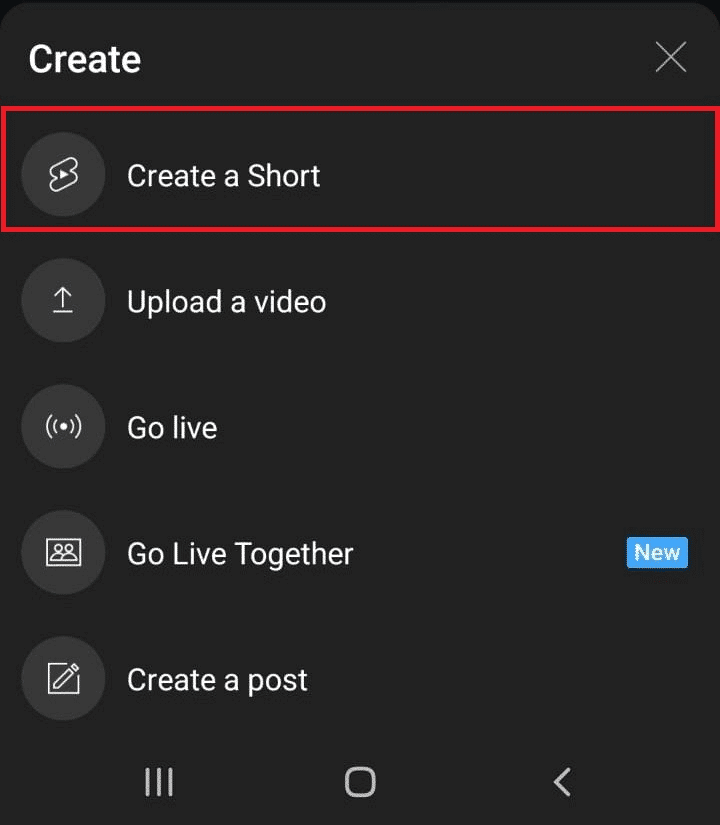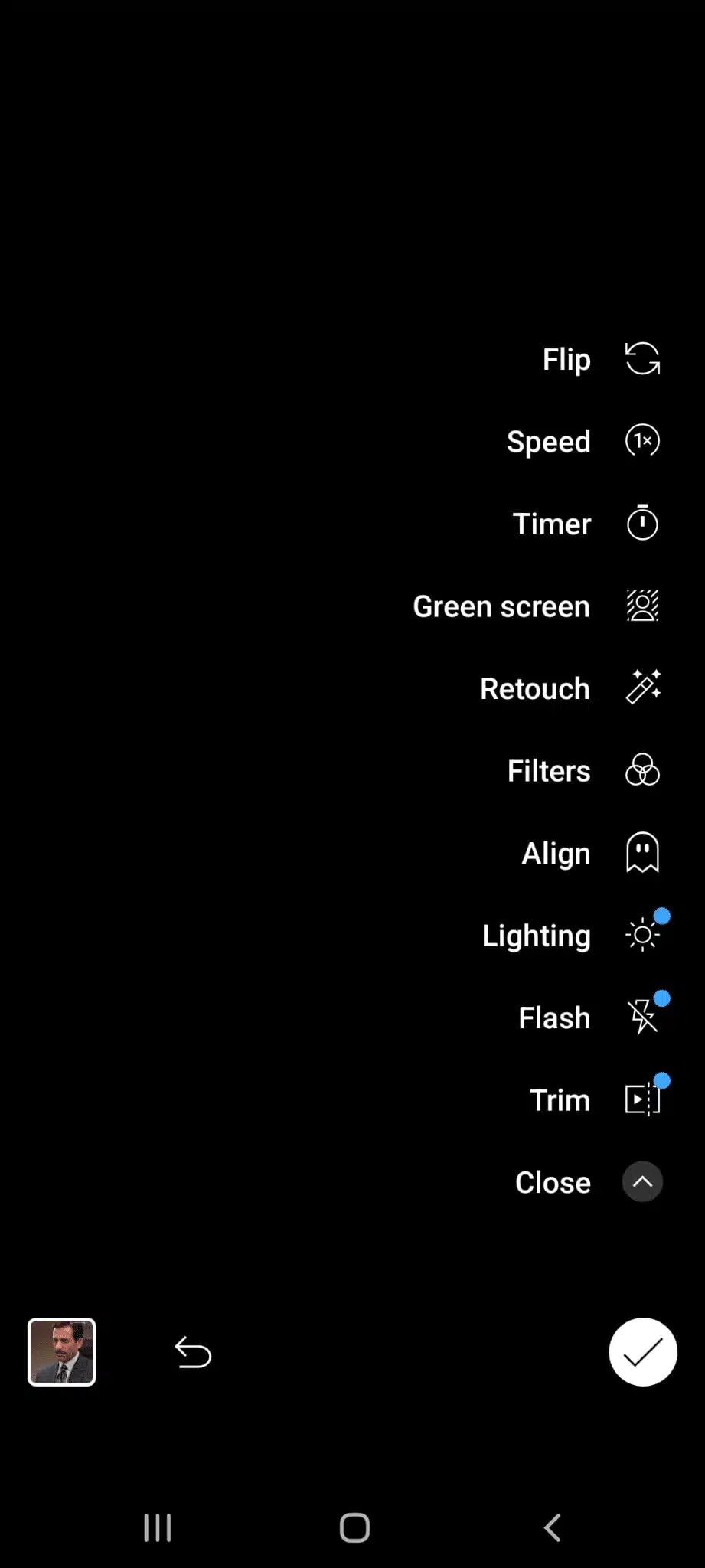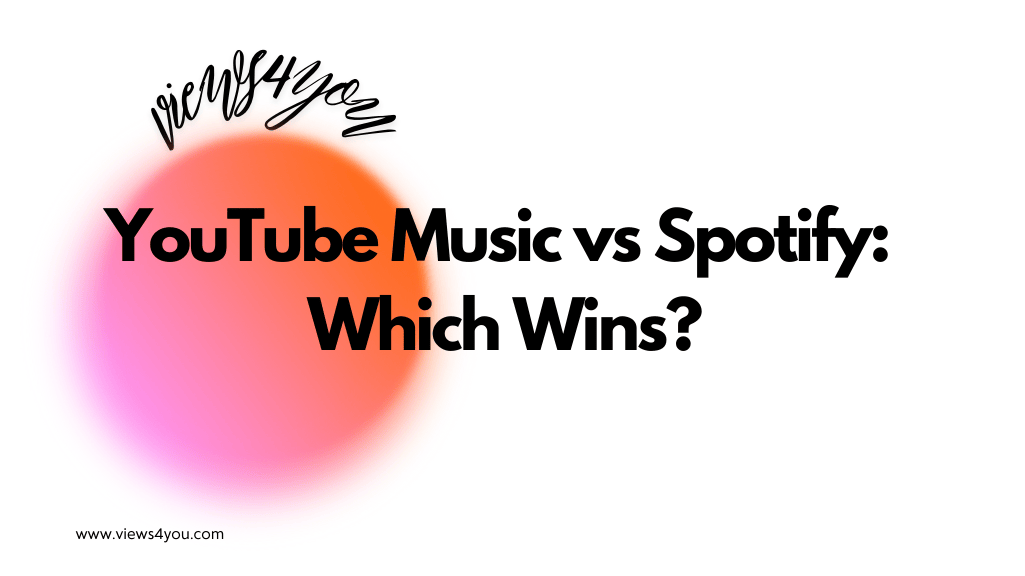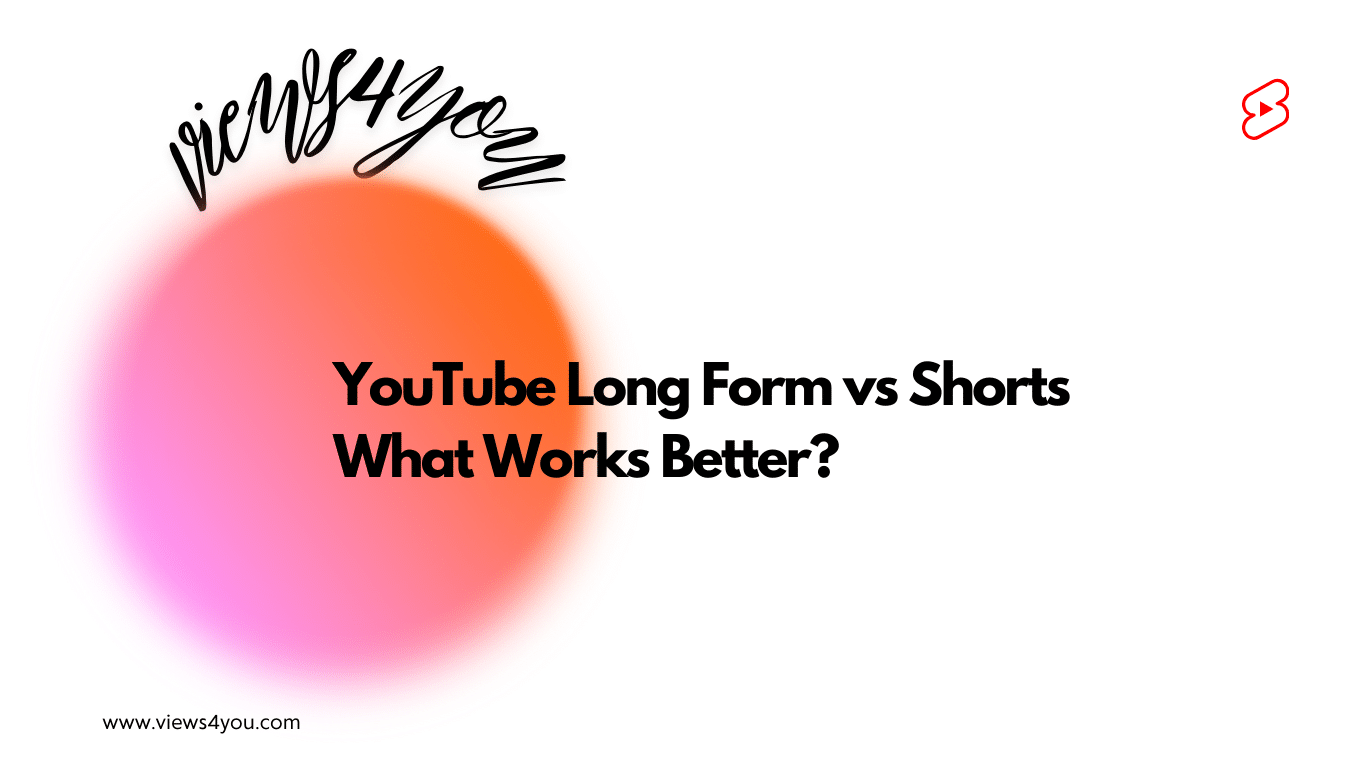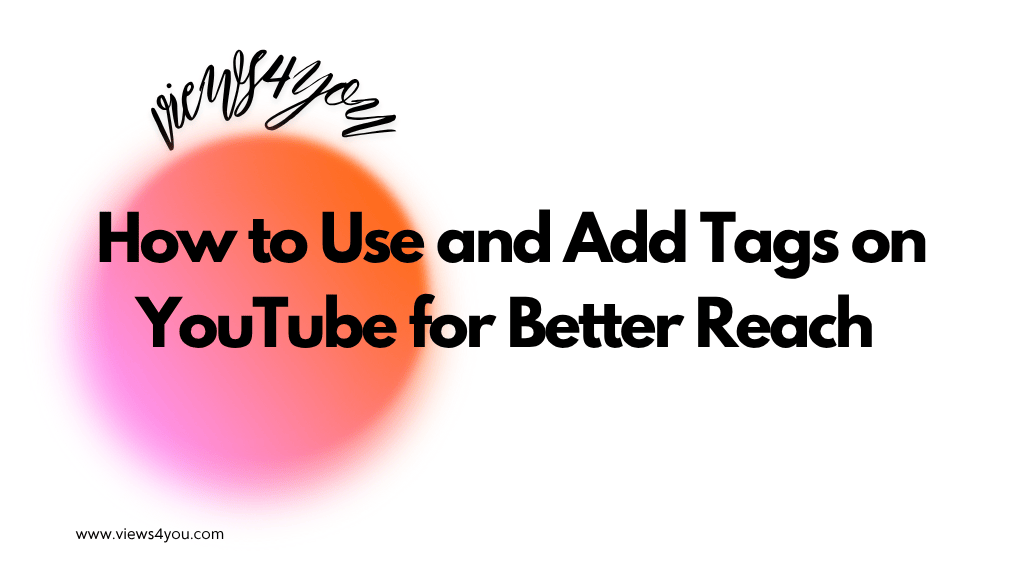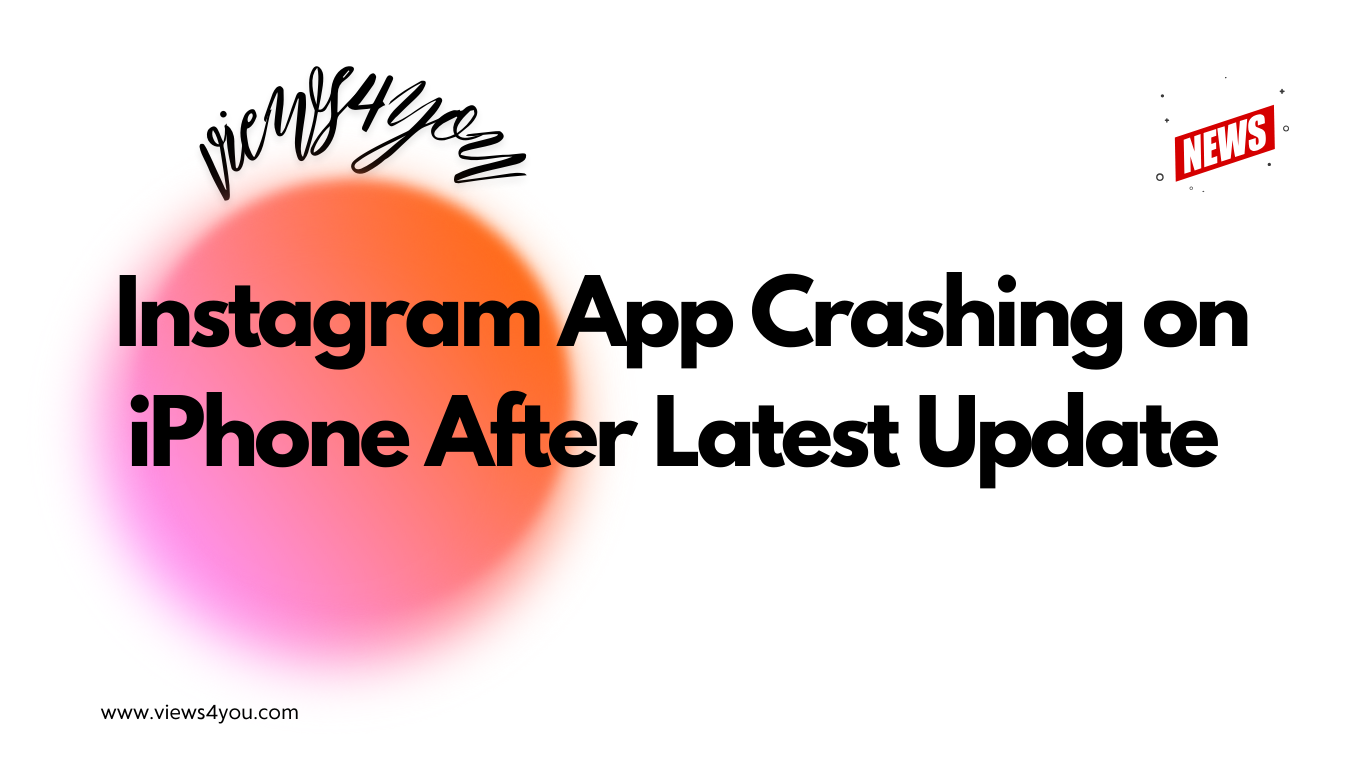How to Upload Shorts on YouTube Studio
- Visit YouTube Studio.
- Tap “CREATE” in the upper right-hand corner.
- Upload your short-form video:
- Length: Up to 60 seconds
- Aspect Ratio: Square or vertical
Tip: Add #Shorts to the title or description to improve recommendations across YouTube.
How to Upload YouTube Shorts on a Desktop
After logging into your account from your personal computer, you will be redirected to the YouTube homepage. There are two different ways to get from the homepage to the YouTube Shorts video upload page.
First Option to Upload Shorts on Desktop
1. Go to the YouTube website and sign in to your account.
2. Click on the camera icon in the top right corner of the screen.
3. From the drop-down menu, select “Upload Video.”
4. Choose the video you want to upload as your YouTube Short and click “Open.”
5. Click on the “Details” tab below the video.
6. Click “Publish” to upload your YouTube Shorts video.
The Second Option to Upload Shorts on Desktop
1. Alternatively, you can navigate to the YouTube Studio dashboard by clicking on your profile picture in the top right corner of the screen and selecting “YouTube Studio” from the drop-down menu.
2. From the YouTube Studio dashboard, click on the “Create” button in the top right corner of the screen.
3. Select “Upload Video” from the drop-down menu. This will take you to the video upload page, where you can upload your YouTube Shorts video and add any necessary details such as title, description, tags, and thumbnails.
4. Once your video is uploaded, you will be taken to a page where you can make any necessary edits or add more information before publishing it.
5. Finally, click the “Publish” button to make your YouTube Shorts available for others to view.
Congratulations! You have successfully uploaded a YouTube Short on your desktop. Now, you can share your unique and creative short YouTube videos with the world!
How to Upload YouTube Shorts on Mobile By Recording
To upload YouTube Shorts on mobile app, you can follow these steps:
1. Open the app on your mobile device and sign in to your YouTube account.
2. Tap on the (+) icon in the middle of the bottom navigation bar.
3. From the options that appear, select “Create a Short.”
4. Start recording a new video or select an existing video from your camera roll to upload as your YouTube Short.
5. Use the video editing screen or tools provided to trim your video, add music, and adjust other settings.
6. After you have recorded your video, you make the editing; you can proceed to the next stage by pressing the tick button in the bottom right corner.
7. Once you’re happy with your YouTube Short, add a video title and description, and select a thumbnail for your video.
8. And finally, Tap “Upload” to publish your content to the Shorts section of the app.
How to Upload YouTube Shorts on Mobile By Using Media Library
If you want to upload YouTube Shorts but don’t have time to record it, don’t worry — you can easily use your mobile phone’s media library to upload your content.
The process is the same, so I’ll not add image descriptions again but explain it with only easy steps:
1. Open the YouTube app on your mobile device and sign in with your Google account.
2. Tap “Create” from the bottom menu bar and select “Shorts” from the list of options that appear.
3. Select “Upload” from the top right corner of the page and choose “Import Videos” to upload the content that you’ve previously saved to the library.
4. Choose what video file you want to upload, then press “Upload” again in the top right corner of the page.
5. Wait for your video to process and appear in your media library; once it does, click on it from your videos list and fill out all necessary information like title, description, and tags.
6. Once you’re done filling out all required information, click “Publish” at the bottom of the page — this will make your YouTube Short live for everyone to see!
What Are the Must-Haves of YouTube Shorts?
If you pay attention to these 3 things while recording your videos, your chances of success are sure to increase:
- Keep video length optimal: Although YouTube allows up to 60 seconds for short videos, popular videos are usually shorter than 60 seconds in length. You can be sure that creating engaging short videos between 20-40 seconds will put you ahead of your competitors.
- Record 1080 x 1920 short form vertical video: The ideal video format for YouTube shorts is vertical 1080 x 1920 videos. If you record your videos in this format, you will create smooth videos in terms of viewer experience.
- Realize the importance of music placement: Music is one of the most important factors determining short video trends. Indeed, only the music itself can create a trend. Therefore, first of all, follow the music trends in short videos. Of course, do not be limited to this, and do not suppress your creativity. Find the perfect music for your videos, and don’t hesitate to use it.
FAQs
What Is YouTube Shorts?
YouTube Shorts is a short-form video feature launched by YouTube in September 2020. It allows creators to upload videos vertically up to 60 seconds in length, with features such as music, text, and timed captions.
Where Can I See the YouTube Shorts?
Shorts can be found in a dedicated section of the YouTube app and website and can also appear in the home feed and search results.
Why Was the YouTube Shorts Feature Created?
The feature is designed to compete with other short-form video platforms such as TikTok and Instagram Reels and has gained significant popularity among content creators and viewers alike.
Is It Possible to Monetize YouTube Shorts?
It allows creators who are included in the YouTube Partner Program to make money through views, just like long-form video content. Creating YouTube Shorts is a good start for having a successful YouTube channel.
What Are the Criteria for Making Money from YouTube Shorts?
YouTube launched the YouTube Shorts Fund to encourage content producers. With this fund, the platform rewarded creators who produced YouTube Shorts content following their own guidelines.
To be eligible for the fund:
Creators must follow YouTube’s community guidelines and have a minimum of 100,000 subscribers.
Additionally, their Shorts content must meet certain criteria, such as being original, vertical, and no longer than 60 seconds.
The fund is currently available in select countries, with plans to expand to more regions in the future.