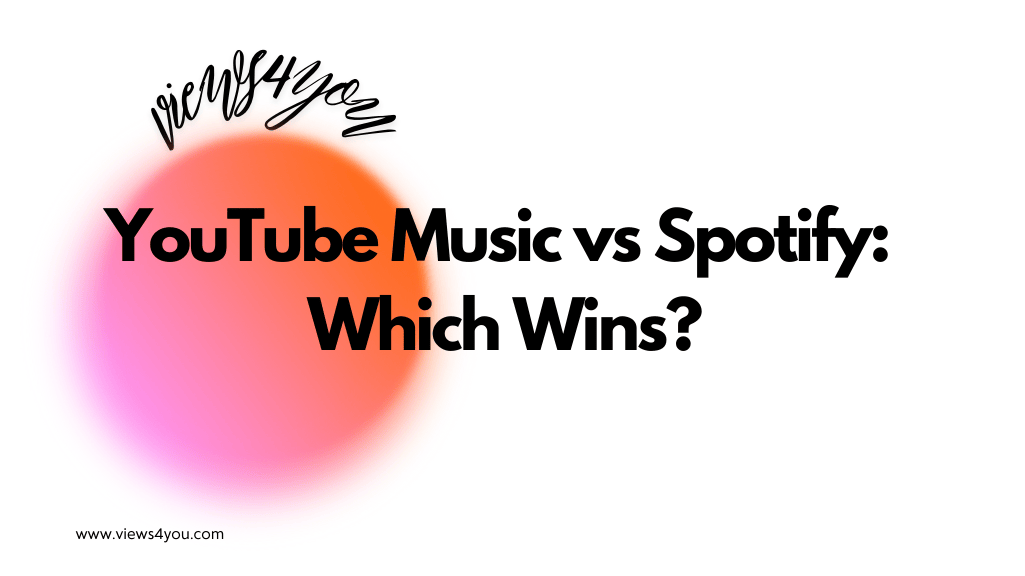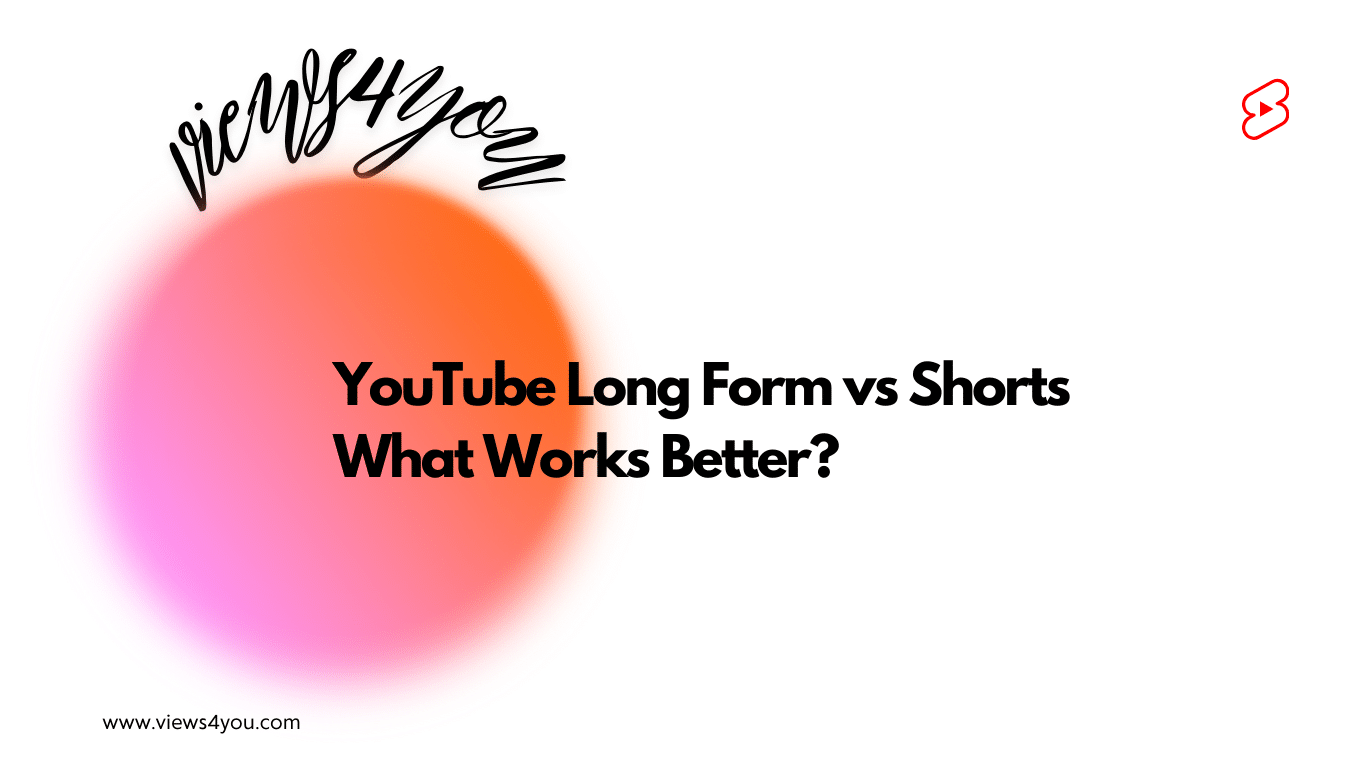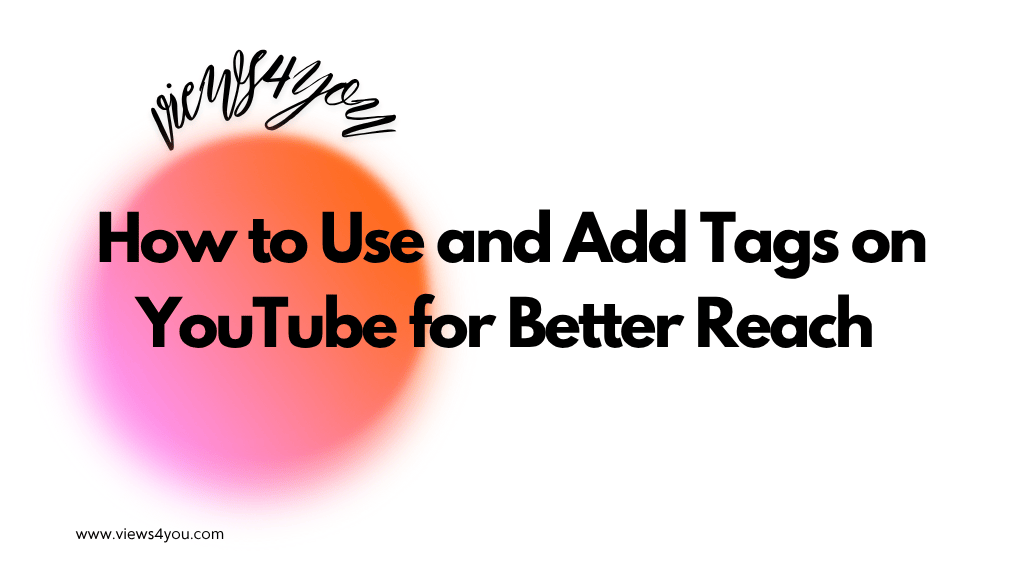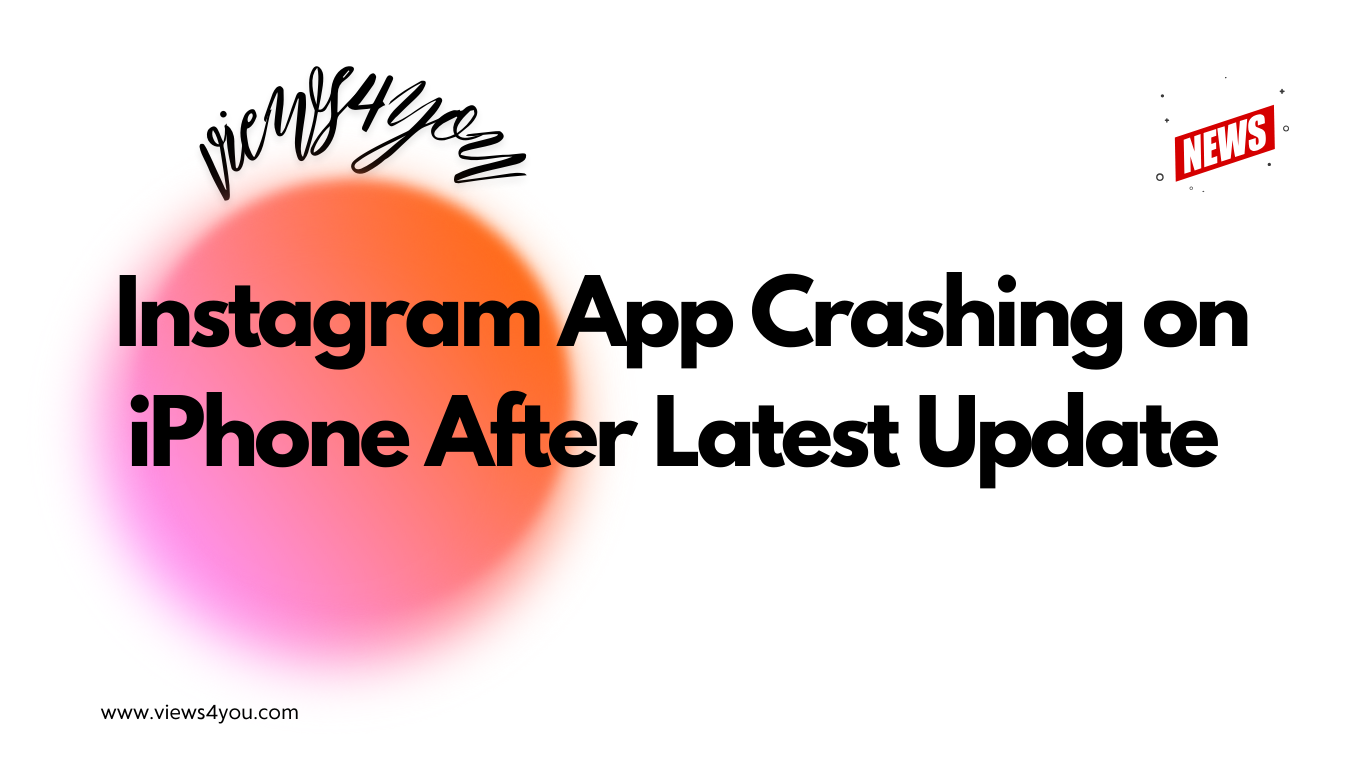While the YouTube app only provides a partial list of your subscribers, you can access a complete list and your subscriber count on the website.
Welcome to a comprehensive guide on how to see subscribers on YouTube. As a content creator on YouTube, I understand the paramount importance of staying connected with your audience and fostering a thriving community.
In my journey, I’ve learned that tracking recent subscribers is not just good practice but an essential step toward creating personalized content and building deeper connections with your growing viewership. Whether you’re a seasoned creator or just starting, this guide will walk you through the straightforward process of checking your subscribers on YouTube, ensuring you have all the tools at your disposal to engage effectively with your audience.
How to See Subscribers on YouTube on Desktop
In 9 easy steps, you’ll learn how to see people who subscribed to your account via the YouTube website on your desktop or laptop.
- Open your preferred browser and go to YouTube’s website.
- Sign in with your Gmail if you’re not already signed in.
- Now, click on your profile icon in the top right corner of the YouTube homepage.
- Then select the YouTube Studio option in the dropdown menu that follows. This should take you to the channel dashboard. According to Google, you can check your most recent subscribers on the YouTube Studio dashboard and also see how many subscribers your channel amassed over time.
- On the dashboard, you’ll see a section called “Channel Analytics.” It displays your current subscriber count and other metrics like views and watch time.
- Then, move your cursor down to see a list of the recent subscribers, including their usernames and how many YouTube subscribers they have.
- If you want to see all your subscribers, then click the “See All” found below the list of your latest subs.
- This will open a drop-down menu in the upper-right corner of the screen. Then click on “Lifetime” to see all your subscribers. The list shows you their usernames, when they subscribed, their subscriber count, and more.
- If you want more insights about your subs, click “Rows per page” at the bottom of the list and select “50” to see more data.
I’ve dedicated years to studying YouTube’s algorithms and subscriber behaviors, enabling me to provide you with practical advice backed by expertise. Note that you won’t see subs who have made their profile private. I did some research on how to see subscribers with private profiles and discovered that you can’t.
However, some software claims to show hidden users who subscribe to you. While I aim to simplify the process for you, it’s crucial to use any third-party software or tools cautiously, as they may pose potential risks to your YouTube channel.
In my experience, some of these people with hidden profiles subscribe to your channel to get you to subscribe in return, and then they unsubscribe after a while. It’s a common thing for people trying to grow their number of subscribers. So, in my opinion, it’s unnecessary to invest in any software to see these hidden profiles.
Steps to See Subscriber Count on Your YouTube Channel via Desktop
You can check the number of YouTube subscribers you have on your computer in two ways. You can check through YouTube Studio on your channel dashboard. Alternatively, you can go through the relatively easier route and check from your channel page.
I have highlighted how to get to your dashboard on YouTube Studio above. Let’s skip to how you can check how many subscribers you have on your YouTube channel page.
- Go to the YouTube website and log in to your account.
- Check for your profile icon at the top right corner and click on it
- Click on “Your Channel” from the dropdown menu that follows
- Then, you’ll see the number of YouTube Subscribers you have below your channel username.
How to See Subscribers on YouTube via Mobile
The only way to see a complete list of your subscribers is through the YouTube website. It’s generally the same steps as how to check on a desktop, as outlined above.
However, when I tried to see my subscribers through the mobile YouTube Studio app, I discovered that the mobile version of YouTube Studio doesn’t give as much data as the desktop version. YouTube Studio app is available for both Android and iOS devices. It mainly gives information about recent changes to the number of YouTube subscribers.
But since we’re always on the go with our smartphones (or tablets), let’s run through the steps to see your subs via the YouTube mobile app:
- Download the YouTube Studio app and sign in with the email address you use for your YouTube channel. You can also access the installed YouTube Studio app through the YouTube app. Simply click on your profile image and select “YouTube Studio.” It’ll redirect you to the YouTube Studio app.
- The app opens to the dashboard, where you can see the total number of users subscribed to your channel, plus analytics like views and watch time.
- Next, tap “Analytics” at the bottom of the page and then the “Audience” category to see a chart showing the change in YouTube subscribers within a specific period.
It is important to mention that these steps and available features may vary depending on updates and versions of the YouTube Studio app, as app features can change over time.
See How Many YouTube Subscribers You Have via Mobile
You can see how many subscribers you have on the YouTube Studio app dashboard. But for quicker access, just check the YouTube application. Here’s how:
- Open the app and ensure you’re logged in.
- Then click on your profile icon and then “Your Channel.“
- On the page that follows, you’ll see your total number of YouTube subscribers below your username.
FAQs
Can I See a Complete List of My Subscribers on the YouTube App?
No. The full list of your subscribers, including their usernames and a comprehensive list of relevant data, is only available on the website.
How Can You See Your Subscribers on YouTube without YouTube Studio?
You can only see the number of YouTube subscribers you have without YouTube Studio. To do this, log in to your YouTube channel on the app or website, tap your profile icon, and select “Your Channel.” You’ll see the total subscribers beneath your username.
Can You See Someone’s Subscribers on YouTube?
No, you can’t see another creator’s subscribers list. You can only see the number of YouTube subscribers they have on their channel.