Want to know how to reorder Instagram Highlights quickly? Unfortunately, Instagram doesn’t offer a direct way to reorder them. But you can use a simple workaround: add and then remove a story from a Highlight to move it to the front. This guide will walk you through the steps to get your Highlights in perfect order.
When you visit your profile on Instagram, you’ll see those little circles at the beginning of the page. Yes, they’re highlights and please do not think of them as just a decoration because they’re little windows that open to your showcase of your best memories. But what if you want to change something, maybe you have a new story to highlight or you get bored of the look and want a fresh look?
I’m here to tell you how to reorder Instagram highlights in simple and quick ways because Instagram doesn’t offer a direct way to do this. By the end of this article, you’ll have your Highlights looking just the way you want.
Detailed Steps to Reorder Highlights
Let’s get into the specifics of how to change the order of Instagram Highlights. It might sound like a lot of work, but I promise it’s not.
1. Access your IG page and tap on the Highlight you desire to move.
2. Tap the More button (three-dot icon) and select Edit Highlight.
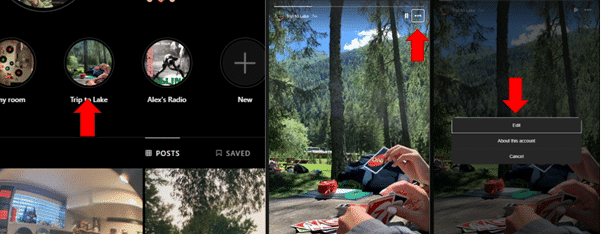
3. In the Highlights gallery, tap the Stories section and add a random story
4. After that, you can remove them from Highlight.
5. Tap Done.
6. Repeat until all Highlights are in the desired order.
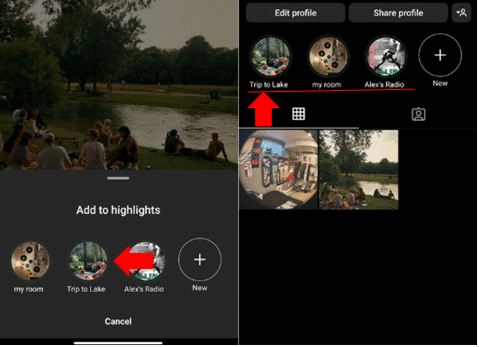
Why Reorder Instagram Highlights?
Why does someone need to learn how to reorder Instagram Highlights? It’s simple because you want to look neat, fresh, and appealing and make your highlights shine.
First of all, it allows you to emphasize those memorable moments. Perhaps your biggest trip or the introduction of a new product merits the top slot. By reordering your highlights you’ll give the attention they deserve.
And then it’s aesthetics, you have to slay in 2025. Your followers find a well-organized profile more interesting and appealing.
Lastly, it reflects your brand or personal vibes. If your style changes or you become interested in new things, rearranging your Highlights can help your profile stay in line with your new vibe.
Best Practices for Highlight Covers
We should mention the covers now because a cool, stunning cover can change the whole look of your profile easily. You can find these tips useful if you need to improve your covers.
Consistent Themes: Using a theme or a color palette can be interesting, also it looks super professional.
High-Quality: Quality is important, that’s for sure, that’s why your cover images should be high resolution and clear. Because blurry, pixelated images can spoil the overall appearance of your profile.
Readable Text: If you want to use text on your covers, make sure it’s easy to read. Use a simple font and a contrasting color to make it readable.
Keep It Simple: Don’t stuff your cover with complicated symbols and colors, be simple because clean designs are much more effective.
Reflect Content: Covers should give some clues about what’s inside to help your followers easily find what they want.
Tips for Organizing Your Instagram Highlights
We know how to reorder Instagram Highlights and create cool covers, here are two tips to maintain their order and appearance.
- Sort connected stories. Travelogues, new product introductions, or personal achievements—combining related stories makes your profile more interesting and easier to navigate.
- Regularly update Highlights to keep them fresh. Don’t let your Highlights go stale. Regular updates ensure that your profile reflects the latest and greatest of what you have to offer.
Common Issues and Solutions
You might run into a few common issues, but I’ve got solutions for you.
To begin, there is a limitation on highlights. Instagram lets you highlight up to 100 stories at a time. If you go over this number, you’ll have to either make a new Highlight or cut down the ones you already have by getting rid of stories that aren’t as important.
If your attempt to change the order of Highlights doesn’t work, make sure you did everything right the first time. Updates for Instagram can sometimes break things, so make sure your app is up to date. Restart the app or your device if you’re still having trouble.
FAQ
Can I change the cover image of an Instagram Highlight without adding a new story?
Yes, you can. Go to your profile and tap on the Highlight you want to edit. Tap the More button (three dots) and select Edit Highlight. Then, tap Edit Cover and choose a new image from your current stories or upload one from your camera roll.
Is there a way to hide Highlights I don’t want to show anymore?
You can make a private Highlight on Instagram, but there isn’t a built-in way to hide Highlights. Make a list of close friends, and put the stories you want in a new Highlight that only your close friends can see.
How can I use Instagram Highlights for business purposes?
You can use them to show off your goods, share customer reviews, let people know about sales, and give them content from behind the scenes. To make it easy for customers to find what they need, sort your Highlights into groups like “new arrivals,” “best sellers,” or “frequently asked questions.”

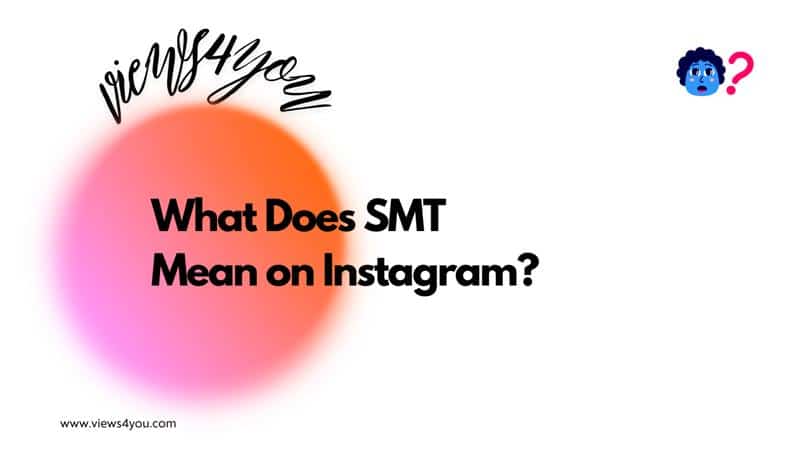

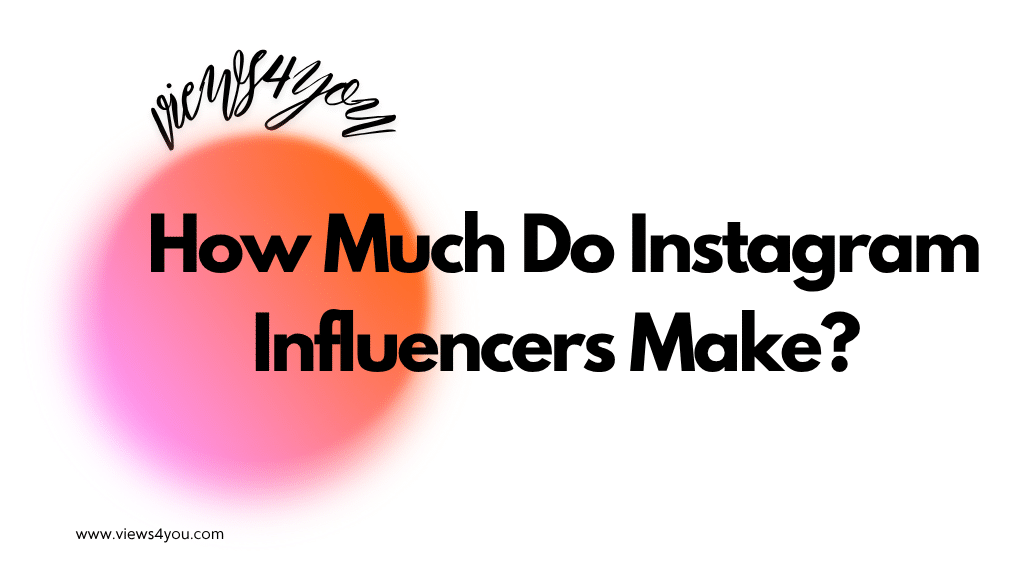

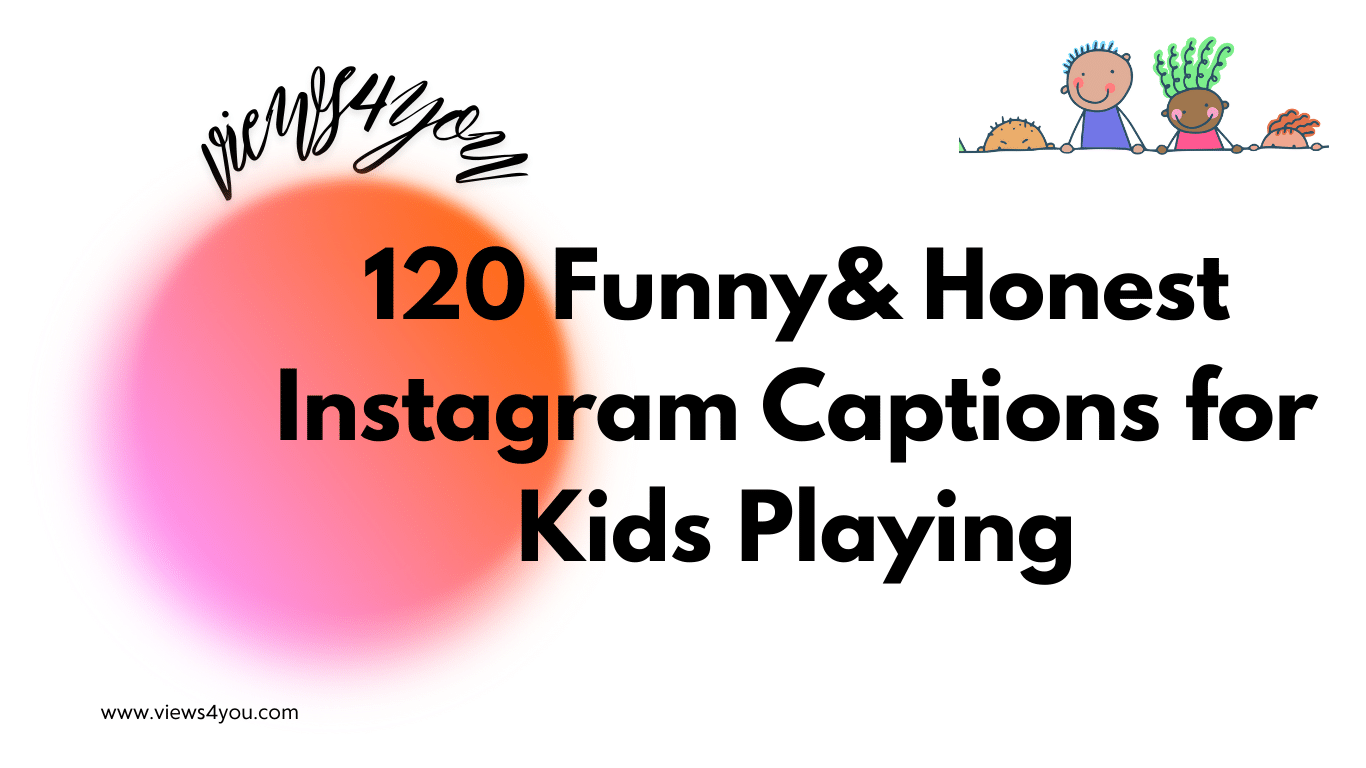
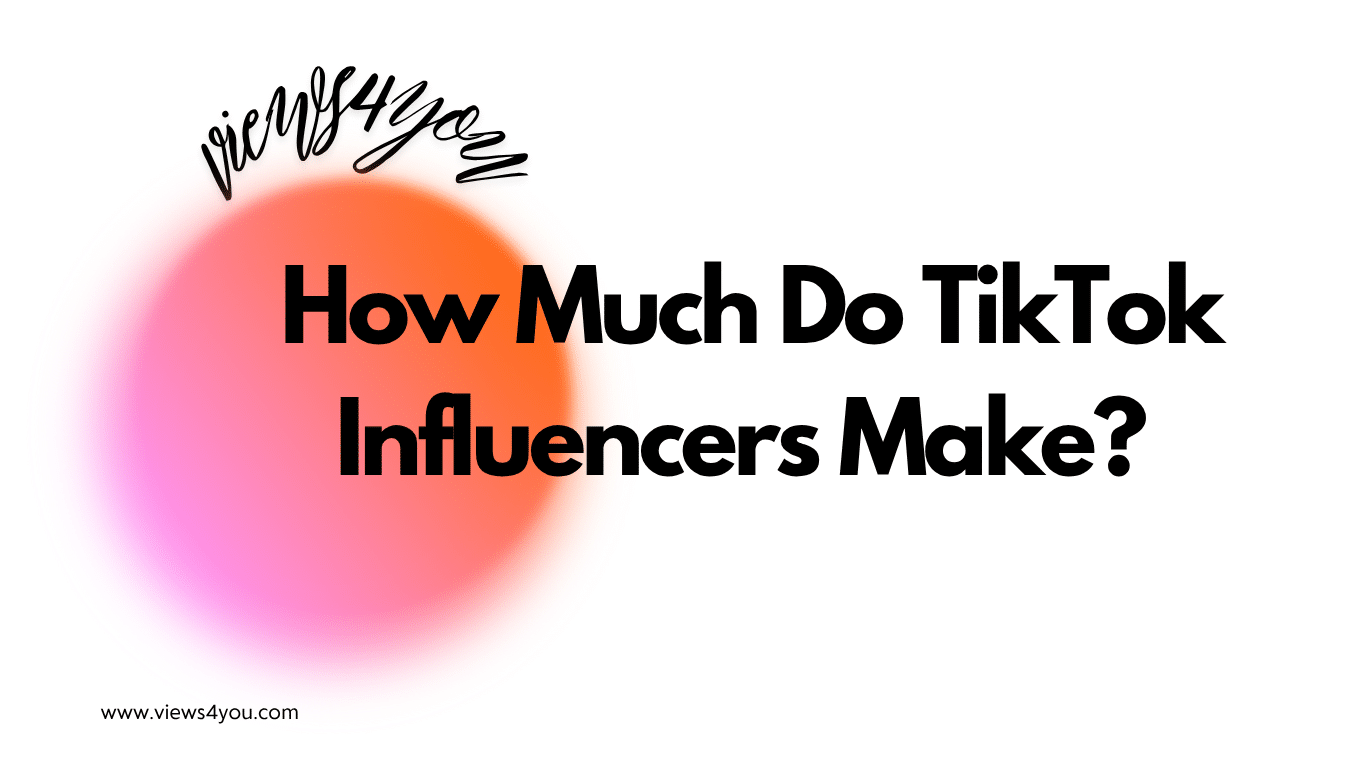
Comments