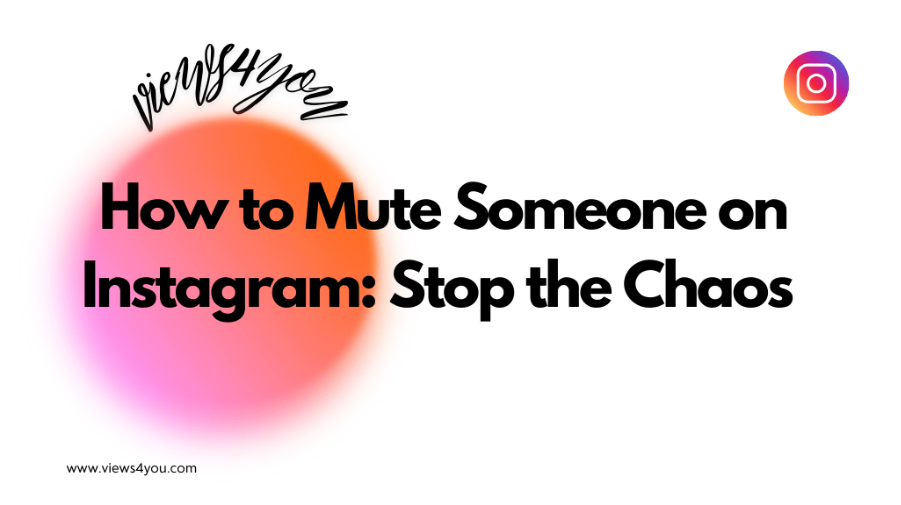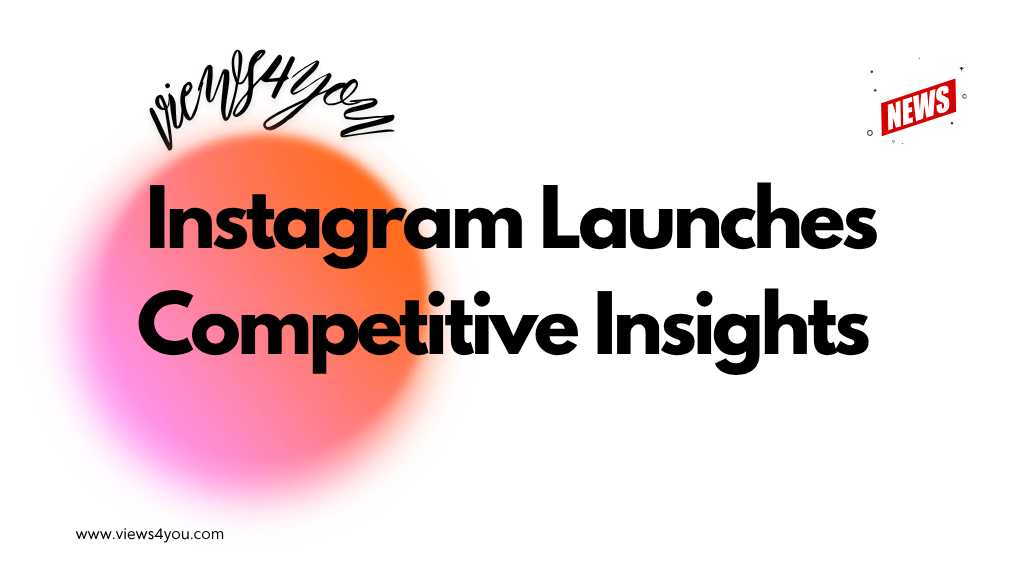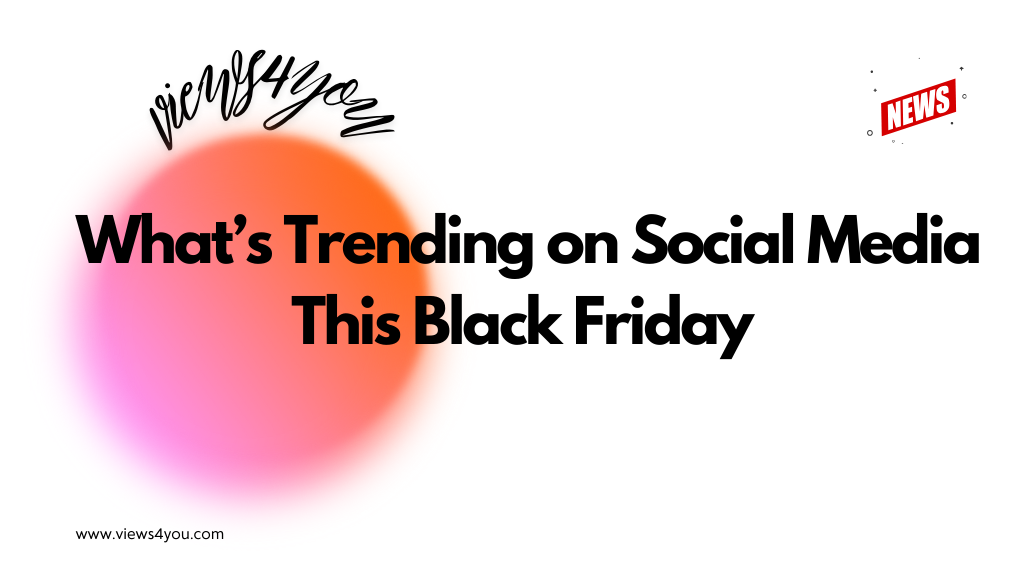Want to save data on Instagram? Try these easy tips:
- Turn on Data Saver Mode: Go to settings and enable Data Saver to reduce data usage.
- Use Wi-Fi for Downloads: Set your phone to only download media when connected to Wi-Fi.
- Disable High-Resolution Media: On Android, turn off “High resolution media” to save data.
- Monitor Your Data Usage: Check data usage in settings or use an app to keep track.
Catching up with friends, following trends, sharing moments, and creating funny videos with filters, Instagram is at the center of our daily lives now. But have you ever noticed that all those scrolling, watching, and posting swallow tons of data? To be honest, nobody likes such sudden data overage at the end of the month. I have compiled this manual on how to reduce Instagram data usage.
This post seeks to provide some fast ideas and techniques to optimize Instagram without devouring your data plan. You’re at the proper spot whether your goal is to just be a little more conscious of it or control your data usage.
Let’s dive right in without wasting any time!
Instagram’s Data Consumption
Instagram loads pictures and videos as you scroll through your feed. Each minute, this requires around 100 KB of data. Though it seems little, if you browse a lot, it adds up.
Stories typically incorporate videos and GIFs, so they rely more on data. Watching Stories uses between two to three MB of data every minute.
Posting pictures or videos or downloading them from other users also uses data. Depending on the quality, uploading a minute-long content can require 30 to 40 MB of bandwidth.
- Browsing Feed: ~100 KB per minute
- Watching Stories: 2-3 MB per minute
- Streaming Live Videos: Up to 6 MB per minute
- Uploading/Downloading Content: 30-40 MB per minute for videos
How to Reduce Instagram Data Usage by Enabling Data Saver
Instagram Data Saver Mode is a feature designed for people who are asking how to reduce Instagram data usage. It helps you use less data while enjoying the app. When enabled, it prevents videos from auto-playing and reduces the quality of images and videos, which can significantly cut down your data usage.
- Open the Instagram App
- Go to Your Profile
- Access Settings
- Find Media Quality
- Enable Data Saver (Use Less Cellular Data)
Practical Tips to Reduce Instagram Data Usage
Instagram Stories mostly include GIFs and videos; thus, they can make extensive use of data. Try choosing more carefully the Stories you view to save data. View the ones that truly appeal to you and avoid the rest.
Download While Using Wi-Fi
You can consider downloading content when you are using Wi-Fi. This way your data usage would be under control.
Third-Party Apps
Also, there are other options such as third-party applications. These apps can help you manage and limit data usage for Instagram:
- DataEye
- My Data Manager
Limiting Notifications
You can limit the notifications in order to reduce Instagram data usage because they are constantly using data to get new notifications from followers. To do this:
- Go to “Settings.”
- Select “Notifications.”
- Adjust your notification settings to reduce the frequency.
You can easily customize like, share, comment, post, and story notifications. Also, you can pause them temporarily.
Advanced Data Management Strategies
One of the advanced data management strategies is preloading your feed. This feature helps you reduce data usage by preloading images, videos, and stories over Wi-Fi. Instagram saves them just for a short time so that you can view them without using any mobile data.
- Go to your profile.
- Find account settings.
- Then, Cellular Data Use.
- Make sure “Data Saver” is turned off. When you’re on Wi-Fi, this will automatically allow media preloading.
If you turn this function on, your feed will load faster and use less mobile data.
Regularly Clearing Instagram Cache
Instagram builds up a cache over time to make the app run faster. However, this can cause problems with storage and using too much data.
Cache storage uses more storage space and naturally, more data, and it needs to be updated every day which can cause large amounts of data usage and take up more space. You should clear the cache so that Instagram can run easily with less data.
Android users can clear them easily compared to iPhone users.
iPhone users can clear them by offloading the app in their settings.
For Others:
- Go to the “Settings” app on your phone.
- Select “Apps” or “Application Manager.”
- Scroll through the list of apps and tap on “Instagram.”
- Tap on “Storage.”
- Select “Clear Cache.”
Following these advanced techniques will help you maximize your Instagram experience and better control data use.
Benefits of Reducing Instagram Data Usage
We’ve been talking about how to reduce Instagram data usage, but do you know the benefits?
Lower Mobile Data Costs
Using less data means simply saving money. If you use less data on Instagram, you won’t have to buy more data or pay fees for going over your limit, you can choose smaller packages from your service provider, and in the end, this can save you money.
Extended Battery Life
Your phone’s battery will last longer than usual when you are using less data. Instagram uses lots of power because it needs cellular data and downloads high-quality images and videos. You’ll be able to use your device for longer without having to charge it as often thanks to reduced data.
Faster Loading Times and Improved App Performance
You can improve your Instagram experience because once you reduce your data, Instagram can work faster. Reels, stories, and posts can load faster, and all those frustrating waits will be gone.
Less Concern About Data Caps
Most people have data limits, and if your mobile plan has one, you don’t have to worry about staying within that limit by reducing your data usage. At the end of the month, you will see that you didn’t even use up all your data, and you will realize how much data Instagram uses.
FAQ
Can I still watch Instagram videos in high quality if I use Data Saver Mode?
Unfortunately, no. The whole idea of data saver mode is saving data by reducing the quality of the Instagram content. You can try it out and if you are not happy with the quality, you can always turn it off.
Does reducing data usage on Instagram affect other apps on my phone?
No, it doesn’t affect other apps on your phone. But if you are looking to manage data for all your apps, you can use general data-saving modes on your phone to limit your data.
How can I monitor my overall data usage on my phone?
Most phones provide a detailed overview of data consumption. Go to your settings and find data usage. Also, you can check out how much battery is used. You can see how much data each app is using here, and you can set limits or alerts for data usage to control better how much data you use generally.