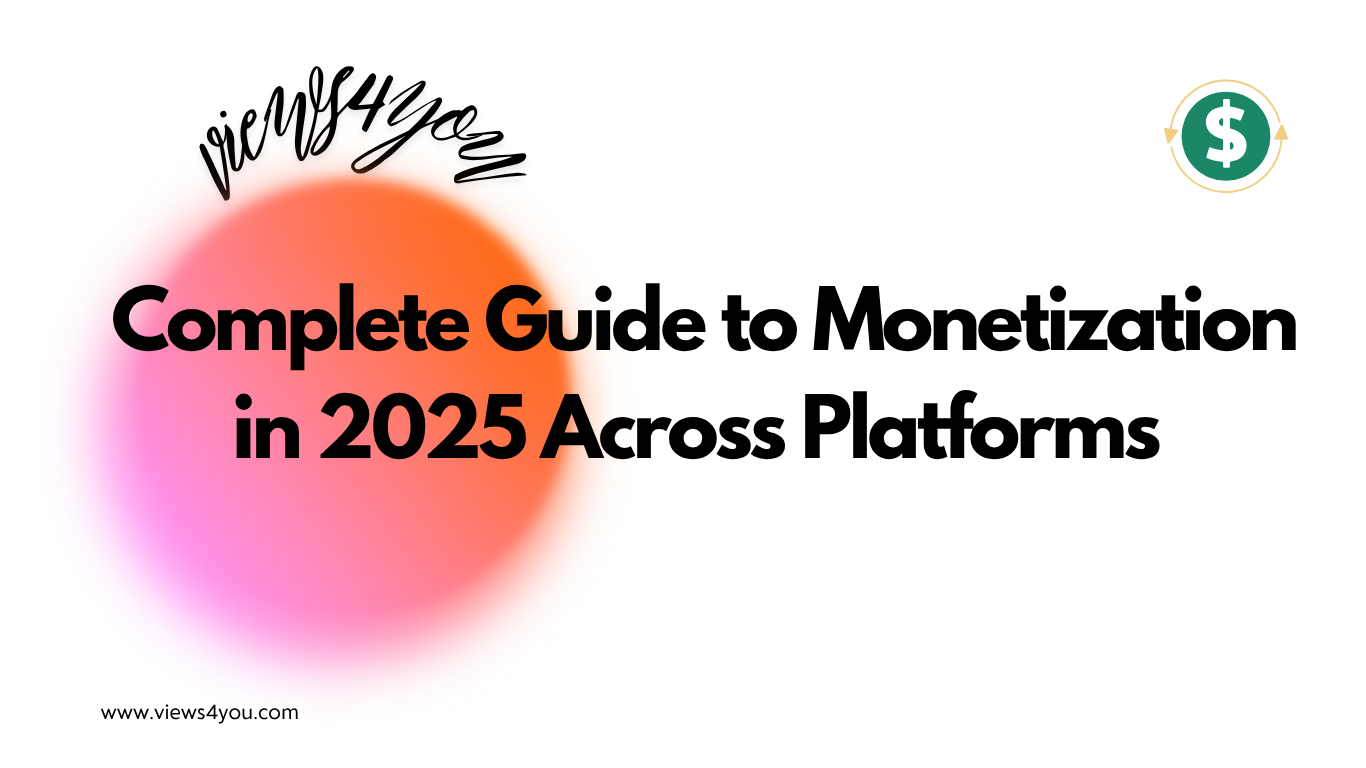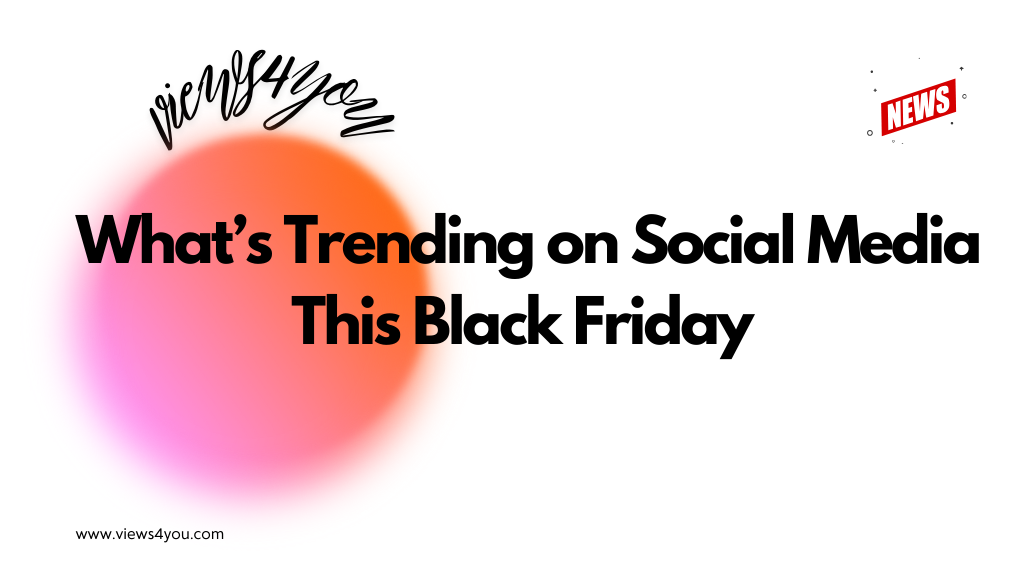In 2025, YouTube typically pays between $500 and $700 for 100,000 views. Earnings vary depending on factors such as niche, audience location, and advertiser demand. Creators in high-paying categories like finance, tech, or real estate can make $1,000 to $4,000 or more, while entertainment often earns less.
YouTube has become one of the most powerful platforms for creators who want to turn passion into profit. Reaching one hundred thousand views is not only a symbolic milestone but also a real indicator of earning potential. In 2025, the question many new and growing creators ask is simple: how much does YouTube actually pay for 100k views?
The answer is not fixed, because it depends on your niche, your audience, and the advertisers bidding on your content. While some creators see only a few hundred dollars for this milestone, others in profitable categories can make several thousand. Understanding these differences is the first step toward building a strategy that maximizes your channel’s revenue.
Why 100k Views Still Matters in 2025
Reaching one hundred thousand views is a major moment for any creator. It shows that the content is not only engaging but also starting to resonate with a much wider audience. In the early days, creators focus on passion and creativity, but as the numbers rise, the financial side becomes impossible to ignore. A hundred thousand views is often the first point where revenue feels meaningful, and for many, it becomes the foundation for turning a creative hobby into a career.
How Much Does YouTube Pay for 100k Views?
On average, one hundred thousand views bring in five hundred to seven hundred dollars. However, this figure shifts significantly depending on the niche. Finance and investment videos often bring in one to four thousand dollars. Business and entrepreneurship content averages closer to eighteen hundred dollars, while real estate videos range from four hundred dollars on the low end to more than eight thousand dollars on the high end.
Education and tutorials usually generate between eight hundred and twenty-five hundred dollars, while technology and gadget reviews often land between five hundred and twelve hundred dollars. Gaming and entertainment remain popular categories, but they are lower in value, paying around two hundred to eight hundred dollars for the same number of views. Lifestyle vlogs can sometimes earn even less, often closer to one hundred and fifty dollars.
The key reason for these differences lies in CPM and RPM. CPM, or cost per mille, refers to the amount advertisers pay for one thousand ad impressions. RPM, or revenue per mille, reflects what the creator actually earns after YouTube’s forty-five percent share is removed.
CPM and RPM in Practice
Consider a finance channel. If the CPM is twenty dollars, advertisers are paying twenty dollars for every thousand ad impressions. After YouTube’s cut, the creator keeps around eleven dollars per thousand views. For one hundred thousand views, that totals roughly eleven hundred dollars. Compare this with a general entertainment channel, where CPM might be just four dollars. After the deduction, the creator keeps only about two dollars and twenty cents per thousand views, or two hundred and twenty dollars in total for the same one hundred thousand views.
The gap highlights why choosing the right niche is such a powerful decision. Two creators with identical view counts can end up with very different payouts.
How Much for More Views?
The numbers scale as view counts rise. Half a million views generally bring in between twenty-five hundred and three thousand dollars, while one million views average between five and seven thousand. In premium niches such as finance or real estate, one million views can exceed twenty thousand dollars. Ad revenue is only part of the story, though. Many creators supplement their income with sponsorships, affiliate links, memberships, and merchandise. For some, these additional streams eventually surpass ad revenue and become their primary source of income.
Factors That Shape Your Earnings
Many different elements influence how much money creators make for one hundred thousand views. The most significant ones are
- Niche and category: Finance, business, technology, and real estate videos consistently attract higher CPMs, while lifestyle and entertainment are on the lower end.
- Audience location: Views from the United States, Canada, and the United Kingdom are worth far more than those from countries with lower advertiser demand. For example, one hundred thousand views in the US may earn over twelve hundred dollars, while the same audience size in a lower-CPM country might generate less than two hundred.
- Ad formats: Skippable, non-skippable, bumper, overlay, and mid-roll ads all pay differently. Longer videos of eight minutes or more allow for mid-rolls, which can increase earnings substantially.
- Engagement and watch time: Videos that keep viewers watching, liking, and commenting are promoted more by the algorithm, which increases both visibility and ad impressions.
- Advertiser demand and seasonality: December is usually the best month for revenue because advertisers spend aggressively during the holidays. January, on the other hand, tends to bring the lowest CPMs of the year.
How to Increase Your Earnings in 2025
If you want to go beyond average payouts, strategy matters just as much as creativity.
- Focus on high-value niches that deliver stronger CPM rates, such as finance or technology.
- Target audiences in countries where advertisers spend more, even if it means fewer overall views.
- Produce videos longer than eight minutes to unlock mid-roll ad placement, but balance the number of ads to avoid frustrating viewers.
- Build engagement by encouraging likes, comments, and subscriptions, since the algorithm rewards videos that spark interaction. When more viewers consistently return to your content, your YouTube views rise naturally, and so does your potential to earn more over time.
- Diversify your income streams. Sponsorships, affiliate partnerships, channel memberships, and merchandise are often the difference between a side hustle and a full-time career.
These approaches can raise your earnings per view and make your channel more financially stable over time.
Examples of Channels Reaching 100k Views
Real-world examples show how one hundred thousand views can play out across niches. Ollie MN, an independent musician, has more than one hundred and forty thousand subscribers and regularly sees his music videos reach between one hundred thousand and half a million views. Lady Emily, who creates media analysis content, has several videos over one hundred thousand views and others that exceed one million.
TheSorryGirls, a channel in the DIY and fashion niche, has more than two million subscribers, yet their videos typically land between one hundred thousand and four hundred thousand views. Chuggaaconroy, a gaming creator, averages between one hundred and three hundred thousand views for his Let’s Plays. GreatScott!, a channel that focuses on electronics and do-it-yourself projects, usually falls between one hundred and thirty thousand and seven hundred thousand views per video.
These examples prove that subscriber count does not guarantee view count. Smaller channels can achieve one hundred thousand views with a single strong upload, while bigger channels may see varying performance across their content.
FAQs
What is my earning potential for one hundred thousand views?
Most creators make between five hundred and seven hundred dollars. In premium niches, payouts can easily exceed two thousand dollars.
What are the highest-paying niches in 2025?
Finance, business, real estate, education, and technology continue to lead. Gaming, lifestyle, and entertainment attract larger audiences but deliver lower revenue per view.
Do I need one hundred thousand views to make real money?
Not necessarily. Even smaller channels with consistent traffic can earn well through sponsorships, affiliate programs, and memberships.
How much does one million views pay?
On average, between five and seven thousand dollars. For finance or real estate content, this number can rise above twenty thousand.
What if my videos do not reach one hundred thousand views?
Growth is possible by improving titles, thumbnails, and overall quality. Keeping content engaging is crucial. Some creators also choose to buy YouTube views to increase visibility and attract more organic traffic.