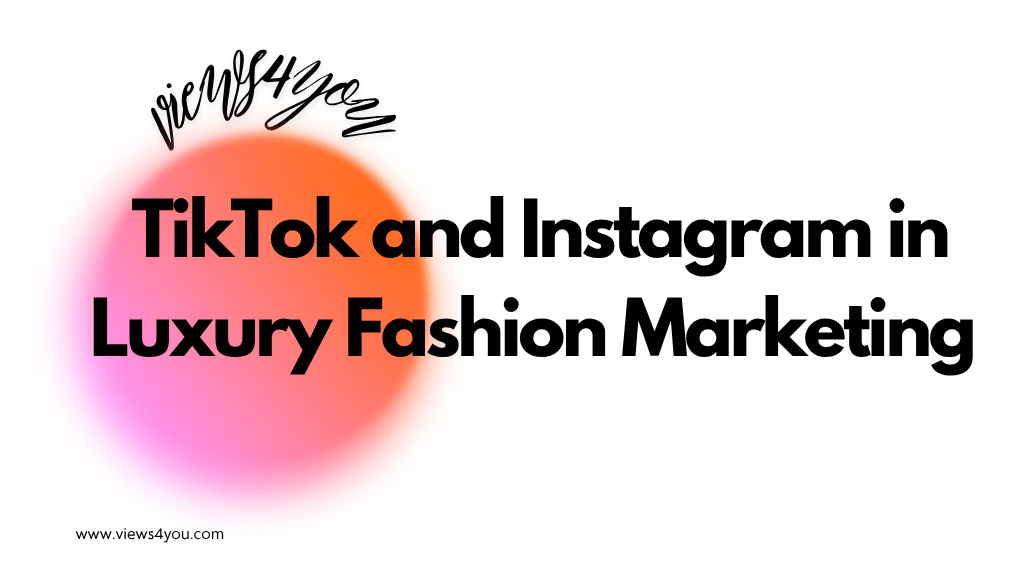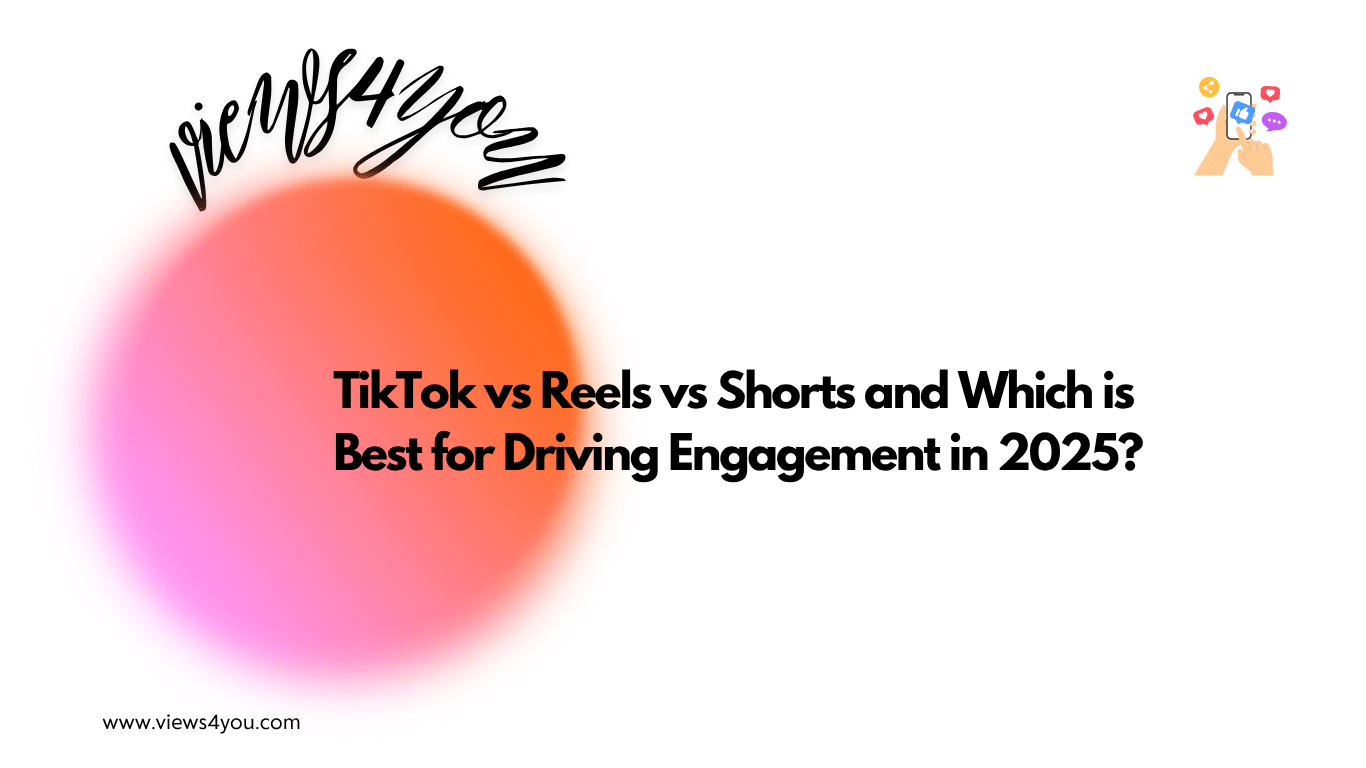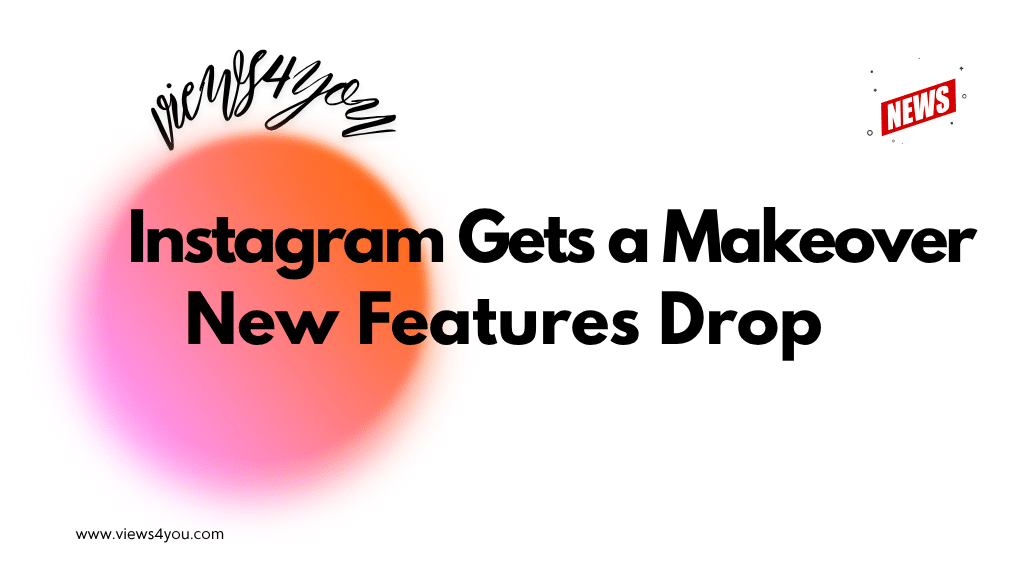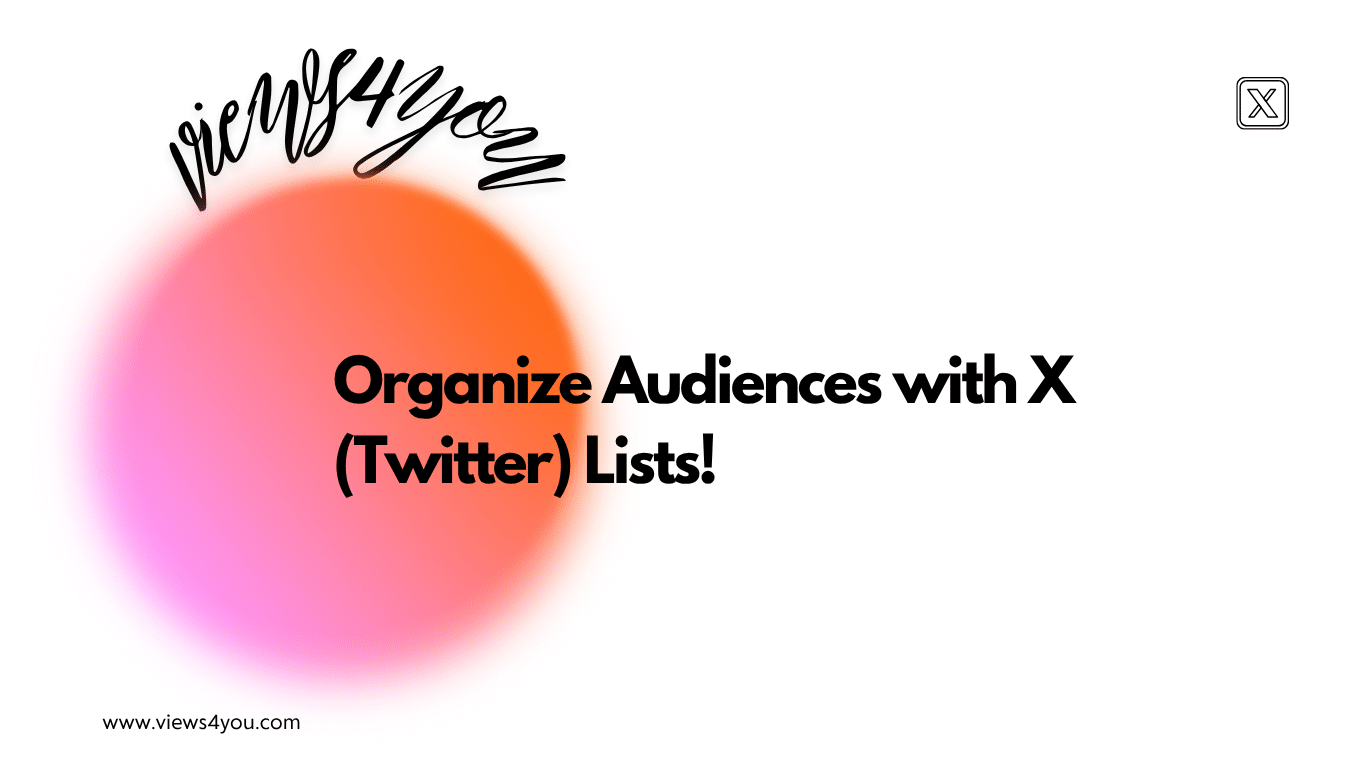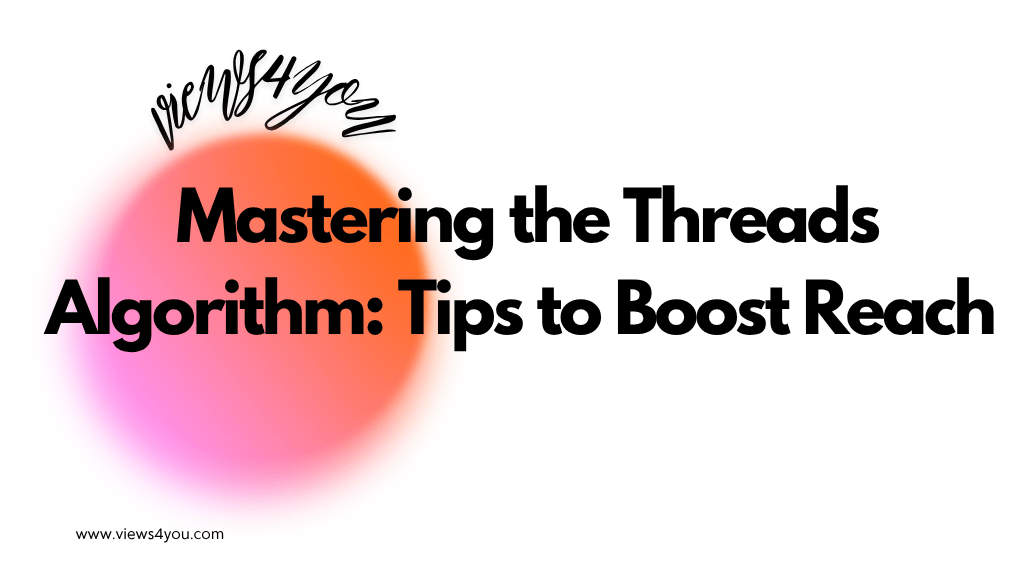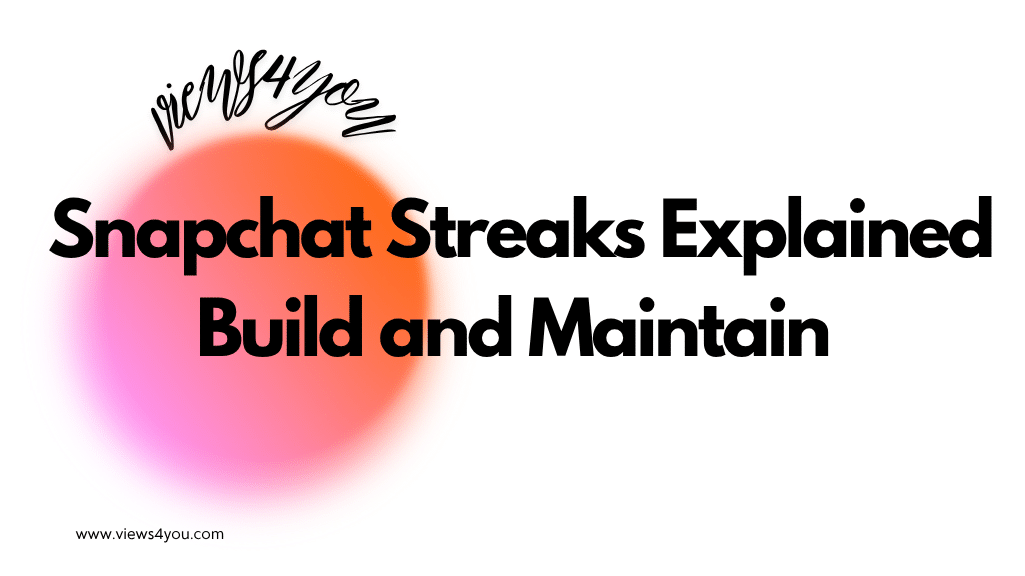Hide hashtags on Instagram for a professional look and increased visibility. Use Notes-like text editing app for captions, comments, and stories. Select relevant hashtags, avoid banned ones, and mix broad and niche hashtags for a polished appearance.
Like myself, you most likely enjoy posting your moments with people on Instagram. And I use hashtags a lot because I think they are one of the coolest. They increase the visibility and readership of your postings. Realistically though, using too many hashtags can make your postings appear disorganized and a little unprofessional. That’s why we need to learn how to hide hashtags on Instagram.
Hide your hashtags to maintain a polished, businesslike appearance for your posts while nevertheless benefiting from more exposure. This little gimmick can have a significant impact on how people view your profile and how well your material does.
How to Hide Hashtags in the Caption
Start by launching the Instagram app and writing your post as normal. Put together your caption—something interesting and memorable. Here comes the trick now. Turn to a Notes-like text editing app on your phone. On a fresh line, type a dot (.) and hit Return. Proceed four or five times in this manner. Nice spacing is created by this.
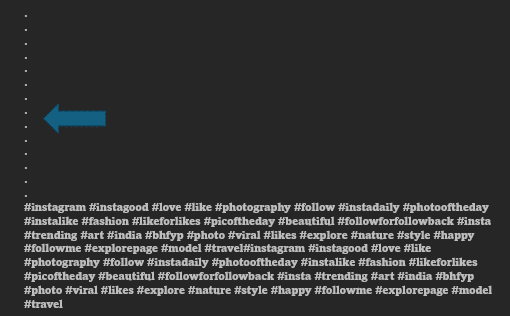
Put your hashtags after the dots. Then return to your Instagram post and copy all of this content, dots included. Just after your caption, paste the text. Instagram hides the hashtags unless someone selects “more,” showing just the first few lines of your caption in the stream.

How to Hide Hashtags in Comments
With hashtags, this approach preserves the post looking clean while increasing its visibility.
To start, launch a text editor on your phone; Notes will work well. As previously, type a dot (.) on a fresh line and hit Return. Four or five repetitions of this will make some room. List your hashtags underneath such dots.
Copy it now, including the line breaks and dots. To view the comment area on your Instagram post, click the speech bubble symbol. Put the text into a fresh comment and post it.
The trick is that, by default, Instagram only displays the first few lines of comments; unless someone chooses “View all comments,” your hashtags are hidden.
How to Hide Hashtags in Instagram Stories
Let’s talk about how to hide hashtags in Instagram Stories. Make your story normal first. Write your hashtags straight in the story. And use two fingers to pinch the text as small as you can, until it’s hardly visible.
Using colors will also help your hashtags to disappear into the background. Select a color for your narrative so that the hashtags are difficult to read against the background.
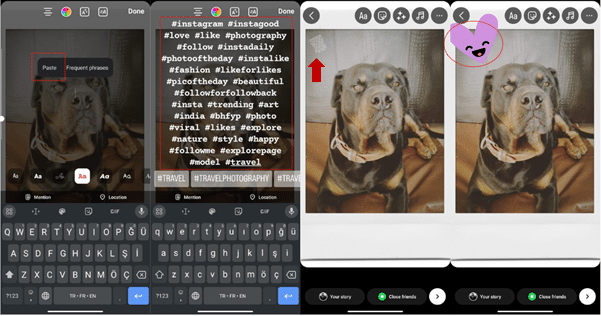
Other fun methods of hiding hashtags are with emojis, stickers, and gifs. Just tack these over your hashtags to hide them.
Therefore, these pointers will help your Instagram Stories look chic and engaging whether you employ word size reduction or hashtags in the background.
Why Hide Hashtags on Instagram?
Why would one bother to hide Instagram hashtags? First of all, it looks professional. I think everyone wants their profiles to appear chic and put together. Anybody who sees your profile will be impressed by your posts’ cleaner, more beautiful appearance when you hide your hashtags.
There is more than a look of course. It also gets more people to connect with hashtags. When a bunch of labels don’t get in the way of your great content, people can focus more on it. This leads to better interaction and stronger bonds.
To put it simply, hiding hashtags on Instagram keeps the photos looking neat and professional, and it gets more people to interact with your content by drawing attention to it.
Best Practices for Using Hashtags on Instagram
Now let us discuss smart hashtag usage. Here are some easy ways to maintain your Instagram game strong without having your posts look disorganized.
Select Relevant and Popular Hashtags
Select popular hashtags among your target demographic and those that are relevant to your content. This increases the possibility that the readers who are interested in what you have to say will find your postings.
Avoid Banned Hashtags
Stay away from hashtags that aren’t allowed. These can make your post less visible or even get your account shadow banned. Before you use a hashtag, you should always check to see if it is currently banned.
Mix Broad and Niche Hashtags
Mix and match hashtags from general to specialized categories. While niche hashtags target a certain group more likely to interact with your material, broad hashtags reach a wider audience.
These tips can help you maximize hashtags without overcrowding your postings.
FAQs
How can I find the most effective hashtags for my niche?
Choosing the right hashtags takes a bit of research. To start, look into what hashtags influencers and well-known accounts in your field use. Find popular and related hashtags by using Instagram’s own search function.
What are shadow banned hashtags, and how can I avoid them?
Shadow banned hashtags that Instagram has banned because of abuse or breaking community norms. When you use these, your posts might not appear in searches, making you less visible. To prevent this, be sure you’re following Instagram’s community rules and routinely checklists of prohibited hashtags online. Stay away from too generic or maybe offensive hashtags.
How often should I update the hashtags I use on my posts?
You should always be updating your hashtags. Because Instagram trends change frequently, changing your hashtags every few weeks might help keep your content updated and searchable.