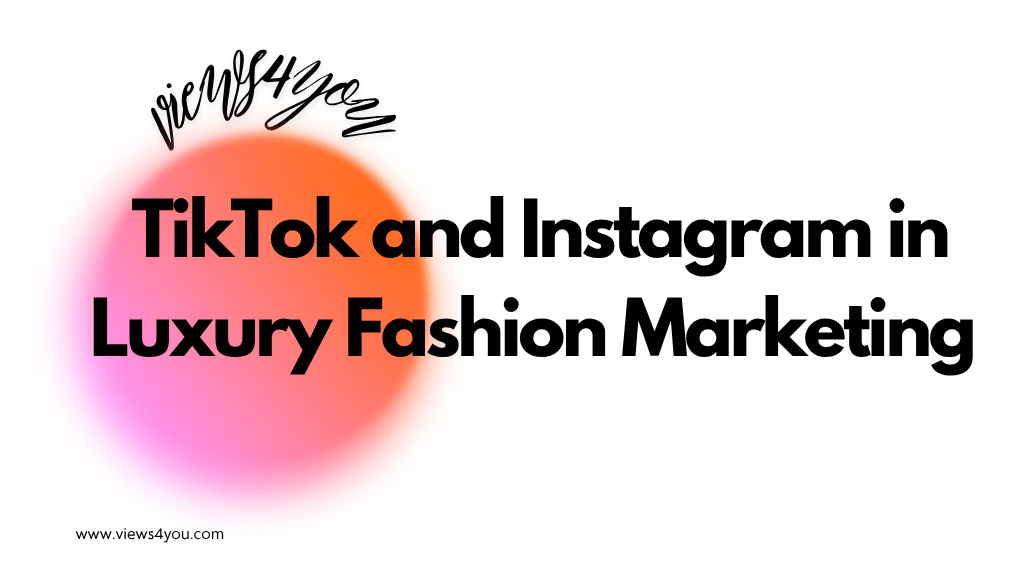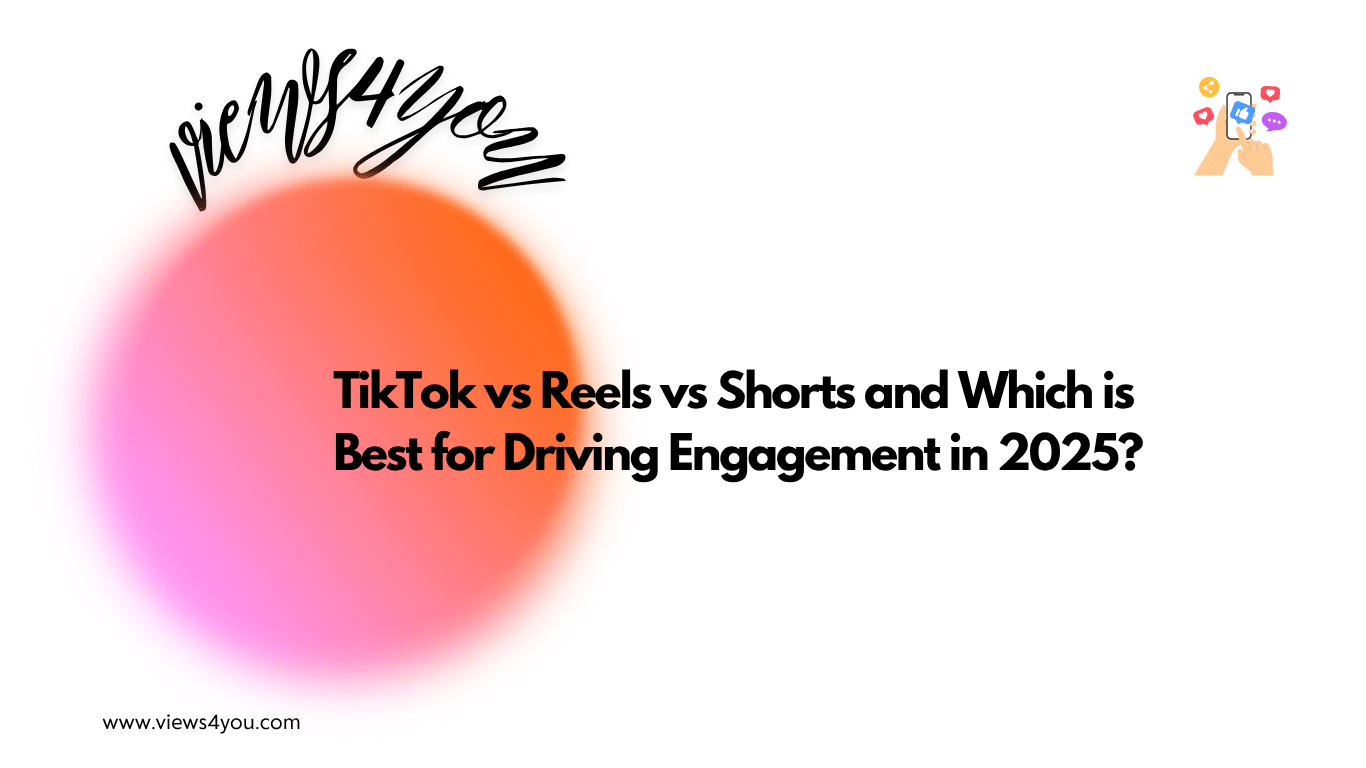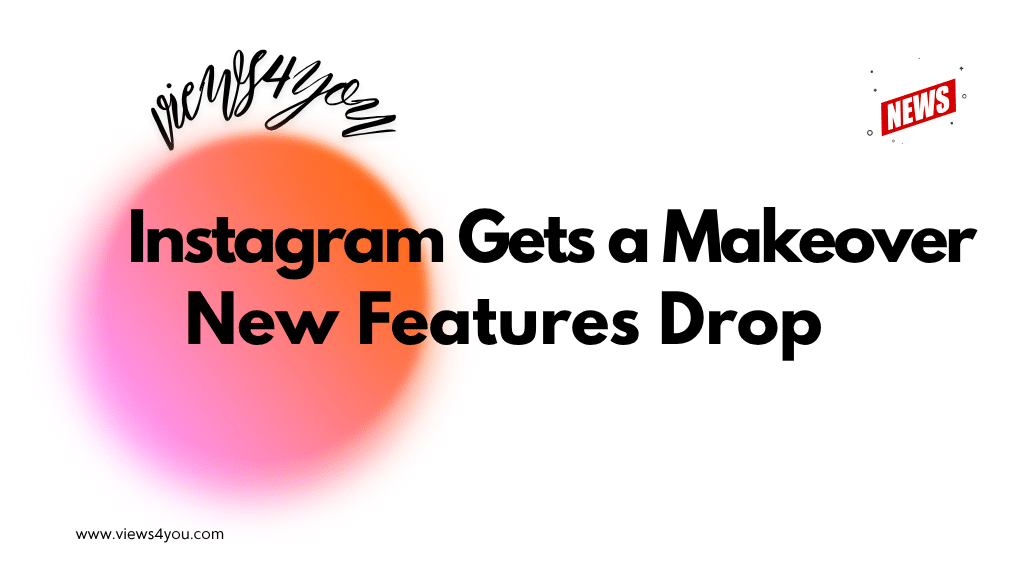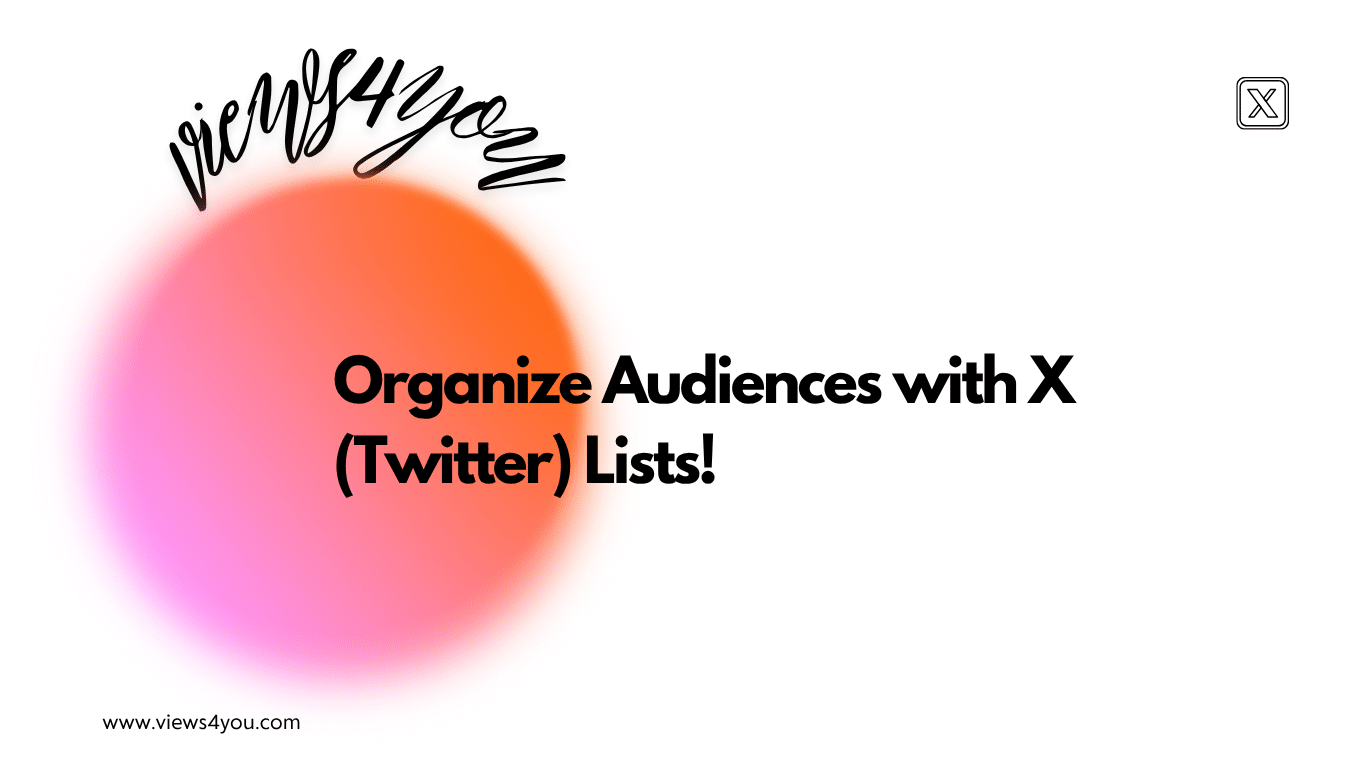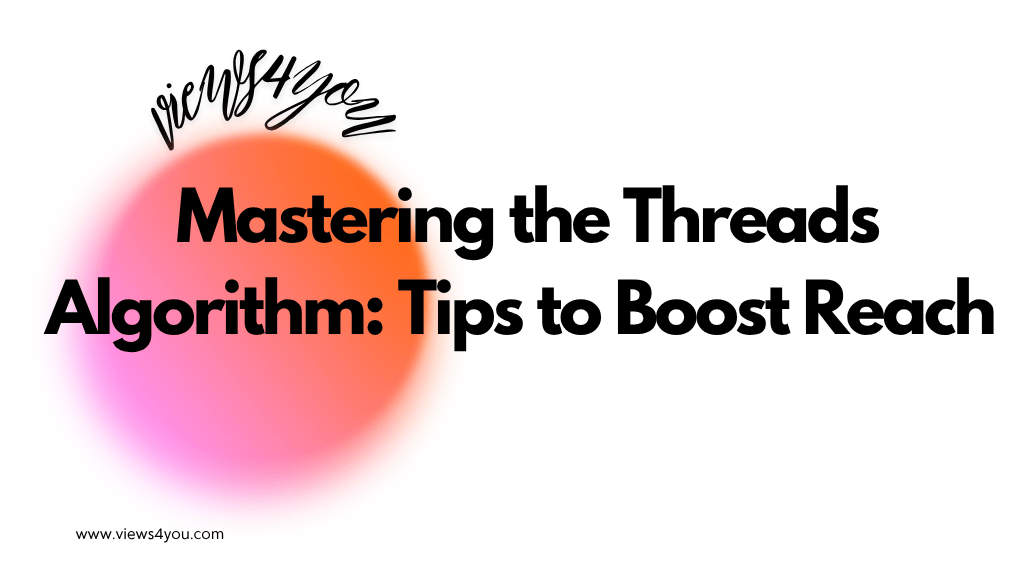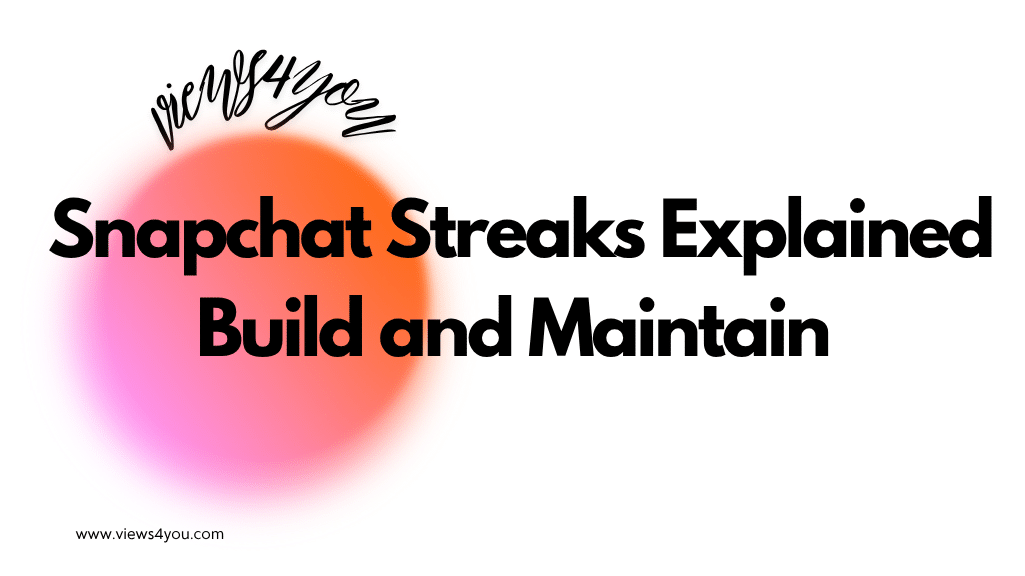- Go to the Instagram app on your smartphone.
- Click on the “+” icon and start “Live.”
- Click the three dots in the section on comments.
- Choose “Turn Off Commenting.”
To enable comments once again, you can follow the same steps and choose “Turn on Commenting.” By using these simple steps, you can enjoy a distraction-free Instagram Live experience and connect with your followers!
Instagram Live is an amazing feature that Instagram offers content creators to connect with followers. With that feature, Instagram users can effortlessly interact with each other, share updates, and build stronger relationships with their audience. However, you may not fully enjoy your experience because Live comments are coming like bullets with full blast which can be quite annoying. So, if you’re wondering how to hide comments on Instagram Live, you’re not alone.
Today’s post will discuss how you might hide these comments while viewing or broadcasting an Instagram Live!
Let’s get right into it without wasting any more time!
What is Instagram Live?
Instagram Live allows users to broadcast videos in real-time to their followers. This feature creates an interactive experience, letting viewers comment and react during the stream. It has been one of the most popular features of Instagram among content creators because thanks to its fast and lively environment.
Additionally, with Instagram Live, content creators can easily build a relationship with their followers through Q&A sessions, tips, and simple conversations. This is an important thing to have as a content creator because stronger relationships can give you an opportunity to create a community around your Instagram profile. However, sometimes these comments can cause distraction, especially if you are a viewer.
Why Hide Comments on Instagram Live?
Hiding comments on Instagram Live can improve the viewing experience in specific situations such as spam and offensive comments. These types of comments can significantly reduce the enjoyment of your viewing experience and if you are the one who is broadcasting Instagram Live, it can distract you from the day’s topic. However, when you learn how to hide comments on Instagram Live as a viewer and a streamer, you can remove these interruptions and keep the stream focused.
Since we have covered the reason why hide comments on Instagram Live, let’s move on to how you can manage that!
How to Hide Comments on Instagram Live: Step-by-Step Guide
You can hide and manage your Instagram Live comments as a viewer and a host by simply following these steps.
Hiding Comments as Host
- Open the Instagram app on your mobile device.
- Tap the plus icon at the top and select “Live.”
- Start your live broadcast.
- Tap the three dots in the comment section during the live stream.
- Select “Turn Off Commenting.
As you can see, hiding comments while you are hosting a broadcast is quite simple and straightforward. With this action now, you can focus on the quality of your Instagram content or your event without any interruption.
However, if you would like to enable your comments once again, you can follow the same procedure to reverse it so that you can create an environment where people can discuss with you.
Comment Filters for Hosts
- Go to your Instagram settings.
- Navigate to “Privacy” and select “Comments.”
- Use the filter options to block specific words or phrases.
- Toggle the “Manual Filter” to customize your blocked words list
If you are a content creator who loves to interact with your fan base via Instagram Live comments, you wouldn’t want to hide your Instagram Live comments. However, as you might notice, there are some words that can be hurtful to you or your viewers. By following these steps, you ensure that offensive or irrelevant comments are automatically hidden during the stream so that you can create a friendly environment.
Additionally, Instagram provides many advantages to content creators on their platforms for managing their Live streams such as real-time comment moderation. This means that if you encounter any irrelevant or inappropriate comments while you are streaming you can remove them immediately.
Another way to filter your comment section is by assigning a moderator. If you are getting a high volume of comments, assign a moderator to manage them. In this way, they can delete comments, block and unblock Instagram users, or highlight important questions for you to address which makes things much more easier for your stream.
Hiding Comments as Viewer
- Open the Instagram Live stream you want to watch.
- Swipe the screen to the right to hide comments.
- Swipe left if you want to see comments again.
With the help of these steps, you can learn how to hide Instagram Live comments as a viewer so that you can enjoy your favorite content creator’s stream without any comments that catch your eye.
As you can see, you can learn how to hide comments on Instagram Live by simply following these steps and using the features that Instagram offers. So that, you, as a viewer and a host, your viewers can enjoy the livestream!
FAQs
Can I schedule an Instagram Live for a date and manage comments before I start my stream?
Yes, Instagram allows you to schedule a Live session in advance. Meanwhile, you can change your settings in advance so that you won’t have any problems while streaming.
Can I hide comments from specific users during Instagram Live without hiding all of the comments?
Yes, Instagram prioritizes privacy and security for their users. This means that you can block and restrict specific users who are causing disturbances in your Instagram Live stream. These settings can be applied before or during the stream.
Are there any third-party tools to manage Instagram Live comments more effectively?
Yes, various tools can help you to control comments during Instagram Live. Apps like StreamYard or Restream give additional moderation methods and features such as filtering and highlighting comments.