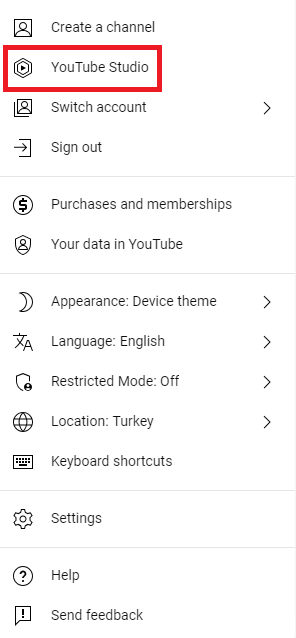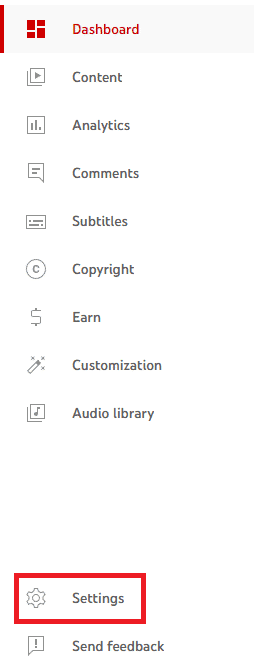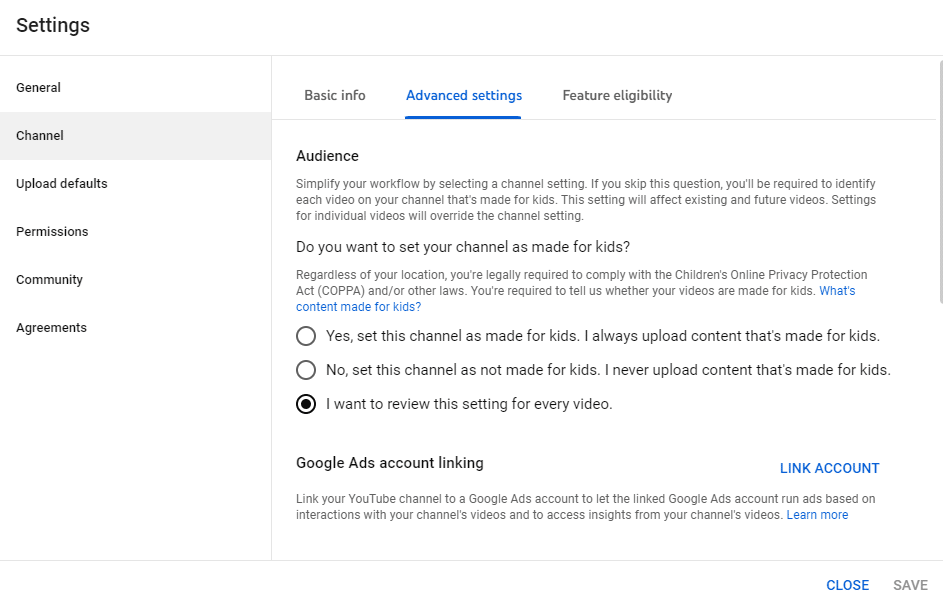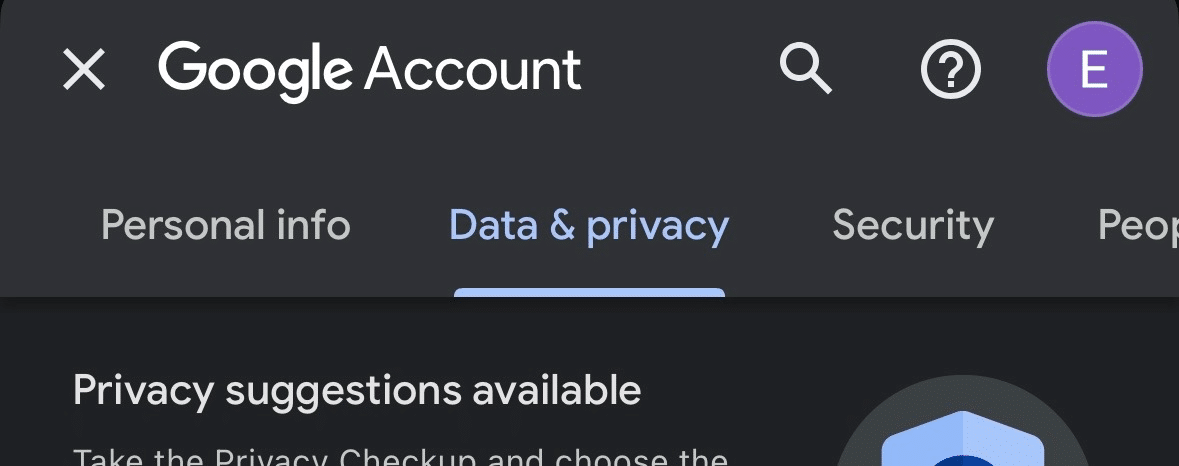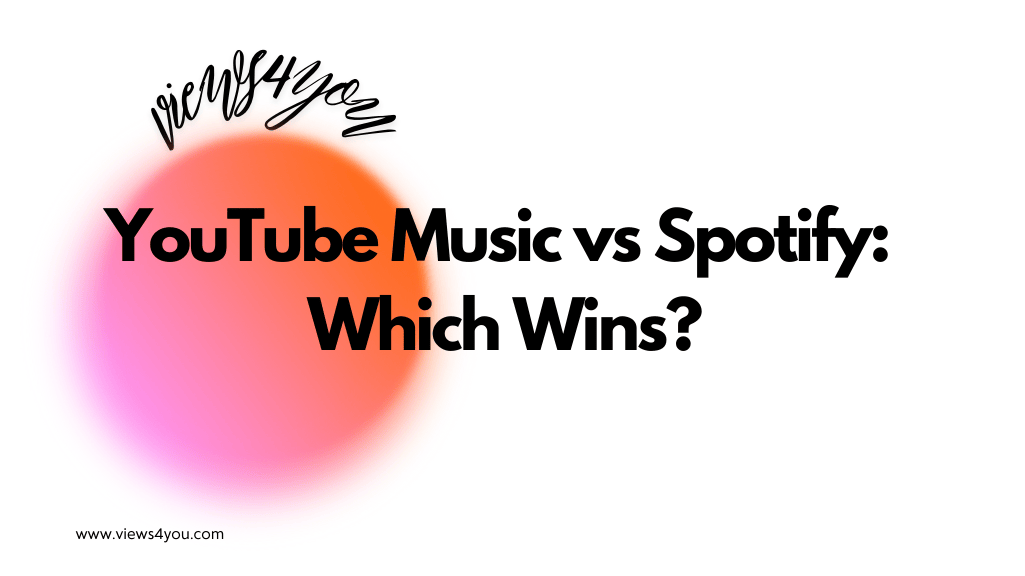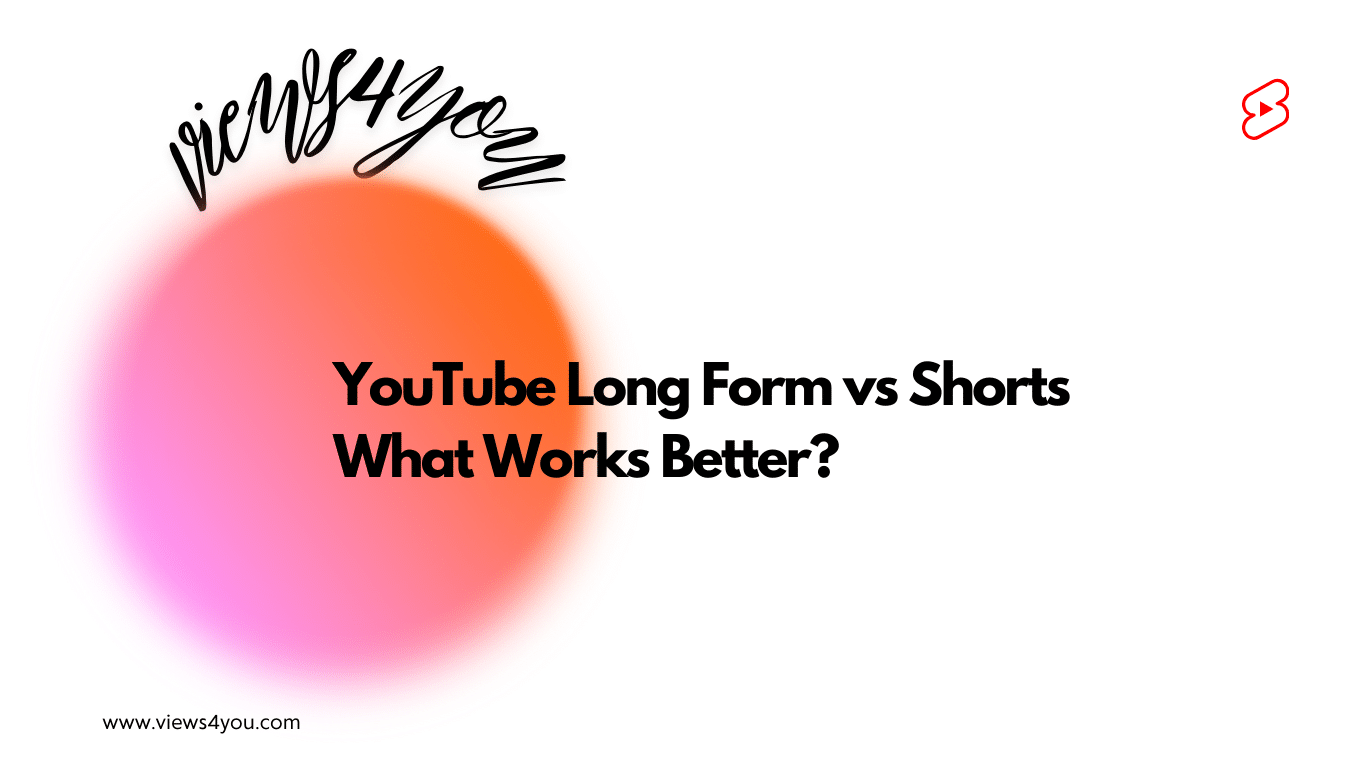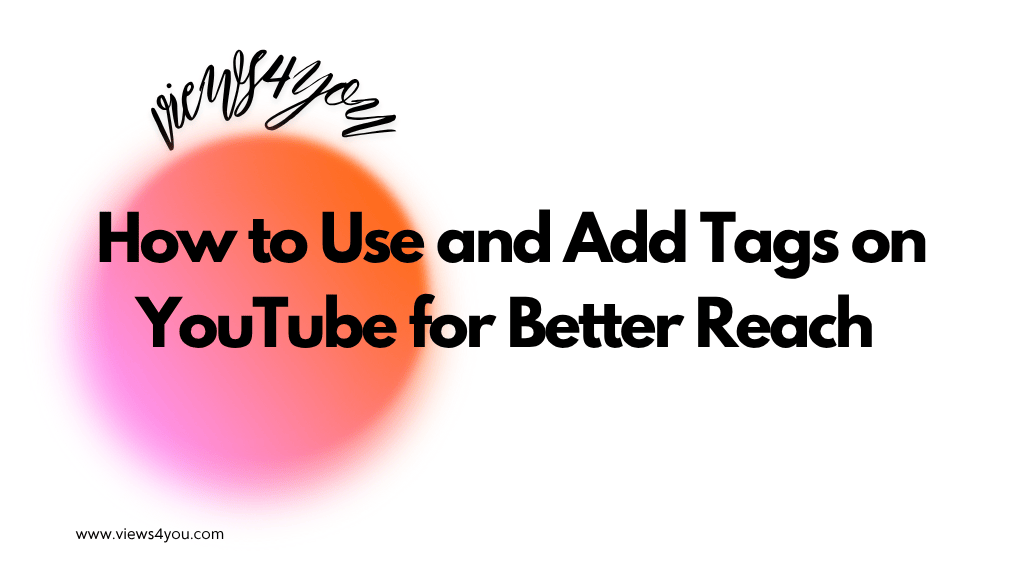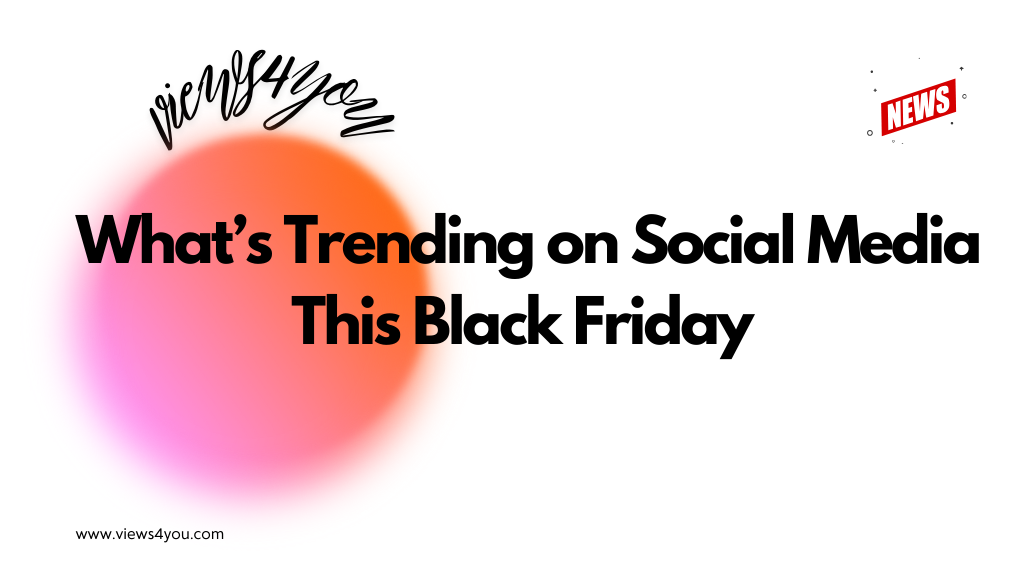- Access your YouTube account in a web browser.
- Click your profile icon, then choose “YouTube Studio” and go to “Settings.”
- Select “Channel” and then “Advanced Settings.”
- Scroll down to “Remove YouTube Content,” sign in to verify your identity.
- Choose “I want to permanently delete my content,” check the boxes, and click “Delete my content.”
Have you ever considered deleting your YouTube channel? The process is surprisingly easy and can be completed in just a few minutes.
However, before you take that final step, it’s worth pausing to explore your options. Perhaps you’re frustrated with the YouTube shorts algorithm or concerned about YouTube copyright claim issues. With some strategic thinking and efficiency, you may discover an alternative solution. In this guide, we’ll not only show you how to delete your YouTube channel.
Deleting Your YouTube Channel on Desktop
Deleting your channel on a desktop is straightforward. Follow the steps below:
1. Proceed to a web browser on your PC, tap the YouTube app, and gain access to the account you intend to delete.
2. On the homepage, select your profile icon on leftwards.
3. Go to the “YouTube Studio” from the drop-down menu.
4. From the left sidebar, choose “Settings”.
5. Then, click on “Channel”.
6. Choose “Advanced Settings”.
7. At the bottom, you will see the option “Remove YouTube Content”.
8. Sign in to verify.
9. Then, choose “I want to permanently delete my content”. Checkmark boxes.
10. To proceed, click on “Delete my content”.
That’s it. Your channel has been successfully deleted!
Usually, it takes just a few moments to delete a YouTube channel. However, this process may last longer when much content is available.
Bear it in mind, however, that immediately you perform this action, it’s permanent, and you can’t ever regain the entire YouTube channel.
Deleting Your YouTube Channel on Mobile Devices
You can delete your account on various mobile devices as well but remember you’ll lose everything including YouTube likes, views, shares, subscribers, and other engagement metrics.
See how to do so in just a few quick steps.
1. Go to the YouTube app, and select the profile picture icon. Then select “Google Account.”
2. Select the ‘Data and Privacy’ button.
3. Then, scroll down and tap on ‘Delete a Google Service”.
4. Now you must log in afresh.
5. The system lets you download your data before you delete your channel. If you intend to carry this out, select “Download Data.” Then, when you are set to delete your YouTube channel, press the trash can icon beside YouTube.
6. Select “I Want to Permanently Delete My Content,” including any paid subscriptions.
7. Choose the checkbox if you consent to all information provided.
8. Dab the blue “Delete My Content” button.
Understanding Why People Delete Channels
- Reasons to Consider Deleting: There are many reasons people delete their YouTube channels. Here are common ones:
- Lack of growth: Struggling to reach how many views on YouTube to make money thresholds.
- Content Shift: Wanting a fresh start with completely different content.
- Privacy Concerns: Uneasy about personal information online.
- Copyright issues: Repeated YouTube copyright claims can be discouraging.
- Time Constraints: No longer having enough time to create.
FAQs
Will The Process Delete Only YouTube or My Google Account, too?
Various Google accounts connect to different Google services, and the extent to which your account is deleted varies. For instance, you may delete your channel, leading to the complete erasure of your videos, texts, and comments. Still, your Google account remains intact. But you can choose to delete the entire Google account. It’s your decision to make, so ponder over the particular one you would prefer to do.
How Can One Permanently Delete a YouTube Channel?
To permanently delete your YouTube account, open YouTube Studio. Go to the left sidebar and click Settings, Channel, and Advanced Settings. Select ‘Delete channel’ at the bottom. Then, you’ll be redirected to another page. There, you may choose to remove your channel or hide it. Again, you will be required to input your log in info. After doing this, press the ‘permanently delete my content’ button. Affirm all the content you want to hide in your channel by checking the boxes. Lastly, click on ‘Delete my YouTube content’. Then, proceed to delete your channel.
How Can Someone Delete an Account on YouTube Without Deleting My Google Account?
When you select ‘Data’ and afterward select ‘Delete,’ you’ll be asked if you want to delete a YouTube account or Google account entirely. Then, if it is just a channel you need to delete, remove a Google Service. So, you can delete a channel, and it won’t affect your entire account.
What happens to my subscribers when I delete my YouTube channel?
When you delete your YouTube channel, your subscribers will no longer have access to your content, and any subscriptions they had to your channel will be canceled. Your channel’s presence on their subscription list will also disappear.
Are there any alternatives to deleting my YouTube channel if I want to take a break from content creation?
Yes, if you want to take a break from content creation without deleting your channel, you can choose to make your videos private or unlisted. This way, your videos will not be visible to the public, but you can retain access to them for future use.