To delete a photo, reel, or video on Instagram, start by selecting the post you want to remove. Tap the three dots at the top right of the post, then click the “Delete” button. Confirm by tapping “Delete” again. As a result, your post will be permanently removed from your profile.
Sometimes, you may want to remove some pictures from your Instagram page to reorganize it. Maybe, you just want people to stop seeing some of your old posts. However, you may not know how to delete Instagram posts. Don’t worry, in this article, we’ll go over how to do it.
Put in a nutshell, keep reading to get more information about this action.
Delete Instagram Posts in 2 Ways
If you want to remove every post from your page, you may follow two different methods. It is possible to delete all videos and photos by removing them one at a time or using a third-party tool.
Let’s examine each and decide which one is better for you.
1. Manually Deleting Posts
The first method is deleting your Instagram content manually. There are three popular content types: Instagram posts, reels, and stories. They can be all removed from your profile. Here are the steps:
How to Delete Instagram Posts: Step-by-Step
You can take the following actions if you’ve made the decision to remove each Instagram post one by one.
- Visit your Instagram account.
- Select the post you wish to remove and click on it.
- Press the symbol with three dots.
- Scroll down and find the Delete button.
- Press the button.
That’s all! You delete your post. If you don’t want to delete it, you can achieve them easily.
Deleting Your Instagram Reels
It is possible to delete videos in the same manner as images. Instagram doesn’t allow the removal of videos in bulk. They can only be removed one at a time.
- Select the reel you wish to remove from your Instagram profile.
- Press the three dots.
- Locate the Delete button.
- When you click that button, your reel will be erased.
After deleting the reel, you may regret it. Don’t worry, you can recover your reels within 30 days according to the Instagram Support team.
Removing Instagram Stories
One of the popular content types on Instagram is stories. You can also delete them if you want. Here are the steps:
- Open your Instagram
- See your story by clicking on your profile picture on the homepage.
- Pick the story you want to delete. If you have multiple stories, swipe to find the one you want to remove.
- Click More in the bottom right corner of the story.
- Select Delete and confirm by choosing Delete again.
Congrats, you remove your story from your page!
2. Use Third-party Tools to Remove Posts, Reels and Stories
You can utilize third-party applications to delete Instagram posts, including reels and stories. These applications can be both beneficial and harmful.
They are advantageous because it is possible to delete everything in a few minutes. These are user-friendly and easy to use, and you can save time. However, you should know that these apps are mostly paid. It is also possible to run into some security problems, your Instagram page might get harmed by the permission you give the app. Thus, you need to choose the tool very carefully.
FAQ
Is it possible to delete just one or two photos from carousel posts?
Unfortunately, no. Instagram doesn’t allow you to delete photos from your carousel posts. You need to delete or archive all of them if you don’t delete the post. If you delete them, you need to pick pictures from your gallery one more time to add to your Instagram page.
Can I restore my deleted posts on Instagram?
No, you cannot. Instagram doesn’t provide you with any solutions to this issue like a recycling bin. Again, it can be said that archiving is an advantage rather than deleting your posts.
Why does a user delete all posts including reels and highlighted stories on Instagram?
Since engagement is crucial on Instagram, people frequently remove their photos due to the low level of interaction. If you can boost your page and posts, you can add the same post one more time. Maybe this time, you can get more interactions.

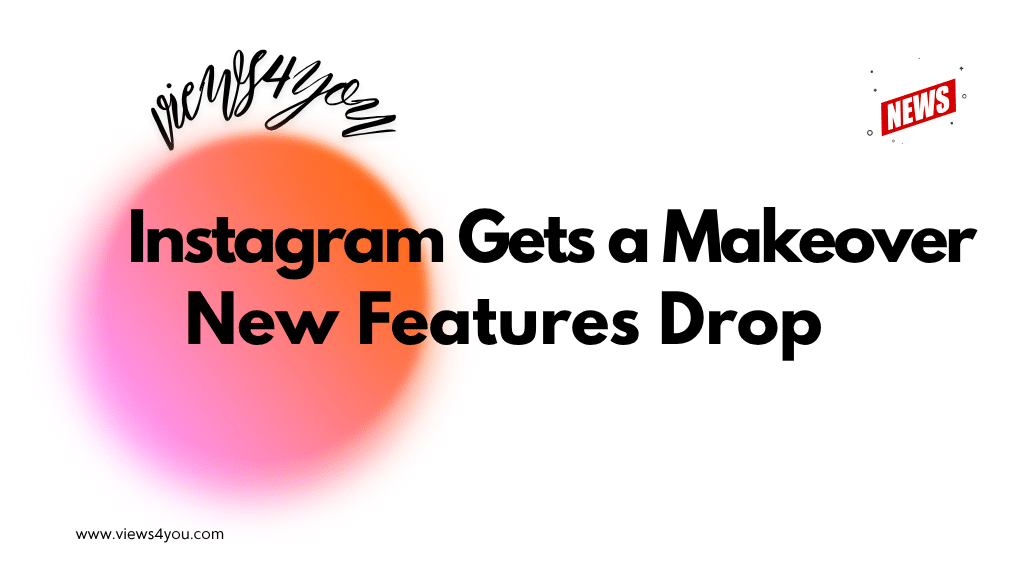

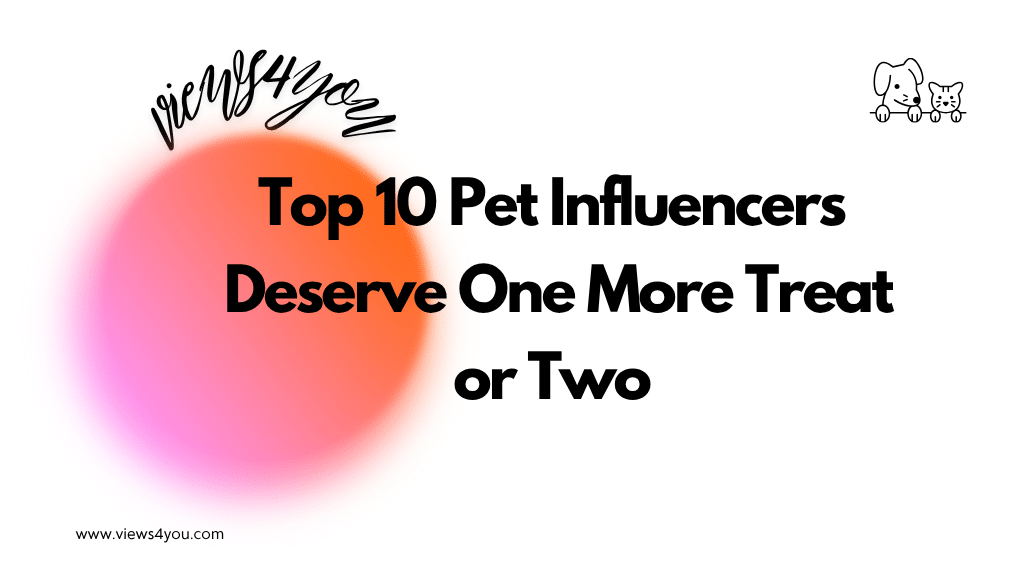
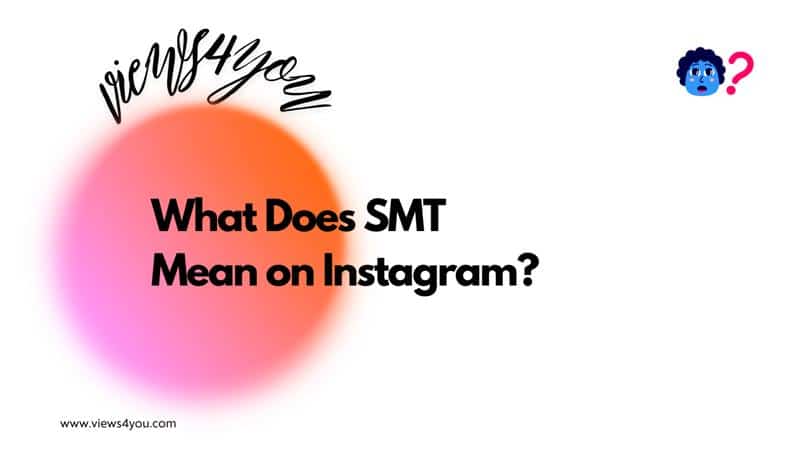

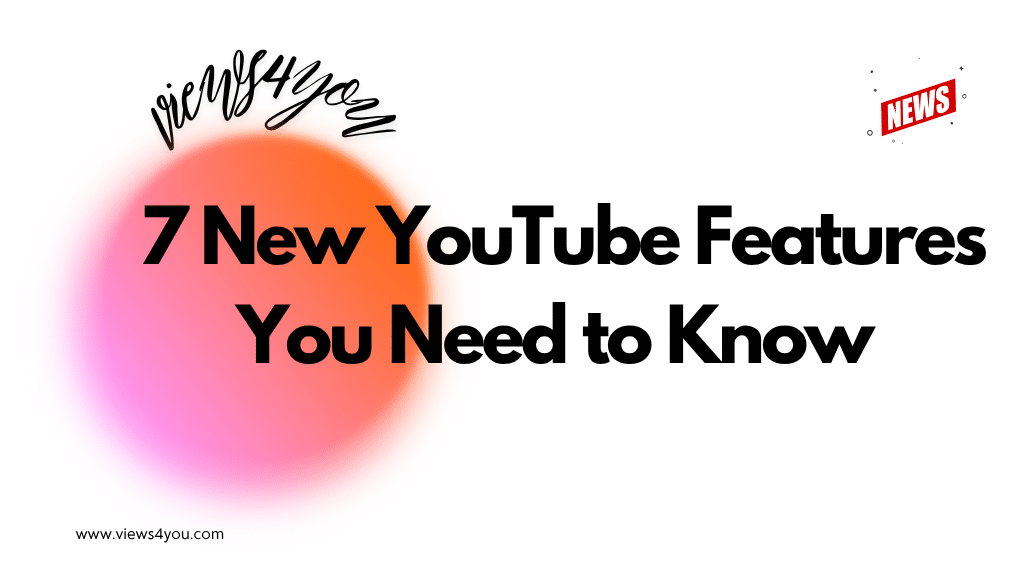
Comments