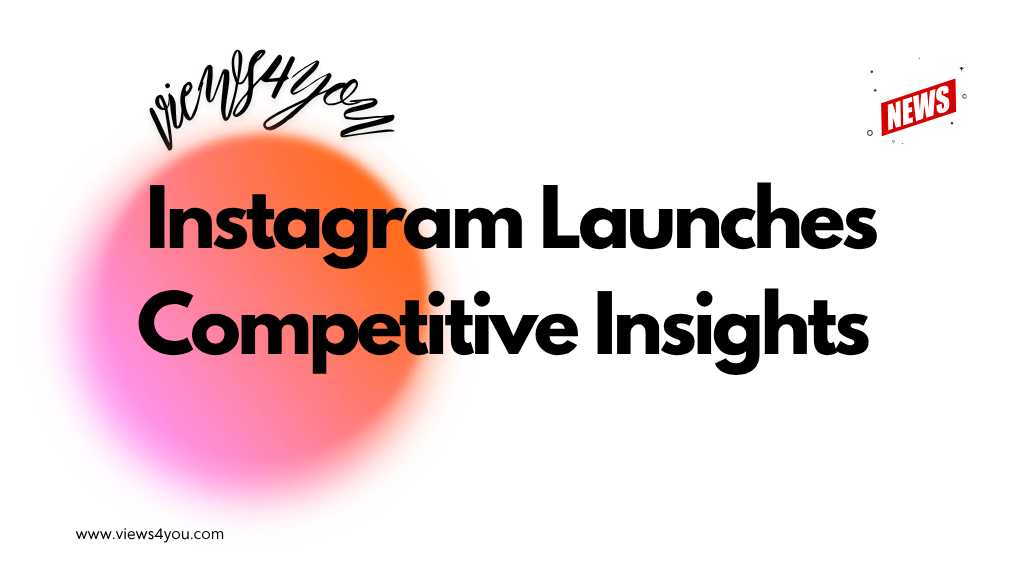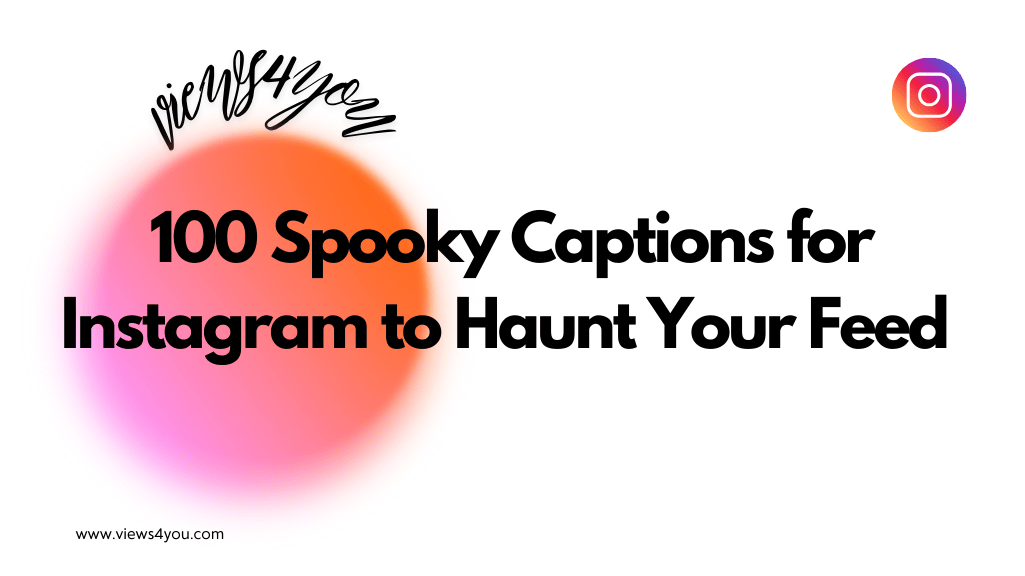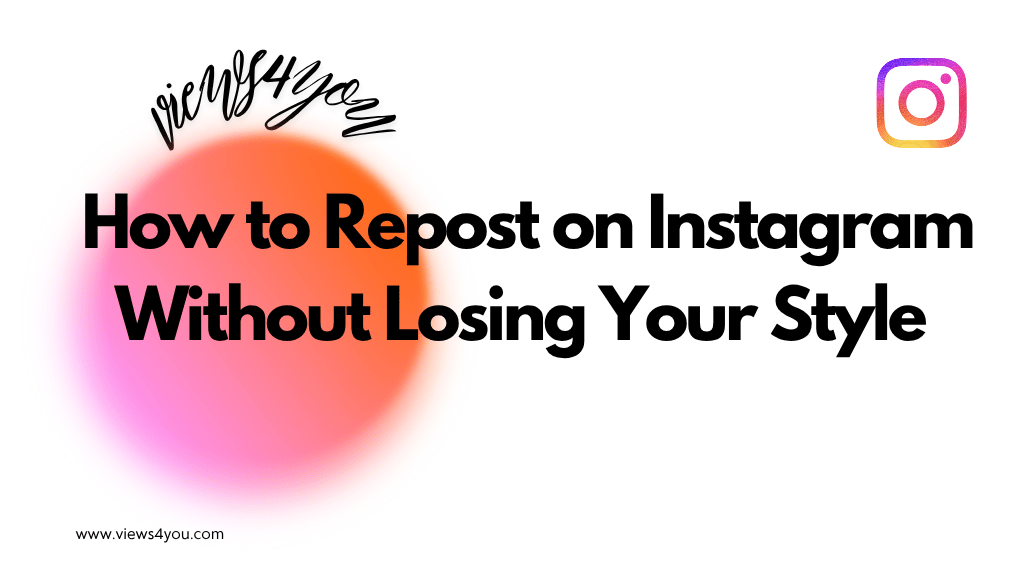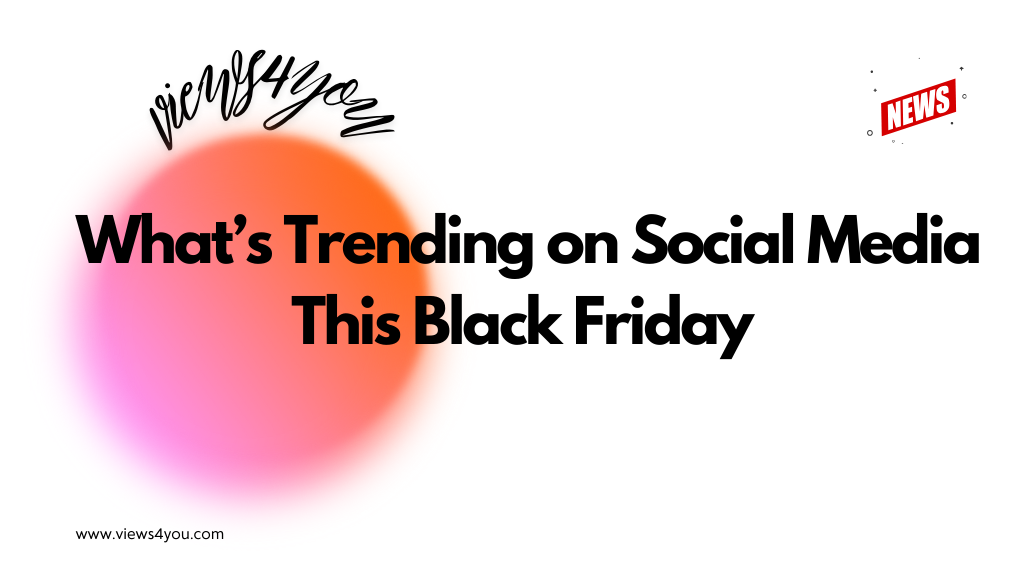- Open Instagram and find the comment.
- Tap and hold the comment.
- Select the trash icon to delete it.
Instagram should be an entertaining and stress-free environment but sometimes some comments can be vibe killer or bad influences that can affect your mental health, mood, and motivation. That’s why you need to know how to delete a comment on Instagram so that you can maintain a positive and meaningful image on your Instagram.
In today’s article, we will have a discussion about this topic and learn how to delete, hide, and manage Instagram comments. Let’s not waste our time and get started right away!
Why Delete Comments on Instagram?
Instagram is a fast-paced social media platform with 2 billion active daily users as of early 2025. This crowded place brings some complications with it such as spam, rude or accidental comments, and more. By deleting spam, fake, and bots comments you can protect your credibility and brands’ name or deleting offensive or trolling comments can create more lively and secure environments for you and your followers. In this way, you can get the perfect Instagram experience and have fun.
How to Delete a Comment on Instagram (Android & iOS & PC)
So, let’s get right into it and learn how to delete a comment on Instagram on your iPhone and Android devices. The deleting process is quite simple and straightforward, by following these steps, you can delete any comments you want and clean up your Instagram without experiencing any problems.
For Android Devices
- Go to the Instagram App and find the comment you want to delete.
- Once you are there, click on the comment icon.
- Find the comment, tap, and hold it.
- On the following menu, you can click on the trash icon and delete the comment.
For iPhone Devices
- Open the Instagram App and find the post.
- Go to comment and swipe left on the comment to delete it. (You can also, tap and hold to comment to access the trash icon.)
Tip: Use the same steps to delete your own comments or those left by others on your posts.
How to Delete Comments on Instagram Using a PC
Now that you know how to delete a comment on Instagram on your mobile device, let’s talk about how you can do it on PC. The process is quite similar to mobile devices but you may get lost so let’s see how it is done on PC!
- Go to Instagram’s web version and log into your account.
- Once you are in, go to the comment you want to delete.
- Click on the three dots that you can find at the end of the comment.
- In the drop-down menu, choose delete, and you are good to go.
Bulk Deleting Comments: Save Time and Effort
Sometimes, you might find a lot of comments that you want to remove from your posts. In this case, you have to spend too much time and effort to remove them one by one, however, if you know how to bulk delete comments on Instagram, you can save all your time and get rid of all those comments at once.
If you don’t know how, these steps will take you there, follow them:
- On your mobile devices or PC, open Instagram and go to the post.
- Go to the comment section and find the three dots at the top right.
- Choose multiple comments. (25 at once max)
- At the end, confirm your action and Voilà, you are done.
Tip: To delete more than 25 comments, repeat the process as needed.
Hiding and Restricting Comments on Instagram
You come across a comment that you don’t like but you know that deleting can be a little harsh, what would you do? In this case, there are other ways to clean up your comment section such as hiding and restricting certain words so that you don’t have to deal with them anymore.
Hiding is a quite common way to manage your posts, and it is pretty easy to do. Follow the same steps and reach the menu, on there you can see the “Exclamation Mark” and choose to restrict to hide the comment. Also, with the recent updates Instagram added a “Hide” button. Right under the comment you want to hide you can see the button, you can simply click and hide it.
To filter certain words to hide comments automatically, you can apply the following steps. In this way, you won’t deal with them anymore and the algorithm will take of them for you.
- Go to Profile > Settings > Privacy > Hidden Words.
- On this page, you can write and add certain words that you don’t want to see under your posts.
- After you done with word selection and phrases, save your changes.
FAQs
Can someone see if I delete their comment on Instagram?
Yes and no, once you deleted someone’s comment under your post, Instagram won’t notify that user which means that they won’t know that you deleted their comment. However, if they want to check the post or the comment again, they wouldn’t find it which means that they will understand that you deleted them.
Is it possible to restore a deleted comment on Instagram?
Once a comment is deleted, it’s gone forever. There are no ways to bring them back but rewriting them once more.
Can I delete comments from Instagram ads I run?
Yes, you can delete Instagram comments from your ads you run. So that you can keep a professional and relevant look on your ads.
Can I turn off comments entirely on an Instagram post?
Yes, if you are so done with comments, Instagram allows its users to completely turn off the comment section on their posts. In this way, including you, no one is able to write any comments under your posts. To enable this feature, go to; Settings > Account > Comments > Allow No One. Also, you can turn off your comments for certain posts.