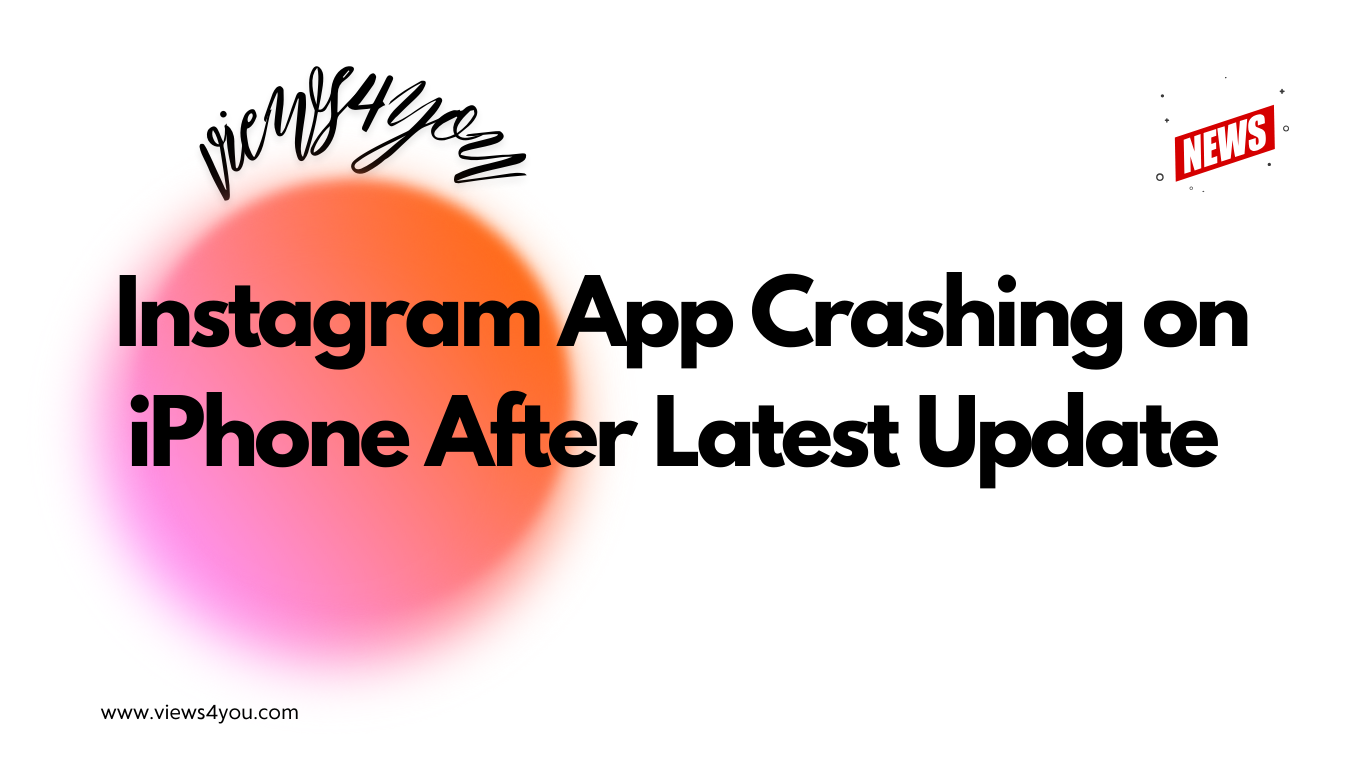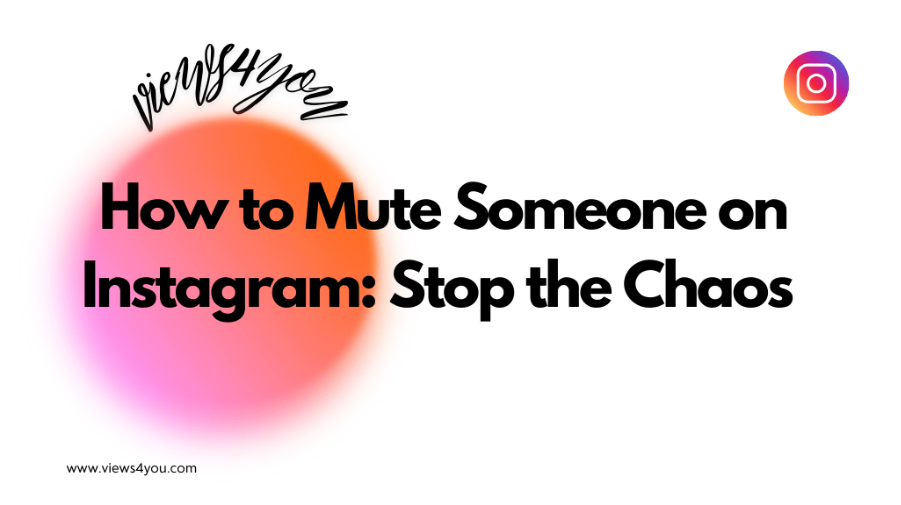- Tap your profile picture in the bottom-right corner to access your profile.
- In the top-right, tap the three horizontal lines (menu).
- Scroll down and select “Add Account”.
- Choose “Log into existing account”.
- Enter the username and password for the account you want to add, then tap “Log In”.
Now, you can easily switch between accounts without logging in and out!
With over a billion members, Instagram is one of the most popular social media platforms. Everybody who has lots of accounts enjoys spending time on Instagram. Sometimes, some people have more than one account for different purposes. In that case, we may wonder “How to add and manage multiple Instagram accounts?” like them to use this platform more efficiently.
Let’s deep dive and learn how to do this.
Having Multiple Accounts
On Instagram, we follow a lot of profiles. These might be niche-related accounts like beauty, clothing, travel, fashion, music, or technology. Sometimes, they can be pages just for fun including pets, funny memes, and more. In reality, the majority of these identities are only secondary accounts of some people.
Sometimes, having two accounts is a really good idea. It’s fantastic that you can create different accounts and do whatever you want there if you can’t do it with your existing ones. Here is the wonderful news: You can add five accounts to Instagram.
Now, let’s learn how to add and manage multiple Instagram accounts, so as a user you may create more than one page.
How to Add Multiple Instagram Accounts?
If you want to add one or two more accounts for pleasure or business, you are in the right place to learn how to add and manage multiple Instagram accounts. Thanks to the user-friendly interface of Instagram, you can easily add many profiles to your Account Center. Here are the steps you need to follow:
- Visit your profile and tap the three lines.
- Click the “Accounts Center” section.
- Find “Logging in with accounts” just under “Connected experiences”.
- Tap “Add accounts”.
- Choose “Add Instagram account”.
- If you’re sure to add a new account besides your existing account, click “Continue”.
- Then, finish adding your existing accounts.
Congrats! You gather all of your accounts under a single roof.
How to Add Multiple Accounts If You Create New Ones?
If you don’t have an existing second account, you need to create a new one to add. You can follow these steps to create a new page and manage it easily.
- Click your profile picture icon located in the lower right-hand corner.
- See your account and the “Add Instagram account” option.
- Pick the “Create new account” to craft a fresh one.
- Now, specify a username and password for your new page.
- Complete the sign-up or add your phone and email address.
Well done! You create a new account and add it to your Accounts Center. Now, you can optimize your IG page to make it more visible and then create unique content.
How to Add Multiple Accounts: Professional Accounts
If you want to add various types of accounts such as professional ones, you need to follow different steps for it.
- Go to your profile and click three lines located in the top right corner.
- Scroll down and find “Account type and tools” under the “For professionals” section.
- Choose the “Add new professional account” option.
- Click “Continue” to choose your category.
- Pick the best category for you, for example, if you write blogs, then, choose “Blogger”.
- Enter your phone or email.
- If you have an existing account, then you can choose it or continue to create a new one.
You can complete the rest of the steps by entering basic information about yourself and determining your unique username and password.
How to Manage Multiple Accounts?
If you complete the adding new accounts process, you need to learn how to manage multiple accounts at the same time. You can switch between accounts without logging out, and this feature really helps you monitor all your pages.
If you cannot spare some time or forget to share posts, you may benefit from various tools to plan content. You can create your own content calendar and maintain an organized schedule for each account.
Remember, you need to create distinct content strategies for each account since they are completely different from each other. Maybe one of them is professional, the other is your brand and another is for personal usage. Benefit from distinct themes and visuals to avoid confusion.
FAQ
Is It Possible to Add and Manage Multiple Accounts from a Mobile Device?
Yes, you can add new accounts and manage them from your mobile device. You just need to turn on your notifications and use all accounts actively to become a successful Instagram account manager.
Should I Have to Connect Each Account to Share Posts?
If you want to share a photo across all of your accounts, yes you have to link them. This way, you don’t have to manually reshare the post on your other pages.
Can I Remove the Added Accounts on Instagram?
Yes, absolutely. Visit the Accounts Center and scroll down the page to find the “Accounts” section. Now, you can see the accounts that you want to remove. Removing an account doesn’t mean deleting or deactivating it, you just cut the connection.