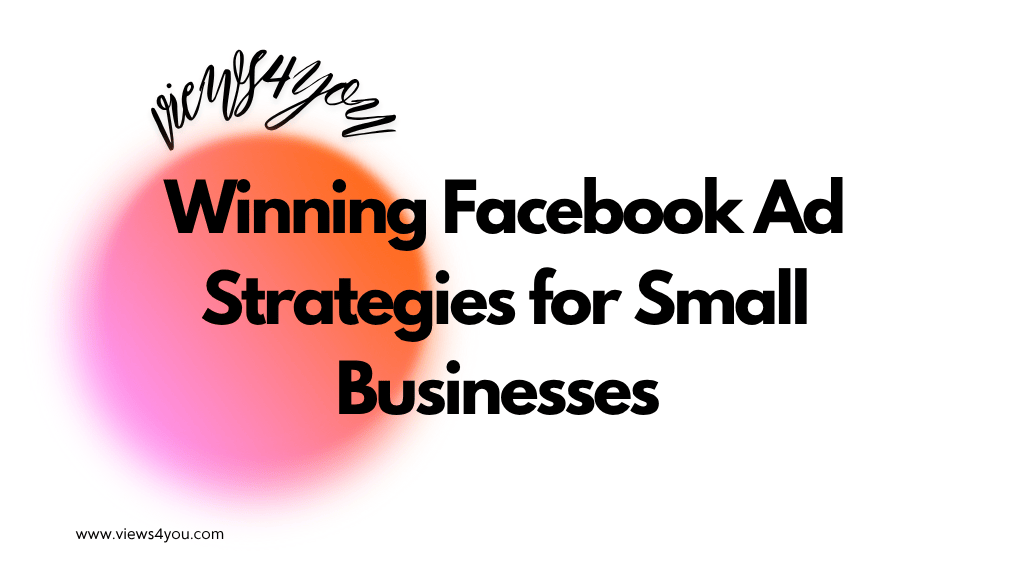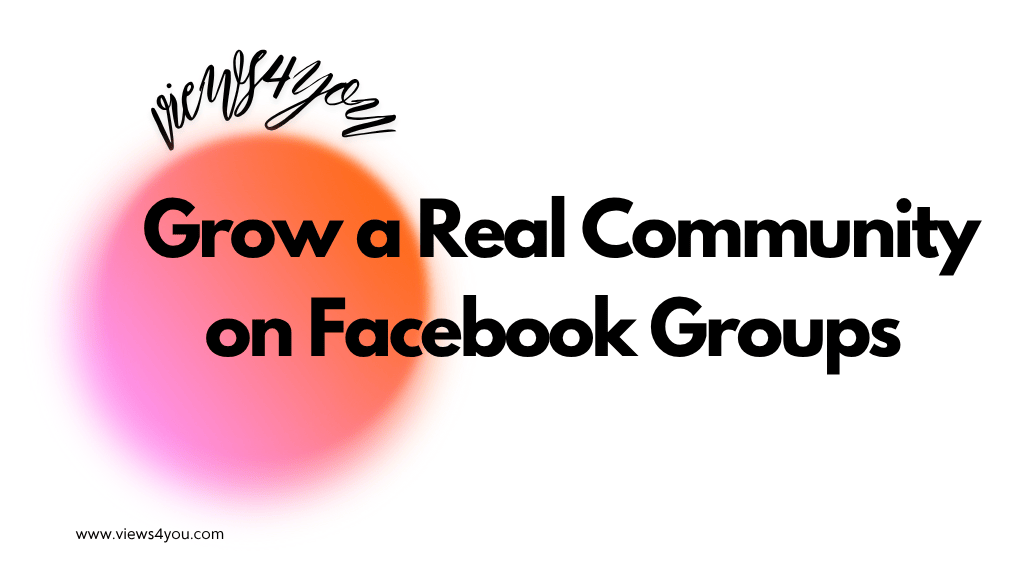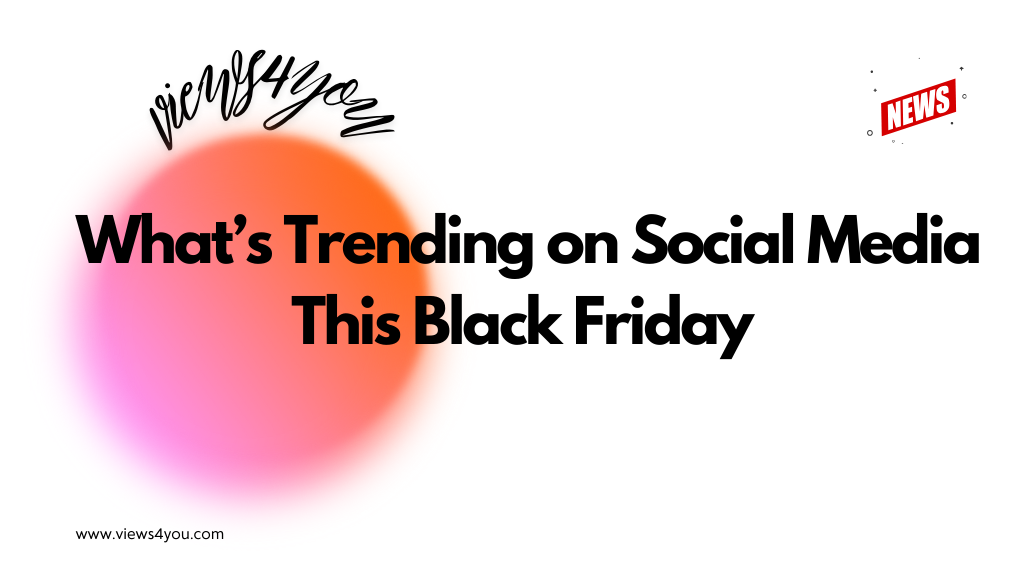Facebook Pixel is a tracking tool that records user actions on your website after they click your ad. It captures events like purchases, sign-ups, and content views, allowing Meta to link those actions back to specific ads. This helps you measure conversions and optimize campaigns for better performance.
You can run ads, drive clicks, and boost reach all day, but if you’re not tracking what people do after they land on your site, you’re blind. That’s where the Facebook Pixel comes in. It’s the primary signal that tells Meta what’s important to your business.
When someone clicks on your ad and ends up on your page, the Pixel activates. If they sign up, buy something, or simply browse for a while, you can say that it is a conversion. What about the magic? Facebook correlates that activity with the ad that brought them in, so you know exactly what worked.
How Pixel Tracks the Actions That Matter

Every interaction a user has on your website is converted into data, but only if you tell Pixel what to look for. That’s accomplished through “events.” These are small indicators posted to your website that notify you when something important occurs, such as a transaction, a lead, or a content view.
Meta provides a variety of standard events that you may utilize right away, including Purchase, Lead, Add To Cart, and Complete Registration. You can also create custom conversions based on individual pages or button hits. This is where you begin tailoring the data for your specific funnel.
Even after the iOS privacy modifications, Pixel continues to properly track these events for desktop, Android, and opted-in iOS users. And, even with minimal data, Aggregated Event Measurement allows you to select the most important actions. You won’t see every move, but you’ll know enough to act confidently.
Set Up Pixel Right or Don’t Bother
You only have one chance to install Pixel correctly, and rushing it will result in inaccurate conversion data. Begin in Meta’s Events Manager, where you create the Pixel that is linked to your ad account. You will then be given a piece of code to put on your website.
It’s even easier if you use a platform like WordPress. Most major systems allow you to enter your Pixel ID without touching code. Simply plug it in, and the basic code will activate automatically.
However, installation is not the same as verification. Once the Pixels are on your website, you must use Meta’s Test Events tool. Visit the pages where the events should occur and ensure that everything lights up properly. It either works or not.
Tie Conversions to Real Events
Not every click is a conversion. You have to define what actually counts as success. That’s where conversion events come in. These are tied to specific user actions, same as on YouTube actually, that reflect business value, completing a sign-up form, hitting the order confirmation page, and downloading a lead magnet.
If someone just visits your homepage, that’s not a conversion. But if they make it to your thank-you page or receive a confirmation email, that’s the moment to track. That’s the signal Meta needs to optimize toward more of the same.
You can use standard events or define custom ones based on URLs or specific actions. The key is clarity. If Facebook isn’t sure what a conversion looks like on your site, it can’t optimize your campaign to get more of them.
Read the Data That Tells the Truth
This is where it all pays off. Inside Ads Manager, you can see exactly how many conversions came from each campaign, ad set, and creative. You’ll see the cost per result, total conversions, and how those numbers break down by device or demographic.
But here’s the part too many people ignore: attribution. Facebook lets you choose how long after a click or view to count a conversion. If someone sees your ad but buys three days later, that window decides whether that sale gets tracked. Understanding attribution windows can completely shift how you judge performance.
So, when you’re looking at your dashboard, don’t just glance at the totals. Look at the conversion paths. See what’s actually working. That’s how you stop wasting money and start scaling smart.
Fix What’s Broken Before It Costs You
You won’t get a warning that a conversion isn’t tracking. You’ll just see fewer results and assume the campaign flopped. That’s why routine testing is everything.
Use the Diagnostics tab in Events Manager to spot errors. It’ll tell you if events are missing, duplicated, or misfiring. Then run Test Events mode to trigger actions yourself and watch them show up.
One of the biggest issues I’ve seen is firing the same event twice. It makes the data dirty and throws off reporting. Another is placing a Purchase event on the product page instead of the confirmation page. Looks like you’re getting sales when no one actually bought anything.
Fix the signal. Then trust the data, and growth will come.
Why Accuracy Decides Your Budget’s Fate
Meta’s algorithm is a machine that learns based on the data you give it. And your Pixel is the loudest signal in that system. If your conversion events are clean, accurate, and aligned with real business outcomes, Facebook will find you better users for less money.
If your Pixel misfires or tracks the wrong things, you are feeding the algorithm garbage. That means greater costs, poor targeting, and efforts that just cannot grow. It is no longer simply about analytics. This is performance at the source.
I’ve seen campaigns turn around overnight after resolving a single broken event. This is how powerful the Pixel signal is. Get it correctly, and the algorithm will begin to work for you.
FAQs
What’s the difference between a standard event and a custom conversion?
Standard events are pre-set by Meta, like Purchase or AddToCart. Custom conversions let you define your own based on URLs, buttons, or form completions.
Can I use Facebook Pixel without touching code?
Yes. Platforms like Shopify, Wix, and WordPress (with plugins) let you install Pixel just by entering your ID—no manual coding required.
How can I check if my Pixel is working properly?
Use the Test Events tool inside Events Manager. Visit the pages where your events should fire and confirm they’re being recorded in real time.
Does Facebook Pixel still work after iOS 14 changes?
Yes, though with some limits. iOS users who opt out won’t be tracked directly, but Meta uses Aggregated Event Measurement to keep conversion data flowing.
Can I use the same Pixel across different websites?
You can, but if the audiences and goals are very different, it’s smarter to create separate Pixels for cleaner reporting and better optimization.