Here’s how to change a YouTube video category:
- Go to YouTube Studio
- Select ‘Content,’ and
- Update your category under ‘Show More.’
As a new YouTuber one of the most important steps to succeed in YouTube is to choose the right category. Selecting the appropriate category helps YouTube understand what your video is about. However, what if for one of your videos, you picked the wrong category? Or maybe you decided to switch the type of content you uploaded and need to change the YouTube video category? Luckily for you, the YouTube platform allows you to re-categorize your videos even after it has been uploaded.
In this article, I will guide you through the straightforward process of how to change your YouTube video category. Also, I will show you why it is such an important thing for creators to get this right.
Steps to Change Your YouTube Video Category
Fortunately, YouTube offers an efficient and simple way for YouTube category updates with just a few clicks. Follow these steps:
- Log into YouTube Studio, choose “Content” and select the video you want to edit in the Video Section.
- On the video details page, scroll below and you’ll see “Show More”. Then choose one of the categories.
That’s it! In this case, the YouTube algorithm will re-categorize your video. The new category will be in place shortly thereafter. Although YouTube helps pages indicate it may take up to two weeks for recently modified information to be completely updated.
Why YouTube Video Category Matters for Your Channel
Now you know how to categorize YouTube videos, but why is it important?
Category fields are found on YouTube platforms. These form a wide scale from “Entertainment” to “Crypto & NFTs” covering every single niche you could think of. When you select a category, it tells the YouTube algorithm whom to recommend your videos to. And thanks to categorization, you can reach your target audience and get more views, and likes. After you categorize your video, you can buy YouTube views to reach targeted users immediately.
For example, if you upload YouTube Shorts or video tutorials dealing with realistic makeup effects and place them under the ‘Beauty’ category, they will have a significantly slimmer chance of being recommended to ordinary entertainment viewers. Instead, your target audience would be people interested in doing makeup.
The more people engage in looking at what you offer (meaning people passionate about your content topic) the happier they will be to watch a bigger part of the video you’ve published. This also means that many viewers who might be interested will be more likely to watch the video. As a result, YouTube will be more willing to show your video to more of such potential viewers. It’s a virtuous cycle that can end in your YouTube video going viral!
Consequently, when you place your video under the wrong category, it will be recommended to viewers who may not enjoy your content. This would result in low viewer interest (watch times). Also, this informs YouTube that your content is not the top pick (and is limited to a few audiences) so that YouTube algorithms can predict the best matching audience for you. Hence, I believe making sure that your videos are placed well within their respective categories is pivotal for gaining high visibility in your videos on the YouTube platform.
FAQs
How many categories can I choose for each YouTube video?
The sad part is that YouTube does not allow primary category choices in one video. You can not create multi-category videos or add secondary hashtags.
I updated my categories but my videos still show the old ones, what’s wrong?
YouTube’s help page says that it can take up to several weeks for the information just changed categories to be completely processed and to be updated on YouTube. If two weeks have passed since no effect, try to save the category selection again or seek support from the YouTube team.
What if I can’t find the right category for my video topic?
YouTube has numerous subjects to pick up virtually all topics. And yet, if there is no perfect fit, go with the narrow generalities that will ensure your video reaches the concerned audience. You can also write a comment that there should be a new category of videos.
Can I use different categories for videos on the same channel?
Yes, each video can entirely belong to groups based on their particular content. While it may seem a bit odd, knowing that certain categories overlap in your uploads, especially for channels that cover different topic areas is quite common.
My channel was just re-categorized, how will this impact my views?
Making sure your channel category is right is significant, but your video categories have a grander effect on views because this dictates which audiences your uploads are being suggested to. A good practice is to review your video categories regularly every time your channel changes to realize the best possible visibility.

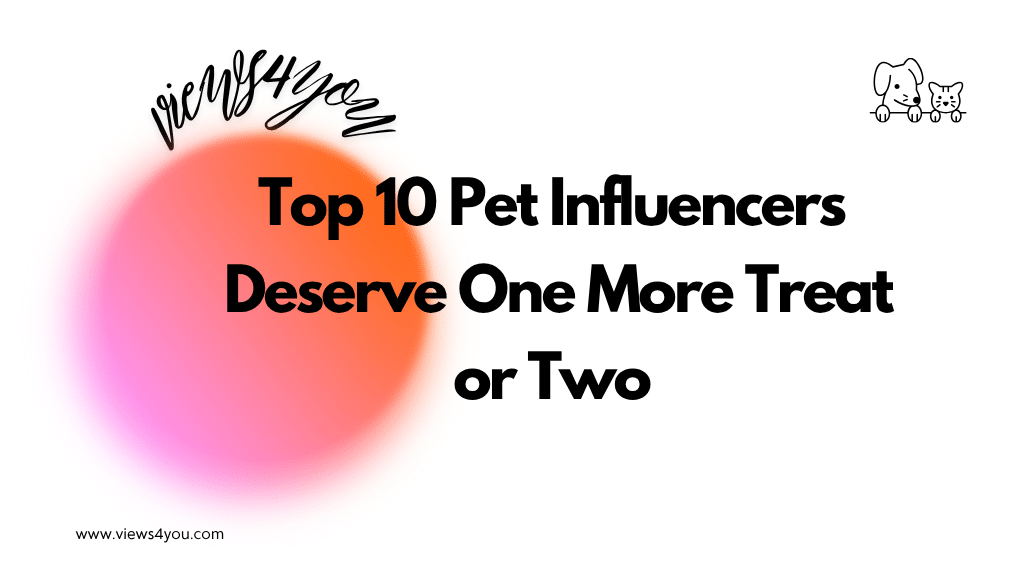
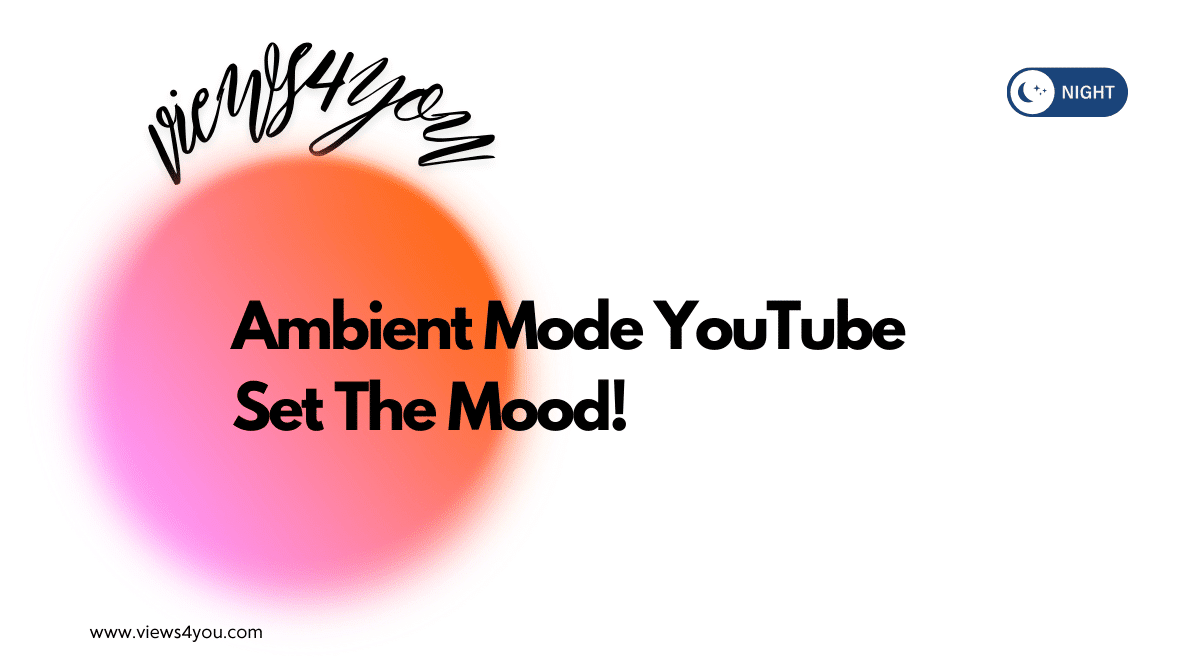

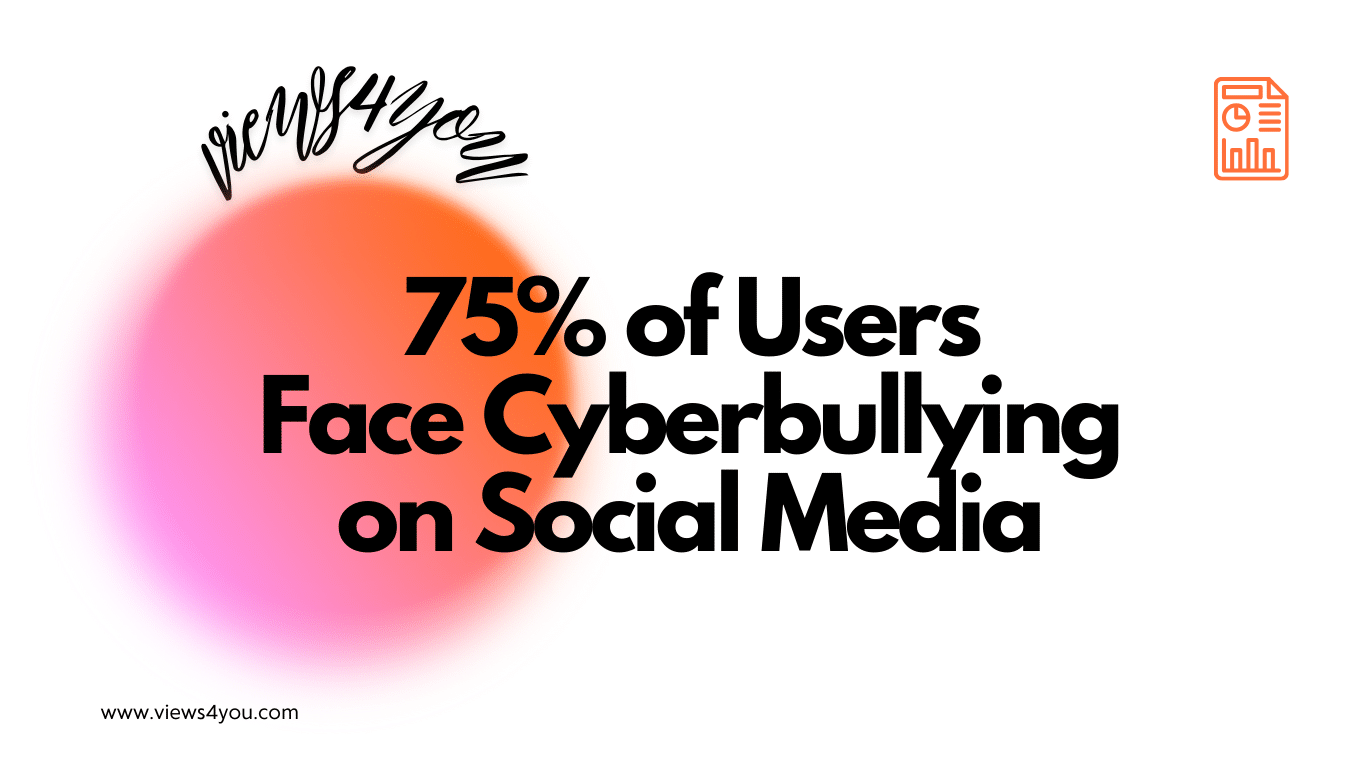

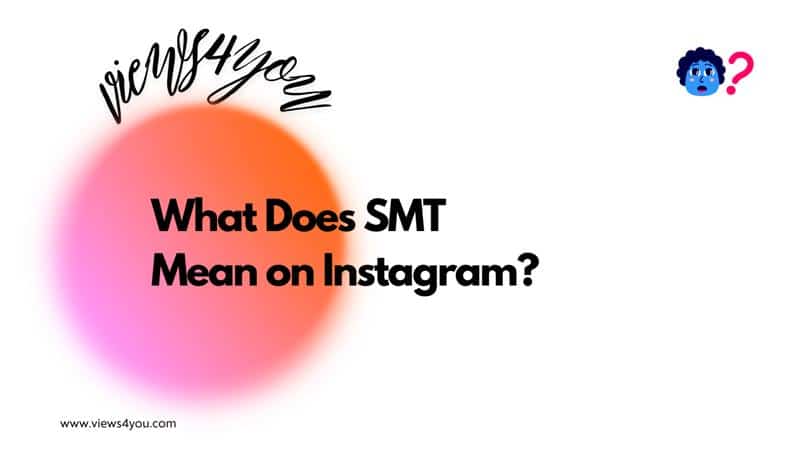
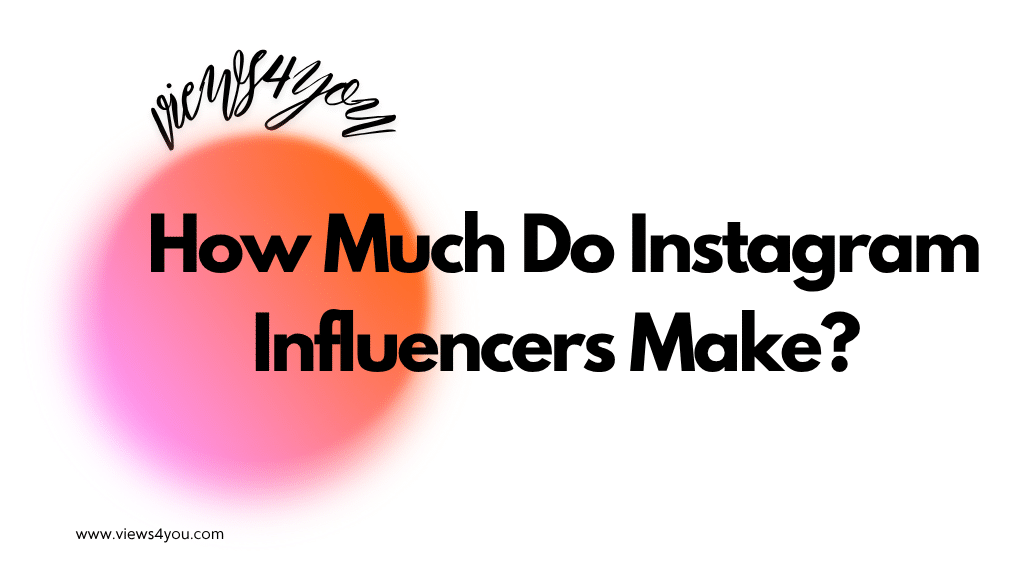
Comments