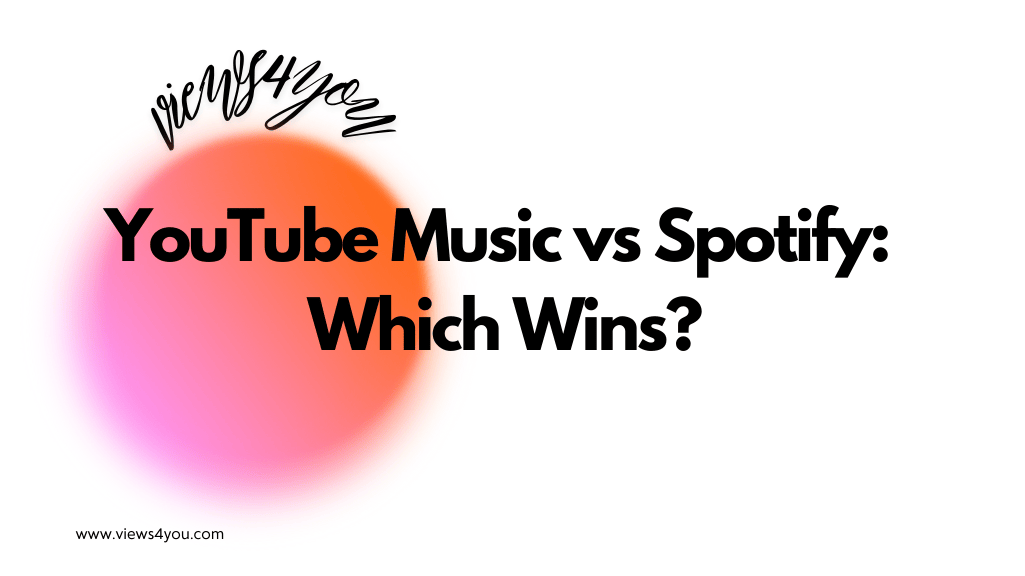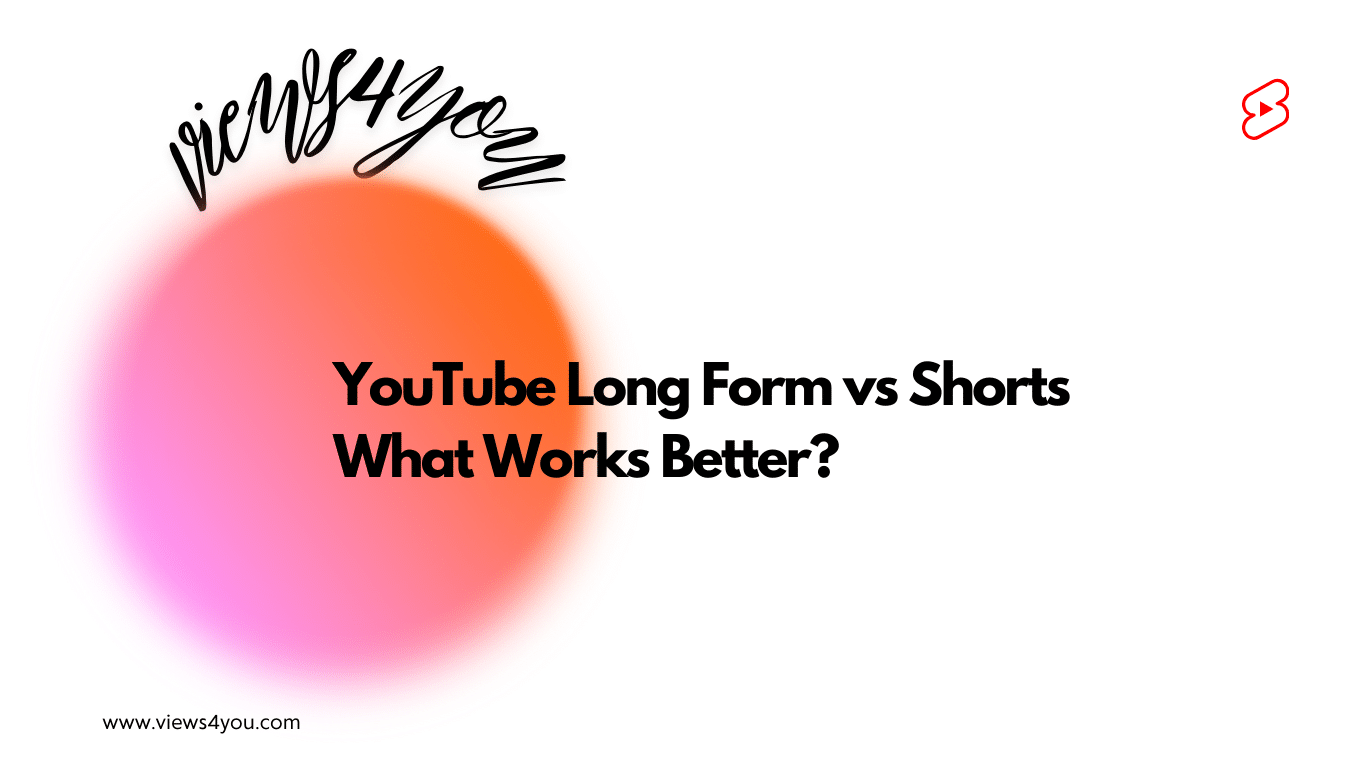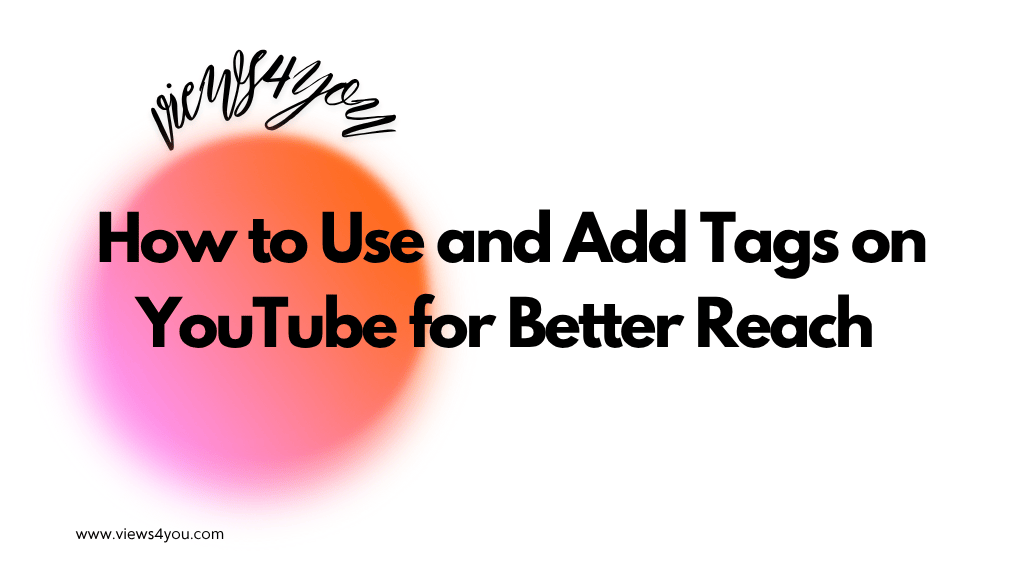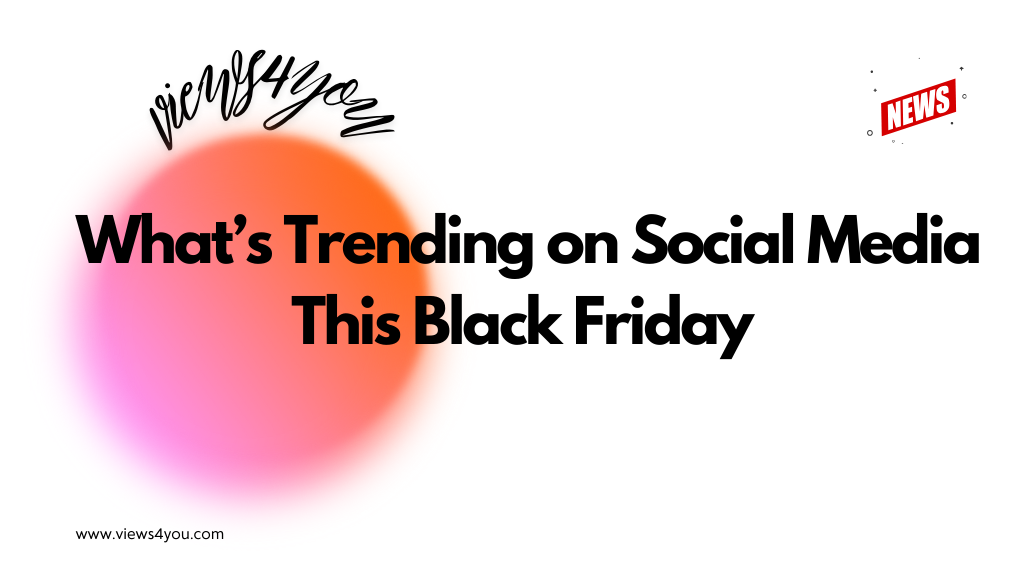To add a subscribe button, follow these steps:
- Upload your video as usual on YouTube.
- Go to the Video Elements section during upload and select “Add an End Screen.”
- Click on “+ Element” at the top of the end screen editor.
- Select “Subscribe” to add a clickable subscribe button to your video’s end screen.
- Adjust the timing and placement of the subscribe button to make it visible and engaging for viewers.
- Save your changes to ensure the subscribe button appears on your end screen.
This subscribe button helps new viewers easily follow your channel, boosting your subscriber count with minimal effort.
It is impossible to talk about a successful YouTuber career without knowing the importance of having subscribers. If you’re a YouTuber who wants to make money with YouTube, having a certain amount of subscribers is essential. Contrary to what many believe, getting subscribers is a natural process and constantly reminding people to follow you is not likely to work. However, if you just started your YouTube channel and have no clue where to begin, some pro tips make your job way much easier such as you need to add a subscribe button to call to action.
If you want to grow your channel and have a good engagement organically, add a subscribe button to your YouTube videos! This tiny red button may seem so useless but right after you learn about what it can do, you’ll be very much surprised. Here is everything you need to know about a YouTube subscribe button!
1. Subscribe Button
YouTube subscribe buttons are designed to create a shortcut for people who just reached your content and looking forward to following you. These cleverly designed links and buttons forward your audience to subscribe to you with just a click.
How To Add a Subscribe Button to YouTube Videos
Most YouTubers use the subscribe button in their videos and if you randomly click a video on YouTube, you’re likely to see one. This button is the easiest and most effective way to remind your followers to get to know your channel and follow you for more content in the future.
If you also want to add a subscribe button to YouTube videos and create more engagement on your channel, follow these simple steps:
- Login to your YouTube account. When you go to the YouTube Studio Dashboard section, you’ll see the Customization option on the left bar.

2. The following page will include Layout, Branding, and Basic Info options. Click on the Branding option next.
3. Under the Branding section, find the Video Watermark category and click on the Upload button on the right. When you do it right, the watermark should appear on the bottom right of the video.

4. You can pick up a personalized display time for your YouTube videos. There will be three options including the end of video, custom start time, and entire video.
2. Screen Ends
The other very popular option that is preferred by most YouTubers is Screen End pop-ups that come up at the end of the YouTube videos. These tools are perfect for featuring related videos, playlists, etc. Here is how to create them:
- Upload your intended YouTube video by following the classic video details, monetization, video elements, checks, and visibility stages.
- Find the Video Elements option. You’ll see an Add an End Screen option in a box. Click Add on the right side.
- There is going to be a + Element option in the right top corner.
- Choose Subscribe among the options and there you go! Now you will have a subscribe button with your channel’s picture at the end of your video.
You can use a video timeline option to decide how long the logo will appear on your screen. Don’t forget to save the changes before leaving.
3. Subscribe Link
Video descriptions that include a link which is followed by an explanation like “follow for more” or “subscribe to my channel” are among the most popular options that YouTubers use to promote subscriptions to their viewers.
You can create your YouTube subscription link by:
- Visit your channel homepage on the browser. Copy the link from the address bar.
- Paste the link on a notes app and add ?sub_confirmation=1 at the end of the link.
That is all you need to do to create a subscription link to your video! Don’t forget to check if the link is functioning before you paste it under the description box of your video.
4. Embedded Subscribe Button
Gaining YouTube subscribers through YouTube is the easiest, however, it is useful to include other options from different platforms for more visibility. A YouTube button is the most effective way to invite people to follow you on other social media platforms.
By following the next steps you can create your own embedded subscribe button for your growing YouTube channel:
- To find the Configure a Button page, go to “Home > Products > YouTube > Subscribe Button.”
- Personalize your button with layout, theme, and size.
- Copy the code appearing under your button, and paste it to your website.
This will put your channel’s alternative subscribe button on your website for anyone who wants to subscribe to your channel.
FAQs
Adding a subscribe button for your YouTube videos can be a little confusing. Here are what other users asked about.
Does the subscriber button work?
The subscriber buttons are the best for YouTubers who want to kindly invite their viewers to their YouTube channels. When a person clicks on the subscribe button appearing at the end of the video, the click automatically adds their account to your subscriber list.
What are the best ways to ask someone to subscribe to your channel?
Creating a subscribe button and gaining subscribers is easy with the right strategy. Also, encourage people to subscribe to your channel by briefly explaining the value of your content and how often you post new videos. Politely ask them to subscribe at the end of each video, suggesting they hit the notification bell to stay updated. Consider adding a visual or verbal reminder within the video, especially during moments when viewers are engaged. Offering exclusive insights, tips, or entertaining content can also motivate viewers to subscribe.
Is the YouTube button customizable?
The subscribe button that appears below your video which is designed by YouTube is not customizable and isn’t available for personalization.